ZKTECO BioTime Change Log
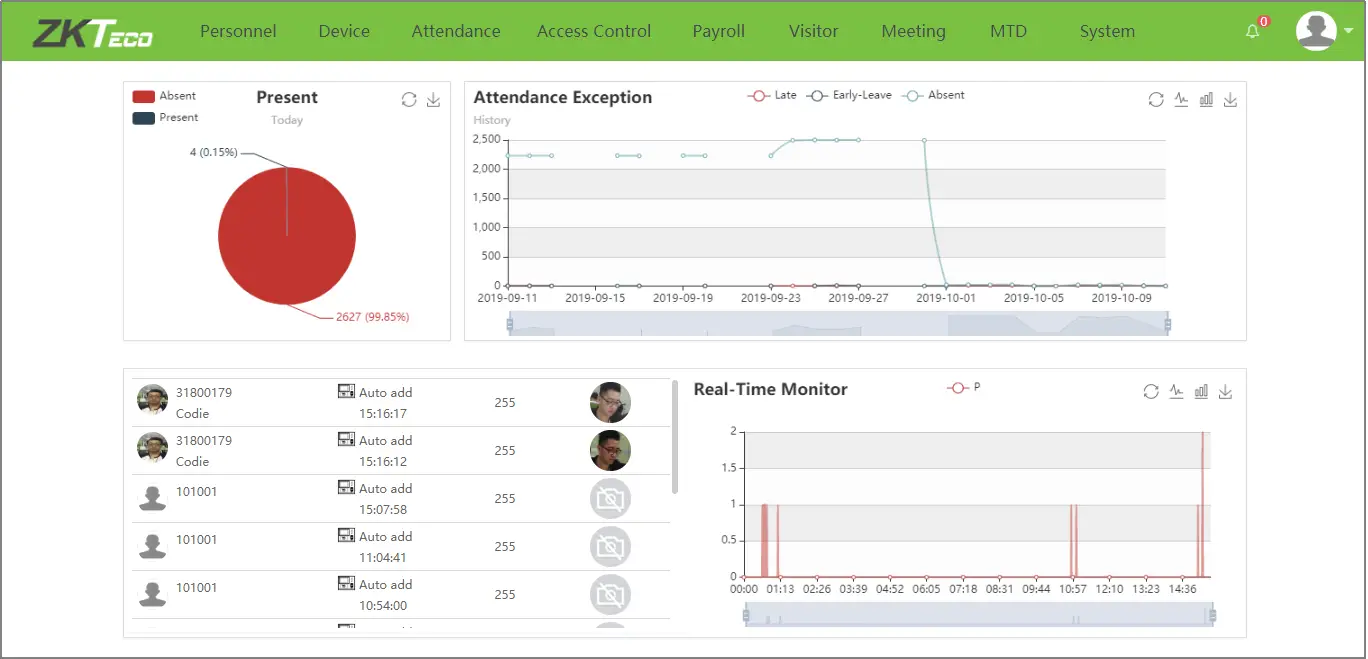
Key Updates

Dashboard
- Click the icon
 to view personnel entry and exit status in full screen. This feature is primarily utilized in locations where displaying personnel movement on the screen is necessary
to view personnel entry and exit status in full screen. This feature is primarily utilized in locations where displaying personnel movement on the screen is necessary

- The dashboard switches to full screen mode to display the entry and exit status of personnel.
Personnel Module
- Custom Attribute-Combo Box
- The custom field function now includes a combo box mode, enabling users to customize the name and options of the selection box.
- To access, navigate to Personnel ->Configurations Custom Attribute, click Add, and select Combobox, as shown in the following figure

- Enter the name and click on icon
 to add new options. The system allows creating of up to five options
to add new options. The system allows creating of up to five options
- Once this combobox is enabled, you can locate it in the Person ->Employee ->Add/Edit interface

Visible Light Face Example Image
- Navigate to Personnel ->Employee ->Employee ->Add/Edit ->Device Access Settings. Move the cursor over the icon
 , and the system displays a sample image. Simultaneously, the interface will display the format requirements for photos
, and the system displays a sample image. Simultaneously, the interface will display the format requirements for photos

Attendance Module
Display Paycode Units
- Access Attendance>Setup>Paycode>Add/Edit, select the Paycode unit, and click Confirm to save the settings.

- The field name in the report will display the unit in which it is used

System Module
Database Operation Authentication
- Before proceeding to backup and restore databases, users must use a super administrator account for verification.

Database Backup – Encryption
- The database backup encryption function is enabled by default with the default password being the login password of the initially created super administrator.
- To disable this feature or change the default password, go to System->Configuration->Security Settings->Export Security.

- Super administrators also have the option to customize passwords when backing up databases

Database Restore – Console Information Backfilling
- When the user selects Sync to console, the system will backfill the database name and password to the console

Add Multiple Zoom Accounts
- The system supports users to add multiple Zoom accounts, solving the problem of only having one online meeting at a time

- Users can choose different accounts to create different Zoom online meetings

MORE INFO
- ZKTeco Middle East, Bay Square, Building 1, Office 502 & 503, Business Bay, Dubai, UAE
- Phone : +971 4 392 7649
- www.zkteco.me

Documents / Resources
 |
ZKTECO BioTime Change Log [pdf] User Guide 8.0, 9.5, BioTime Change Log, BioTime, Change Log, Log |
