SCS-sentinel AAM0125 WifiGate Connected Receiver Module For Motorization

SAFETY WARNING
- This manual is an important part of your product. These instructions are designed to ensure your safety. Please read them carefully before use and keep them in a safe place for future consultation. Select a suitable location. Sure that nothing will block the screws and anchors being inserted into the wall. Do not connect it to the power supply until you have finished installing and checking it. A qualified, specialized professional must perform the set-up, configuration, and electrical connectionbyh by industry standards. The product must be set up in a dry location. This product must only be used for its intended purpose.
- This product only operates with the iSCS Sentinel application. The application is free to download from the PlayStore and App Store. The application may require updates, including fixing bugs, improving features, andimprovinge the user experience. You can activate or deactivate the automatic iSCS Sentinel application updates in the PlayStore or AppStore settings. Information about the reason for the update, its impact on performance, changes to the product or application’s features, and the storage space used is provided for each update on the PlayStore and AppStore.
- By legal warranties and regulations, the application’s availability and updates are guaranteed for two years.
- This manual may be amended as the application is updated. To ensure you have the latest version, we recommend you download it from our website www.scs-sentinel.com
DESCRIPTION
Kit contents

Components

WIRING/ INSTALLING
Some materials may reduce the Wi-Fi signal’s reach. You may need to move the control unit and accessories to obtain a better signal.
The module must be installed indoors, either in the gate operator cabinet or in a watertight junction box.
C1- Installation of sliding gates
- Before installing the module, the gate must be in the closed position.
- Attach the magnet to the gate and the sensor to the operator. Leave a gap of no more than 15 mm between the magnet and the sensor (they must not touch).

The module uses the magnet and sensor to indicate whether the gate/door is closed or not.
 GGate/doorOPEN :
GGate/doorOPEN :
The sensor no longer detects the magnet. The application indicates that the gate is not closed. It may be fully open, partially open, or in the process of opening or closing.
![]() Gate/door CLOSED :
Gate/door CLOSED :
The sensor detects the magnet. The application indicates that the gate/door is fully closed.
IMPORTANT:
- The dry contact signal is the same for an opening trip or a closing trip.
- The module will take account of the last request, depending on the position of the receivers, to display the information on the application.
- The gate/door may move in the opposite direction to the indication on the application. It is important to wait until the end of the application animation to know the real state of the gate/door (closed or not closed).
CONFIGURING THE APPLICATION
Installing the app
 ECS Sentinel app
ECS Sentinel app
To download the app, go to AppStore or Play Store on your smartphone. Search for ‘iSCS Sentinel’, then click ‘Install’.


Adding a product
 Turn the module and place it near a Wi-Fi router.
Turn the module and place it near a Wi-Fi router.
Your smartphone must be connected to the same Wi-Fi network as the control unit and you must have your phone’s location enabled. 



Troubleshooting
 ‘Repeat operation’: takes you back to the second step. If ‘repeat operation’ does not work, click ‘other method’.
‘Repeat operation’: takes you back to the second step. If ‘repeat operation’ does not work, click ‘other method’. 
E-SETTINGS
Configuring the application

To add a home
 To remove a home
To remove a home
 To edit a home
To edit a home  Notification settings
Notification settings  Using the app
Using the app

 Scenarios
Scenarios

 To add guests
To add guests  Via the iSCS Sentinel app, your guest can activate/deactivate the devices but cannot configure them.
Via the iSCS Sentinel app, your guest can activate/deactivate the devices but cannot configure them.
Controlling with voice assistants
Before starting, ensure the device is connected to the iSCS Sentinel app, and the voice assistant is connected to the internet and working properly (ask it a question to check).
 Google Assitant
Google Assitant
 Open the Google Home app
Open the Google Home app- Click+
then ‘Configure a device/works with Google’ and select iSCS Sentinel. - Enter the login details used to log into the iSCS Sentinel app.
The voice assistant will search for available devices and display a list in the Google Home app. If that does not work, tell your voice assistant: “Okay Google, ssynchronizedevices.”
 Alexa
Alexa
- Open the Alexa app

- Select ‘Skills’ then select iSCS Sentinel
- Enter the login details used to log into the iSCS Sentinel app.
The voice assistant will search for available devices and display a list in the Alexa app.


TECHNICAL SUPPORT
Troubleshooting
Issue encountered
The module cannot be added itothe app
Solutions
- Check the power supply is properly connected and the Wi-Fi LED lights up or flashes.
- Check the Wi-Fi connection
- Do not include spaces when entering the passcode
- Check your Wi-Fi password is entered correctly
- Check your router is connected to the internet
- Check your smartphone has its location enabled
- Make sure you have sufficient bandwidth
- Check that your smartphone is connected to the same network entered in the app
- Check that the Wi-Fi network is on 2.4 GHz and not 5 GHz
- Pairing must be completed within 3 m of the Wi-Fi router
Online chat
 Questions?
Questions?
Use ouronlinee chat to get a personalised answer by visiting our website www.scs-sentinel.com
WARRANTY
 Keep the barcode in a safe place, along with your proof of purchase. If you claim under the warranty, you will be asked for these. It is essential to keep your proof of purchase throughout the warranty period.
Keep the barcode in a safe place, along with your proof of purchase. If you claim under the warranty, you will be asked for these. It is essential to keep your proof of purchase throughout the warranty period.
Not covered by the warranty:
- Material and electrical damage resulting from incorrect installation.
- Damage resulting from improper use (meaning not its intended purpose) or modifications.
- Damage resulting from the use and/or installation of parts not included or recommended by SGS Sentinel.
- Damage due to a lack of maintenance or an impact.
- Damage resulting from poor weather, such as hail, lightning ,or strong winds.
- Returns without a copy of the invoice or proof of purchase.
WARNINGS
- Keep the device away from naked flames such as burning candles.
- The product’s normal operation may be disrupted by strong electromagnetic interference.
- This equipment is intended for private use only.
- The device must not be exposed to splashes or drops of water. No liquid-filled objects, such as vases, should be placed on the device.
- All parts of the system must be used indoors.
- Handle the product parts carefully as they are electronic.
- When installing your product, do not leave packaging within reach of children or animals. It may pose a danger to them.
- This product is not a toy. It has not been designed for use by children.
 Before performing any maintenance, disconnect your devices from the power supply. UW Do not clean the product with solvents or abrasive/corrosive substances. Simply use a soft cloth. Do not spray anything on the product.
Before performing any maintenance, disconnect your devices from the power supply. UW Do not clean the product with solvents or abrasive/corrosive substances. Simply use a soft cloth. Do not spray anything on the product.
 Ensure your product is well-maintained and frequently check the system to spot any signs of wear and tear. Do not use the device if it requires repairs or tuning. Contact a qualified professional.
Ensure your product is well-maintained and frequently check the system to spot any signs of wear and tear. Do not use the device if it requires repairs or tuning. Contact a qualified professional.
 Do not throw the devices or batteries out in your normal household waste .They may contain hazardous substances that could be harmful to human health and the environment. Use the special collection services provided by – your local authorities or retailer.
Do not throw the devices or batteries out in your normal household waste .They may contain hazardous substances that could be harmful to human health and the environment. Use the special collection services provided by – your local authorities or retailer.
Meaning of symbols:
 Direct current
Direct current This product is intended for indoor use only
This product is intended for indoor use only
DECLARATION OF CONFORMITY
SGS Sentinel hereby declares that this product complies with the essential requirements and other relevant provisions of Directive 2014/53/EU. The declaration of conformity can be viewed online at: www.scs-sentinel.com/downloads. www.scs-sentinel.com


Documents / Resources
 |
SCS-sentinel AAM0125 WifiGate Connected Receiver Module For Motorization [pdf] Instructions 7438, 17365177601963, AAM0125 WifiGate Connected Receiver Module For Motorization, AAM0125, WifiGate Connected Receiver Module For Motorization, Connected Receiver Module For Motorization, Receiver Module For Motorization, Module For Motorization |
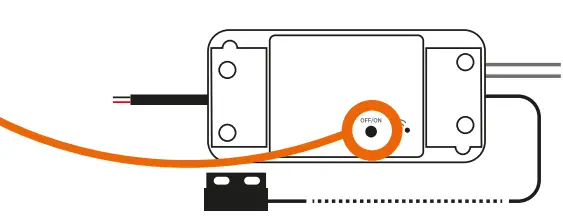 To completely remove the device, you will need to delete it from the app.
To completely remove the device, you will need to delete it from the app.  SPECIFICATIONS
SPECIFICATIONS