neat Board Series Multi Touch Screen User Guide
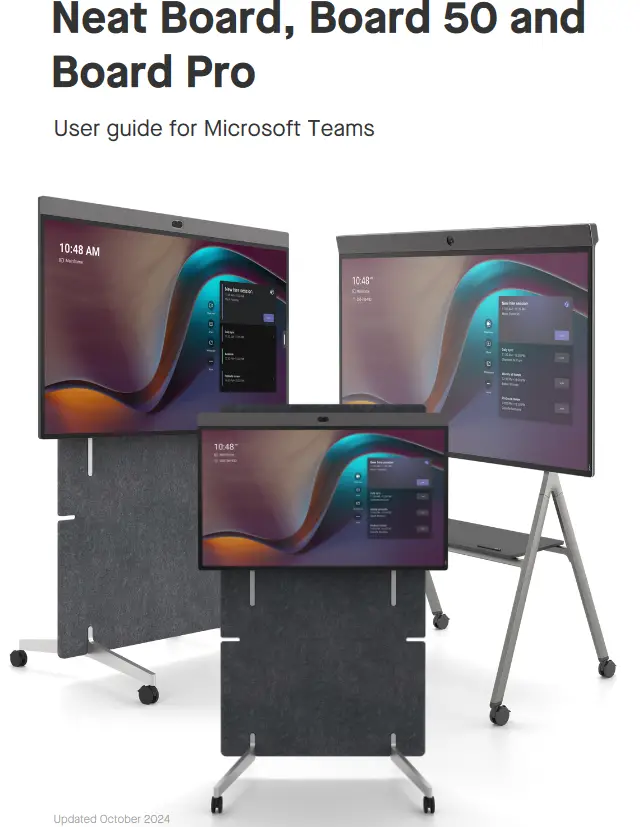
Join and start a meeting
- To join a scheduled meeting: select Join from the list of scheduled meetings.
- To start an instant meeting: select Meet now. A meeting will launch and a pop up will appear to invite participants from within your organisation into your meeting.
- Join meeting via QR code: scan the QR code with your mobile phone and follow the step-by-step instructions to join the meeting from your Outlook calendar.
- Join with Meeting ID: select Join with Meeting ID and enter meeting ID and passcode (if provided).

Join with Proximity Join
- Select Join from your Teams calendar on your laptop.
- Search for the Teams Room under room audio.
- Select Join now.
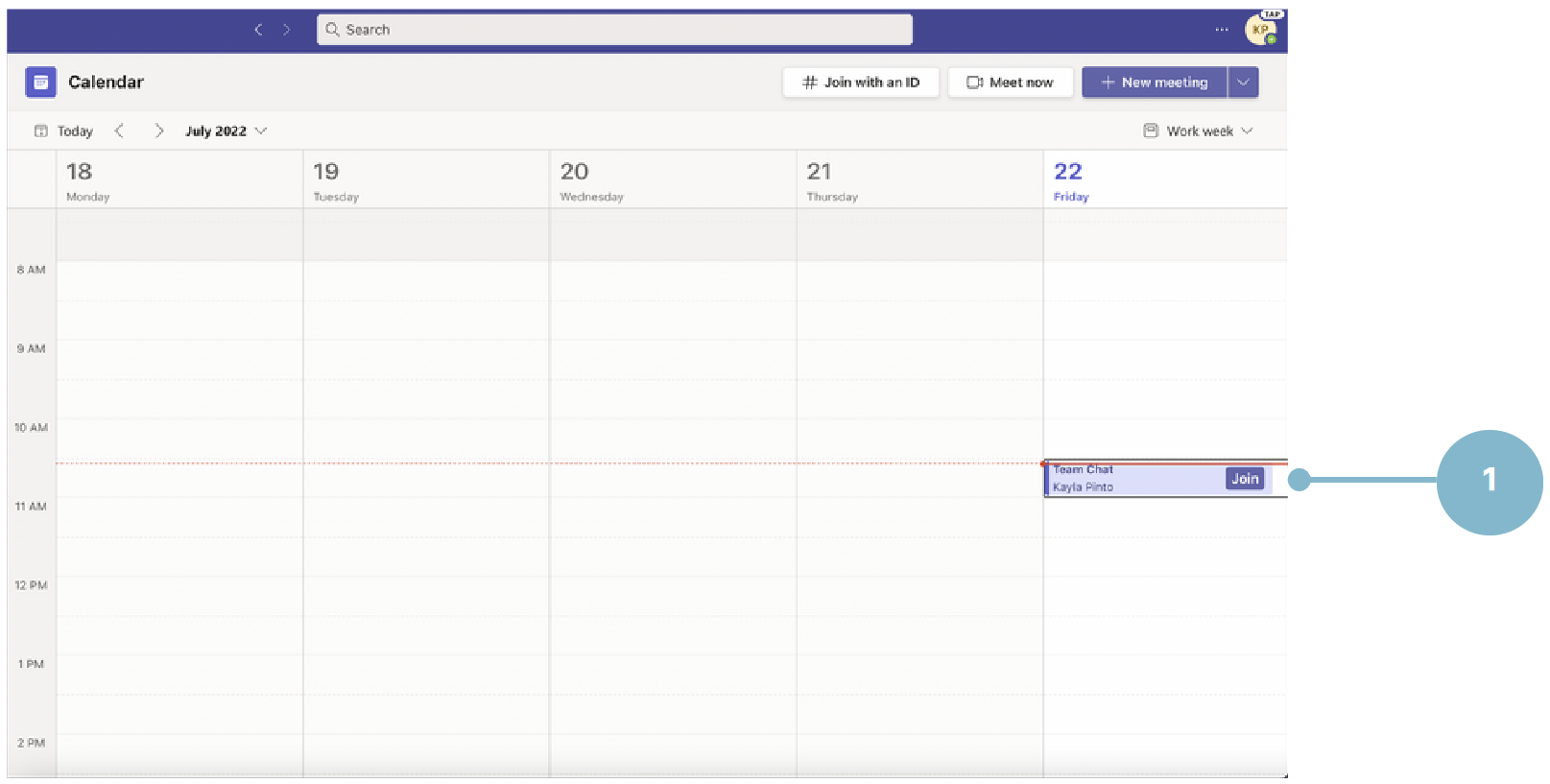
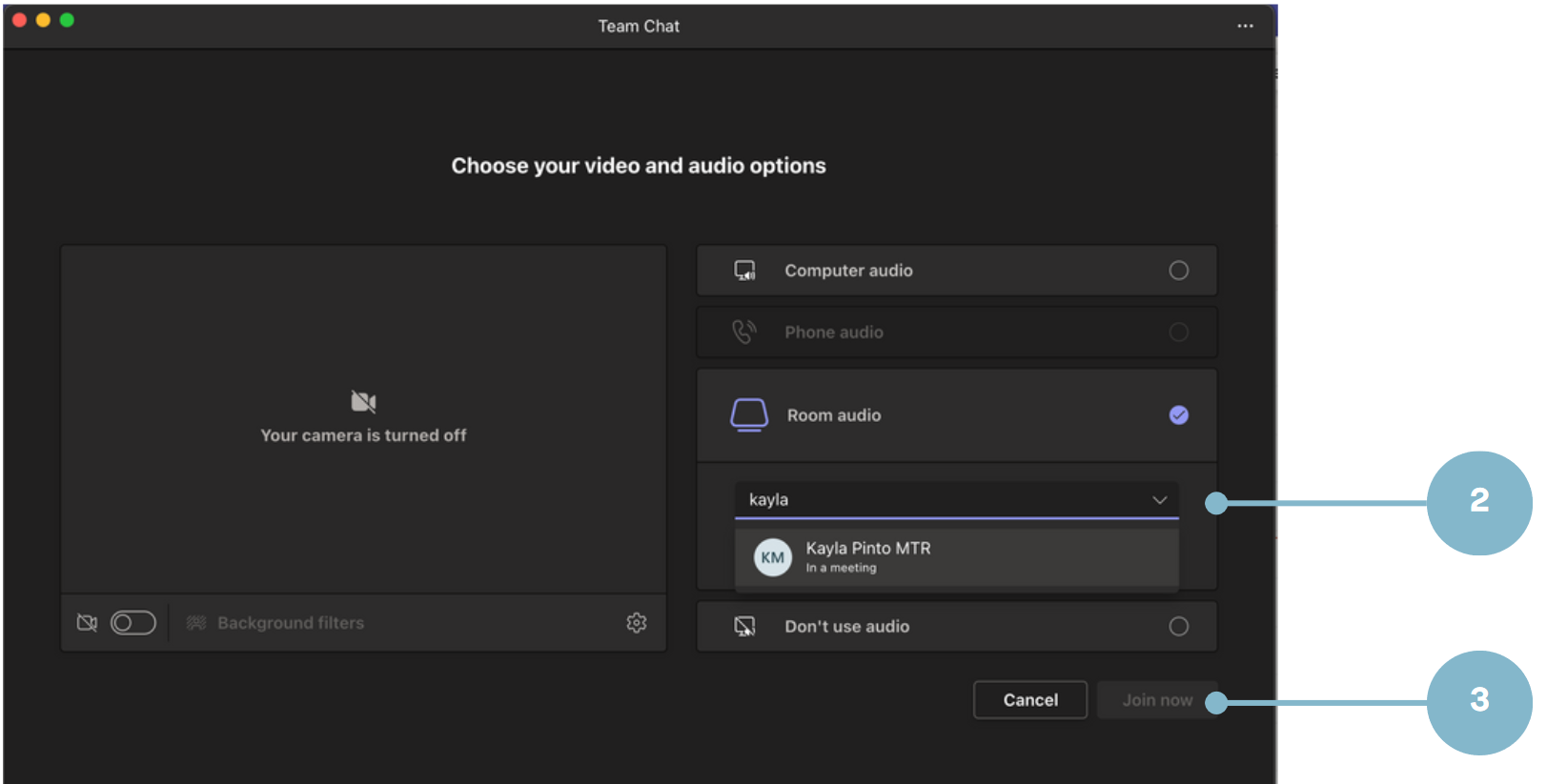
In-meeting controls

On Microsoft Teams you can adjust camera settings and utilise Neat Symmetry while in a meeting.
- Swipe with one finger from the right side of the Board 50 towards the left.
- A slide out will appear with the auto-framing options.
- Choose between Individuals, Group, Off.
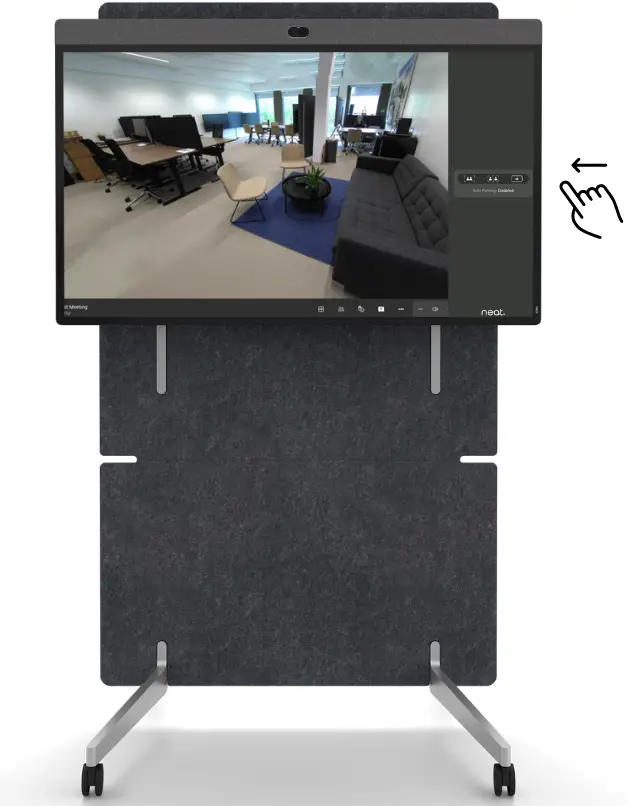
Join the meeting from your Teams Desktop app or Outlook calendar.
- Click share content.
- Choose between Screen (share entire screen) or window (share a specific window).
To stop sharing, click ‘Stop Share’ from the control bar.
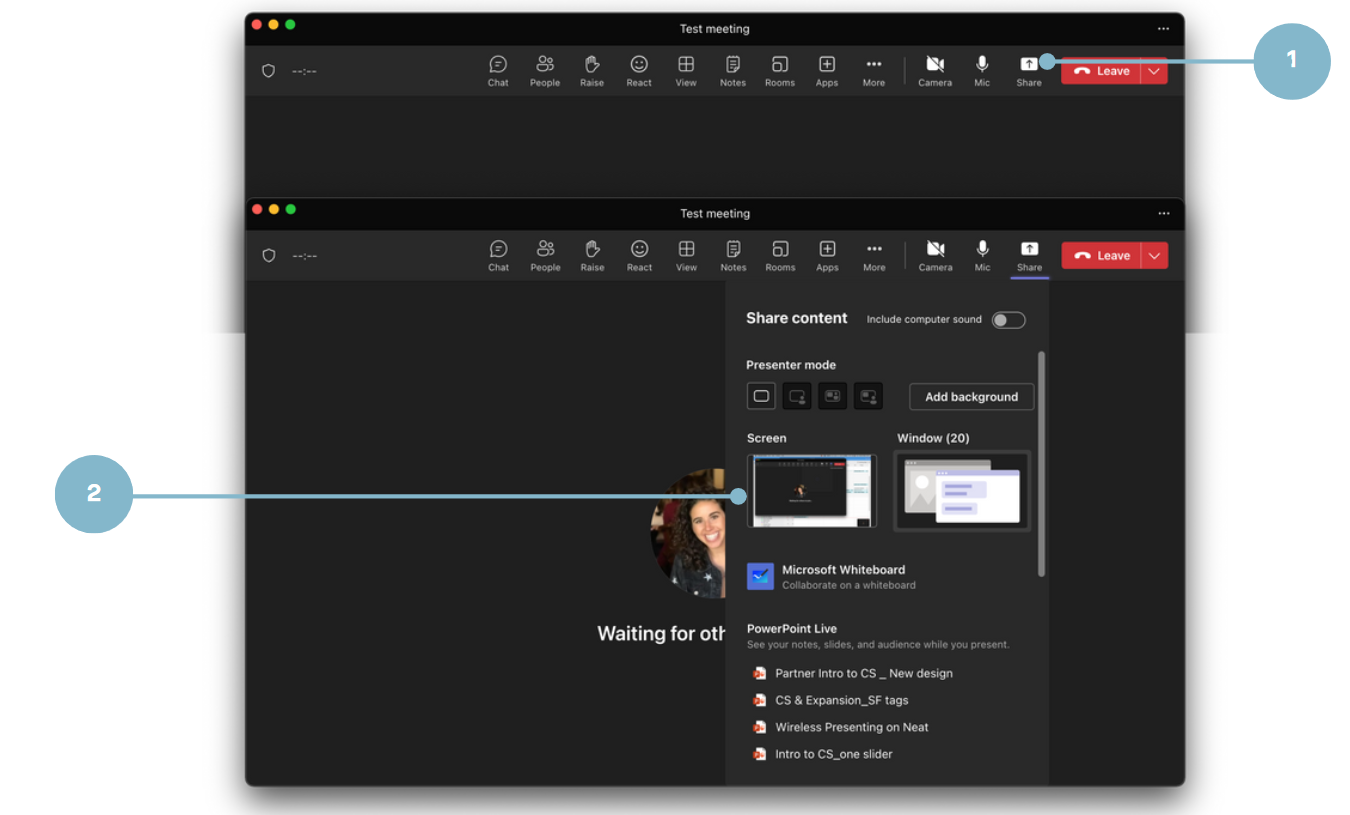
- In the Teams desktop app, click on the three dots.
- When the dropdown menu appears, click on Cast.
- When a nearby Teams Room has been detected, click Next.3.
● Bluetooth must be enabled on Neat device to use Cast.
● If using a MacBook, enable Location Services for Microsoft Teams in the Security & Privacy settings.
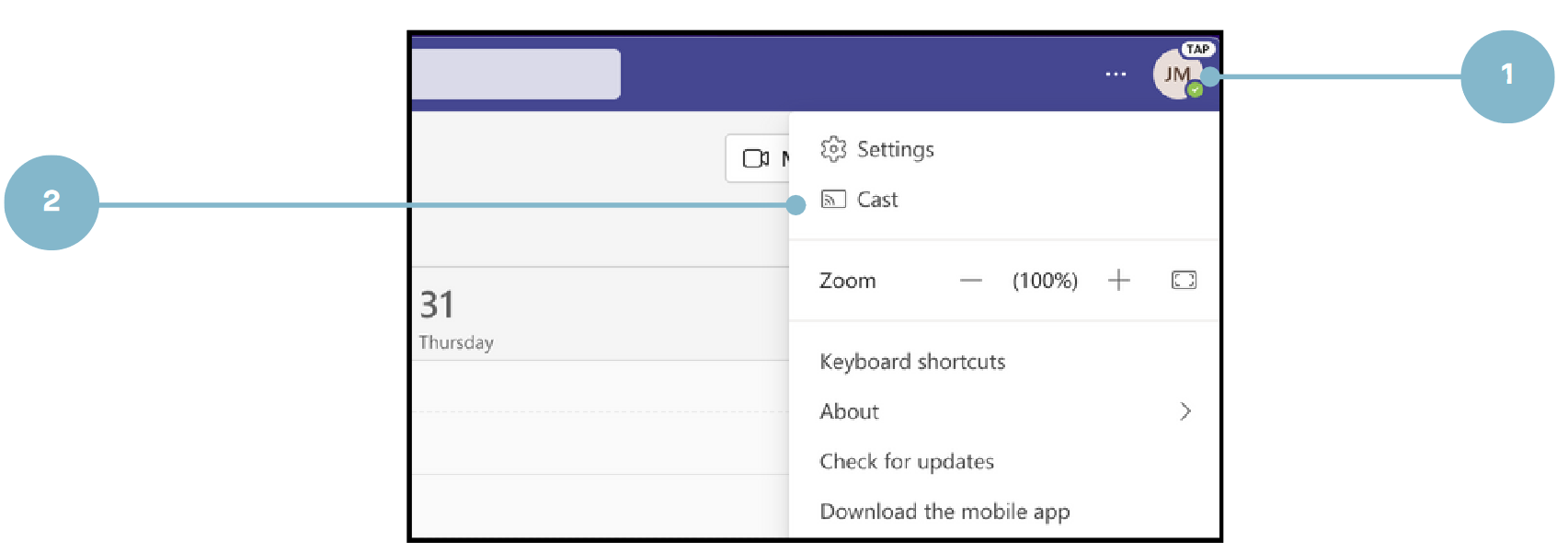
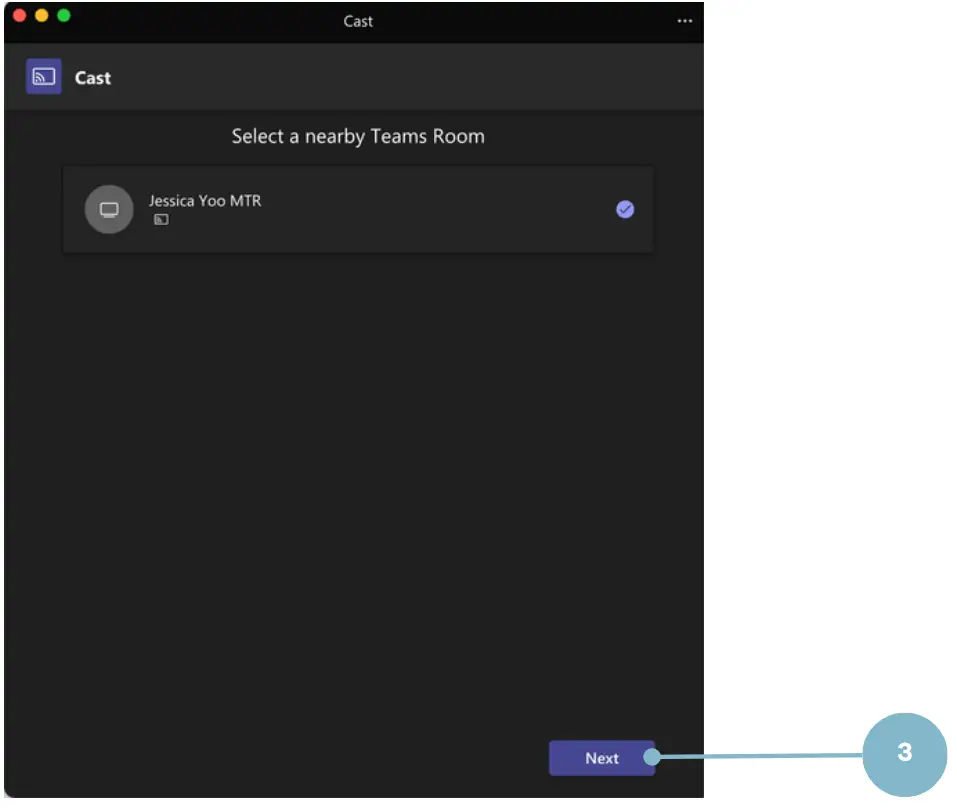
- If there is an upcoming meeting, select Just cast or Cast and join to join from your laptop. If there is not an upcoming meeting, select Just cast. Then, click Next.
- Select the content to be shared. Then, click Cast.
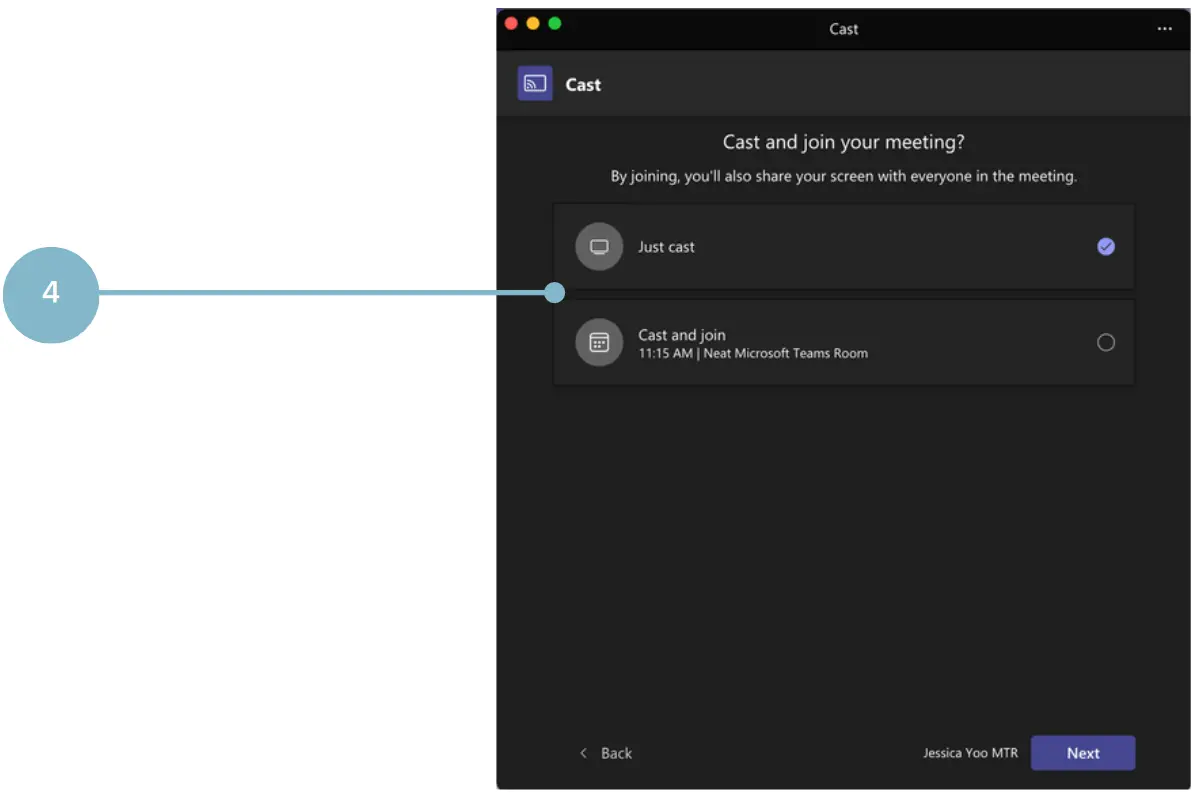
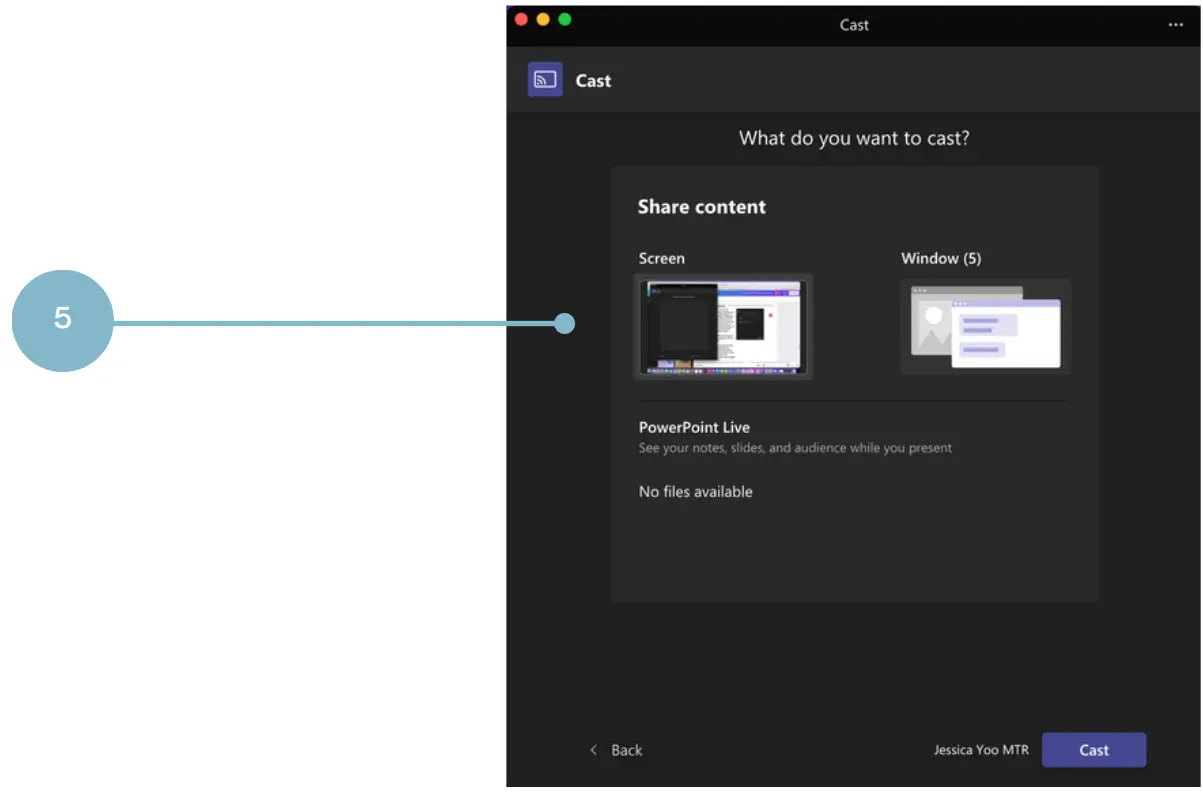
- Plug in the cable to your devices and screen sharing will begin.
Neat Board 50 and Neat Board Pro – USBC cable Neat Board – HDMI cable
If you tap Stop Sharing and leave the HDMI cable connected, you can start sharing again by tapping the Share button.

Walk up and whiteboard
- On the screen of the Board 50, select Whiteboard.

A whiteboard will launch on the screen – annotate and work on the whiteboard as you need. - To save the whiteboard, and later continue editing and/or share, select Start Meeting.
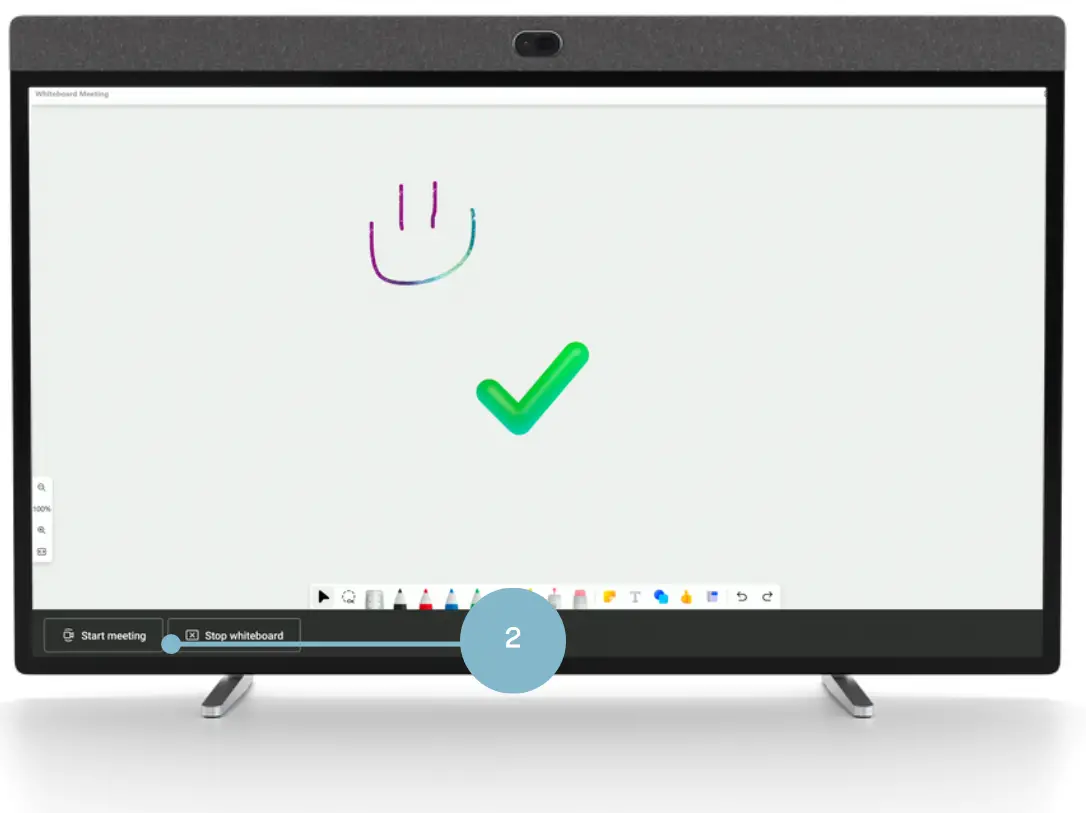
A pop up will appear showing the current participant in the room (Neat Board 50). - Click Add Participants.
- Use the search bar to invite a user to a call so the whiteboard is passed to that user account.

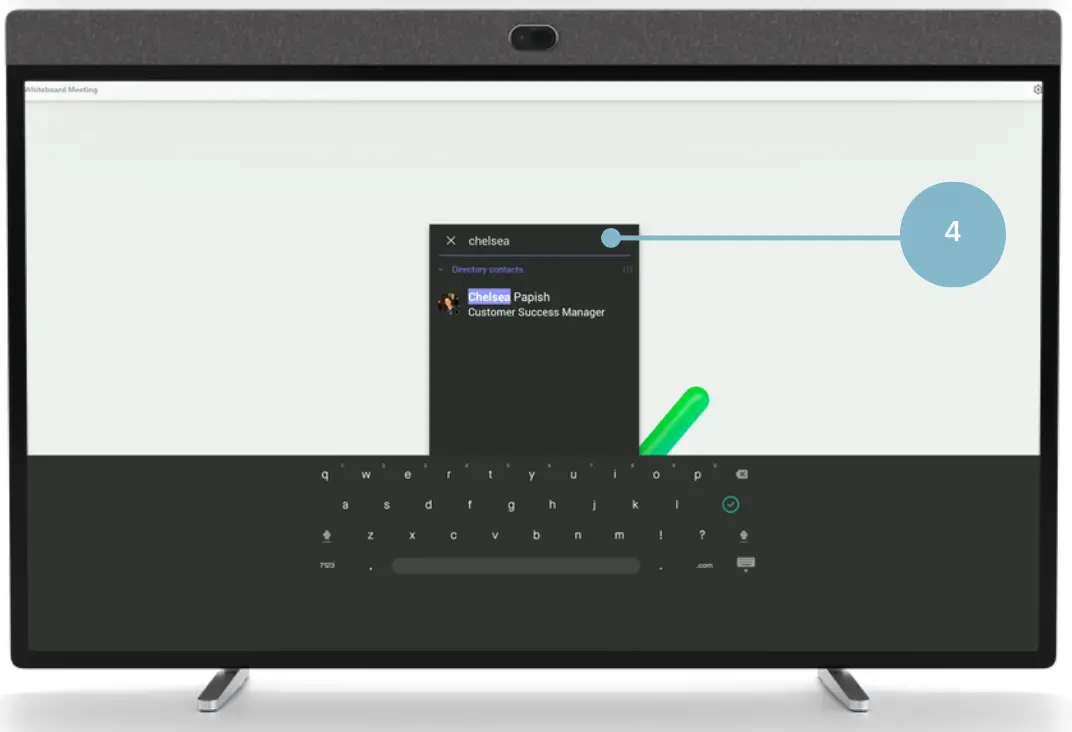
Whiteboard from the Teams app
- Join the meeting from your desktop Teams app.
- Tap Share from the desktop client in meeting menu.
- Select Microsoft Whiteboard


All Neat Boards – user guide for Microsoft Teams
Documents / Resources
 |
neat Board Series Multi Touch Screen [pdf] User Guide Neat MTR Board 50, Board Series Multi Touch Screen, Board Series, Multi Touch Screen, Touch Screen, Screen |