max sensor MX-51 Programming Diagnostic Tool
 TPMS diagnostic tool that tests tire pressure monitoring sensors, captures sensor data and relearns tire pressure monitoring systems. Also programs aftermarket sensors and many other features. Perfect complement to a shop or technician that performs TPMS diagnostics.
TPMS diagnostic tool that tests tire pressure monitoring sensors, captures sensor data and relearns tire pressure monitoring systems. Also programs aftermarket sensors and many other features. Perfect complement to a shop or technician that performs TPMS diagnostics.
Tool Information


Introduction
MX-51
When testing sensors, position the MX-51 antenna on the sidewall of the tire near the valve. Press the Trigger button to trigger the sensor.

MX-51_OBD
For some models, need OBDII relearn, and diagnostic need to be performed. For these applications, the MX-51_OBD will connect to the vehicle.

Download
- Scan this QR code and download MAX SENSOR TPMS

- Choose to download the app depending on your mobile system.

- The QR code is scanned again for app download.

- Click “Install.”
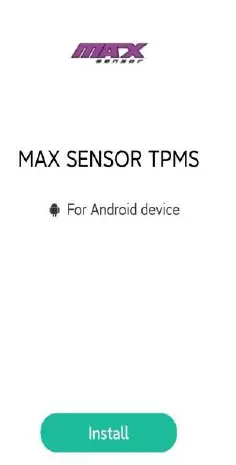
- Scroll down to find about MAX SENSOR TPMS and click Install.
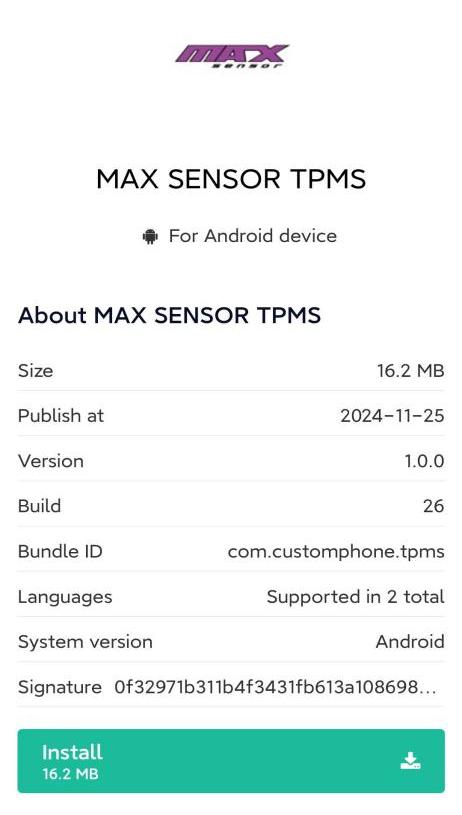
- Click Install anyway.

- installation complete.
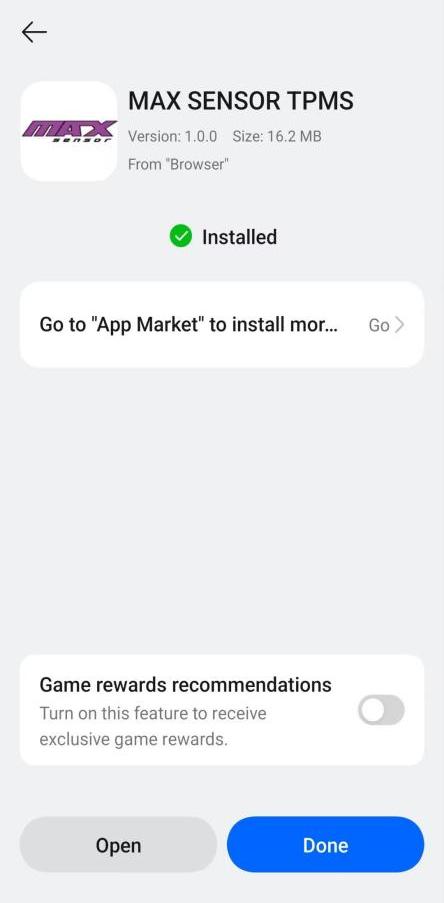
Registration and Login
- Click to enter MAX SENSOR TPMS, and then click Register in the top right corner to register an account.Follow the prompts to complete the information below, then click Register, the account registration is complete.

- After you have completed your account registration, go back to the login screen, enter your account number and password, check the box “I have read and agree to the User Agreement and Privacy Policy”, and click Sign in.

Connect Bluetooth devices
After entering the trigger interface of any vehicle type, click the Bluetooth icon in the upper right corner to enter the Bluetooth connection interface. Click Scan device, find the corresponding MX-51, and click Connect. When the signal icon changes color from gray to green, the device is connected successfully. Return to the trigger screen again, the Bluetooth icon in the upper right corner will also change to the icon of successful connection.


Understanding TPMS Info

Main TPMS Functionality
- Trigger Sensor
The trigger sensor is selected by default when entering the TPMS function. From here, using the trigger button on the tool or clicking the trigger icon on the MAX SENSOR TPMS, located on the vehicle icon, the tool will trigger the TPMS sensor and display all TPMS information.
- Relearn
When replacing a sensor, or altering sensor locations, a TPMS relearn is required. The Relearn function displays all necessary steps to put a vehicle into a “relearn” mode, to relearn the sensors to the ECU. If applicable, an OBDII relearn can be performed with the OBDII Cable included with the tool. The MAX SENSOR TPMS will display OBDII port locations and instructions.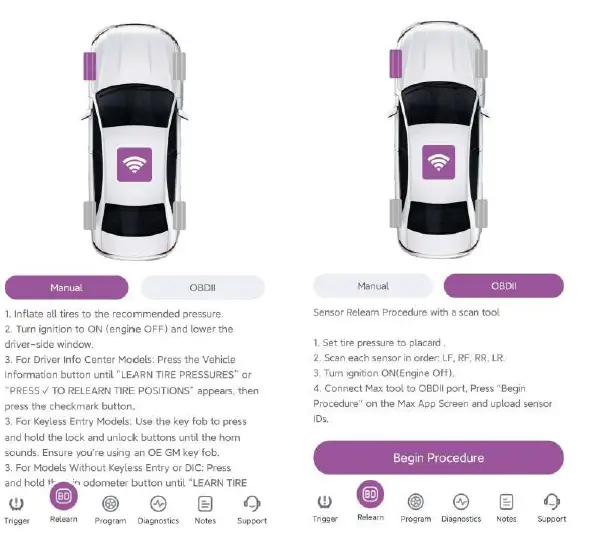
- Program
If you need to program the sensor, you can choose automatic programming, copy sensor ID programming, manual programming, and programming a set of sensors.
Select the sensor brand you are working with, then select “Create”.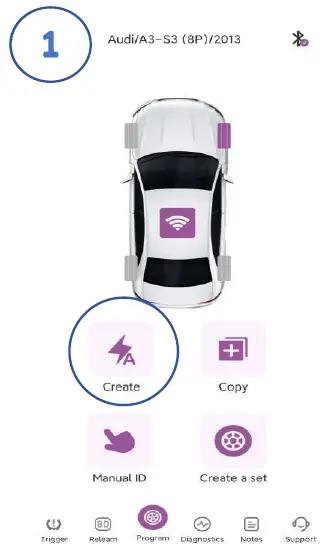
- Place the sensor above the tool’s antenna, and tap program.

- The tool will begin programming the sensor. This process may take a few seconds.
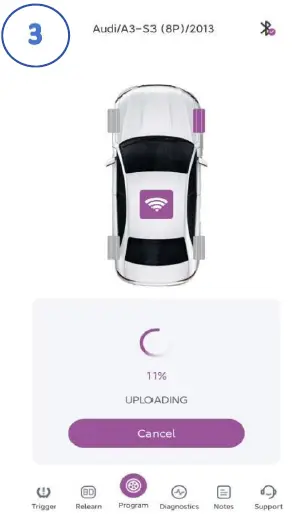
- Once successfully programmed, the tool will display the sensor’s ID, pressure ,temperature and battery status.
- Place the sensor above the tool’s antenna, and tap program.
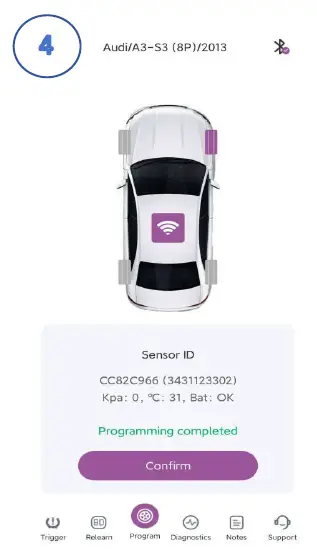
FCC Statement
This equipment has been tested and found to comply with the limits for a Class B digital device, pursuant to part 15 of the FCC Rules. These limits are designed to provide reasonable protection against harmful interference in a residential installation. This equipment generates, uses and can radiate radio frequency energy and, if not installed and used in accordance with the instructions, may cause harmful interference to radio communications. However, there is no guarantee that interference will not occur in a particular installation. If this equipment does cause harmful interference to radio or television reception, which can be determined by turning the equipment off and on, the user is encouraged to try to correct the interference by one or more of the following measures:
- Reorient or relocate the receiving antenna.
- Increase the separation between the equipment and receiver.
- Connect the equipment into an outlet on a circuit different from that to which the receiver is connected.
- Consult the dealer or an experienced radio/TV technician for help.
Caution: Any changes or modifications to this device not explicitly approved by manufacturer could void your authority to operate this equipment.
This device complies with part 15 of the FCC Rules. Operation is subject to the following two conditions:
- This device may not cause harmful interference, and
- This device must accept any interference received, including interference that may cause undesired operation.
RF Exposure Information
The device has been evaluated to meet general RF exposure requirement. The device can be used in portable exposure condition, compliance with exposure requirements.
Frequently Asked Questions
- Q: How do I connect the MX-51 to my mobile device?
A: Scan the QR code provided in the manual to download the MAX SENSOR TPMS app. Install the app on your mobile device and follow the prompts to complete registration and login. Once registered, connect your MX-51 via Bluetooth by following the steps outlined in the manual. - Q: What is Sensor ID in TPMS Info?
A: Sensor ID is a unique identifier assigned to each TPMS sensor for tracking and monitoring purposes. - Q: How do I check the sensor battery status?
A: The MAX SENSOR TPMS displays sensor battery status as OK if sufficient or NOK if low. Monitor this information to ensure proper functioning of the sensors.
Documents / Resources
 |
max sensor MX-51 TPMS Diagnostic Tool Monitoring Sensors [pdf] Instruction Manual MX-51, MX-51 TPMS Diagnostic Tool Monitoring Sensors, TPMS Diagnostic Tool Monitoring Sensors, Diagnostic Tool Monitoring Sensors, Tool Monitoring Sensors, Monitoring Sensors |
