Keychron Q2 Knob Version Keyboard User Manual
Fully Assembled Version

Keyboard
- 1x Fully Assembled Keyboard
Including
- 1x Aluminum Case
- 1x PCB
- 1x Steel Plate
- 1x Sound Absorbing Foam
- 1x Case Foam
- 12x Gaskets (8 Installed and 4 in the Box)
- 4 Sets x Stabilizers
- 1 Set x Keycaps (PBT Double-shot)
- 1 Set x Switches (Gateron G Pro)
Cable
- 1x Type-C to Type-C Cable
- 1x Type-A to Type-C Adapter
Tools
- 1x Switch Puller
- 1x Keycap Puller
- 1x Screwdriver
- 1x Hex Key
Barebone Version

Keyboard Kit
- 1x Keyboard Kit (Without Keycaps & Switches)
Including
- 1x Aluminum Case
- 1x PCB
- 1x Steel Plate
- 1x Sound Absorbing Foam
- 1x Case Foam
- 12x Gaskets (8 Installed and 4 in the Box)
- 4 Sets x Stabilizers
Cable
- 1x Type-C to Type-C Cable
- 1x Type-A to Type-C Adapter
Tools
- 1x Switch Puller
- 1x Keycap Puller
- 1x Screwdriver
- 1x Hex Key
QUICK START GUIDE
If you are a Windows user, please find the appropriate keycaps in the box, then follow the instructions below to find and replace the following keycaps.

1. Switch To The Right System
Please make sure the system toggle on the top left corner has been switched to the same system as your computer’s operating system.

2. The VIA Key Remapping Software
Please visit caniusevia.com to download the latest VIA software to remap the keys.
If the VIA software cannot recognize your keyboard, please reach out to our support to get the instruction.

3. The Layers
There are five layers of key settings on the keyboard.
The layer O is for the Mac system.
The layer 1 is for the Windows system.
The layer 2 is for the Mac Multimedia keys.
The layer 3 is for the Windows Multimedia keys.
The layer 4 is for the Function keys.

If your system toggle is switched to Mac, then the layer O will be activated.

If your system toggle is switched to Windows, then the layer 1 will be activated.

4. Multimedia Key and Function Key
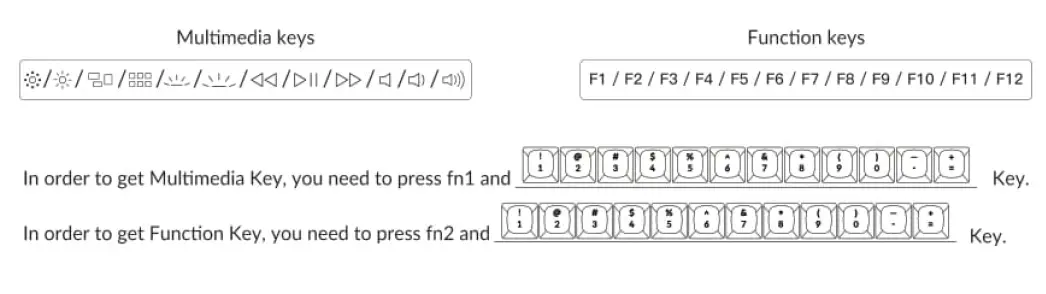
5. The Backlight

6. Adjust The Backlight Brightness

7. Adjust The Backlight Speed

8. Warranty
The keyboard is highly customizable and easy to be rebuilt.
If anything goes wrong with any of the keyboard components of keyboard during the warranty period, we will only replace the defective parts of the keyboard, not the whole keyboard.
Press fn1 + G to decrease the light effect speed

9. Watch The Building Tutorial On Our Website
If you are building the keyboard for the first time, we highly recommend you watch the building tutorial video on our website first, then start building the keyboard yourself.
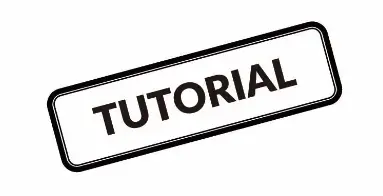
10. Factory Reset

Troubleshooting? Don’t know what’s going on with the keyboard?
1. Try factory reset by pressing fn1 + J +Z (for 4 seconds)
2. Download the right firmware for your keyboard from our website.
3. Remove the power cable from the keyboard.
4. Remove the space bar keycap to find the rest button on the PCB.
5. Hold the reset key while plugging in the power cable and then release the reset key. The keyboard now will enter DFU mode.
6. Flash the firmware with the QMK Toolbox.
7. Factory reset the keyboard again by pressing fn1 + J + Z (for 4 seconds)
* Step by step guide can be found on our website
Q2 CUSTOMIZABLE KEYBOARD SPECIFICATIONS
| Specifications | |
| Layout | 65% |
| Switch type | Mechanical |
| Width | 121mm |
| length | 327.5 mm |
| Front height | 20 mm (without keycaps) |
| Back height | 33.8 mm (without keycaps) |
| Front height | 33.6 mm (with OEM keycaps installed) |
| Back height | 45.6 mm (with OEM keycaps installed) |
| Keyboard feet height | 2.4mm |
| Angle | 6.5 degree |
Q2 MECHANICAL KEYBOARD OVERVIEW

DEFAULT KEY LAYOUT:
LAYER 0: This layer will be activated when your keyboard’s system toggle is switched to Mac.

LAYER 1: This layer will be activated when your keyboard’s system toggle is switched to Windows.

LAlt = Left Alt LWin = Left Windows RAlt = Right Alt
LAYER 2: This layer will be activated when your keyboard’s system toggle is switched to Mac and press the fn1/M0(2) key.

LAYER 3: This layer will be activated when your keyboard’s system toggle is switched to Windows and press the fn1/M0(3) key.

LAYER 4: This layer will be activated when you press the fn2/M0(4) key.

KEY DESCRIPTION
| Key Description | Key Description | ||
| Ser- | Screen Brightness Decrease | RGBMd+ | RGB Mode Next |
| Ser+ | Screen Brightness Increase | RGBMd· | RGB Mode Previous |
| Bright- | Backlight Decrease | Hue+ | Hue Increase |
| Bright+ | Backlight Increase | Hue- | Hue Decrease |
| Prvs | Previous | RGB SPI | RGB Speed Increase |
| Play | Play/Pause R | GBSPD RGB | Speed Decrease |
| Next | Next | M0(1) | Layer 1 will be activated when holding this key |
| Mute | Mute | M0(2) | Layer 2 will be activated when holding this key |
| Vol- | Volume Decrease | M0(3) | Layer 3 will be activated when holding this key |
| Vol+ | Volume Increase | M0(4) | Layer 4 will be activated when holding this key |
| RGBToggle | Tum Backlight on/off | ||
Third party input tools are not compatible with the keyboard.
Due to compatibility, versions, brands and drivers of Windows/macOS, functionalities of third Party input tools may be affected while using the keyboard. Please make sure your operating system and drivers are up to date.
Certain fn keys or multimedia keys does not work under Windows/ Android mode.
Functionalities of certain multimedia keys may be disabled due to compatibility, versions, brands and drivers of Windows/Android OS.
Safety Precaution:
Keep the product, accessories and packaging parts out of reach of children to prevent any accidents and choking hazards.
Always keep the product dry to avoid corrosion.
Do not expose the product to extreme temperatures below -10°C (5°F} or above 50°C (131 °F} to preserve the lifespan of the keyboard.
Keychron, Inc.
Dover, DE 19901, United States
Find us at:
https://www.keychron.com
Support@keychron.com
Designed by Keychron
Made in China
Keychron Q2 Keycap Size
Below is the hi res image of Q2 keycap size.

Q2 Keyboard Plate File
How to Factory Reset or Flash Firmware for Your Keychron Q2 keyboard?
Troubleshooting? Or don’t know what’s going on with the keyboard? You may try factory reset.
Note: If everything works fine with your keyboard. Please don’t flash the firmware. There is a chance it can damage your keyboard.
1. Download the Q2 firmware (the file needs to be unzipped) and download the QMK Toolbox. (If the download link below does not work, use this link: https://github.com/qmk/qmk_toolbox/releases)
2. Unplug the power cable from the keyboard.
3. Open the QMK Toolbox.
4. Remove the space bar keycap to find the reset button on the left side of the space bar switch on the PCB.

5. Press down and hold the reset button.
6. Plug in the power cable. The keyboard will enter into DFU mode. Then, the QMK Toolbox will display in yellow words “***DFU device connected”.

6. Click open and choose the Keychron Q2 firmware. Click the Flash button. It will start flashing. (Note: Do NOT unplug the power cable while it’s flashing.)

7. Wait a few seconds and when you see the content below, it means the keyboard has flashed successfully factory reset.

If VIA can’t pair with your Keychron Q2 after you tried flashing, you need to follow these steps:
1. Reconnect your keyboard power cable.
2. If VIA still doesn’t pair together after you reconnect the power cable, download the Keychron Q2 keymap JSON file.
3. Open VIA.
Step 1: Click the “DESIGN” section.
Step 2: Drag the JSON file to the tab and then click the “CONFIGURE” section to customize the keymap.

5. VIA should pair together with the Keychron Q2 now.
You may contact support@keychron.com if a defect covered by the warranty arises in your product within the warranty period. Keychron will honor the warranty of our Q and V series keyboard (e.g.: Q1, Q2, V1, V2, etc.) by one of the following methods at our discretion:
– Defects of Q and V series keyboards have been caused by manufacturing: We will only replace the defective parts of the keyboard, not the whole keyboard, as its highly customizable and easy to be rebuilt.
– Defects of Q and V series keyboards have been caused by disassembling our product, improper installation, non-factory repairs/modifications, improper adjustment of the product, or neglect, including but not limited to “burn-in”, and similar wrongful use: We will NOT offer free service. We only offer paid service to replace the defective parts at your own cost (including the cost of parts, shipping fee and tax if applicable).
The Key Combinations Table Of Keychron Q2
For Keychron Q2, we’ve included all the normal and useful functions keys that can be accessed via the default key combinations. Here is the table for all the key combinations and functions it can access.

fn1 + Keys
| Keys | Function |
|---|---|
| fn1 + esc | ` |
| fn1 + 1 | Screen Brightness Down |
| fn1 + 2 | Screen Brightness Up |
| fn1 + 3 | Mission Control (Mac mode) / Task View (Windows mode) |
| fn1 + 4 | Launchpad (Mac mode) / File Explorer (Windows mode) |
| fn1 + 5 | Keyboard Backlight Down |
| fn1 + 6 | Keyboard Backlight Up |
| fn1 + 7 | Rewind |
| fn1 + 8 | Play / Pause |
| fn1 + 9 | Fast Forward |
| fn1 + 0 | Sound: Volume Mute |
| fn1 + – | Sound: Volume Down |
| fn1 + = | Sound: Volume Up |
| fn1 + tab | Turn On / Off the Backlight |
| fn1 + Q | RGB Mode Next |
| fn1 + A | RGB Mode Previous |
| fn1 + W | Keyboard Backlight Up |
| fn1 + S | Keyboard Backlight Down |
| fn1 + E | Hue Increase |
| fn1 + D | Hue Decrease |
| fn1 + R | Saturation Increase |
| fn1 + F | Saturation Decrease |
| fn1 + T | RGB Speed Increase |
| fn1 + G | RGB Speed Decrease |
| fn1 + J + Z (long press for 3s) | Reset The Keyboard |
fn2 + Keys
| Keys | Function |
|---|---|
| fn2 + esc | ~ |
| fn2 + 1 | F1 |
| fn2 + 2 | F2 |
| fn2 + 3 | F3 |
| fn2 + 4 | F4 |
| fn2 + 5 | F5 |
| fn2 + 6 | F6 |
| fn2 + 7 | F7 |
| fn2 + 8 | F8 |
| fn2 + 9 | F9 |
| fn2 + 0 | F10 |
| fn2 + – | F11 |
| fn2 + = | F12 |
| fn2 + tab | Turn On / Off the Backlight |
| fn2 + Q | RGB Mode Next |
| fn2 + A | RGB Mode Previous |
| fn2 + W | Keyboard Backlight Down |
| fn2 + S | Keyboard Backlight Up |
| fn2 + E | Hue Increase |
| fn2 + D | Hue Decrease |
| fn2 + R | Saturation Increase |
| fn2 + F | Saturation Decrease |
| fn2 + T | RGB Speed Increase |
| fn2 + G | RGB Speed Decrease |
Read More About….
Download
Keychron Q2 Knob Version Keyboard User Manual – [ Download PDF ]
 Q2 ISO Layout Plate
Q2 ISO Layout Plate



