HOLLYLAND Solidcom SE Global Version Headset User Guide

Firmware Version Records
(Note: When upgrading, you need to make sure that your computer has an Internet connection to ensure that our software will provide you with the latest version of the upgrade firmware)
Our upgrade software will automatically provide you with the latest firmware version to ensure that the upgraded firmware is up to date.
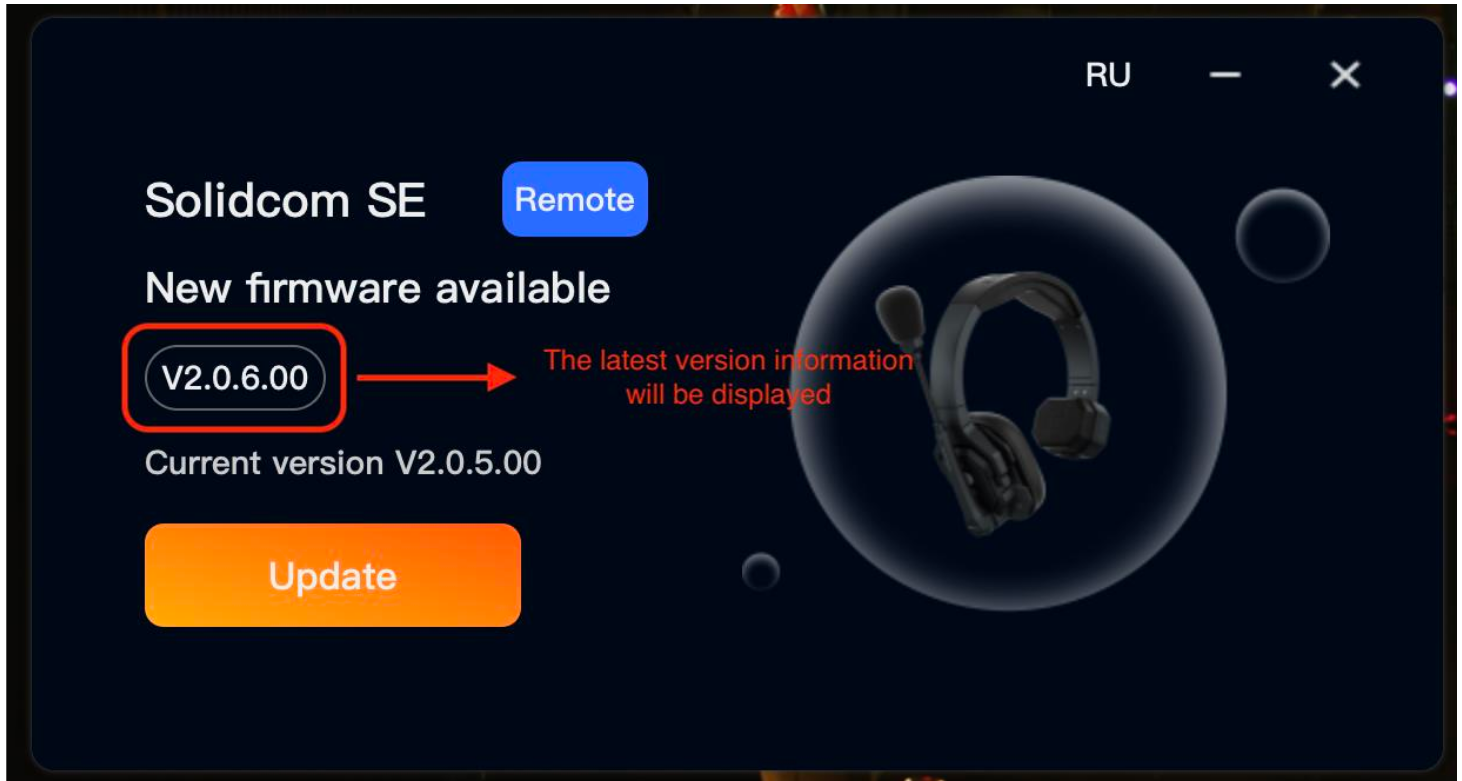
Upgrade Steps-Windows
- Download the upgrade file and unzip the file
- Connect the headset to the laptop via USB-A to Type-C cable
- Select the folder with the corresponding system version name, select the【win】, and open the 【SolidcomSE_Headset_Upgrade】

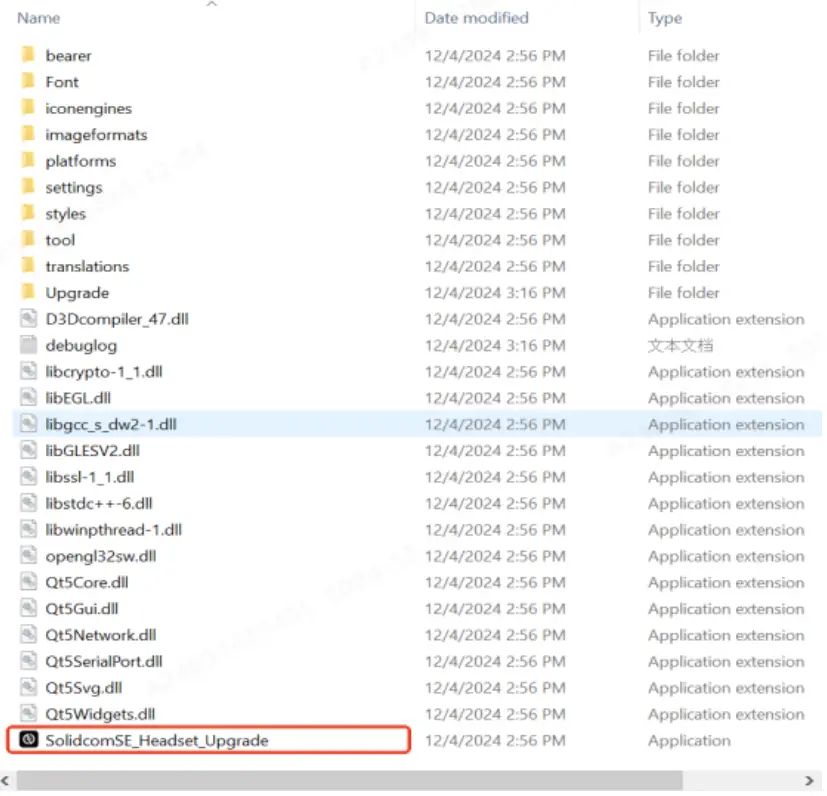
- It will recognice the headset automatically, and then click 【Update】and【Yes】for upgrade.(Please do not unplug the USB cable during the upgrade)
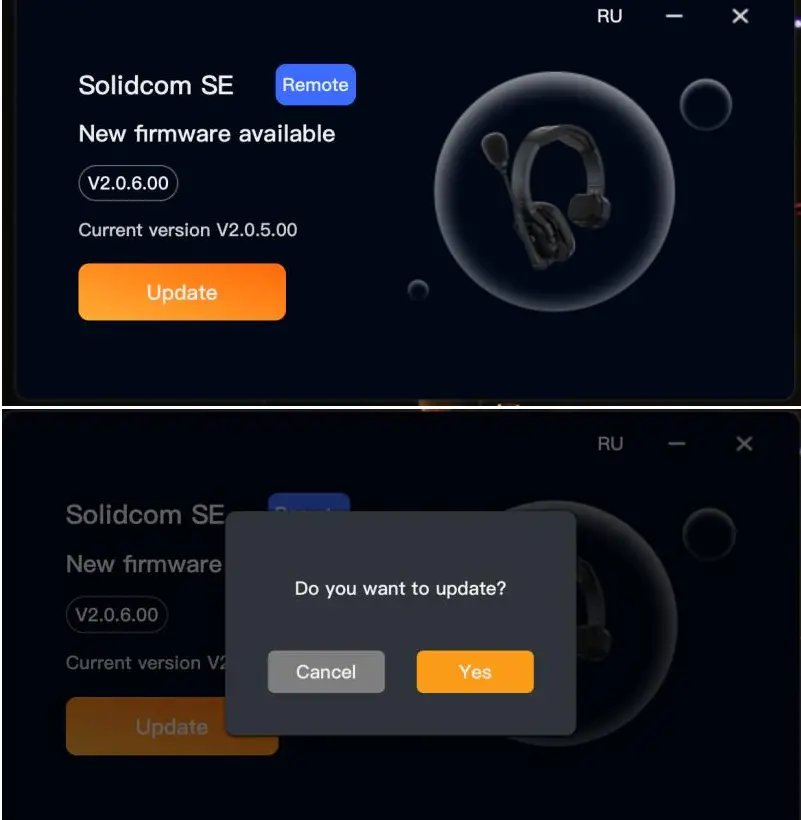
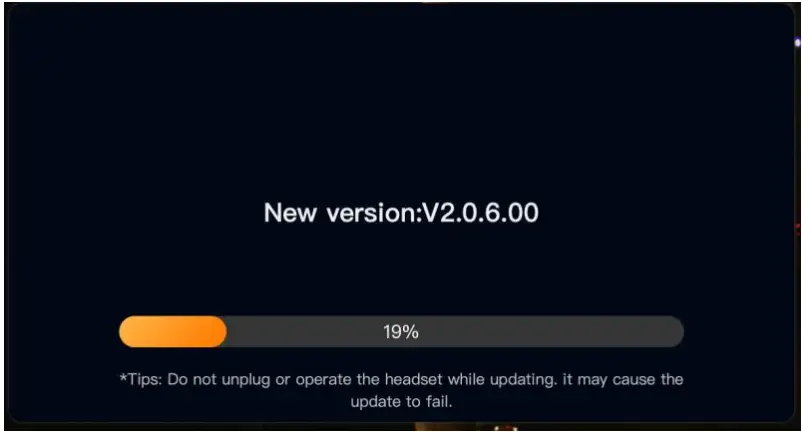
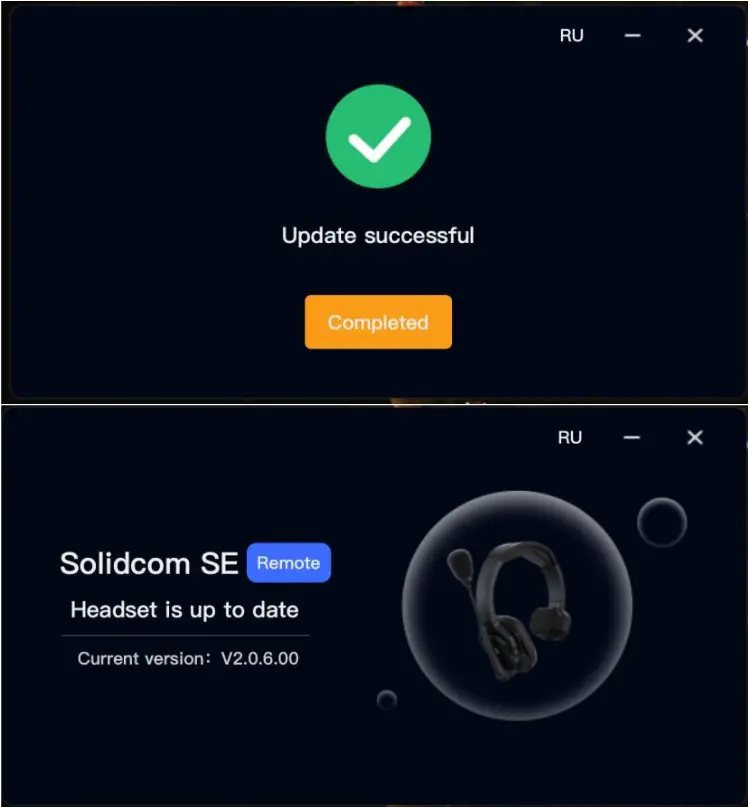
- After the upgrade, pair the master headset and remote headset again by long-press the “Volume + ” button on both headsets.
Upgrade Steps-Mac
- Download the upgrade file and unzip the file
- Connect the headset to the laptop via USB-A to Type-C cable
- Select the folder with the corresponding system version name, select the【mac】, and open the 【SolidcomSE_Headset_Upgrade】

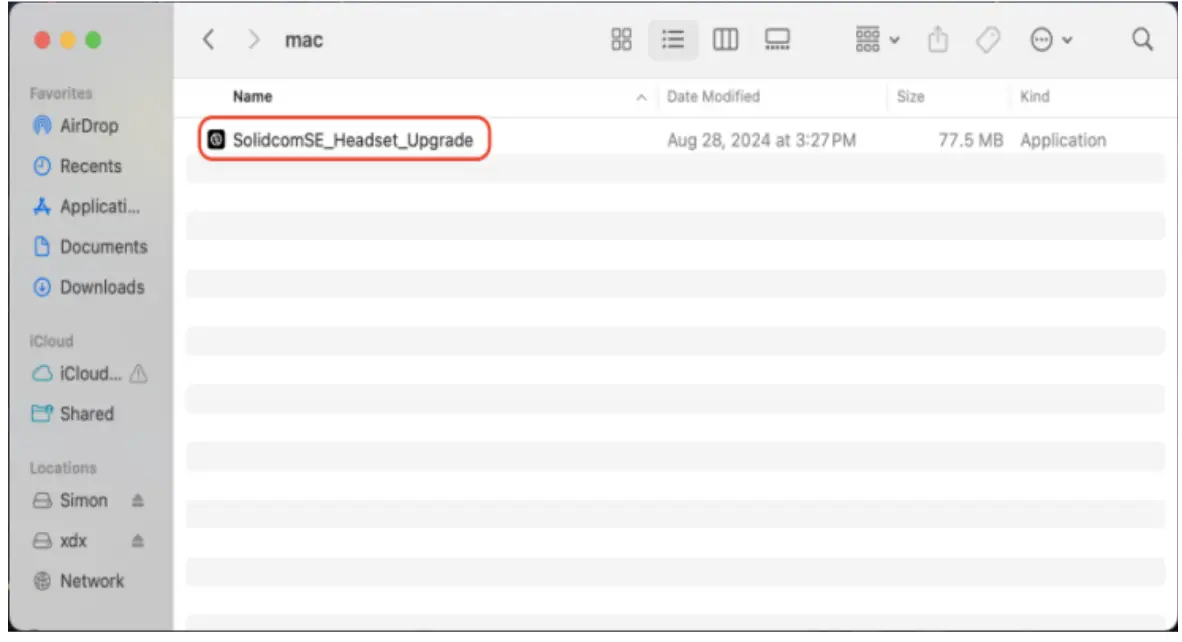
- It will recognice the headset automatically, and then click 【Update】and【Yes】for upgrade.(Please do not unplug the USB cable during the upgrade)

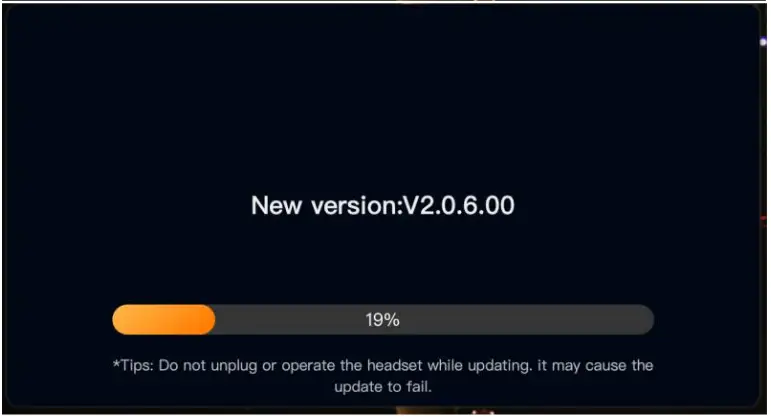

- After the upgrade, pair the master headset and remote headset again by long-press the “Volume + ” button on both headsets.
Documents / Resources
 |
HOLLYLAND Solidcom SE Global Version Headset [pdf] User Guide Solidcom SE Global Version Headset, SE Global Version Headset, Global Version Headset, Headset |
