Reolink Google Home App

Specifications
- Reolink App version: 4.52 and later
- Compatible with Google Home devices
- Supports Smart Home integration
Product Usage Instructions
Step 1: Preparation
To add your Reolink cameras to Google Home, ensure you have the following:
- Reolink App and Google Home App installed
- Reolink camera that supports Smart Home
- Google Device: A TV with Chromecast/A media player with Chromecast/A Google Home Hub/A A Google Nest
Step 2: Add Reolink Cameras to Google Home with Reolink App 4.52 and Later
- Launch the Google Home App and navigate to Devices > Add device > Works with Google Home.
- Search for “Reolink” in the search bar, select Reolink Smart Home, and log in to your Reolink account.
- Select Google Home on the Smart Home page.
- Choose the camera you want to add, enable the smart home skill, select a location, and complete the setup.
Live View of Reolink Camera on Google Home
- Live View on Google Device:
If you have connected a Google device to the Google Home App, you can view the camera feed by tapping on the screen or using voice commands like “Hi Google, show [name of the camera]”. - Live View on Google Home App:
In the Google Home App’s Device page, tap on the camera to view the live stream or access settings.
Note: If you encounter a message indicating the video stream can’t be viewed, use a Chromecast device or a Google screen device for viewing.
Preparation
To add your Reolink cameras to Google Home, you need to have the following devices and Apps set up:
- Reolink App and Google Home App
- Reolink camera that supports Smart Home
- Google Device: A TV with Chromecast/A media player with Chromecast/A Google Home Hub/Aa Google Nest
Add Reolink Cameras to Google Home with Reolink App 4.52 and Later
The Reolink App version 4.52 has optimized the process of adding your cameras to Google Home. We recommend upgrading to version 4.52 or later for a smoother setup experience.
Step 1. Link Reolink to Google Home
- Launch the Google Home App, tap Devices > Add device > Works with Google Home.
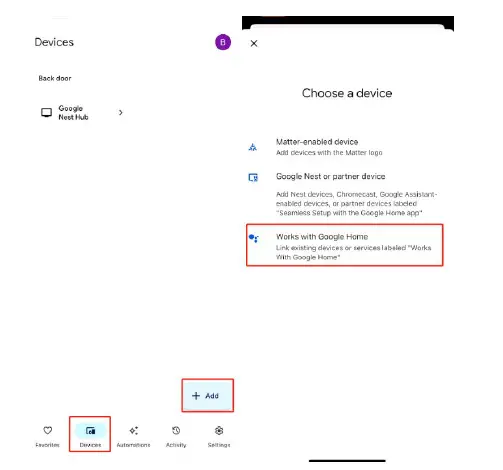
- Search Reolink in the search bar. Tap Reolink Smart Home and log in to your Reolink account (make sure it is the same one that the device is linked to on the Reolink App). Once you’ve logged in, tap Allow, and it will show “Reolink Smart Home is linked.”

Step 2. Enable Smart Home Skill on the Reolink App
- Launch the Reolink App and add the camera to the Reolink App. If the camera is added to a Reolink Home Hub, please add the Home Hub to the Reolink App.
Note:
To add a camera to Reolink Smart Home, it is essential to ensure that the camera is connected to the internet. You can check whether the camera can be accessed remotely with an external network to verify its internet connection. - Tap Cloud > Smart Home section. If you did not log into your Reolink account on the App, you will be asked to log in after you tap the Smart Home section.
Please make sure the account is the same as the one that you used on the Google Home App.
- Tap Google Home on the Smart Home page.
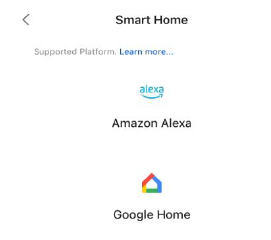
- The devices that are added to the Reolink App and support Smart Home integration will show up in the list. Find the device you want to add to Google Home. Tap to turn the button blue to enable the smart home skill for that device.

Note:
- If the camera is linked to Reolink Home Hub/Home Hub Pro, only the hub will be visible, enabling you to add several cameras to Reolink Smart Home at once. Once you enable the hub, it indicates that the smart home function for all cameras added to the hub is activated.
(The cameras shown in the image above are not connected to the Home Hub but are stand-alone cameras already added to the Reolink App and support Smart Home integration. - You’d better change the camera name to make your voice command easily recognized via Google. Front Door or Backyard Camera or names like these will be great.
Step 3. Set up Cameras on the Google Home App
Now, launch the Google Home App. The Reolink camera that has enabled the smart home feature in the Reolink App will show up on the Device page. If the cameras are added to a Reolink Home Hub/ Home Hub Pro, each device (such as cameras or doorbells) will appear as a separate entity.
To link the camera to your Google Home device, follow these steps:
- Tap on the camera to access its settings page.
- Navigate to the Home section and assign the camera to a specific home.
- Tap Next > Move device.
- Choose the appropriate location for the camera, tap Next, and you’re all set! Your camera is now successfully linked to Google Home and ready to use.
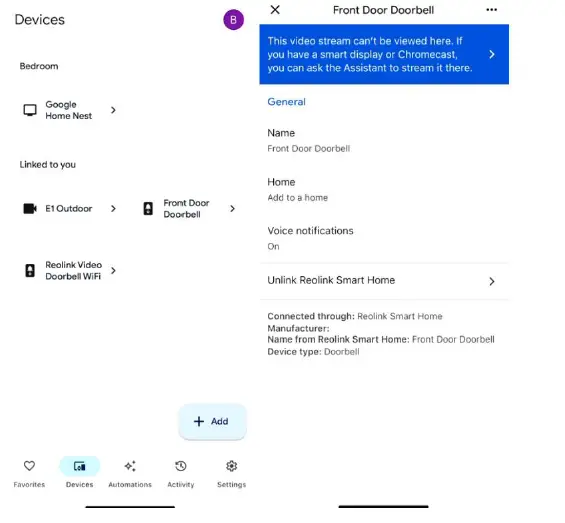

Live View of Reolink Camera on Google Home
Live View on Google Device
- If you have already added the Google device (the Chromecast or Google Home Hub, etc.) to the Google Home App, the camera added to the Google Home App will be connected to the Google device automatically, and then you can tap on the screen to find and live view the camera or just say “Hi Google, show [name of the camera]” to view the live stream, and say “Hi Google, stop [name of the camera]” to stop the live stream.
- If you can not call out the camera with the voice command, you may change the camera name and try again. Front Door or Backyard Came,ra or names like these will be great.
Live View on Google Home App
- Tap the camera on the Device page of the Google Home app, and you can check the live stream or go to the settings page.
Note:
If you see a message “This video stream can’t be viewed here. If you have a smart display or Chromecast, you can ask the Assistant to stream it there”, it means your camera does not support previewing in the Google Home App. It is recommended to use a Chromecast device or a Google screen device to view the camera.

FAQ
Q: What should I do if I can’t call out the camera with voice commands on Google Home?
A: Try changing the camera name to something simpler like “Front Door” or “Backyard Camera” and attempt the voice command again.
Documents / Resources
 |
Reolink Google Home App [pdf] User Guide Google Home App, Google Home App, App |
