RAZER Synapse 3 Cloud-Based Hardware Configuration Tool Software

Technical Specifications
- Model: XYZ-2000
- Dimensions: 10 x 5 x 3 inches
- Weight: 2 lbs
- Power Source: AC adapter
- Color: Black
| Category | Specification |
|---|---|
| Variation | Razer Synapse 3 |
| Version | V1.22.0.737 |
| Supported Operating System |
|
| Supported Languages |
|
| Supported Modules |
|
| Supported Devices | To view the full list of supported devices, click the link below:
|
Product Information:
The XYZ-2000 is a versatile electronic device designed for both beginners and professionals. It features a sleek black design and compact dimensions, making it easy to use and store. The device is powered by an included AC adapter, ensuring consistent performance.
Product Usage Instructions
- Powering On the Device:
To power on the XYZ-2000, simply plug in the AC adapter to a power source and connect it to the device. Press the power button located on the side of the device to turn it on. Wait for the device to boot up completely before use. - Basic Functions:
The XYZ-2000 offers a range of basic functions accessible through the control panel on the front of the device. Use the navigation buttons to scroll through options and the selection button to confirm your choices. - Advanced Settings:
For advanced settings and customization, refer to the user manual for detailed instructions on accessing and adjusting specific parameters. Take care when modifying advanced settings to avoid unintended consequences. - Maintenance and Care:
Regularly clean the XYZ-2000 with a soft, dry cloth to remove any dust or debris that may accumulate on the surface. Avoid using harsh chemicals or abrasive materials that could damage the device.
RAZER Synapse 3 Overview
RAZER Synapse 3 is Razer’s cloud-based software that allows users to configure hardware settings, create macros, customize RGB lighting, and store settings in the cloud for cross-device access.
Features
- Cloud-Based Profiles: Save and access settings across devices.
- Advanced Macro Configuration: Assign complex macros to any key or button.
- RGB Customization: Full support for Razer Chroma lighting with per-key customization and effects.
- Hardware Tuning: Adjust mouse sensitivity (DPI), polling rate, keyboard performance, and more.
- Modular Interface: Install only the features you need to minimize system load.
- Integrations: Sync lighting with supported games and third-party hardware (e.g., Philips Hue).
How to install or upgrade Razer Synapse
Below are the steps on how to install or upgrade Razer Synapse.
Razer Synapse 4 requirements:
- Windows 10 or 11 64-bit Operating System
- Razer ID, software download, license acceptance, and an internet connection to activate full features and software updates.
Important: Installing the new applications will uninstall Razer Synapse 3.
Step-by-step process
- Go to Razer Synapse 4 download page then click “Download Now”.
- Once the download is complete, run the installer. Click “Yes” if the User Account Control window pops up to proceed.
- Click “CONTINUE” to accept the Razer Software License Agreement.

- Click “INSTALL”.
Note: the “Include RAZER CHROMA APP” option is checked by default.
- Skip or accept any additional app installation suggestions that pop up.
- Log in with your Razer ID to continue the installation process.
Note: Installation may take a few minutes to complete.
-
Razer Synapse 4 launches automatically after installation.
Razer Synapse 3 is a unified cloud-based hardware configuration tool that takes your Razer devices to the next level:
- Customize Chroma lighting effects
- Rebind buttons
- Create and assign macros
- Automatically save all your profile settings to the cloud — or save up to four profiles via on-board storage
- Use voice controls with Amazon Alexa
Note: Razer Synapse 3 is only compatible with Windows 10 64-bit or Windows 11.
Step-by-step process
- Go to the Razer Synapse 3 download page and click “Download Now”.
- Run the installer.
- Select “RAZER SYNAPSE”.

- Click “INSTALL” to begin the installation process. This will take a few minutes to complete.

- Toggle “Launch Razer Synapse” then click “GET STARTED”.
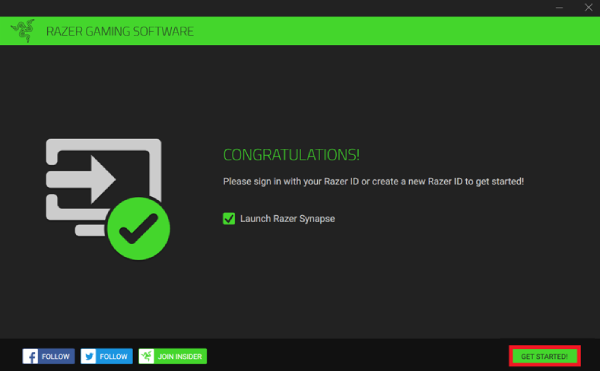
- Sign in with your Razer ID to automatically sync your settings to the cloud.

WHAT’S NEEDED
- Philips Hue Bridge 2.0 (Square-shaped bridge)*
- Philips Hue app with at least one (1) Entertainment Area
- Razer Synapse**
- Internet connection for module installation
- Completed network setup via the Philips Hue app. Learn how to set up your Philips Hue Bridge
- Installed on a PC on the same network as the Philips Hue Bridge.
GETTING STARTED
INSTALL AND SET UP THE PHILIPS HUE MODULE
Module Installation
Download and install the Philips Hue module from the MODULES subtab on Razer Synapse. Once installed, you can access the module from the Dashboard or the now-visible HUE tab.

Pairing Razer Synapse with a Philips Hue Bridge
- Before proceeding, make sure your Philips Hue Bridge has been set up on your network via the Philips Hue app and that your PC is connected to the same network.
- Pairing your Philips Hue bridge with Razer Synapse must first be done before you dive in and configure your Philips Hue smart lights via Razer Synapse.
Automatic pairing
If you haven’t paired Razer Synapse with a Philips Hue bridge yet, the Philips Hue module will prompt you to pair Razer Synapse with the Philips Hue bridge on your network. Simply follow the on-screen instructions to scan and pair your bridge with Razer Synapse.

Manual pairing
If Razer Synapse cannot find or pair with a Philips Hue bridge on your network successfully, you can either scan again or enter the IP address of the bridge that you want to pair with Razer Synapse.

To find the IP address of your Philips Hue bridge, launch the Philips Hue app and go to Settings > My Hue System >Hue Bridge > IP-address.
USING THE PHILIPS HUE MODULE ON RAZER SYNAPSE
All images shown here are for reference only. All features are subject to change based on the current software version, connected device(s), and installed modules.
THE PHILIPS HUE MODULE
The Philips Hue module allows you to customize and integrate compatible Philips Hue smart lights across all your Razer Chroma-enabled devices so every light source in the room reacts with every in-game move. Learn more about the Philips Hue integration

Philips Hue integration
The following are the Philips Hue devices that will work and sync together with Razer Synapse and the Razer Chroma integration.
- Philips Hue Colored Light devices
- Philips Hue Gradient devices
HUE TAB
The Hue tab is the main tab for the Philips Hue module. From here, you can control the paired Philips Hue bridge, select and customize an Entertainment Area, and see which devices are connected.

Understanding Entertainment Areas
- The Philips Hue bridge paired with Razer Synapse must at least have one (1) Entertainment Area before you can customize and integrate your Philips Hue smart lights via Razer Synapse.
- Entertainment Area(s) refer to your personalized group of Philips Hue smart lights, which you can only create and configure through the Philips Hue app. Learn more about Entertainment Areas
Bridge
Toggle Bridge to disable or enable Razer Synapse control and lighting effects over your Philips Hue smart lights. You can select which Entertainment Area will be configured from the dropdown list when enabled.
Quick Effects
Several quick effects can be selected and applied to any Entertainment Area, as listed here:

- If you have other supported Razer Chroma-enabled devices, you can synchronize their quick effects with the selected Entertainment Area by clicking the Chroma Sync button (
 ).
). - Only Razer Chroma-enabled devices that support the selected lighting effect will synchronize.
Advanced Effects
- The Advanced Effects option allows you to choose a Chroma Effect you want to use on your Philips Hue smart light(s) and Razer Chroma-enabled device(s). To start making your own Chroma Effect, press the Chroma Studio button (
 ).
). - The Chroma Studio module is required to use this function.
Global brightness
Adjust the luminance of all connected Philips Hue devices in the selected Entertainment Area or turn them off entirely by toggling the Global brightness option.
Devices
- Displays all the Philips Hue devices connected to the selected Entertainment Area and which channels are associated with each device.
- Understanding which channels a device is associated with will allow you to define your devices easily from the Chroma Module app.
Troubleshooting Guide
- Synapse 3 Not Launching
- Check if Synapse is running in the background via Task Manager
- Reinstall Synapse with the latest version from the official site
- Disable antivirus temporarily to check for false positives
- Device Not Detected
- Try a different USB port (preferably USB 2.0 if issues persist)
- Use Razer firmware updater from the support site
- Ensure Synapse modules for the device are installed
- Settings Not Saving or Syncing
- Make sure you are signed into your Razer account
- Check your internet connection for cloud sync
- Use “Export Profile” feature to save a backup locally
- Performance Issues (Lag/Crashing)
- Disable background software like RGB sync tools or overlays
- Clear Synapse cache (via Razer Central > Settings > Reset)
- Update your GPU drivers and Windows OS
- Audio or Lighting Problems
- Reset the specific device from within Synapse
- Recalibrate or reassign lighting/audio profiles manually
- Check if the device firmware is outdated
LEGALESE
COPYRIGHT AND INTELLECTUAL PROPERTY INFORMATION
©2024 Razer Inc. All rights reserved. Razer, the triple-headed snake logo, Razer logo, “For Gamers. By Gamers.” and “Razer Chroma” are trademarks or registered trademarks of Razer Inc. and/or affiliated companies in the United States and other countries. Actual product may differ from pictures. All other trademarks are the property of their respective owners. Warranty not valid outside of product’s intended region.
Razer Inc. (“Razer”) may have copyright, trademarks, trade secrets, patents, patent applications, or other intellectual property rights (whether registered or unregistered) concerning the product in this guide. Furnishing of this guide does not give you a license to any such copyright, trademark, patent or other intellectual property right. The Philips Hue module (the “Product”) may differ from pictures whether on packaging or otherwise. Razer assumes no responsibility for such differences or for any errors that may appear. Information contained herein is subject to change without notice.
LIMITED PRODUCT WARRANTY
For the latest and current terms of the Limited Product Warranty, please visit razer.com/warranty.
LIMITATION OF LIABILITY
Razer shall in no event be liable for any lost profits, loss of information or data, special, incidental, indirect, punitive or consequential or incidental damages, arising in any way out of distribution of, sale of, resale of, use of, or inability to use the Product. In no event shall Razer’s liability exceed the retail purchase price of the Product.
GENERAL
These terms shall be governed by and construed under the laws of the jurisdiction in which the Product was purchased. If any term herein is held to be invalid or unenforceable, then such term (in so far as it is invalid or unenforceable) shall be given no effect and deemed to be excluded without invalidating any of the remaining terms. Razer reserves the right to amend any term at any time without notice.
FAQ
Q: Can I use the XYZ-2000 without the AC adapter?
A: No, the XYZ-2000 requires the AC adapter for power and cannot be used without it.
Q: How do I reset the device to factory settings?
A: To reset the XYZ-2000 to factory settings, refer to the user manual for specific instructions on initiating a reset procedure.
Documents / Resources
 |
RAZER Synapse 3 Cloud Based Hardware Configuration Tool Software [pdf] User Guide Synapse 3 Cloud Based Hardware Configuration Tool Software, Cloud Based Hardware Configuration Tool Software, Based Hardware Configuration Tool Software, Hardware Configuration Tool Software, Configuration Tool Software, Software |
