
User Guide
Line interactive UPS with ![]()
charging speed
PROZOOSFC, PROZOOSFCU,
PRO851SFC, PRO851SFCU,
PRO1201SFC, PRO1201SFCU,
PROI501SFC, PROI501SFCU,
PRO2000SFC, PRO2000SFCU
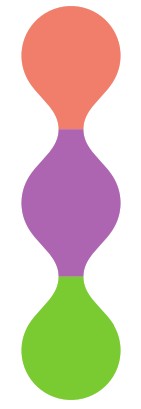
Version 4.60
Tanda pendaftaran No: IMKG.1653.11.2021
Important Safety Warning
CAUTION:
- To prevent the risk of fire or electric shock, install in a temperature and humidity-controlled indoor area free of conductive contaminants. (See the specifications for the acceptable temperature and humidity range.)
- To reduce the risk of overheating the UPS, DO NOT cover the UPS’ cooling vents and avoid exposing the unit to direct sunlight or installing the unit near heat-emitting appliances such as space heaters or furnaces.
- DO NOT attach non-computer-related items, such as medical equipment, life-support equipment, microwave ovens, or vacuum cleaners to UPS.
- DO NOT plug the UPS input into its own output.
- DO NOT allow liquids or any foreign object to enter the UPS. DO NOT place beverages or any other liquid-containing vessels on or near the unit.
- In the event of an emergency, press the OFF button and disconnect the power cord from the AC power supply to properly disable the UPS.
- DO NOT attach a power strip or surge suppressor to the UPS.
- Attention hazardous through electric shock. Also with disconnection of this unit from the mains, hazardous voltage still may be accessible through supply from battery. The battery supply should be therefore disconnected in the plus and minus pole at the quick connectors of the battery when maintenance or service work inside the UPS is necessary.
- Servicing of batteries should be performed or supervised by personnel knowledgeable of batteries and the required precautions. Keep unauthorized personnel away from batteries.
- When replacing the batteries, use the same number and type of batteries.
- Internal battery voltage is 12VDC. Sealed, lead-acid, 6-cell battery.
- DO NOT dispose of batteries in a fire. The battery may explode. DO NOT open or mutilate the battery or batteries. Released electrolyte is harmful to the skin and eyes.
- Unplug the UPS prior to cleaning and DO NOT use liquid or spray detergent.
- A battery can present a risk of electric shock and high short-circuit current. The following precaution should be observed before replacing batteries:
i. Remove watches, rings, or other metal objects.
ii. Use tools with insulated handles.
iii. Wear rubber gloves and boots.
iv. Do not lay tools or metal parts on top of batteries.
v. Disconnect charging source prior to connecting or disconnecting batteries terminal.
WARNING:
- DO NOT modify the UPS input cable.
- Consult your dealer if the UPS input cable connector does not match the utility receptacle.
- The UPS must be grounded while in use. Operate the UPS only from a properly grounded AC outlet (2 wire plus ground).
- Turn off the UPS before unplugging it from the AC outlet.
Package Contents
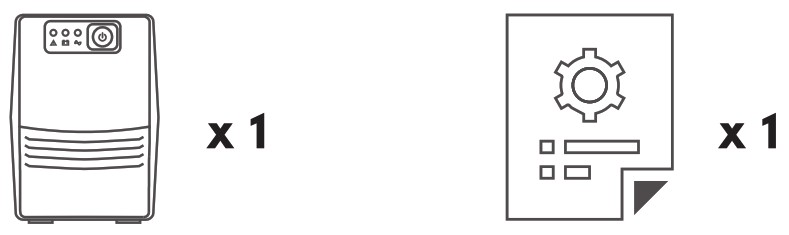
Note:
- The illustrations in this document may appear different from your model.
- If any of above item is not packed in your package when open, please consult your reseller immediately.
Overview
PRO7ZOOSFC/PRO7OOSFCU
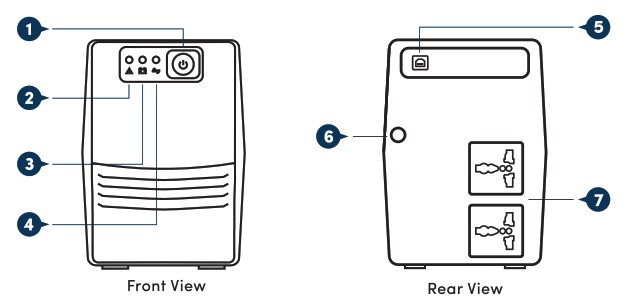
Legend:
| 1. Power Switch 2. Fault Indicator: Red LED Lighting 3 Battery Mode Indicator: Yellow LED Flashing |
4. AC Mode Indicator: Green LED Lighting 5. USB Port (only for PRO700SFCU) 6. Power AC Input 7. Backup Outlets |
PRO851SFC/PRO851SFCU

Legend:
| 1. Power Switch 2. Fault Indicator: Red LED Lighting 3. Battery Mode Indicator: Yellow LED Flashing 4. AC Mode Indicator: Green LED Lighting |
5. USB Port (only for PRO851SFCU) 6. Power AC Input 7. RJ45 Ports (In & Out) 8. Backup Outlets |
PRO1201SFC/PRO1201SFCU

Legend:
| 1. Power Switch 2. Fault Indicator: Red LED Lighting 3. Battery Mode Indicator: Yellow LED Flashing 4. AC Mode Indicator: Green LED Lighting |
5. Power AC Input 6. USB Port (only for PRO1201SFCU) 7. RJ45 Ports (In & Out) 8. Backup Outlets |
PROI501SFC/PROI501SFCU

Legend:
| 1. Power Switch 2. Fault Indicator: Red LED Lighting 3. Battery Mode Indicator: Yellow LED Flashing 4. AC Mode Indicator: Green LED Lighting |
5. Fan 6. Power AC Input 7. USB Port (only for PRO1501SFCU) 8. RJ45 Ports (In & Out) 9. Backup Outlets |
PRO2000SFC/PRO2000SFCU
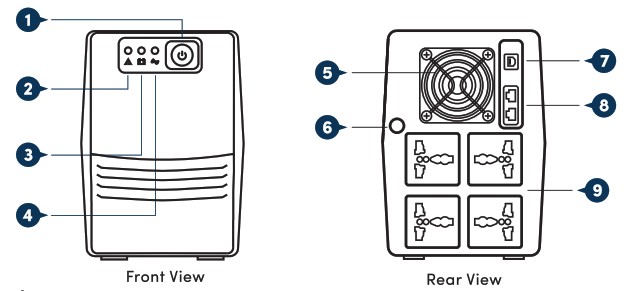
Legend:
| 1. Power Switch 2. Fault Indicator: Red LED Lighting 3. Battery Mode Indicator: Yellow LED Flashing 4. AC Mode Indicator: Green LED Lighting |
5. Fan 6. Power AC Input 7. USB Port (only for PRO2000SFCU) 8. RJ45 Ports (In & Out) 9. Backup Outlets |
Installation & Initial Startup
![]() Note:
Note:
Before installation, please inspect the unit. Be sure that nothing inside the package is damaged.
Connect to Utility and Charging
Connect the AC Input Cord from the wall outlet to the UPS. For the best result, suggest to charge the battery at least 6 hours before initial use. The unit charges its battery while connecting to the utility.
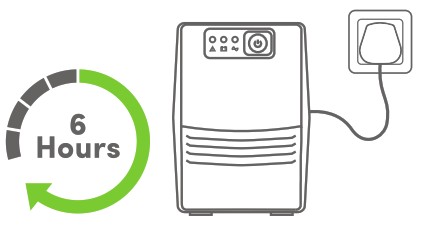
Placement & Storage Conditions
Install the UPS in a protected area that is free of excessive dust and has adequate air flow. Please place the UPS away from other units at least 20cm to avoid interference. DO NOT operate the UPS where the temperature and humidity is outside the specific limits. (Please check the specs for the limitations).
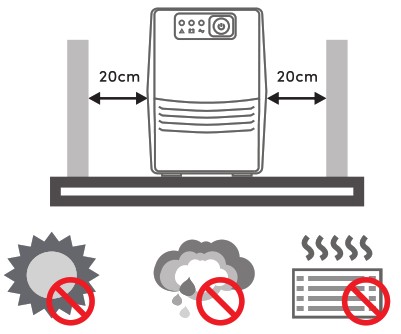
Connect the Loads
Plug in the loads to output receptacles on the rear panel of the UPS. Simply turn on the power switch of UPS unit, and then devices connected to the UPS will be protected by UPS unit.
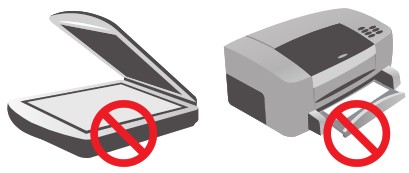
CAUTION:
NEVER connect a laser printer or scanner to the UPS unit. This may cause the damage of the unit.
Data Line Surge Protection (Only for the model with Rj11/R/45)
Connect a single network/telephone/fax line into surge-protected “IN” outlet on the back panel of the UPS unit. Connect from “OUT” outlet with another network/telephone/fax line cable.
Connect Communication Cable (Only for the model with USB port)
To allow for unattended UPS shutdown/start-up and status monitoring, connect the communication cable one end to the USB port and the other to the communication port of your PC. With the monitoring software installed, you can schedule UPS shutdown/start-up and monitor UPS status through PC.
Turn On/Off the Unit
Turn on the UPS unit by pressing the power switch. Turn off the UPS unit by pressing again the power switch.
Software Download & Installation
Note:
Only for model with USB port.
Please follow steps below to download and install monitoring software:
- Go to the website http://www.power-software-download.com
- Click ViewPower software icon and then choose your required OS to download the software.
- Follow the on-screen instruction to install the software.
- When your computer restarts, the monitoring software will appear as orange plug icon located in the system tray, near the clock.
- For UPS with HID-compliant USB Port (optional), you may safely shut down the UPS during power failure simply by connecting to a computer with pre-installed Windows/ Linux/ Mac OS through the USB port even without monitoring software.
Storage and Maintenance
Storage
Before storing, charge the UPS at least 6~8 hours. Store the UPS covered and upright ina cool, dry location. During storage, recharge the battery in accordance with the following table:
| STORAGE TEMPERATURE | RECHARGE FREQUENCY | CHARGING DURATION |
| -25°C – 40°C | Every 3 months | 1-2 hours |
| 40°C – 40°C | Every 2 months | 1-2 hours |
Maintenance
![]() The UPS system operates with hazardous voltages. Repairs may be carried out only by qualified maintenance personnel.
The UPS system operates with hazardous voltages. Repairs may be carried out only by qualified maintenance personnel.
![]() Even after the unit is disconnected from the mains, components inside the UPS system are still connected to the battery packs which are potentially dangerous.
Even after the unit is disconnected from the mains, components inside the UPS system are still connected to the battery packs which are potentially dangerous.
![]() Only persons are adequately familiar with batteries and with the required precautionary measures may replace batteries and supervise operations.
Only persons are adequately familiar with batteries and with the required precautionary measures may replace batteries and supervise operations.
Unauthorized persons must be kept well away from the batteries.
![]() Batteries may cause electric shock and have a high short-circuit current. Please remove all wristwatches, rings, and other metal personal objects before maintenance or repair, and only use tools with insulated grips and handles for maintaining or repairing.
Batteries may cause electric shock and have a high short-circuit current. Please remove all wristwatches, rings, and other metal personal objects before maintenance or repair, and only use tools with insulated grips and handles for maintaining or repairing.
![]() When replace the batteries, install the same number and same type of batteries.
When replace the batteries, install the same number and same type of batteries.
![]() Do not attempt to dispose of batteries by burning them. This could cause battery explosion. The batteries must be rightly deposed according to local regulations.
Do not attempt to dispose of batteries by burning them. This could cause battery explosion. The batteries must be rightly deposed according to local regulations.
![]() Do not open or destroy batteries. Escaping electrolyte can cause injury to the skin and eyes. It may be toxic.
Do not open or destroy batteries. Escaping electrolyte can cause injury to the skin and eyes. It may be toxic.
![]() Do not disassemble the UPS system.
Do not disassemble the UPS system.
Troubleshooting
Use the table below to solve minor problems.
| PROBLEM | POSSIBLE CAUSE | SOLUTIONS |
| No LED display on the front panel | Low battery | Charge the UPS at least 6 hours |
| Battery fault | Replace the battery with the same type of battery | |
| The UPS is not turned on | Press the power switch again to turn on the UPS | |
| Alarm continuously sounds when the main is normal | The UPS is overload | Remove some loads first. Before reconnecting equipment, please verify that the load matches the UPS capability specified in the specs. |
| When power fails, backup time is shortening |
The UPS is overload | Remove some critical load |
| Battery voltage is too low | Charge the UPS at least 6 hours | |
| Battery defect. It might be due to high-temperature operation environment or improper operation to battery | Replace the battery with the same type of battery | |
| The main is normal but LED is flashing | Power cord is loose | Reconnect the power cord properly |
Specifications
| MODEL | PRO700SFC/SFCU | PRO851SFC/SFCU | PRO1201SFC/SFCU |
| Capacity | 650 VA | 850 VA | 1200 VA |
| INPUT | |||
| Voltage Range | 140 – 300VAC t5% for 230VAC mode 140 – 290VAC t5% for 220VAC mode | ||
| Frequency | 50Hz/60Hz (Auto-sensing) | ||
| Phase | Single + GND | ||
| OUTPUT | |||
| Voltage Range | 220VAC/230VAC + 12%-14% | ||
| Battery Mode | 220VAC/230VAC t10% | ||
| Frequency | 50Hz t 1% (Battery Mode); 60Hz t 1% (Battery Mode) | ||
| Waveform | Simulated Sine Wave (Battery Mode), Sine Wave (AC Mode) | ||
| Transfer Time | 2ms typical | ||
| BATTERY | |||
| Type a Number | 12 V/ 8.2 AH x 1 | I 12 V/ 10 AH x 1 | I 12 V/ 8.2 AH x 2 |
| Backup Time | 8 – 30 mins depending on the load | ||
| Charging Time | 2 – 4 hours recover to 90% capacity | ||
| PROTECTION /MONITORING | |||
| Short Circuit Protection | Yes (Line Mode and Battery Mode) | ||
| Surge Protection | Yes | ||
| Alarm | Audible & Visual | ||
| UPS Protection | Load Auto Sensing and Abnormal Protection Line Mode -100 – 120% 5mins change to fault mode >120% change to fault mode immediately Battery Mode – 100 -120% 5 secs shutdown >120% shutdown immediately |
||
| Overload Protection | |||
| Intelligent Battery | Prevent overcharging of ba tery | ||
| Management | Protect battery and prolong ba tery life | ||
| Data Line Surge Protection | _ | Rill | RJ45 |
| SOFTWARE MONITORING | |||
| USB Connector #1 | AC Fault, Battery Low, Shutdown UPS | ||
| Software #1 | Support Windows® 7/ 8/ 10, Linux and Mac | ||
| GENERAL | |||
| Noise Level | < 40dB | ||
| Temperature | O’C – 40*C | ||
| Humidity | 0 – 90% | ||
| Power Factor | Up to 0.7 | ||
| Built in AVR | TRUE Full AVR (3steps) | ||
| Diamension DxWx 14 | 279 x 101 x 142mm 320 x 130 x 182 | ||
| Weight (kg) | 4.2 | 4.9 | 8.2 |
| MODEL | PRO1501SFC/SKU | I PRO2000SFC/SFCU |
| Capacity | 1500 VA | 2000 VA |
| INPUT | ||
| Voltage Range | 140 – 300VAC ±5% for 230VAC mode 140 – 290VAC ±5% for 220VAC mode |
|
| Frequency | 50Hz/60Hz (Auto-sensing) | |
| Phase | Single + GND | |
| OUTPUT | ||
| Voltage Range | 220VAC/230VAC + 12%-14% | |
| Battery Mode | 220VAC/230VAC ±10% | |
| Frequency | 50Hz t 1% (Battery Mode); 60Hz t 1% (Battery Mode) | |
| Waveform | Simulated Sine Wave (Battery Mode), Sine Wave (AC Mode) | |
| Transfer Time | 2ms typical | |
| BATTERY | ||
| Type & Number | 12 V/ 10 AH x 2 | |
| Backup Time | Up to 40 mins depending on the load | |
| Charging Time | 2 – 4 hours recover to 90% capacity | |
| PROTECTION/MONITORING | ||
| Short Circuit Protection | Yes (Line Mode and Battery Mode) | |
| Surge Protection | Yes | |
| Alarm | Audible & Visual | |
| UPS Protection | Load Auto Sensing and Abnormal Protection | |
| Overload Protection | Line Mode -100 – 120% 5mins change to fault mode >120% change to fault mode immediately Battery Mode -100 -120% 5 secs shutdown >120% shutdown immediately |
|
| Intelligent Battery | Prevent overcharging of battery | |
| Management | Protect battery and prolong battery life | |
| Data Line Surge Protection | RJ45 | |
| SOFTWARE MONITORING | ||
| USB Connector Si | AC Fault Battery Low, Shutdown UPS | |
| Software tit | Support Windows® 7/ 8/ 10, Linux and Mac | |
| GENERAL | ||
| Noise Level | < 40dB | |
| Temperature | O’C – 40.0 | |
| Humidity | 0 – 90% | |
| Power Factor | Up to 0.7 | |
| Built-in AVR | TRUE Full AVR (3 steps) | |
| Diamension DxWxH | 320 x 130 x 182 | |
| Weight (kg) | 10.4, 10.6 | |
Note:
#1: Only applicable for model PRO7ZOOSFCU, PRO&851SFCU, PROI201SFCU, PROISOISFCU & PRO2000SFCU
Worldwide Customer Care Centers
INDONESIA Office
PT PROLINK INTIDATA NUSANTARA
Walk-In: Jl. Cideng Barat No. 79, Jakarta Pusat 10150, Indonesia.
Telephone : +62 213483 1777
Sale Enquiries: sales.id@prolink2u.com
Technical Support: support.id@prolink2u.com
MALAYSIA Office
FIDA SYSTEMS (M) SDN BHD
Walk-In : 29 Jalan US] 1/31, 47600 Subang Jaya, Selangor Darul Ehsan, Malaysia.
Telephone : +60 3 8024 9151
Sale Enquiries: sales.my@prolink2u.com
Technical Support: support.my@prolink2u.com
SINGAPORE Office
FIDA INTERNATIONAL (S) PTE LTD
Walk-In : Block 16 Kallang Place #06-02, Kallang Basin Industrial Estate, Singapore 339156.
Telephone : +65 6357 0668
Sale Enquiries: sales@prolink2u.com
Technical Support: support@prolink2u.com
Technical Support Hotline
INDONESIA: +62 213483 1717
MALAYSIA : +60 3 8023 9151
SINGAPORE: +65 6357 0666
Note: Closed on Saturdays, Sundays, and local/regional Public Holidays.
Register online for your Product Warranty at www.prolink2u.com
Prolink is a registered trademark of Fida International (S) Pte Ltd. Other brands and product names are trademarks or registered trademarks of their respective holders. Product images are purely for illustrative purposes and may defer from the actual product. Specifications are subjected to changes without prior notice. Copyright © 2022 Fida International (S) Pte Ltd.
Alamat Pengiriman Address
PT. PROLINK INTIDATA NUSANTARA Jl. Cideng Barat No. 79 Jakarta Pusat 10150 – Indonesia
Telp. : (62-21) 34831777
Fax : (62-21) 34830788
Email : suppert.id@prolink2u.com
Documents / Resources
 |
prolink PRO700SFC Super Fast Charging Line Interactive [pdf] User Guide PRO700SFC Super Fast Charging Line Interactive, Super Fast Charging Line Interactive, Line Interactive, PRO700SFCU |



