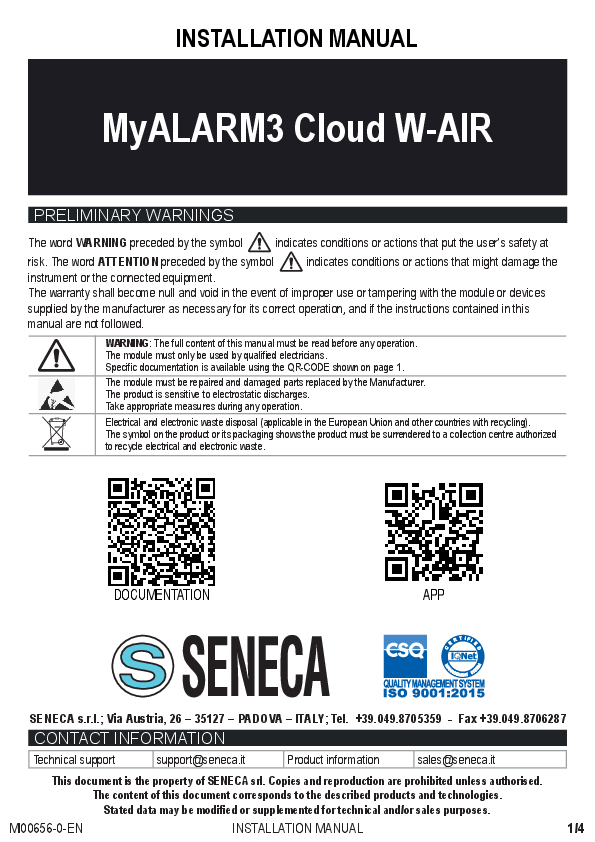MyAlarm3 Cloud Installation Manual
1. Warnings and Safety Regulations
Electrical and electronic waste disposal (applicable in the European Union and other countries with recycling). The symbol on the product or its packaging indicates that the product must be surrendered to a collection center authorized to recycle electrical and electronic waste.
The full content of this manual must be read before any operation. The device is to be exclusively used by qualified electricians.
Damaged parts must be replaced by the manufacturer, who is also responsible for repairing the device. The product is sensitive to electrostatic discharges. Take appropriate measures during any operation.
The warranty shall become null and void in the event of improper use or tampering with the device or accessories supplied by the manufacturer, or if the instructions contained in this manual are not followed.
WARNING
- Do not apply different voltages or higher voltages than indicated between terminals, or between any terminal and earth (voltages greater than 50Vdc).
- Do not use the MyAlarm3 Cloud control unit if damaged, or if signs of possible damage are visible on it.
- Do not remove the internal battery.
- Do not use the MyAlarm3 Cloud control unit if it runs abnormally.
- Do not touch the control unit terminals during use.
- For a correct use, use the cables supplied.
CAUTION
- Make sure the internal battery is charged if you intend to use the MyAlarm3 Cloud control unit without power.
- Use the MyAlarm3 Cloud control unit as described in this manual.
- Before each use, refer to the electrical connections shown in the manual.
Reference Standards: ETSI EN 301-489-7, EN 301 511, EN 301 489-1, IEC/EN 60950
2. Product Description
MyAlarm3 Cloud is a monitoring system consisting of an intelligent control unit for remote control of homes, systems, machinery, and unattended instruments. The system is based on a Cloud platform offered by Seneca s.r.l. (https://cloud.seneca.it). The Cloud service subscription is included with the purchase of the product. The MyAlarm3 Cloud service is free for the first year from the product activation date.
For information and service renewal costs, visit: www.seneca.it/myalarm3-cloud.
MyAlarm3 Cloud offers functions for monitoring through immediate consultation via web browser and mobile APP. The app, available on Apple and Android stores, allows real-time state checking and push notifications for alarms.
Assembly Regulations
If the purchased model has GPS, for optimum reception of the GPS signal, it is better to place the MyAlarm3 Cloud vertically in an area not covered by metal structures.
Symbols on the Enclosure
- ON / OFF power button [Power Button]
- Connector for charging and connecting to the power supply [Power Connector]
- Menu access button [Menu Button]
- SIM slot [SIM Slot]
- SD card slot [SD Card Slot]
- Digital input connector [Digital Input Connector]
Technical Specifications
| Power supply Voltage | 6 - 15 Vdc (enter value) 500 mA Max |
| Absorption | 3.5 W Max |
| Internal batteries | Lithium Ion 3.7 V -1100 mAh, rechargeable non-replaceable |
| Voltage output | +12 Vdc 50 mA (maximum current) |
| Temperature sensor | NTC internal (as standard), external (option) thermistor |
| Ambient conditions Temperature | Seneca recommends use at 0 to 45°C for correct operation. With power supply: -20 to +55°C. With battery (discharged): -20 to 45°C. Charging possible in range: 0 to +45°C. |
| Humidity | 30% - 90% non condensing. |
| Storage temperature | From -20°C to +20°C < 1 year; from -20°C to +45°C < 3 months; from -20°C to +60°C < 1 month |
| Protection rating | IP40 |
| Connections | Spring clamps, 3.5 mm pitch, connector for Micro USB and SMA connector for GSM, MMCX for GPS antennas (option) |
| Internal memories | FLASH 1 MB + 8 MB |
| Slot Type/ Memory Micro SD | Push-Push for SD card and SD HC card / max 32GB |
| Slot Type SIM | Push-Push for mini SIM (15 x 25 mm) |
| Digital inputs Type | 4 inputs: Reed, contact, PNP, Pulsecap |
| Maximum frequency | 30 Hz |
| Threshold OFF | 0 - 3 Vdc, I > 1 mA |
| Threshold ON | 6 - 24 Vdc, I > 3 mA |
| Analogue inputs | 2 inputs, Voltage 0-30 Vdc / Current 0-20mA, 0.1% of full scale |
| Display | 128x32 LCD Dots with visible area of 39 mm x 8.6 mm |
| USB | 1 micro USB for configuration and supply |
| CPU | 120 MHz 32 bit ARM |
| GSM | QUAD BAND (850 / 900 / 1800 / 1900 MHz) |
| Digital outputs | 2 outlets Relay 3 A max - 250 V SPST (with shared terminal) |
| GPS SPECIFICATIONS (if present in the purchased model) | |
| RECEIVER | 22 channels |
| SENSITIVITY | -165 dBm |
| FIX TIME | 32 s usually |
| ACCURACY | Up to 2.5 m |
Control Unit Technical Characteristics
- Display LCD 128 x 32 Dots
- Rechargeable Li-Io buffer battery, up to 8 hours' autonomy
- GSM/GPRS antenna
- Slot for mini SIM (15x25 mm)
- Internal GPS module with built-in antenna (OPTION)
- ON/OFF key and display scroll key
- Status LED: device power/status, GSM/GPRS status
- Slot for mini SIM card (for firmware update) to allow 2G network access through known SIM providers
LED Status Information
| LED | STATUS | LED MEANING |
|---|---|---|
| GSM (YELLOW) | Off | MyAlarm3 Cloud OFF |
| Fast flashing (64 ms ON / 300 ms OFF) | Network search No signal SIM card with incorrect pin |
|
| Slow flashing (64 ms ON / 3000 ms OFF) | GSM network registration successful, but internet connection not active | |
| Medium flashing (64ms ON/ 800 ms OFF) | Successful access to the Internet correct APN Registration to the GPRS network successful |
|
| PWR (GREEN) | On | MyAlarm3 Cloud ON |
| Off | MyAlarm3 Cloud OFF |
3. Packet Content
- MyAlarm3 Cloud control unit
- NTC sensor for temperature measurement (Included in the control unit)
- Installation manual
- Power supply unit 12 V
- Coupling system for the control unit (wall or DIN rail)
- SD card
- Stylus antenna
N.B.: The NTC sensor and the stylus antenna can be replaced with an external sensor and an external antenna respectively. To see available accessories, visit the "ACCESSORIES" section on: www.seneca.it/myalarm3-cloud.
4. Control Unit Operation
The control unit connects to the Seneca Cloud system via its stylus antenna. If the purchased model includes GPS, an internal GPS antenna is also present. Power is supplied via a 230V socket using the provided cable and adapter. An NTC probe for temperature measurement (5 cm length) is also supplied.
Diagram Description: The diagram shows the MyAlarm3 Cloud unit with its stylus antenna connected to a cloud icon representing the Seneca Cloud system. An internal GPS antenna is shown if present. A cable connects the unit to a power supply adapter plugged into a 230V socket. An NTC probe is also connected to the unit.
5. Control Unit Installation
First Startup Procedure:
- Insert the mini SIM card into the switched-off MyAlarm3 Cloud.
- Check that the SD card is correctly inserted.
- Power the control unit by connecting the power supply to the Power Supply socket or using the cable with forks.
To confirm the first startup procedure is correct, the Yellow GSM LED will flash from 1 to 3 times a second.
Note: Ensure you have removed the locking PIN from the SIM card when switching on using another device (e.g., a smartphone).
Switching on and Menu Keys:
The MyAlarm3 Cloud has an ON/OFF PWR key in the top left corner and a MENU key in the top right corner. Pressing the MENU key displays the parameters. To switch off, keep the PWR key pressed for a few seconds.
GPS Signal Reception:
For optimum GPS signal reception, it is better to place the MyAlarm3 Cloud horizontally on a surface. If the control unit has a weak or absent signal, an external GPS antenna accessory can be purchased separately from the accessories section of the web page: www.seneca.it/products/myalarm3-cloud.
FW Update Procedure:
Firmware updates can be performed via the micro SD card or the App. Follow these steps:
- Copy the file FW2.BIN to the main folder of the micro SD card.
- Insert the micro SD card into the MyAlarm3 Cloud control unit.
- Power the control unit.
- Wait for the message confirming new firmware detection.
- Press "OK" and wait for installation to complete with the unit restarting.
- When power is turned back on, use the "SCR" button to select the "Cloud" menu, press and hold "SCR" to enter, select "default config.", and confirm with the "PWR" button.
Firmware Update via App:
Follow these instructions to update firmware via the app:
- From the "home" screen, select "settings" via the dedicated icon.
- Select "options".
- Select "installation".
- Select "update firmware" and wait for the installation procedure.
Diagram Description (Image 1): Shows the MyAlarm3 Cloud unit with connections for USB Port and External GPS antenna attachment.
Diagram Description (Image 2): Shows the MyAlarm3 Cloud unit with SIM card and SD card inserted.
Diagram Description (Image 3): Shows the MyAlarm3 Cloud unit with PWR and SCR buttons and the antenna connection point, indicating internal/external antenna settings.
6. Electrical Connections
Use of the Push-Wire Terminals
Insertion of a rigid cable: Press down the terminal. Recommended stripping length: 8-9 mm.
Insertion of a thin cable: Press with a screwdriver to open the terminal, then insert the cable.
Extraction of a cable: Press with a screwdriver to release the cable.
Terminal Block Contact Key
- AUX 1: Common to the two relays
- AUX 2
- DIN 1-4: Digital Inputs
- AUX+12 Vdc
- GND
- AIN 1-2: Analogue Inputs
- GND
- NTC Input for sensor: Terminals 12 (+) and 13 (-).
7. Display Functions and Use
The main MyAlarm3 Cloud display shows:
- A - GSM signal level
- B - output 1 status
- C - output 2 status
- D - digital input 1 status
- E - digital input 2 status
- F - digital input 3 status
- G - digital input 4 status
- H - battery level
Use the SCR key to scroll through options and the PWR key to confirm. Holding down the SCR key accesses contextual menus for sub-pages or information, identifiable by a triangle in the display's top right corner.
8. Cloud Service Activation and Management
To use the MyAlarm3 Cloud monitoring system, a SENECA Cloud account registration and service activation are necessary. The MyAlarm3 Cloud KIT includes a 12-month usage fee from activation. For more information and renewal costs, visit: www.seneca.it/myalarm3-cloud.
Activation is available via WEB browser or MyAlarm3 Cloud mobile app.
Activation from WEB Browser:
- Start the control unit as per the first startup procedure (Chapter 5).
- Connect to https://cloud.seneca.it to register your SENECA Cloud account.
- Wait for an account activation email.
- After receiving the email, select the "ACTIVATE ACCOUNT" key.
- Log in again to https://cloud.seneca.it, select "CLOUD SERVICES", and then "ADD".
- Enter the "Activation code" (5+10 characters) found on the back of the unit or package and select "ADD".
The service is now active. The owner account can access the system via web browser or mobile app and invite other users.
Note: The operation requires less than 1 minute for synchronization with the Seneca Cloud platform.
Activation via MyAlarm3 Cloud App:
- Start the control unit as per the first startup procedure (Chapter 5).
- Install the MyAlarm3 Cloud app from iOS or Android stores.
- Open the app, register your Seneca cloud account, and wait for an activation email.
- After receiving the email, select "ACTIVATE ACCOUNT" key.
- Log in to the app with your username and password.
- Enter the "activation code" and select the "ACTIVATE" button. If it's not the first service, click "change system" then "ADD".
The service is now active. The owner account can access the system via web browser or mobile app and invite other users.
QR Codes Description: Images show QR codes linking to the App Store and Google Play for the MyAlarm3 Cloud app.
Entering New Users (Invited by Owner Account):
New users can be added via WEB browser or mobile app with defined authorizations (ADMIN, EDITOR, USER).
Instructions for inviting users via WEB browser:
- Access your Cloud account via https://cloud.seneca.it.
- Select "Cloud Services".
- Select the "MANAGEMENT" button for the service.
- Select the "ADD" button in the "Invitations" section.
- Enter the user's email and role (ADMIN, EDITOR, USER), then select "ADD". If the user is not registered, confirm sending an invitation email.
- The invited user registers on Seneca Cloud, waits for activation email, and selects "ACTIVATE ACCOUNT".
- Once registered and activated, the owner can send an invitation to use the service.
- The user accepts the invitation via email or app.
Instructions for inviting users via MyAlarm3 Cloud App:
- Open the app and select "INVITATIONS".
- Enter the user's email and role (ADMIN, EDITOR, USER), then select "INVITE". If the user is not registered, confirm sending an invitation email.
- The invited user registers on Seneca Cloud, waits for activation email, and selects "ACTIVATE ACCOUNT".
- Once registered and activated, the owner can send an invitation to use the service (return to step 2).
- The user accepts the invitation via email or the App's main menu.
Factory Data Reset:
To reset the MyAlarm3 Cloud to factory settings:
- Access your Cloud account via https://cloud.seneca.it.
- Select "Cloud Services".
- Select the "MANAGEMENT" key for the service to reset.
- From the "ADVANCED" menu, select "Remove service name" Service.
This action irreversibly resets all settings and information. The service will no longer be associated with the owner account, and the activation code can be reused.
Note: The "OWNER ACCOUNT" is responsible for Seneca's Cloud service, its renewal, and the unit's use and maintenance. Seneca S.R.L. is not responsible for inappropriate use or functions not indicated in this manual.
Change of Ownership:
To transfer ownership to another administrator account:
- Log in to the administrator Cloud account at https://cloud.seneca.it.
- Select "CLOUD SERVICES".
- Select the "MANAGE" button for the service.
- From the "ADVANCED" menu, select "Change of ownership" and enter the new administrator's email.
The new administrator receives an email and must reactivate the service using the activation code.
Note: The new owner must have/create their own administrator account on https://cloud.seneca.it before migration.
Cloud Service Renewal:
Ensure you have a valid renewal code. For more information and costs, visit: www.seneca.it/prodotti/my3c-1y.
Renewal Procedure:
- Log in to your Cloud service administrator account at https://cloud.seneca.it.
- Select "CLOUD SERVICES".
- Select the "MANAGEMENT" button for the service.
- Select "Renew Service" from the "ADVANCED" menu. Use "GO TO CART" to purchase a renewal code if needed.
- Enter the renewal code and select "APPLY CODE".
The service expiration date will be extended by 12 months.
Remove Guest User:
To remove a guest user via the service administrator account:
- Log in to the Cloud administrator account at https://cloud.seneca.it.
- Select "CLOUD SERVICES".
- Select the "MANAGE" button for the Service.
- In the user list, select the drop-down menu next to the USER to remove and choose "DELETE".
To remove a guest user through their account:
- Log in to the guest cloud account at https://cloud.seneca.it.
- Select "CLOUD SERVICES".
- Select "Invited cloud services".
- Select the "DELETE" button and confirm.
9. GPS Antenna Installation
WARNING: The A-GPS accessory (external GPS antenna) is only allowed for My3Cloud models with GPS.
To install and activate the A-GPS accessory (external GPS antenna with 3 meter cable), follow the procedure:
- Connect the external antenna through the dedicated connection (as shown in figure 1 on page 11).
- Place the antenna in a location not protected by metal covers, using its magnetic base.
- Using the SCR key (image 3 page 11), scroll through the control unit menu until you reach the section dedicated to GPS (as shown in figure 2).
- Keeping the SCR key pressed, enter the GPS options menu (as shown in figure 3).
- Using the PWR key (image 3 page 11), change the antenna setting from internal to external (as shown in figure 4).
The procedure is finished, and the control unit will now use the external antenna instead of the supplied internal antenna.
Diagram Description: Figures show the MyAlarm3 Cloud unit with steps for connecting and configuring the external GPS antenna, including button presses (CLICK, HOLD, PUSH) and menu selections (INT. ANTENNA, EXT. ANTENNA).
10. External NTC Probe Installation
CAUTION: Disconnect the power supply before proceeding with the wiring.
Before installing the external NTC probe, remove the NTC probe supplied with the control unit. This can be done by cutting or removing the probe located on the back of the control unit.
Once the pre-installed probe is removed, connect the external NTC probe wiring to terminals 12 and 13 as shown in the figure below.
Diagram Description: The diagram shows the rear of the MyAlarm3 Cloud unit with terminals labeled 1 through 13, and '+' and '-'. It illustrates connecting the external NTC probe to terminals 12 and 13.
11. Troubleshooting
Control Unit Operation Phases:
The operation involves four phases: PHASE 1: Switching the Control Unit ON; PHASE 2: GSM Network Search; PHASE 3: Connection to the GSM Network; PHASE 4: Connection to the GPRS/Cloud Network.
After connecting to the cloud service, switch off the unit by holding the PWR button until the display turns off. Switch it back on as per the initial procedure.
Status LED Information:
| STATUS | NOTIFICATIONS | MEANING | DURATION |
|---|---|---|---|
| GSM NETWORK SEARCH (PHASE 2) | Yellow GSM LED flashing quickly and no GSM signal indication on the display | The control unit is connecting to the GSM network | Some seconds |
| CONNECTION TO THE GSM NETWORK (PHASE 3) | Yellow GSM LED flashing slowly. GSM signal indication on the display | The control unit is correctly connected to the GSM network | Some seconds |
| CONNECTION TO THE GPRS/CLOUD NETWORK (PHASE 4) | Yellow GSM LED flashing quickly and GSM signal indication on the display | The control unit is correctly connected to the GPRS network and to the Seneca cloud | Active until the control unit is switched off |
Troubleshooting Table:
| CONTROL UNIT STATUS | PROBLEM CAUSE | SOLUTION |
|---|---|---|
| The control unit is in the "GSM NETWORK SEARCH" phase | No GSM signal | Move the control unit, wait at least 1 minute and check that the number of GSM signal notches on the display exceeds 1. |
| SIM card not recognized or not activated | Contact the SIM supply service. | |
| SIM card with PIN enabled | Insert the SIM into a phone and disable the PIN. | |
| SIM with data service not yet active | The SIM card is active and the GSM signal is sufficient (appearance of the GSM signal notches on the display) but does not allow internet access. | |
| The control unit remains in the GSM NETWORK CONNECTION phase | SD card not inserted or not recognized | The control unit cannot recover the data of the telephone operators from the SD card. Turn off the control unit and insert the SD card correctly. |
| SIM active but of an unknown telephone operator | 1. Download the updated "APN.bin" file from the Seneca website and replace the one on the SD card. 2. If your telephone provider is not among those on the list, download the APN configurator for the MyAlarm series via the www.seneca.it/myalarm3-cloud website. 3. Contact Seneca technical support. |
|
| SIM does not support 2G data traffic (GPRS) | Contact the SIM supply service. |
Contacts and Information
Addresses
Via Austria 26 - 35127 Padova (I)
Contact Numbers
Tel: +39 049 8705 359 (408)
Fax: +39 049 8706287
Web
Website: www.seneca.it/myalarm3-cloud
Support: www.seneca.it/support
Sales department: sales@seneca.it
Product technical support: support@seneca.it
The information in this document may be modified or supplemented without notice for technical or commercial reasons. Figures and diagrams are indicative and not binding. Inconsistencies or imperfections may exist. The content is subject to periodical updates. Unauthorized reproduction is strictly forbidden.