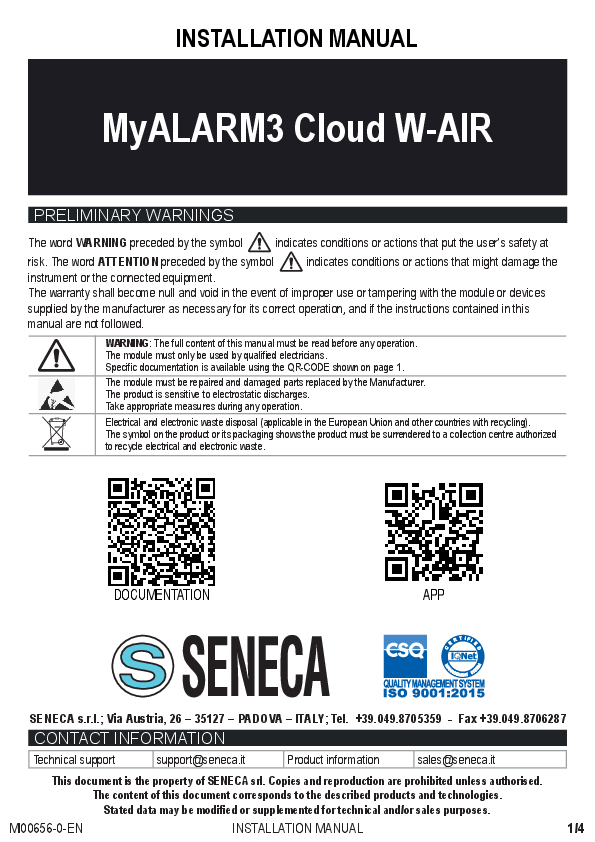General Warnings and Disclaimer
SENECA does not guarantee that all specifications and aspects of the product and firmware will meet the needs of the final application, although the product described in this documentation adheres to state-of-the-art construction criteria. The user assumes all responsibility and risk regarding product configuration for achieving desired results in relation to the specific final installation and/or application. SENECA may provide consulting services for the successful outcome of the final application, but is not responsible for its proper functioning. The SENECA product is advanced, with its operation specified in the technical documentation provided with the product or downloadable from www.seneca.it. SENECA reserves the right to make modifications or improvements without prior notice. The product described must be used exclusively by qualified personnel, adhering to safety warnings and technical documentation. Qualified personnel are those who, based on their training, competence, and experience, can identify risks and avoid potential hazards. SENECA products must be used only for the applications and in the ways described in their technical documentation. Proper handling, storage, installation, assembly, and maintenance are crucial for ensuring good operation and preventing malfunctions, following safety warnings and environmental conditions specified in this documentation. SENECA's liability regarding its products is governed by general sales conditions available on www.seneca.it. SENECA and its employees are not liable for any loss of earnings or sales, data loss, increased costs for substitute goods or services, damages to property or persons, business interruptions, or any direct, indirect, incidental, consequential damages arising from installation, use, or inability to use the product.
Contact Us:
- Technical Support: supporto@seneca.it
- Product Information: commerciale@seneca.it
This document is the property of SENECA srl. Duplication and reproduction are prohibited without authorization.
Document Revisions
| DATE | REVISION | NOTES | AUTHOR |
|---|---|---|---|
| 16/04/2024 | 0 | Initial version | MM AZ |
| 29/07/2024 | 1 | Improved AP – STATION transition chapter | MM |
| 15/10/2024 | 2 | Added modifications for new firmware 1.0.0.53 | MM |
| 07/11/2024 | 3 | Added additional information on first power-on | MM |
| 07/01/2025 | 4 | Added chapter: CHANGING ROUTER OR WIFI PARAMETERS; Minor modifications and fixes | MM |
| 18/03/2025 | 5 | Deleted chapter on AP/Station transition; Added new primary/secondary AP functionality; Added QR code for AP access; Modified main menu; Added watchdog parameter | MM |
| 04/07/2025 | 6 | Added modifications for firmware revision 1.0.1.73: Access point mode now protected with default password | MM |
| 28/07/2025 | 7 | Added modifications for firmware revision 2.0.1.5: Renamed update binary from fwota.bin to fwota2.bin; Changed initial startup procedure (AP password now requested at the end) | MM |
Table of Contents
Refer to the original document for the full table of contents.
1. Preliminary Warnings
ATTENTION! This user manual supplements the installation manual regarding device configuration. Refer to the installation manual for more information.
ATTENTION!
- Do not apply voltages different from or higher than indicated between terminals, or between any terminal and ground (voltages above 50Vdc).
- Do not use the MyAlarm3 Cloud W-AIR unit if it is damaged or shows visible signs of damage.
- Do not remove the internal battery.
- Do not use the MyAlarm3 Cloud W-AIR unit if it operates abnormally.
- Do not touch the unit's terminals during use.
- Use the supplied cables for correct operation.
- Ensure the internal battery is charged if you intend to use the MyAlarm3 Cloud W-AIR unit without power.
- Use the MyAlarm3 Cloud W-AIR unit as described in this manual.
- Before each use, refer to the electrical connections shown in the manual.
2. Product Description
The MyAlarm3 Cloud W-AIR is a monitoring system comprising an intelligent unit for the remote control of homes, plants, and unattended machinery. The system is based on the Cloud platform offered by SENECA S.R.L. (https://cloud.seneca.it/). The purchase of the product includes a subscription to the Cloud service, which is free for 24 months from the product activation date. For information and renewal costs, visit the product page at: www.seneca.it/prodotti/myalarm3-cloud-w-air.
Through the MyALARM3 Cloud App by Seneca (available for Android and iOS), you can:
- View the real-time status of digital inputs.
- View the real-time status of analog inputs.
- View the real-time status of alarms.
- Control digital outputs.
- Receive alarms.
- Configure the device and alarms.
- Set temperature thresholds, actions, and alarms based on events for environmental climate control.
- Create and manage accounts for invited users.
3. Unit Installation
ATTENTION! For correct operation, the provided SD CARD must always be inserted!
ATTENTION! A WIFI ROUTER CONNECTED TO THE INTERNET IS REQUIRED FOR THE UNIT'S FUNCTIONALITY.
The unit allows real-time management of alarms and measurements remotely via the Seneca cloud and the installed app on one or more smartphones. This requires an internet connection and a WiFi router to which the device will connect. Initial configuration for WiFi connection is done locally, but subsequent device configurations are done remotely via the app.
3.1. Powering On and Off the Unit
ATTENTION! The newly purchased unit is in "SHIPPING MODE" to preserve the battery. To start the unit for the first time, use the supplied power adapter and connect it to the electrical network. Refer to the "FIRST POWER-ON PROCEDURE" in the next chapter.
ATTENTION! To power off, press and hold the "PWR" button until the main menu appears.
If not already selected, choose "POWER OFF" using the "SCR" button and confirm the shutdown with "PWR".
3.2. First Power-On Procedure
Download and install the "MyALARM3 Cloud by Seneca" app on your smartphone.
Steps:
- Insert the provided microSD card (if not already inserted) and install the antenna.
- Power Supply: For the first power-on, use the supplied power adapter and follow the wiring instructions. Connect the power adapter to the mains socket and then press the "PWR" button.
- Power On: The unit will turn on, displaying "WIFI ACCESS POINT" on the screen. The "NET" LED will blink continuously, indicating the unit is ready to accept a WiFi connection from a smartphone for initial configuration.
- Connect via Web Browser: Use a device with a web browser (PC, phone, tablet, etc.). If your device has a pre-configured internet-connected WiFi network, disable the automatic reconnection option to prevent it from connecting to that network instead of the unit's.
Connecting to the Unit's WiFi:
Search for and connect to the WiFi network created by the unit. The network name is typically MYA_C8F981xxxxxx (where xxxxxxxxxx is the unit's unique MAC address). The default password is: 87654321.
Open a web browser and enter the following address or scan the QR code:
WiFi Configuration:
You can now manually enter your router's WiFi network details for internet access or search for it automatically. You can configure up to two WiFi routers (primary and secondary). If the primary connection fails, the unit will connect to the secondary. If you only want to use one WiFi router, leave the secondary fields blank.
To search for the WiFi network to connect the unit to, press the "SCAN" button to start the network scan process. Once completed, available WiFi networks will be displayed. Select the desired router network.
You can now enter the WiFi router's password to connect the unit. After this operation, you will be prompted to set a new password for future access to the Access Point mode (this password will replace the default one: 87654321).
The unit will then restart in station mode, connecting to the configured WiFi router. If the connection parameters are correct, the "NET" LED will be solid, blinking only when data is being sent. The WiFi signal strength will also be displayed on the main screen.
You can now proceed with the account activation procedure.
ATTENTION! THE WIFI ROUTER TO WHICH THE UNIT WILL CONNECT MUST BE CONNECTED TO THE INTERNET.
3.3. Electrical Connections
READING KEY:
- Digital Signal 6 – 24 V=
- Digital Contact
- Current analog signal (loop 4-20 mA)
- Voltage / Current analog signal
The diagram illustrates the unit's terminals (1-13) and their functions:
- Terminals 1-3: Digital output 1 (relay N.O.), Relays common, Digital output 2 (relay N.O.)
- Terminals 4-7: Digital input 1, Digital input 2, Digital input 3, Digital input 4
- Terminal 8: +12 V output (max 50 mA)
- Terminal 9: Ground
- Terminals 10-11: Analog input 1, Analog input 2
- Terminal 12: Ground
- Terminal 13: NTC sensor input
- Power supply (6-15 V)
- Ground
It is recommended to connect a protection fuse by 1A for the power supply.
For more information, refer to the installation manual.
4. The Display
4.1. Main Menu
The main menu can only be accessed from the main screen. Press the "PWR" button for a few seconds until the menu appears. You can navigate the menu options using the "SCR" button and confirm selections with the "PWR" button.
Menu Options:
- POWER OFF: Confirms shutdown of the unit.
- CANCEL: Exits the main menu.
- RESTART: Restarts the device.
- CONFIG RESET: Resets the device to its initial state (Access Point mode), losing previous configurations. Requires re-performing the first power-on procedure.
- SESSION RESET: Closes the cloud connection session.
- SAVE CONFIG: Forces saving of the current configuration.
- ACCESS POINT MODE / STATION MODE: Restarts the unit in Access Point mode (webserver at 192.168.4.1) or Station mode (connected to the internet via the configured WiFi router).
- SHIPPING MODE: Powers down the unit in "Shipping Mode" to preserve battery during long storage. The unit will only turn on when external power is supplied, automatically exiting "Shipping Mode".
- WATCHDOG: Enables or disables automatic unit restart every 24 hours of operation.
4.1.2. Changing Router or WiFi Parameters
If you need to change the WiFi network (e.g., due to router change or modified password/configuration), follow these steps:
- Access the main menu and scroll using the SCR button until "Access Point Mode" is selected.
- Follow the first power-on procedure in chapter 3.2.
4.2. Changing Screens and Contextual Menus
From the main display, you can change screens by pressing the "SCR" button. A small triangle in the top right corner indicates that a contextual menu is available. To access it, press and hold the "SCR" button for a few seconds. Navigate the menu with "SCR" and confirm with "PWR".
4.2.1. Main Screen
The main screen displays:
- A: WiFi signal level
- B: Relay output 1 status
- C: Relay output 2 status
- D: Digital input 1 status
- E: Digital input 2 status
- F: Digital input 3 status
- G: Digital input 4 status
- H: Battery level indicator
4.2.2. Temperature Measurement Screen
This screen shows the temperature measured by the NTC sensor, expressed in °C.
4.2.3. Analog Inputs 1 & 2 Screens
These screens display the measurements from the two analog inputs, shown in technical units (default units are Volts for voltage and mA for current).
4.2.4. Totalizer Screens 1, 2, 3 & 4
These screens show the accumulated values from the respective digital inputs. Totalizer values are retained even after the unit is powered off. Use the contextual menu to reset totalizers.
4.2.5. Date and Time Screen
This screen displays the current date and time, which is important for functions like sunrise and sunset calculations.
4.2.6. Unit Status Screen
This screen shows the unit's status. If the connection is successful, it will display "CLOUD OK", indicating correct configuration and successful connection to the Seneca cloud. If there are connection errors, it will display "CLOUD ERR". Other error messages may also be shown.
5. Cloud Service Activation and Management
To use the MyAlarm3 Cloud W-AIR monitoring system, you must register a SENECA Cloud account and activate the dedicated service.
- SERVICE: The MyAlarm3 Cloud W-AIR device registered to the Seneca Cloud.
- ACCOUNT: A registered individual identified by name, surname, and email.
- OWNER ACCOUNT: The account that activates and manages a MyAlarm3 Cloud service owned by them.
- USER ACCOUNT (GUEST): An account that can use a MyAlarm3 Cloud service after receiving an invitation from the service owner. The owner account can grant three privilege levels to guest user accounts.
5.1. User Account (Guest)
Each activated Service (MyAlarm3 Cloud W-AIR unit) is managed solely by the Owner Account, which holds full responsibility. Multiple User Accounts (Guests) can use the service after receiving an invitation from the Owner. Only the Owner Account can invite another account. The Owner Account can invite other User Accounts to use their units as guest users, or be invited by other Owner Accounts. A User Account is a guest user of a MyAlarm3 Cloud W-AIR unit not owned by them, after an invitation from the respective Owner Account. You do not need to own a MyAlarm3 Cloud W-AIR unit to register with Seneca Cloud and be invited by an Owner Account. This allows for the creation of shared fleets of MyAlarm3 Cloud W-AIR units among owners of multiple devices, individual users of a device, and maintenance technicians with access to groups of systems composed of multiple MyAlarm3 Cloud devices.
The Owner Account can invite a User Account with three privilege levels:
- USER GUEST ACCOUNT (DEFAULT): Views information, receives notifications.
- EDITOR GUEST ACCOUNT: Views information, sends commands, receives notifications.
- ADMIN GUEST ACCOUNT: Views information, sends commands, receives notifications, modifies settings (can modify widgets).
5.2. Examples
5.2.1. Three "Owner Accounts" Manage Their Own Units Individually
In this scenario, Unit 1 sends notifications only to Owner Account 1, Unit 2 to Owner Account 2, and so on. Similarly, only Owner Account 1 can access Unit 1, etc.
5.2.2. One "Owner Account" and Two "User Accounts" Manage the Same Unit
In this example, Owner Account 1 has invited User Accounts 2 and 3. Notifications will be sent to all three accounts, and Accounts 2 and 3 can also remotely access the unit.
5.2.3. Reciprocal Invitations
Owner Account 1 manages the first unit, and Owner Account 2 manages the second. Both can access each other's units because they have invited each other. User Account 3 only has access to the second unit. Notifications from the first unit will go to Accounts 1 and 2, while notifications from the second unit will go to Accounts 1, 2, and 3.
5.3. Account Activation
To use MyAlarm3 Cloud W-AIR, you need to register a SENECA Cloud account and activate the service. The KIT includes a 24-month usage fee from the initial activation date. For renewal cost information, visit the product page at: www.seneca.it/prodotti/myalarm3-cloud-w-air. Activation can be done via WEB browser or the MyAlarm3 Cloud mobile app. If you purchased a new MyAlarm3 Cloud W-AIR and already have a Seneca account, you do not need to create a new one; simply add the 5+10 character code from the back of the unit to your account.
5.3.1. Account Activation via MyALARM3 Cloud APP
- When launching the APP, create an account and wait for the activation email.
- Upon receiving the activation email, select the "ACTIVATE ACCOUNT" button.
- After activating the account, log in again at https://cloud.seneca.it. Select "CLOUD SERVICES" and then the "ADD" button.
- Enter the "Activation Code" (5+10 characters) from the back of the unit and select "ADD" again.
- The service is now active, and the unit's owner account can access the MyAlarm3 Cloud system via the APP and invite other users.
5.3.2. Account Activation via WEB Browser
- Go to https://cloud.seneca.it to register a SENECA Cloud account (if not already done for other MyAlarm3 Cloud W-AIR services or to access as a guest user). Wait for the account activation email.
- Upon receiving the account activation email, select the "ACTIVATE ACCOUNT" button.
- After activating the account, log in again at https://cloud.seneca.it. Select "CLOUD SERVICES" and then the "ADD" button.
- Enter the "Activation Code" (5+10 characters) from the back of the unit and select "ADD" again. (*)
- The service is now active, and the unit's owner account can access the MyAlarm3 Cloud system via the APP and invite other users. (*) This operation takes less than 1 minute for device synchronization with the Seneca Cloud platform.
5.4. Inviting Other Accounts to Control Your Unit
You can invite other accounts to control your unit via the app:
- Open the app, select the unit to share, and from the options menu, select "INVITES" (available only for the Myalarm3 Cloud owner).
- Enter the email of the user to invite and the role (ADMIN GUEST, EDITOR GUEST, USER GUEST) to assign, then select the "INVITE" button.
- Follow the instructions in the emails sent by Seneca Cloud to the guest user.
5.5. Cancelling the Owner Account
To irreversibly cancel your owner account, follow these steps:
- Access your Cloud account via WEB browser: https://cloud.seneca.it or via the APP: select "options" → "Account" and click "Manage Cloud Service".
- Select "Cloud Services".
- Select the "MANAGE" button for the Service you wish to cancel.
- From the "ADVANCED" menu, select "Remove Service" followed by the "service name" (e.g., Remove Service MyAlarm3 Cloud xxxxx).
- Proceeding with removal will irreversibly reset all associated settings and information. The Service will no longer be linked to the owner account, and the activation code can be reused by another account (which will become the new owner).
- The MyAlarm3 Cloud service will be reset to factory data.
Note: The Owner Account is responsible for the Seneca Cloud service, its renewal, and the unit's use and maintenance. Seneca S.R.L. is not responsible for misuse or for functions and installations not indicated in this manual.
5.6. Changing Unit Ownership (Installer to Client)
To transfer unit ownership to another administrator account, follow these instructions:
- Log in to the administrator Cloud account containing the service to be transferred at https://cloud.seneca.it.
- Select "CLOUD SERVICES".
- Select the "MANAGE" button for the service you intend to transfer.
- From the "ADVANCED" menu, select "Change Ownership" and enter the new administrator's email address. (*)
- The new administrator will receive a summary email of the operation.
- To complete the procedure, the new administrator must reactivate the service using the activation code found on the back of the product.
(*) Before migration, the new owner must have/create their own administrator account.
5.7. Renewing Cloud Service
For information on renewal costs, consult the product page at www.seneca.it. The renewal procedure must be performed by the Owner Account.
Renewal Procedure:
- Log in to the service owner account at https://cloud.seneca.it.
- Select "CLOUD SERVICES".
- Select the "MANAGE" button for the service you wish to renew.
- From the "ADVANCED" menu, select "Renew Service". If you need to purchase a renewal code, use the "GO TO CART" button to be directed to the SENECA portal for purchase.
- Enter the renewal code in the indicated field and select "APPLY CODE".
- The service expiration date will be extended.
5.8. Revoking a Guest Invitation from Owner Account
To revoke an invitation to a guest user:
- Log in with the Owner account at: https://cloud.seneca.it.
- Select "CLOUD SERVICES".
- Select the "MANAGE" button for the Service.
- In the user list, select the user to be removed and press "DELETE".
5.9. Deleting a Received Invitation
To remove a guest user via their account:
- Log in with the Owner account at: https://cloud.seneca.it.
- Select "CLOUD SERVICES".
- Select "Cloud services by invitation".
- Select the "DELETE" button and confirm.
6. Installing the External NTC Temperature Probe
ATTENTION! BEFORE PROCEEDING, THE UNIT'S POWER MUST BE TURNED OFF.
Before installing the external NTC probe, remove the NTC probe that comes pre-installed with the unit. You can cut or remove the probe located on the back of the unit.
Once the pre-installed probe is removed, connect the external NTC probe by wiring the cables to terminals 12 and 13 as shown in the figure below.
7. Manual Firmware Update via MicroSD Card
Firmware is normally updated via the APP following the instructions within the APP itself. To update the firmware manually using a microSD card, follow the guide below:
- Insert the microSD card into your PC's dedicated reader. Copy the FWOTA2.BIN file (downloadable from the product's download section at www.seneca.it/prodotti/myalarm3-cloud-w-air) to the root folder of the microSD card.
- Insert the microSD card into the MyAlarm3 Cloud W-AIR unit.
- Power the unit.
- Wait for the display message indicating the new firmware detection.
- Press the "OK" button and wait for the installation phase to complete with the unit's restart.
- The procedure is now complete.
8. Activating Notifications on Android 11 or Higher
Starting with Android revision 11, you must manually authorize the ability to receive notifications. Follow these steps:
Locate the MY3 Cloud APP and press and hold the icon to bring up the menu. Then, press the "i" icon.
Toggle the switch to "Allow Notifications".
To allow notifications even when the APP is not in use, ensure the "Remove permissions if app is not in use" option is set appropriately (typically, it should be off or managed to allow notifications).
9. Troubleshooting
| SIGNAL/INDICATION | MEANING | SOLUTION |
|---|---|---|
| Yellow NET LED blinking rapidly and continuously. Signal level at zero. | WiFi connection error. Possible causes: Incorrect SSID, Incorrect Password, Unit too far from WiFi router, Antenna wiring error. | Return the unit to Access Point mode via the main display menu and verify WiFi connection data. Move the MY3 Cloud closer to the WiFi Router or use an external antenna to improve signal reception. |
| Status screen displays "CLOUD ERR" and device appears "OFFLINE" in the APP. | Unit cannot connect to the cloud; possible lack of internet connection. | Verify that an internet connection is present. |
| Status screen displays "CLOUD OK" but device appears "OFFLINE" in the APP. | The first 24 months of KIT usage have expired, and the Seneca cloud service has not been renewed. | Renew the account. |
| Measured temperature is not accurate enough. | N/A | Use the external NTC probe (see available accessories). |