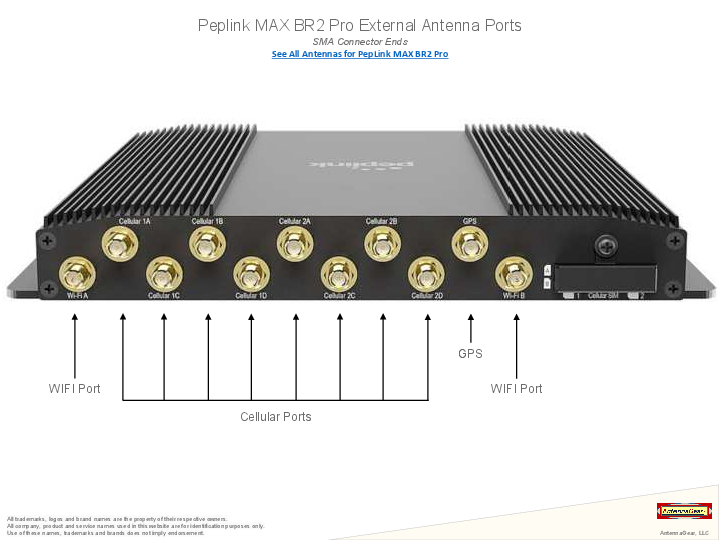Wirelessly Connecting with Citywide Wi-Fi via PePLink Surf
Wi-Fi Connection Setup Guide
Overview
This setup guide presents a step-by-step process to connect PePLink Surf with Citywide Wi-Fi. Carrying out this setup procedure will require connecting, via an Ethernet cable, a host PC with the PePLink Surf unit.
The high-level steps are as follows:
- Configuring the host PC
- Physically connecting the PePLink Surf unit
- Configuring PePLink Surf Wi-Fi settings
- Testing the Wi-Fi connection
Setup Procedure
Host PC Connection Configuration
On a Windows XP host PC with an Ethernet network adapter and TCP/IP network protocol installed, configure the LAN interface to automatically obtain an IP address as follows:
- Make the following menu selections: Start Menu > Control Panel > Network Connections
- From Network Connections, right-click on the Local Area Connection icon, then select Properties. The Local Area Connection Properties dialog box then appears, as illustrated in Figure 1.
- From the Local Area Connection Properties dialog box, locate the item Internet Protocol (TCP/IP) and double-click on it. The Internet Protocol (TCP/IP) Properties dialog box then appears.
- From the Internet Protocol (TCP/IP) Properties dialog box, as shown in Figure 1, select the following radio buttons:
- Obtain an IP address automatically
- Obtain DNS server address automatically
- Click OK at the Internet Protocol (TCP/IP) Properties dialog box.
- Click OK at the Local Area Connection Properties dialog box.
Figure 1: The Local Area Connection Properties and Internet Protocol (TCP/IP) Properties dialog boxes in Windows XP. From the Internet Protocol (TCP/IP) Properties dialog box, select the radio buttons labeled "Obtain an IP address automatically” and “Obtain DNS server address automatically”.
PePLink Surf Physical Connections
In this step, the PePLink Surf unit, accessories, and host PC will be connected through connectors on the rear panel of the PePLink Surf unit.
Figure 2: The rear panel of a PePLink Surf unit.
Physically connect the PePLink Surf unit via connectors on the rear panel as follows:
- Attach the included antenna to the leftmost connector.
- Connect the LAN port on the PePLink Surf Unit and the host PC with the included Ethernet cable.
- Connect the included power adapter to the DC 5V port.
- Plug in the power adapter at a power outlet.
LED Indicators
After making the connections and allowing a few moments for the PePLink Surf unit to boot up, the LEDs on the PePLink Surf unit would be lit as follows:
- Power - Solid Green
- Status - Solid Amber
- LAN - Solid / Flashing Green
- Wi-Fi - Off
Important Note: During the initial configuration procedure, it is normal for the Status LED to be solid amber and the Wi-Fi LED to be off because the Wi-Fi settings have yet to be configured.
Configuring PePLink Surf Wi-Fi Settings
From the configuration and connections performed in the previous steps, the host PC should now be able to access the Web-based Configuration Interface of PePLink Surf. Configure the PePLink Surf Wi-Fi settings as follows:
- Connect through a web-browser with the Web-based Configuration Interface of PePLink Surf, via the URL http://192.168.20.1. Upon successfully connecting, the Welcome Screen is displayed.
Figure 3: PePLink Surf Web-based Configuration Interface Welcome Screen.
- Click on Advanced Config. This loads the CPE Setup page, where the Wi-Fi settings are configured. (On the CPE Setup page, configuration parameters in the section Wireless Settings will need to be modified, whereas the other settings can, in most cases, remain at the default values.)
- In the section Wireless Settings, edit the value of the SSID field from the default value of MySSID to the SSID specified by the Citywide Wi-Fi Internet Service Provider.
- In the section Wireless Settings, select from the Authentication drop-down menu a value that matches the authentication setting value specified by the Citywide Wi-Fi Internet Service Provider.
- If applicable, in the section Wireless Settings, edit the value of the Encryption Key field from the blank default value to the encryption key value specified by the Citywide Wi-Fi Internet Service Provider.
- Click Save at the bottom-right corner of the CPE Setup page.
Important Note: SSID values are case-sensitive. In order to successfully connect, please be sure to input the correct uppercase and lowercase letters. For tips on preventing errors when setting the SSID value, please refer to the section Tips on Working with SSIDs.
Tips on Working with SSIDs
For PePLink Surf firmware versions 7.0.0 and above, editing the value of the SSID field to a blank value will display a list of the SSIDs for the available networks, along with the corresponding encryption methods and signal strength indicators. Clicking on an item in the list will update the SSID field to the corresponding SSID.
Figure 4: A blank value in the SSID field prompts the display of the available Wi-Fi networks. Click on an item in the list to select the corresponding network.
Testing the Wi-Fi Connection
Important Note: For PePLink Surf firmware versions prior to 7.0.0, the value of the SSID field must be manually entered. The list of SSIDs for available networks can be displayed by navigating to the Debug page of the Web-based Configuration Interface. Further details are presented in the Troubleshooting section.
After configuring the Wi-Fi connection settings, the next step is to test the Wi-Fi connection, as follows:
- From the CPE Setup page, click on the link Connect (at the top of the page on the left-hand side). This returns to the Welcome Screen.
- At the Welcome Screen, click on Connect. A series of progress update screens will then be displayed, eventually leading to an Internet Connection Established screen.
All of the LEDs on the PePLink Surf unit, at this point, should be lit and green:
- Power - Solid Green
- Status - Solid / Flashing Green
- LAN - Solid / Flashing Green
- Wi-Fi - Solid / Flashing Green
Figure 5: Connection progress indication via Web-based Configuration Interface.
Troubleshooting
In case carrying out the setup procedure does not result in a successful connection with Citywide Wi-Fi, the following are troubleshooting steps that can help isolate potential causes.
Scanning for Wi-Fi Networks
The list of available wireless networks can be obtained with PePLink Surf via the following steps:
- Connect through a web-browser with the Web-based Configuration Interface of PePLink Surf, via the URL http://192.168.20.1. Upon successfully connecting, the Welcome Screen is displayed.
- Click on Advanced Config. This loads the CPE Setup page.
- From the CPE Setup page, click on the link Debug (at the top of the page on the right-hand side). This loads the Debug page, which displays the list of available Wi-Fi networks.
Figure 6: The list of available Wi-Fi networks is displayed on the Debug page of Web-based Configuration Interface of PePLink Surf.
- Locate in the list of available networks the SSID that matches the SSID specified by the Citywide Wi-Fi Internet Service Provider.
- Highlight the matching SSID from the list, and copy it to allow the exact SSID to be available for copy-and-paste later.
- Repeat the Setup Procedure using the SSID that was copied from the previous step, and use copy-and-paste to input the value for the SSID field while carrying out the Setup Procedure.
Determining the Best Location of the PePLink Surf Unit
In the list of available Wi-Fi networks, the signal levels of the networks represent the strength of the signals and are shown as negative numbers. For example, a signal level of -77 indicates a stronger signal than a signal level of -96.
To find the location with the best signal, physically move the PePLink Surf unit among various locations. At each location, click Scan again on the Debug page to determine the signal level at that location. This process can determine the best location for the PePLink Surf unit in terms of signal strength.
PePLink Technical Support
In the event that, after carrying out the setup procedure and further troubleshooting, the PePLink Surf unit still cannot successfully connect with Citywide Wi-Fi, please browse the PePLink website at www.peplink.com, or contact PePLink Technical Support via email at support@peplink.com.