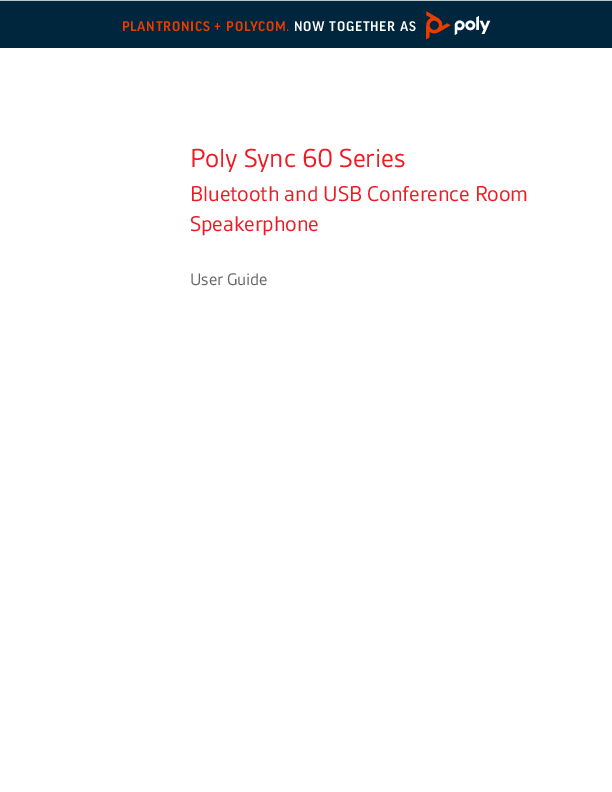Summary
This guide provides users with practical information on tasks to perform with the product.
Legal Information
Copyright and License
© 2025, HP Development Company, L.P. The information contained herein is subject to change without notice. HP only warrants that its products and services will meet their applicable HP standard written warranty terms and conditions. Nothing that may be contained in this document should be construed as an additional warranty. HP shall not be liable for technical or editorial errors or omissions contained herein.
Trademark Credits
All product names are trademarks of their respective owners.
Privacy Policy
HP respects applicable privacy and data protection laws and regulations. HP products and services process customer data in accordance with HP's Privacy Statement. Please refer to HP's Privacy Statement.
Open Source Software Used in This Product
This product contains open source software. You may receive open source software from HP for up to three (3) years from the date of distribution of the applicable product or software, at a cost no greater than HP's cost of physically distributing the software. To receive information about the software, as well as the source code of the open source software used in this product, contact HP via email at ipgoopensourceinfo@hp.com.
Controls and Status Lights
The Poly Sync 10 is a portable speakerphone with wired connectivity.
Diagram Description: The speakerphone features a central light bar indicating call status. On the top panel, there are dedicated buttons for controlling calls (Phone button), muting/unmuting the microphone (Mic Mute button), adjusting volume (Volume Up '+' and Volume Down '-' buttons), and a customizable button. It also shows indicators for charging/battery status and connectivity to mobile devices and computers.
LED Indicators
The light bar indicates the status of the speakerphone:
- Flashing Green: Incoming call
- Solid Green: On call / Active
- Solid Red: Mic Mute active
- Flashing Red: Call on hold
NOTE: The lights do not illuminate in standby mode.
Button Functions
- Phone Button: Press to answer or end a call.
- Volume Down (-): Decreases volume.
- Mic Mute: Mutes or unmutes the microphone.
- Volume Up (+): Increases volume.
- Call Button: Used for call control.
- Custom Button: Press to interact with Microsoft Teams (for Teams models only; desktop application required).
Caution
Before using your new device, consult the safety guide for important information regarding its use.
Installation
Wired Setup
Connect the speakerphone's USB cable to your computer's USB port. NOTE: Your speakerphone is equipped with a USB-A to USB-C adapter for easy connection to both types of ports.
Diagram Description: The speakerphone connects to a computer via USB. It includes a USB-A to USB-C adapter for compatibility with different port types.
Load Software
Download the Poly Lens application to get the most out of your device. Some softphones require the installation of Poly software to enable call control functionality (answer or end a call and mic mute) on the device. NOTE: Administrator rights may be required to download the desktop application. If you do not have administrator rights on your system, contact your system administrator.
- Download the Poly Lens Desktop application from hp.com/lens-app.
- Download the Poly Lens mobile app from hp.com/lens-app, the App Store, or Google Play.
Table 2-1 Poly Lens Supported Features
| Feature | Poly Lens mobile app | Poly Lens Desktop |
|---|---|---|
| Configure call control for softphones | Available on some softphones | Available |
| Change headset language | Available | |
| Enable features | Available | |
| Choose preferred equalizer setting | Available | |
| Display battery level | Available | Available |
| Update device firmware | Available | Available |
| Manage notifications and alerts | Available | Available |
| Schedule health and wellness reminders | Available | |
| View user guide | Available | Available |
| FindMyHeadset | Available |
Update Your Poly Device
Keep your firmware and software up to date to improve your Poly device's performance and get new features. Update your device using Poly Lens. Download from hp.com/lens-app.
Basics
Power
Plug the USB cable into your computer. The light bar illuminates when powered on. NOTE: Your speakerphone is equipped with a USB-A to USB-C adapter for easy connection to both types of ports.
Answer or End a Call
Press the Phone button to answer or end a call.
Make a Call
Use your softphone to make an outgoing call. Dial the number using your softphone application.
Put a Call on Hold
- Press and hold the Mic Mute button for 2 seconds to put a call on hold. The light bar flashes red.
- To resume your call, press and hold the Mic Mute button for 2 seconds. The light bar turns solid green.
NOTE: The Phone button also puts calls on hold. Press the Phone button for 2 seconds to put a call on hold/resume a call.
Adjust Volume
Adjust your speakerphone volume for calls, media, and notifications.
- Call volume: Press the Volume Up (+) or Volume Down (-) button during a call (not during audio playback or idle).
- Media playback volume: Press the Volume Up (+) or Volume Down (-) button when playing media (not during a call or idle).
NOTE: Notification volume matches media playback volume. To adjust notification volume, adjust during media playback.
Adjust Microphone Volume
Perform a test call from a softphone and adjust your computer and softphone volume accordingly.
Mic Mute On/Off
While in a conversation, press the Mic Mute button to mute or unmute the microphones. Manage mute settings from Poly Lens Desktop.
Start Microsoft Teams (Teams models only)
Your device has a Teams button that opens and quickly uses the Microsoft Teams desktop application. The Teams button flashes when you have a meeting or receive a notification.
- When not in a call, press the Teams button to bring up the Microsoft Teams application on your computer.
- When the Teams button indicator light flashes purple, press to view your Teams notifications.
NOTE: Teams model and open Teams desktop application required. The Teams mobile app is not supported.
NOTE: If the Teams button does not respond, ensure your Poly device is set as the default audio device in Microsoft Teams settings.
Troubleshooting
| Problem | Resolution |
|---|---|
| (Teams models only) How do I interact with Microsoft Teams? | Press the Teams button to open and quickly use Microsoft Teams. The Teams model is compatible with the Microsoft Teams desktop application. The Teams mobile app is not supported. |
| (Teams models only) When I press the Teams button, nothing happens. | Your device is not configured as the default audio input and output device in Microsoft Teams. Change the settings in Microsoft Teams. |
| How do I manage my speakerphone using Poly software? | Your speakerphone is supported by the Poly desktop application: Poly Lens Desktop App. Download: hp.com/lens-app. |
Box Contents
Content may vary by product.
Figure 5-1: Speaker with USB-A to USB-C adapter
Figure 5-2: Quick Start Guide
Safety Warnings
Safety Instructions
To reduce the risk of fire, electric shock, personal injury, and damage to property, please read the following safety and operating instructions before using your HP product.
- Charging, operating, and storage temperature: between 10°C and 40°C.
- Use only HP products and accessories designed for this product.
- If skin irritation occurs, discontinue use of the product and contact HP.
- CHILDREN: Do not let children play with the product, they may choke on small parts.
- Do not disassemble the product, as you may be exposed to high voltages or other hazards. If you do not reassemble the product correctly, you may cause electric shock or fire when using it.
- Unplug the product, stop using it, and contact HP if it overheats, or if the outer casing, cord, or connector is damaged.
- Exposure to excessive sound pressure or high volume may cause temporary or permanent hearing damage. Volume preferences vary by user, but do not exceed a moderate listening level and avoid prolonged exposure to high listening volumes. The higher the listening level, the faster your hearing can be damaged. Headset volume may vary depending on the device it is used with. The settings of the device you are using affect listening volume. If you experience hearing discomfort, stop using the device with the headset and consult a doctor.
- To protect your hearing, follow the hearing professional guidelines below:
- Set the volume to a low level before placing the headset on your ears and keep the sound level as low as possible while listening.
- Do not turn up the volume to block out noisy surroundings. Use the headset in a quiet place with little background noise, if possible.
- Limit the amount of time you use your headset at high volume.
- Turn down the volume if the sound coming from the headset prevents you from hearing people speaking around you.
- If you use a headset while driving, check local laws concerning the use of mobile phones and headsets and ensure you are attentive enough for safe driving. Wearing a headset or headphones that cover both ears prevents you from hearing other sounds. It is illegal in most regions to drive a vehicle or ride a bicycle, and may pose serious risks to you or others.
- If the product includes earpieces/earbuds, install and use them according to the provided instructions. Do not force earpieces/earbuds into the ear canal. If either becomes lodged in the ear canal, seek immediate medical attention.
- Plug the AC adapter or charger into a wall outlet that is near the equipment and easily accessible.
Battery Warnings for Wireless Products
- If your product has a non-replaceable built-in battery, do not attempt to open the product or remove the battery, as you may damage the product and/or injure yourself. If your product has a replaceable battery, use only the type of battery supplied by HP. Used batteries must be removed promptly.
- Replace rechargeable batteries after three years or 300 charge cycles, whichever comes first.
- Do not dispose of the product or battery in fire or in a location where the temperature exceeds 40°C.
- Do not expose the battery to extremely high temperatures. This can cause an explosion or leakage of flammable liquid or gas.
- Do not attempt to open or damage the battery. It may contain corrosive materials that are dangerous if they come into contact with eyes and skin and toxic if swallowed.
- Never place batteries in your mouth. If swallowed, contact a doctor or poison control center. Ingestion may cause burns, soft tissue perforation, and death. Severe burns can occur within 2 hours of ingestion.
- Keep batteries out of reach of children.
- Prevent metal objects, such as keys or coins, from contacting a battery or its holder.
- RECYCLING: The product's battery should be recycled or disposed of properly. Contact your local recycling center for instructions on battery removal and disposal.
- Use only the HP-provided charger to charge the product and follow the charging instructions. If your headset is designed to be recharged with your mobile phone charger, use only approved mobile phone chargers provided by your mobile phone manufacturer. Use it only for this purpose. Ensure the rated voltage corresponds to the AC power supply used.
Support
NEED MORE INFORMATION?
support.hp.com/poly
HP Inc.
1501 Page Mill Road
Palo Alto, CA 94304, U.S.A.
650-857-1501
HP REG 23010, 08028 Barcelona, Spain
HP Inc UK Ltd
Regulatory Enquiries, Earley West
300 Thames Valley Park Drive
Reading, RG6 1PT
United Kingdom
RMN (Regulatory Model Number): SY10/SY10-M USB-A/C.
System: The Poly Sync 10 model is equipped with an SY10/SY10-M speaker.