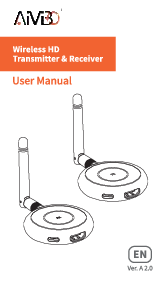AIMIBO Wireless HD Transmitter & Receiver
User Manual
01 Introduction
Elevate your multimedia experience with our wireless HDMI transmitter & receiver. Enjoy stunning 1080p resolution at 60Hz, whether watching movies or delivering impactful presentations. Experience seamless plug-and-play connectivity. Enable multi-screen display with 1 TX supporting up to 4 receivers. Mirror your laptop on smartphones or tablets, supporting up to 4 touch screens simultaneously. Enjoy wireless freedom with a 165 feet transmission range. Compatible with all HDMI devices. Powered by advanced 5G transmission, experience minimal 0.1-second latency for office setups or home theaters.
02 Feature
-
Plug-and-play - 1 TX to 1 RX
Experience seamless plug-and-play connectivity with our wireless HDMI kit. With a single transmitter (TX) and receiver (RX), setting up the connection is hassle-free. The transmitter and receiver are pre-paired at the factory, so all you need to do is connect them to start transmitting the signal. No additional apps, Wi-Fi, Bluetooth, or complex settings are required.
-
Multi-screen Display - 1 TX up to 4 RX
Enjoy the convenience of multi-screen display with our wireless HDMI kit. Connect one transmitter (TX) to up to four receivers (RX), allowing you to extend your content to multiple displays simultaneously.
-
Multi-screen Display - 1 TX up to 4 touch screens
Unleash the potential of multi-screen display with our wireless HDMI kit. Connect your laptop or HDMI output device to the transmitter (TX) and transform your mobile phone or tablet into a portable monitor. No receivers are needed. Simply download the app on your mobile device, and instantly stream contents on your portable screen.
Tip: For example, you can even connect one TX to 2 RXs and 2 touch screens simultaneously for enhanced productivity and flexibility.
03 Specification
- Power Input: 5V/1A
- Wifi: 5Ghz
- Maximum Video Resolution: 1920X1080 @60Hz.
- Transmission Distance: up to 165 FT in open space.
- Multi-Screen Support: 1 TX supports up to 4 RX or 4 touch screen
04 Package Includes
Before use, please confirm that the items in the package are complete. If any parts are missing, please contact the store where you purchased them.
- Transmitter(TX) x1
- Mini HDMI x1
- 5G Antenna x2
- User Manual x1
- Exquisite Box x1
- Receiver(RX) x1
- Micro HDMI x1
- USB C Charging Cable x2
- HDMI Cable x2
05 Product Overview
Receiver-RX
- Indicator
- Power Button
- USB-C Charging Port
- HDMI Port
Transmitter-TX
- Indicator
- Power Button
- USB-C Charging Port
- HDMI Port
06 System Interface
A diagram shows the connection between the transmitter and receiver, and the e-manual QR code. It also displays app information, version numbers, and technical support contact details.
- Connection Guide.
- E-Manual: Scan the QR code to access the online user manual. Inside the manual, you can find another QR code to download the mirroring app for mobile devices.
- RScreen App Information: SSID: RSscreen_xxxx, Password: 12345678
- Version: When plug the receiver to display, it will show the receiver's version number: rx_ver: xxx. When the TX and RX are properly paired, connecting the TX will display its version number: tx_ver: xxx
- Technical Support: If you encounter any operational issues or product defects, please do not hesitate to contact us. We will respond to your message within 12 hours.
07 How to Connect?
STEP 1 Connect the Transmitter (TX)
- Install a 5G antenna on the transmitter to enhance the wireless signal transmission.
- Connect the HDMI port of the transmitter to your laptop or other HDMI output device, using a HDMI cable (included).
- Power the transmitter by either using a 5V/1A power adapter or connecting it to your laptop or other HDMI output device's USB port for power supply.
Note: For stable transmission, it is recommended to use an external USB adapter (5V/1A) for the transmitter to prevent issues such as dropped links or overheating due to insufficient power supply.
STEP 2 Connect the Receiver (RX)
- Install a 5G antenna for receiver, then use a USB cable to connect the receiver's Type-C port for power supply (please use a 5V/1A AC adapter).
- Use a HDMI cable to connect the receiver's HDMI port to a TV/projector, etc.
- After installation, the system interface will appear. If the system screen is not displayed, please follow these steps:
- Check the HDMI signal channel on your TV.
- Ensure that your HDMI output device's resolution is set to 1080P.
- Verify that both the TX and RX are powered on.
- Wait about 10s, the transmitter's indicator changes from flashing slowly to staying on, the screen projection is completed.
STEP 3 /Connect the Extra Receiver
The HDMI kit has been paired before leaving the factory. If pairing fails or if you need to add a new receiver, please follow the steps:
- Connect both transmitter and receiver to HDMI device and power them up.
- To enter pairing mode, press and hold the receiver's function button for about 8 seconds, then release the button. You will see the pairing image like below one, and the top right corner will display "Pairing" to indicate that the RX is in pairing mode.
- Press and hold the transmitter's function button about 5s, and the indicator light will start flashing rapidly to initiate pairing. Release the button and wait for the transmitter's indicator light to stay solid, indicating a successful connection.
- After waiting for a few seconds, the screen of the transmitter will be automatically output to the receiver.
Note: One transmitter can be paired with up to 4 receivers.
STEP 4 Turn Mobile Phone/Tablet As a Display
- Go to your mobile phone/tablet's App store to search "RScreen", then download it. Or, for iPhone device, you can directly scan the QR code to download. For Android device, you can log in to AIMIBO official website and download RScreen APK directly: https://aimibo.tv/G70.apk
- Open the "RScreen" app and click "Confirm". Next, navigate to your phone's Wi-Fi settings page and select the Wi-Fi name that starts with "RScreen". Enter the password "12345678" to connect to the network.
- Open RScreen apps, wait about 10s for connection.
- The TX's indicator light changes from flashing slowly to staying on means that screen projection is completed, the screen can be viewed synchronously on the mobile phone/tablet.
Note: If the RScreen you download is experiencing automatic flashing back on your Android phone, we recommend trying to use the APK from our official website. If the issue persists, consider switching to an iPhone for downloading RScreen.
Description of the receiver settings page
- Connect to the transmitter: Please Click this place to connect your phone / tablet to your TX's wireless signal. This allow your device to display video and audio from TX's HDMI device, like laptop.
- Display Mode: Fluent and HD.
- In the Receiver Manage section, there are two modes available: one-to-one and one-to-many modes. If there are multiple receivers or phones connected to the transmitter and you want to reduce the number of devices, you can select the checkbox next to the device and click "Confirm". That device will not receive signals from the TX.
- Upgrade: you will find the latest version here.
- Channel switching: "Code" refers to the channel name. There are 8 channels here. "No". refers to how many devices are currently using that channel. Please select the channel with the least number of devices to avoid interference. "Rating" refers to the congestion level of the channel. Red indicates heavy congestion, while green indicates a smooth channel. The longer the green bar, the smoother the channel is.
- Edit Password: The initial password is "12345678". If you wish to edit a password, you can enter a new password here. Any mobile devices that attempt to connect to the transmitter without the correct password will be unable to receive messages from the TX.
08 How to reset
Press and hold the function button of the receiver for more than 10-15 seconds, then release and wait for 5-10 seconds to reset finished.
Note: Need to re-pair with the transmitter.
09 Frequently Asked questions
1. The wireless HDMI transmitter and receiver set is not working properly.
Cause 1: The pairing between the transmitter and receiver has been disconnected.
Solution: Please re-pair the transmitter and receiver.
Cause 2: The signal of the transmitter and receiver cannot be properly read due to abnormal power supply, such as a power drop in the usage environment.
Solution: Please connect the transmitter and receiver to a power outlet using an USB adapter.
Cause 3: The transmitter side's HDMI device outputs a 4k resolution.
Solution: This product supports a maximum of 1080p. Please adjust the HDMI output device resolution to 1080p.
2. Frequent return to the initial interface or interruptions during use, making it impossible to use.
Cause 1: The computer enters sleep mode.
Solution: Please turn off the sleep settings on the computer.
Cause 2: If used for a long time, the transmitter and receiver may temporarily stop working due to overheating protection.
Solution: Please disconnect the power of the transmitter and receiver, temporarily stop using them, and wait for the host to cool down before using them again.
3. Although the image is transmitted, there is no sound.
Cause 1: This product does not support Dolby, 2.1 channel stereo, 5.1 channel stereo, or 7.1 channel stereo output.
Solution: Please check the audio settings of the output device. Change the audio output of the output device to 2.0 stereo.
Cause 2: The PC output has selected another sound playback device.
Solution: Select "RScreen-XXXXXXX" output from the audio settings on the PC.
Cause 3: Compatibility issue with cable box.
Solution: If you are using a cable box device, try adjusting the channel to see if there is any sound. Alternatively, try using another device such as a laptop. If there is video and audio on the other device, it is possible that our device is not fully compatible with your cable box.
4. Interruptions and delays occur.
Cause 1: Since this product uses a wireless transmission system, images or sounds may be interrupted due to wireless radio wave environment. When there are many wireless connections (such as Wi-Fi) nearby, channels in the same frequency band may become congested.
Solution: Open the "RScreen" app and click on "Channel Selection". Then, select the channel with the longer green bar to reduce interference from nearby wireless connections.
Cause 2: If there are many obstacles or walls between the transmitter and receiver, the wireless signal may decrease, and the connection may become unstable.
Solution: When the signal is unstable, try to reduce obstacles as much as possible. It is not recommended to use the device through walls, especially solid walls or metal walls.
Cause 3: When using multiple receivers at the same time, each additional receiver may affect the smoothness and shorten the transmission distance.
Solution: Try to avoid using too many receivers at the same time, and reduce receivers when lag occurs. Or use it in a place with less wifi environment.
5. How will the system screen appear after a successful reset?
Reference the pics, after a successful reset:
- the text in the upper right corner changes to "Unpaired".
- the SSID and Password are not displayed
- there is no content in the tx_ver at the bottom.
6. When re-pair, first long press RX, what is the next step to operate TX?
Long press the RX for about 5 seconds and your system page will show tips on how to operate TX. Then press and hold TX for another 5 seconds to change its lights from slow flash to fast flash. Release and wait for 5-10 seconds, RX and TX will connect automatically and connect successfully.
7. Why do the TX and RX become very hot during use?
- Normal heat dissipation: It is normal for electronic devices to generate some heat during operation. The internal components and chips of the devices produce heat while functioning, and devices typically incorporate heat dissipation measures to maintain the temperature within an acceptable range.
- Poor ventilation: Ensure that there is sufficient airflow around the TX and RX devices. Placing the devices in enclosed spaces such as a closet or a closed shelf can restrict heat dissipation, leading to overheating. Using HDMI extension cables to position the TX and RX devices in an environment with good airflow can help improve heat dissipation.
NOTE: To ensure the proper operation and performance of your wireless HDMI kit, please refrain from using it continuously for more than 24 hours, as it may result in device overheating, performance degradation, or other unforeseen circumstances.
10 After-sales support
Our Warranty:
- 90 day money back guarantee
- 366 day free replacement
If you experience any issues with our product, please contact us for assistance. We offer a return and refund policy for our products if the issue cannot be resolved.
Email: support@aimibo.tv
Website: https://aimibo.tv
FCC Warning Statement
Changes or modifications not expressly approved by the party responsible for compliance could void the user's authority to operate the equipment. This equipment has been tested and found to comply with the limits for a Class B digital device, pursuant to Part 15 of the FCC Rules. These limits are designed to provide reasonable protection against harmful interference in a residential installation. This equipment generates uses and can radiate radio frequency energy and, if not installed and used in accordance with the instructions, may cause harmful interference to radio communications. However, there is no guarantee that interference will not occur in a particular installation. If this equipment does cause harmful interference to radio or television reception, which can be determined by turning the equipment off and on, the user is encouraged to try to correct the interference by one or more of the following measures:
- Reorient or relocate the receiving antenna.
- Increase the separation between the equipment and the receiver.
- Connect the equipment into an outlet on a circuit different from that to which the receiver is connected.
- Consult the dealer or an experienced radio/TV technician for help.
This device complies with part 15 of the FCC Rules. Operation is subject to the following two conditions: (1) This device may not cause harmful interference, and (2) this device must accept any interference received, including interference that may cause undesired operation.
RF Exposure Statement To maintain compliance with FCC's RF Exposure guidelines, This equipment should be installed and operated at a minimum distance of 20cm from the radiator of your body. This device and its antenna(s) must not be co-located or operated in conjunction with any other antenna or transmitter.
ISED Statement
English: This device complies with Industry Canada license-exempt RSS standard(s). Operation is subject to the following two conditions: (1) This device may not cause interference, and (2) This device must accept any interference, including interference that may cause undesired operation of the device. The digital apparatus complies with Canadian CAN ICES-3 (B)/NMB-3(B).
French: Le présentappareilestconforme aux CNR d'Industrie Canada applicables aux appareils radio exempts de licence. L'exploitationestautorisée aux deux conditions suivantes: (1) l'appareilne doit pas produire de brouillage, et (2) 'utilisateur de l'appareildoit accepter tout brouillageradioélectriquesubi, mêmesi le brouillageest susceptible d'encompromettre le fonctionnement. l'appareil numérique du ciem conforme canadien peut 3 (b) / nmb 3 (b).
This device meets the exemption from the routine evaluation limits in section 2.5 of RSS 102 and compliance with RSS 102 F exposure, users can obtain Canadian information on F exposure and compliance.
cet appareil est conforme à l'exemption des limites d'évaluation courante dans la section 2.5 ducnr - 102 et conformité avec rss 102 de 'exposition aux rf, les utilisateurs peuvent obtenir des données canadiennes sur l'exposition aux champs rf et la conformité.
This equipment complies with Canada radiation exposure limits set forth for an uncontrolled environment.
Cet équipement est conforme aux limits d'exposition aux rayonnements du Canada établies pour un environnement non contrôlé.
This equipment should be installed and operated with minimum distance 20cm between the radiator & your body.
Cet équipement est conforme Canada limits d'exposition aux radiations dans un environnement non contrôlé.
The device for operation in the band 5150-5250 MHz is only for indoor use to reduce the potential for harmful interference to co-channel mobile satellite systems.
L'appareil destiné à fonctionner dans la bande 5150-5250 MHz est uniquement destiné àune utilisation en intérieur afin de ré
Related Documents
 |
AIMIBO Wireless HD Transmitter & Receiver Kit User Manual User manual for the AIMIBO Wireless HD Transmitter & Receiver Kit, detailing connection diagrams, pairing instructions, setup for Android and iOS devices, and troubleshooting tips. |
 |
AIMIBO 2-in-1 Wireless HD Transmitter & Receiver Kits User Manual User manual for the AIMIBO 2-in-1 Wireless HD Transmitter & Receiver Kits, detailing setup, operation, pairing, and troubleshooting for seamless wireless HD streaming. |
 |
AIMIBO Q3 4K Wireless HDMI Transmitter and Receiver User Manual User manual for the AIMIBO Q3 4K Wireless HDMI Transmitter and Receiver, covering product introduction, specifications, compatibility, package contents, connection methods, re-pairing, troubleshooting, and after-sales support. |
 |
AIMIBO Wireless HDMI Transmitter and Receiver Troubleshooting Guide Comprehensive troubleshooting guide for AIMIBO wireless HDMI transmitter and receiver issues, covering connection problems, pairing, audio/video sync, and performance optimization. |
 |
Aimibo Wireless HDMI Transmitter and Receiver User Guide This guide provides instructions for setting up and using the Aimibo Wireless HDMI Transmitter and Receiver kit for streaming 4K video and audio. Learn how to connect, pair devices, and troubleshoot common issues. |
 |
Aimibo Wireless HDMI Transmitter and Receiver Cable: Specifications, Installation, and Usage Guide A comprehensive guide to the Aimibo Wireless HDMI Transmitter and Receiver Cable, detailing its specifications, package contents, installation steps, re-pairing procedures, and firmware update process for seamless 1080P wireless streaming. |