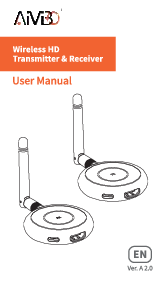Aimibo Wireless HDMI Transmitter and Receiver Setup Guide
Getting Started
This guide outlines the setup and operation of the Aimibo Wireless HDMI Transmitter and Receiver.
Receiver Setup:
- Connect the receiver to your display device (e.g., TV, monitor) via HDMI and to a power source using the USB-C cable. Ensure both devices are in a working state.
- Press and hold the function button on the receiver for over 3 seconds until a prompt appears: "Release the button to pair with EZCast TX".
- To change the language on the receiver, single-click the function button. To access system settings, press and hold the function button for 2-5 seconds. For a factory reset of language settings, press and hold the function button for 10 seconds.
Transmitter Setup:
- Connect the transmitter to your computer or other device with an HDMI output.
- If the HDMI output port of your device provides sufficient voltage, the transmitter can be used without the USB-C power connection.
- The indicator light on the transmitter will flash rapidly. Wait a few seconds for the projection to complete.
Pairing the Transmitter and Receiver:
- Ensure the receiver and transmitter are connected to their respective display devices and power sources.
- Press and hold the function button on the transmitter for over 3 seconds. The indicator light will turn off. Release the button. After restarting, the indicator light will flash rapidly, indicating the device is in pairing mode.
- Wait for the screen to display "Pairing-OK". A solid indicator light on the transmitter signifies successful pairing.
Note: One receiver can be paired with up to 8 transmitters. To disconnect a transmitter, single-click its function button. To switch devices, disconnect the current transmitter first. A receiver can only work with one transmitter at a time.
Connecting via WiFi (for Apple Devices):
- Connect to the MiraScreen WiFi hotspot (RX-MXXXXXXX, Password: 123456789).
- Open the Control Center on your Apple device, tap "Screen Mirroring", and select the MiraScreen device.
Important Notes and Troubleshooting
- This device uses WiFi transmission; avoid covering it with metal.
- The device's WiFi signal has limited wall-penetration capability; do not use it through walls.
- For optimal performance, maintain a distance of 3-5 meters between your phone/computer and the device.
- Upon startup, verify that the TV screen displays the SSID, Password, and IP address correctly.
- If the TV screen does not display correctly or show the SSID, Password, or IP after using a 5V/2A power adapter, please contact customer support via email.
Technical Support Email: Support@Aimibo.tv