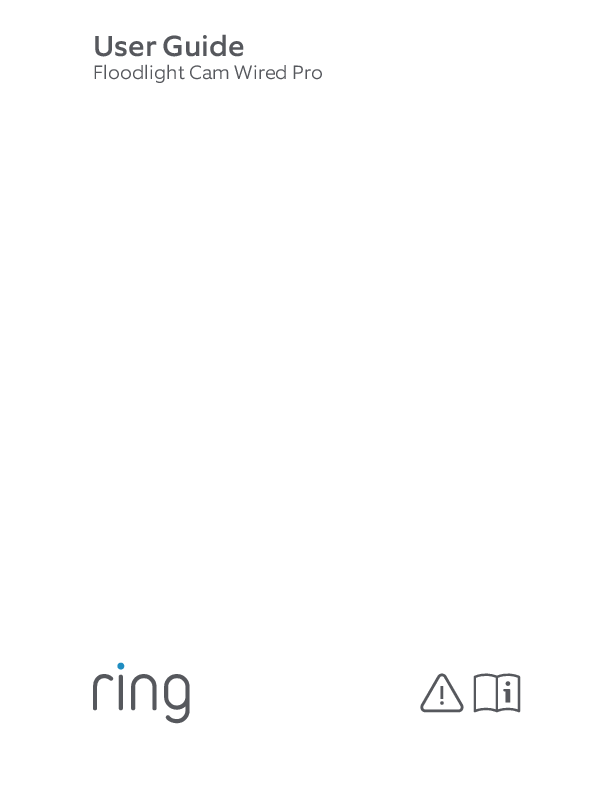Ring Stick Up Cam Wired
1. Set up your Stick Up Cam Wired
The setup process guides you through connecting and configuring your Stick Up Cam Wired.
Download the Ring App
The Ring app is essential for setting up and managing your Stick Up Cam Wired. It will walk you through the entire process.
Search for "Ring" in your device's app store, or visit: ring.com/app
[App Store Icon] Download on the App Store
[Google Play Icon] GET IT ON Google play
Prepare Your Wi-Fi Password
You will need your Wi-Fi network password to set up your Stick Up Cam. Please write it down below so it is easily accessible:
Your Wi-Fi password: _________________________
Getting Your Camera Ready
Before proceeding, slide off the bottom cover of the Stick Up Cam. Do not reattach this cover until setup is complete.
Powering Your Stick Up Cam
Your Stick Up Cam can be powered in two primary ways:
- Via USB Power Adapter: Plug the camera into a standard electrical outlet using the included USB power adapter.
- Via Power over Ethernet (PoE): Connect the camera to an Ethernet port that supplies Power over Ethernet. This requires a compatible Ethernet switch or a dedicated PoE power supply, such as the Ring PoE Adapter (sold separately).
For outdoor installations using PoE, the PoE Adapter should be installed indoors, with an Ethernet cable run outdoors to the Stick Up Cam Wired.
Powering with USB
Two USB power supplies are included: one designed for indoor use and one for outdoor use.
[Diagram: Indoor USB power setup]
[Diagram: Outdoor USB power setup]
If you plan to install the Stick Up Cam outdoors, secure the power supply to a wall or floor using the included screws. Feed your chosen USB cable through the hole in the bottom cover and plug it into your Stick Up Cam. Then, plug the power supply into an electrical outlet.
Powering with PoE
Feed your Ethernet cable through the hole in the bottom cover and plug it into your Stick Up Cam. Then, connect the other end of the cable to an Ethernet port that supplies Power over Ethernet (PoE).
Alternative Powering (If You Don't Have PoE)
If you wish to use a wired network connection but do not have PoE capabilities, you can connect one of the included USB power supplies in addition to the Ethernet cable, or purchase a Ring PoE Adapter separately.
2. Install Your Stick Up Cam Wired
Choose the best location and mounting method for your needs.
Choosing a Location
The Stick Up Cam is versatile and can be placed almost anywhere, indoors or outdoors. It is ready to sit on a flat surface like a table or shelf, but can also be mounted to a wall or ceiling.
Select a spot that provides the desired view and is within reach of a power outlet or an Ethernet port with PoE.
Mounting Options
- Table or Shelf: Place the camera on a stable, flat surface.
- Mounted on a Wall: Secure the camera base to a wall.
- Mounted on a Ceiling: Secure the camera base to a ceiling.
Mounting on a Table or Shelf
Ensure that any connected cables are routed neatly through the hole in the bottom cover.
Slide the cover into place on your Stick Up Cam. Secure the cover using the attached screw, utilizing the star-shaped end of the screwdriver bit. Finally, position your Stick Up Cam as desired. Your camera is now ready to protect your space.
Mounting on a Wall
First, remove the plastic cover and rubber pad from the base of the stand. These will be reattached later.
The base of the stand is hinged. Before wall-mounting, flip the base down and behind your Stick Up Cam.
Position the rubber pad against the wall where you intend to mount the camera. The rubber pad should sit between your wall and the base of your Stick Up Cam.
Hold the round part of the base against your wall, with the rubber side down. Use the integrated level on the base to ensure it is straight. Then, mount the base securely using the included screws.
Mounting on a Ceiling
Remove the plastic cover from the base of the stand. This cover will be reattached after mounting.
The stand can rotate on its axis. Before ceiling-mounting, rotate the stand 180 degrees so the base is positioned directly above your Stick Up Cam.
Hold the round part of the base against your ceiling, with the rubber side down. Then, mount the base securely using the included screws.
Final Steps for Wall or Ceiling Mounting
Ensure all connected cables are routed through the hole in the bottom cover.
Slide the cover into place on your Stick Up Cam. Secure it with the attached screw, using the star-shaped end of the screwdriver bit.
Snap the cover back onto the base. Then, secure it with the included security screw, also using the star-shaped end of the screwdriver bit. Your Stick Up Cam is now fully installed and ready to protect you.
App Setup and Troubleshooting
Set Up Your Stick Up Cam in the Ring App
Open the Ring app on your smartphone or tablet.
In the app, select Set Up a Device.
When prompted, select Security Cams and follow the step-by-step instructions provided within the app.
Try It Out!
After the setup is complete, tap the Live View button in the Ring app to see a live video feed from your Stick Up Cam.
Troubleshooting: Blue Light Flashing
If the light on the front of your Stick Up Cam is flashing blue after setup, it indicates that the camera is currently updating its software. Please do not unplug your Stick Up Cam while the light is flashing.
Support and Warranty Information
For additional assistance, please visit the Ring support website:
You can also contact Ring customer support by phone:
- US: 1 800 656 1918
- Canada: 1 855 300 7289
- Worldwide: +1 310 929 7085
For a comprehensive list of customer support numbers, visit: ring.com/callus
To review your warranty coverage, please visit: www.ring.com/warranty
Information on patents can be found at: www.ring.com/patents
© 2018 Ring LLC or its affiliates. RING, ALWAYS HOME, and all associated logos are trademarks of Ring LLC or its affiliates.
Last updated: 10/18/18