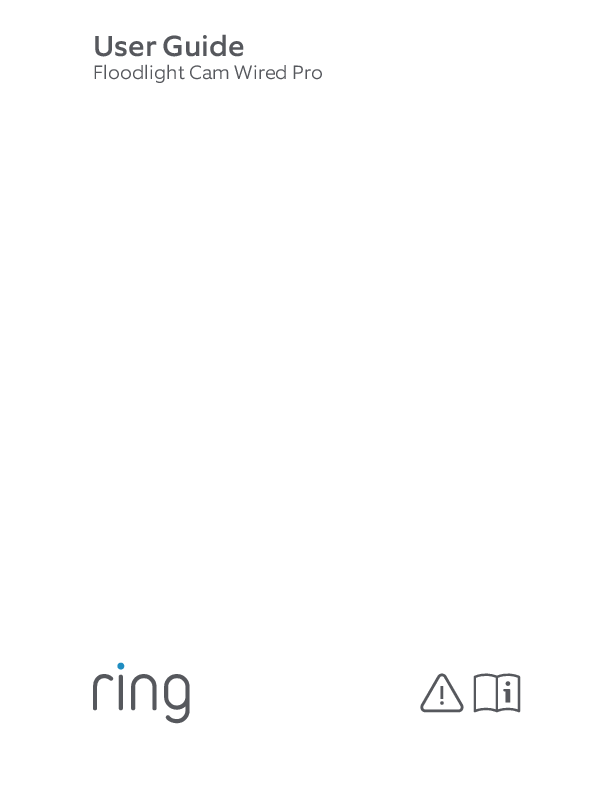Ring Stick Up Cam Setup and Installation Guide
Step 1: Download the Ring App
The Ring app guides you through setting up and managing your Stick Up Cam. It's available for iPhone, iPad, Mac Desktop, Android, and Windows 10.
Search for "Ring" in your device's app store or visit ring.com/app. For video tutorials and more help, visit ring.com/setup.
Step 2: Identify the Back of Your Stick Up Cam
Familiarize yourself with the key components on the back of your Stick Up Cam:
- Setup Button: Press this button during the in-app setup process.
- Power Port: If using battery power, fully charge the Stick Up Cam by plugging the orange cable into this port before installation.
- Status Light: This light pulses when your Stick Up Cam is in setup mode.
Step 3: Perform the In-App Setup
Open the Ring app and select the plus sign to set up a new device. When prompted, choose "Stick Up Cam" from the device list.
Step 4: Test Video Quality
Before mounting, test the camera's functionality. Double-press the orange setup button. This action sends a test alert to your mobile device.
Step 5: Select Your Mounting Method
Choose between two mounting options: the Quick Release Mount or the Security Mount.
Step 6: Prepare the Security Mount (if applicable)
If using the Security Mount:
- Loosen the bolt on the side of the mount.
- Remove the bolt completely to detach the swivel arm. Set the bolt aside for later use.
Step 7: Choose the Mounting Point
Select the appropriate mounting point on the camera body based on your installation location:
- Top Mounting Point: Ideal for ceiling installations.
- Middle Mounting Point: Suitable for wall installations.
- Bottom Mounting Point: Best for mounting high on a wall or placing on a table.
Step 8: Attach the Swivel Arm
Use the provided bolt to secure the swivel arm to the chosen mounting point on your Stick Up Cam.
Step 9: Install the Mount
Take the mount and camera to your desired installation location.
For Stucco, Brick, or Concrete:
- Use the chosen mount as a template to mark the positions for four holes.
- Drill the marked holes using the provided drill bit.
- Insert the wall anchors into the drilled holes.
- Attach the mount bracket using the provided screws and the Phillips head side of the Ring screwdriver.
For Wood or Siding:
- Skip drilling and anchor insertion.
- Screw the mount bracket directly into the wall using the provided screws and the Phillips head side of the Ring screwdriver.
Step 10: Attach Camera to Security Mount (if applicable)
Use the bolt you set aside in Step 6 to attach the Stick Up Cam to the Security Mount.
Step 11: Snap Camera into Quick Release Mount (if applicable)
Gently push down on the tab on the Quick Release Mount and snap your Stick Up Cam into place.