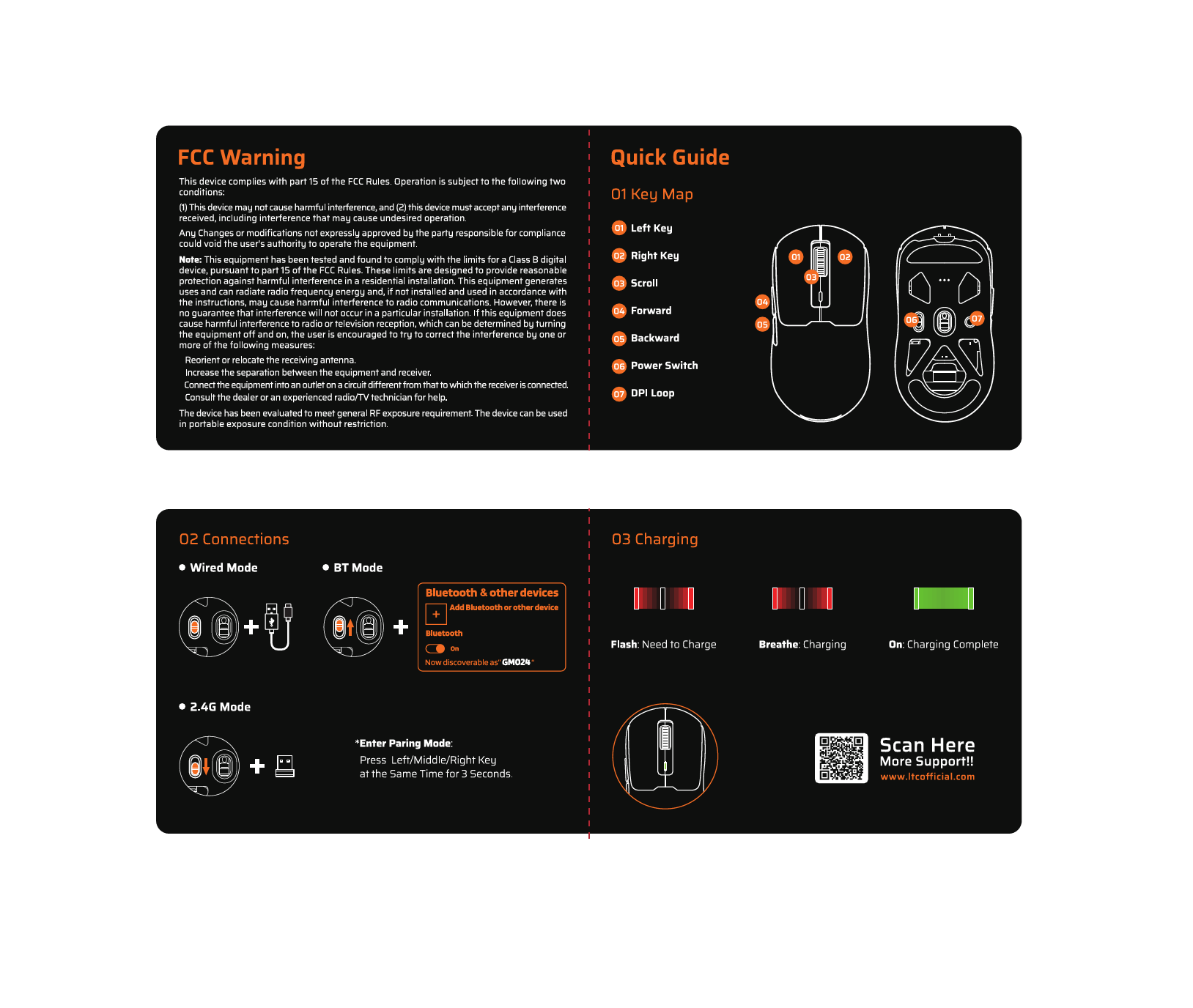FCC Warning
This device complies with part 15 of the FCC Rules. Operation is subject to the following two conditions:
- This device may not cause harmful interference, and
- this device must accept any interference received, including interference that may cause undesired operation.
Any Changes or modifications not expressly approved by the party responsible for compliance could void the user's authority to operate the equipment.
Note: This equipment has been tested and found to comply with the limits for a Class B digital device, pursuant to part 15 of the FCC Rules. These limits are designed to provide reasonable protection against harmful interference in a residential installation. This equipment generates, uses, and can radiate radio frequency energy and, if not installed and used in accordance with the instructions, may cause harmful interference to radio communications. However, there is no guarantee that interference will not occur in a particular installation. If this equipment does cause harmful interference to radio or television reception, which can be determined by turning the equipment off and on, the user is encouraged to try to correct the interference by one or more of the following measures:
- Reorient or relocate the receiving antenna.
- Increase the separation between the equipment and receiver.
- Connect the equipment into an outlet on a circuit different from that to which the receiver is connected.
- Consult the dealer or an experienced radio/TV technician for help.
The device has been evaluated to meet general RF exposure requirement. The device can be used in portable exposure condition without restriction.
Quick Guide
01 Key Map
Diagram showing the top and bottom views of the mouse with numbered components:
- 01 Left Key: Main left mouse button.
- 02 Right Key: Main right mouse button.
- 03 Scroll: Scroll wheel for navigation.
- 04 Forward: Side button, typically for forward navigation.
- 05 Backward: Side button, typically for backward navigation.
- 06 Power Switch: Located on the bottom to turn the device on/off.
- 07 DPI Loop: Button on the bottom to adjust DPI (Dots Per Inch) sensitivity.
02 Connections
Wired Mode
Connect the mouse using the provided USB cable. ? Mouse + USB Cable.
BT Mode
Pair the mouse via Bluetooth. ? Mouse + Bluetooth symbol.
Bluetooth & other devices:
- Add Bluetooth or other device
- Bluetooth: On
- Now discoverable as "GM024"
2.4G Mode
Connect the mouse using the 2.4GHz USB receiver. [USB receiver icon] Mouse + USB Receiver.
*Enter Pairing Mode: Press Left/Middle/Right Key at the Same Time for 3 Seconds.
03 Charging
Charging status indicators:
- Flash: Need to Charge
- Breathe: Charging
- On: Charging Complete
Visual representation of charging bars.
Support
Scan Here for More Support!!