LTC GM025 Wireless Mouse Quick Guide
FCC Warning
This device complies with part 15 of the FCC Rules. Operation is subject to the following two conditions:
- This device may not cause harmful interference, and
- this device must accept any interference received, including interference that may cause undesired operation.
Note: This equipment has been tested and found to comply with the limits for a Class B digital device, pursuant to part 15 of the FCC Rules. These limits are designed to provide reasonable protection against harmful interference in a residential installation. This equipment generates, uses, and can radiate radio frequency energy and, if not installed and used in accordance with the instructions, may cause harmful interference to radio communications. However, there is no guarantee that interference will not occur in a particular installation. If this equipment does cause harmful interference to radio or television reception, which can be determined by turning the equipment off and on, the user is encouraged to try to correct the interference by one or more of the following measures:
- Reorient or relocate the receiving antenna.
- Increase the separation between the equipment and receiver.
- Connect the equipment into an outlet on a circuit different from that to which the receiver is connected.
- Consult the dealer or an experienced radio/TV technician for help.
The device has been evaluated to meet general RF exposure requirement. The device can be used in portable exposure condition without restriction.
Quick Guide
01 Key Map
Identify the main buttons and features of your mouse:
- 01 Left Key: Left mouse button.
- 02 Right Key: Right mouse button.
- 03 Scroll: Scroll wheel for navigation.
- 04 Forward: Button for forward navigation (e.g., in web browsers).
- 05 Backward: Button for backward navigation (e.g., in web browsers).
- 06 DPI Loop: Button to cycle through different DPI (Dots Per Inch) sensitivity settings.
- 07 Power Switch: Main switch to turn the mouse on or off.
- 08 Backlit Switch: Button to control or toggle the mouse's backlighting.
Visual Description of Mouse Layout:
Top View: The mouse features a standard ergonomic shape. On the top surface, there is a left mouse button (01), a right mouse button (02), and a scroll wheel (03) positioned between them. The side of the mouse includes buttons for forward (04) and backward (05) navigation.
Bottom View: The underside of the mouse shows the power switch (07) and the DPI loop button (06). The backlighting switch (08) is also located on the bottom.
02 Connections
Connect your LTC GM025 mouse using one of the following modes:
Wired Mode
Connect the mouse using a USB cable. Visual: A USB plug icon connected to a computer port icon. [USB Plug] ? → [Computer Port]
BT Mode (Bluetooth)
Connect wirelessly via Bluetooth.
- Pairing:
- Visual 1: A USB receiver icon connected to a computer port icon, with a Bluetooth symbol ? next to it. [USB Receiver] ? → [Computer Port] ?
- Visual 2: A device icon (representing a phone or tablet) with a Bluetooth symbol ?, showing a prompt to "Add Bluetooth or other device".
- Bluetooth Status:
- A status indicator shows "Bluetooth On".
- It also indicates "Now discoverable as: GM025".
- Enter Pairing Mode: Press the Left, Middle (Scroll Wheel), and Right keys simultaneously for 3 seconds.
2.4G Mode
Connect using the included USB receiver.
Visual: A USB receiver icon connected to a computer port icon. [USB Receiver] ? → [Computer Port]
03 Charging
Monitor the charging status of your mouse:
- Flash: Need to Charge: Indicates the battery is low. Visual: Multiple red bars flashing. ??? (Flashing)
- Breathe: Charging: Indicates the mouse is currently charging. Visual: Multiple red bars with a breathing animation. ??? (Breathing)
- On: Charging Complete: Indicates the battery is fully charged. Visual: Multiple green bars solid. ??? (Solid)
Internal View: A diagram shows the internal components of the mouse, including a coiled spring mechanism, likely for a button or the scroll wheel.
For more support, scan the QR code or visit: www.ltcofficial.com
Additional Information
成品尺寸:200mmx75mm 300g双铜,正反面印刷,中间对折
Translation: Finished product size: 200mmx75mm. 300g double copper paper, printed on both sides, folded in the middle.
Related Documents
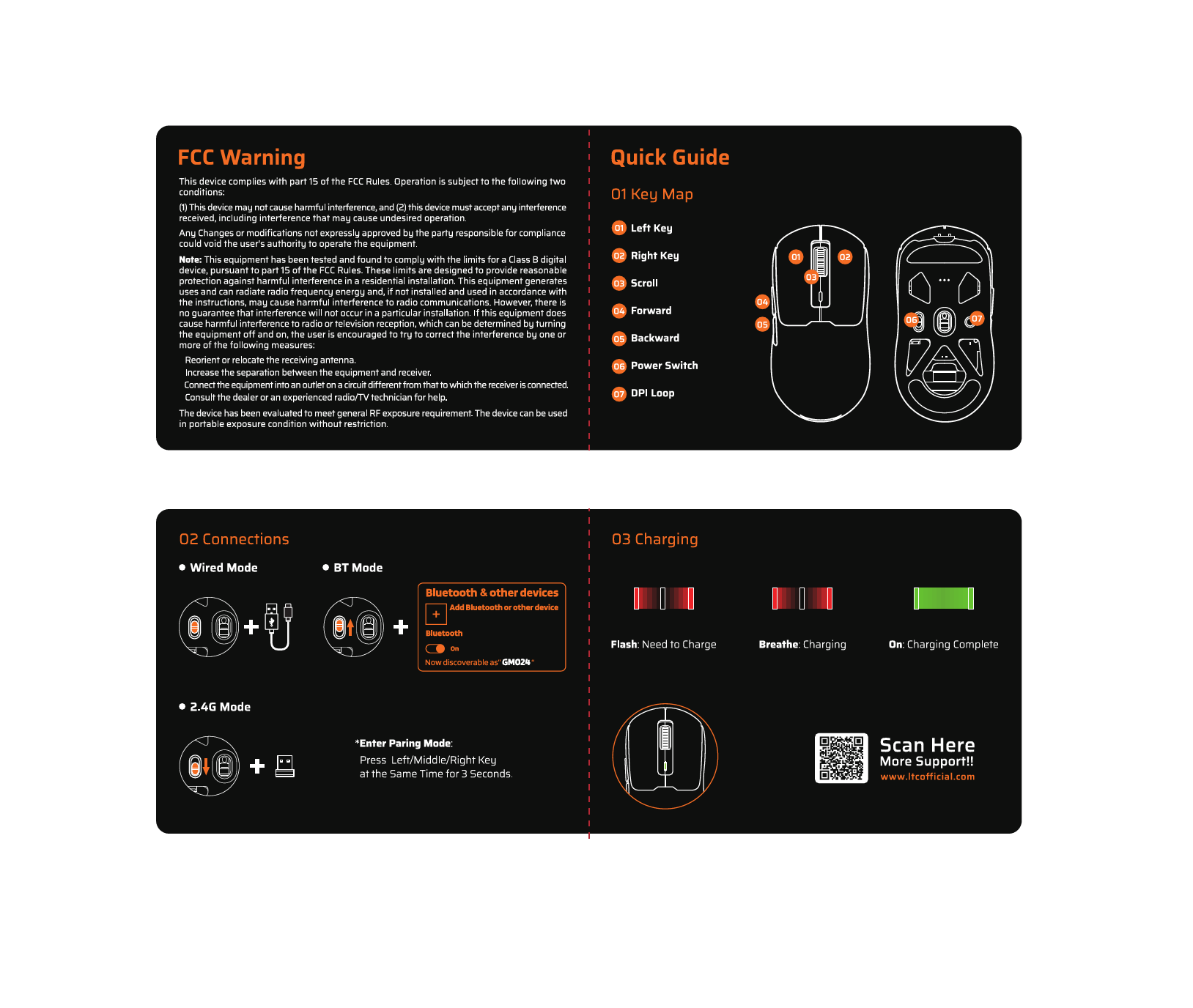 |
LTC GM024 Wireless Mouse Quick Start Guide and FCC Warning Concise guide for the LTC GM024 wireless mouse, covering key map, connection modes (Wired, Bluetooth, 2.4G), charging indicators, and FCC compliance information. |
 |
LTC MKM-051 Gaming Mouse Quick Guide and Product Information Official quick guide for the LTC MKM-051 MMO Gaming Mouse. Provides details on button functions, warranty information, driver download instructions, and product dimensions. Features 10 programmable buttons and adjustable DPI. |
 |
LTC JEEVES NT-33M TouchPad User Manual and Guide Comprehensive user manual for the LTC JEEVES NT-33M TouchPad, covering setup, connectivity (Bluetooth and wired), operating modes (mouse and keyboard), gesture controls for Windows and Mac, indicator lights, FCC compliance, and support information. |
 |
LTC MK-791 Wireless Keyboard: Features, Connectivity, and FCC Compliance Comprehensive overview of the LTC MK-791 wireless keyboard, detailing its specifications, connectivity options (Bluetooth, USB Type-C), function key mappings, and FCC compliance information. Includes model numbers 2203KB1 and 2A5EQ-2203KB1. |
 |
LTC 4G Wireless Router Quick Installation Guide A comprehensive guide to setting up your LTC 4G Wireless Router, covering hardware connections, wireless and wired configurations, indicator lights, and frequently asked questions for easy installation and troubleshooting. |
 |
LTC CF-121D ARGB FAN Installation Guide - PC Cooling This installation guide provides step-by-step instructions for the LTC CF-121D ARGB FAN. It details the included accessories, how to install and disassemble the fan, and how to connect the ARGB and PWM cables for optimal PC cooling and lighting effects. |
 |
LTC NB-1041 Nimbleback Keyboard User Manual - Features, Setup, and Support Comprehensive user manual for the LTC NB-1041 Nimbleback keyboard. Learn about basic information, wired connection, macro settings, backlight control, multimedia keys for Windows and Mac, and support services. |
 |
LTC NB831 Keyboard User Manual User manual for the LTC NB831 Wireless 75% Triple Mode Mechanical Keyboard, covering Bluetooth, 2.4GHz, and wired connections, basic controls, multimedia functions for Windows and Mac, and battery status. |
