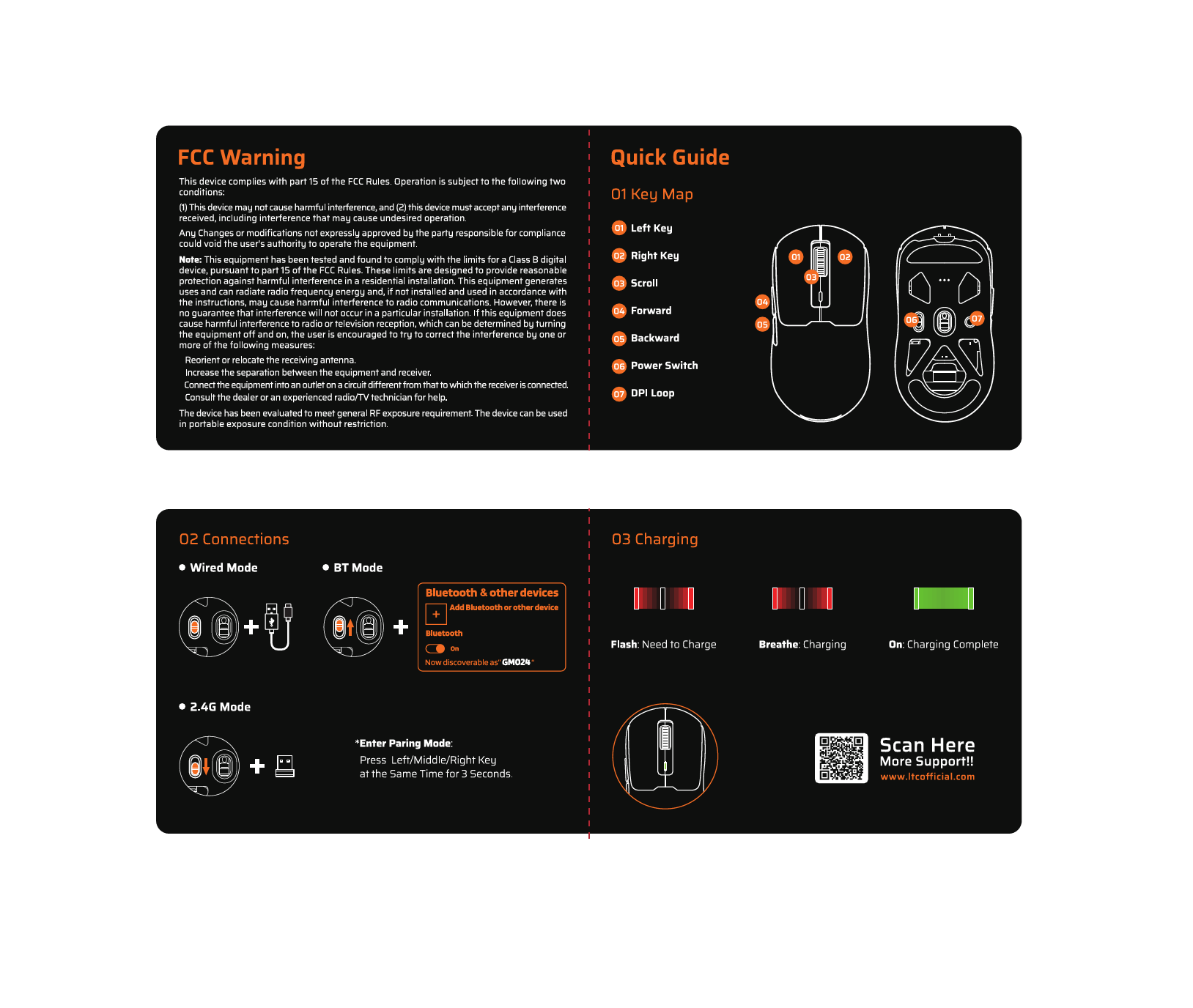Basic Information
This section outlines the components and layout of the Neon75 Mechanical Keyboard.
Keyboard Layout
The keyboard features a standard QWERTY layout with function keys (F1-F12), number keys, alphanumeric keys, modifier keys (Ctrl, Win, Alt), and navigation keys. The layout is a 75% form factor, meaning it includes most keys found on a full-size keyboard but in a more compact arrangement, typically omitting the numpad and some navigation cluster keys.
Included Accessories
- Keycap & Switch Puller ? [Tool]
- Type-C Cable ? [Cable]
- User Manual
BT Mode
Connect your keyboard wirelessly via Bluetooth.
Pairing Mode
To enter pairing mode, long press the Fn key plus one of the following keys for three seconds:
- Fn + 1!: Pairs with Bluetooth Device 1
- Fn + 2@: Pairs with Bluetooth Device 2
- Fn + 3#: Pairs with Bluetooth Device 3
Once in pairing mode, the keyboard will be discoverable as "Neon75 3.0" or "Neon75 5.0". Follow the instructions in your device's Bluetooth settings to add the keyboard.
Switching BT Devices
To switch between previously paired Bluetooth devices, short press the Fn key plus the corresponding number key:
- Fn + 1!: Switch to BT Device 1
- Fn + 2@: Switch to BT Device 2
- Fn + 3#: Switch to BT Device 3
2.4GHz Mode
Connect your keyboard using the 2.4GHz wireless dongle.
Switching to 2.4GHz Mode
Short press Fn + 4$ to switch to 2.4GHz mode.
Re-pairing the Dongle
If you need to re-pair the dongle, long press Fn + 4$ for three seconds. The keyboard will enter a matching state. Place the keyboard as closely as possible to the USB receiver.
Wired Connect
Connect your keyboard using the included USB Type-C cable.
- Plug the USB Type-C cable into the keyboard's port and the other end into a USB port on your computer.
- Short press Fn + 5% to switch to Wired Mode.
System Requirements
- Computer with available USB ports.
- Compatible with Windows 2000 or above and Mac operating systems.
Basic Control
Control keyboard lighting and functions using key combinations.
Backlight Controls
- Fn + [Backslash]: Backlight On/Off
- Fn + [Up Arrow]: Backlight Modes Switch
- Fn + [Down Arrow]: Backlight Colors Switch
- Fn + [Right Arrow]: Backlight Speed +
- Fn + [Left Arrow]: Backlight Speed -
Bottom Light Controls
- Fn + PgDn: Bottom Light On/Off
- Fn + PgUp: Bottom Light Modes Shift
Factory Reset
Long press Fn + Space to restore factory mode.
Multimedia Keys for Windows
Use the following key combinations with Windows systems.
Display & Brightness
- Fn + F1: Display Brightness - ? [Brightness Down]
- Fn + F2: Display Brightness + ? [Brightness Up]
- Fn + F5: Backlight Brightness - ? [Backlight Brightness Down]
- Fn + F6: Backlight Brightness + ? [Backlight Brightness Up]
System Functions
- Fn + F3: Back to Desktop ?️ [Desktop]
- Fn + F4: Mission Control ⌘ [Mission Control]
Media Controls
- Fn + F7: Last Song ⏪ [Previous Track]
- Fn + F8: Play/Pause ▶️/⏸️ [Play/Pause]
- Fn + F9: Next Song ⏩ [Next Track]
- Fn + F10: Mute ? [Mute]
- Fn + F11: Volume - ? [Volume Down]
- Fn + F12: Volume + ? [Volume Up]
- Fn + Win: Win Lock ? [Windows Lock]
Multimedia Keys for Mac
Use the following key combinations with Mac systems.
Display & Brightness
- F1: Display Brightness - ? [Brightness Down]
- F2: Display Brightness + ? [Brightness Up]
- F5: Backlight Brightness - ? [Backlight Brightness Down]
- F6: Backlight Brightness + ? [Backlight Brightness Up]
System Functions
- F3: Back to Desktop ?️ [Desktop]
- F4: Mission Control ⌘ [Mission Control]
Media Controls
- F7: Last Song ⏪ [Previous Track]
- F8: Play/Pause ▶️/⏸️ [Play/Pause]
- F9: Next Song ⏩ [Next Track]
- F10: Mute ? [Mute]
- F11: Volume - ? [Volume Down]
- F12: Volume + ? [Volume Up]
Keyboard State
Check the Battery
To check the battery level, press and hold Fn + Backspace.
The battery status is indicated by the illuminated F keys:
- 100%: F1, F2, F3, F4, F5, F6, F7, F8, F9, F10
- 50%: F1, F2, F3, F4, F5
- 30%: F1, F2, F3
Connectivity Mode Summary
Quick reference for connectivity modes:
BT Mode
- Device 1: 1!
- Device 2: 2@
- Device 3: 3#
2.4G Mode
- Connect/Re-pair: 4$
Wired Mode
- Connect: 5%
OS Specific Keys
For Windows: A key functions as described in Multimedia Keys for Windows.
For Mac: S key functions as described in Multimedia Keys for Mac.
FCC Warning
This device complies with Part 15 of the FCC Rules. Operation is subject to the following two conditions: (1) this device may not cause harmful interference, and (2) this device must accept any interference received, including interference that may cause undesired operation.
Any changes or modifications not expressly approved by the party responsible for compliance could void the user's authority to operate the equipment.
Note: This equipment has been tested and found to comply with the limits for a Class B digital device, pursuant to Part 15 of the FCC Rules. These limits are designed to provide reasonable protection against harmful interference in a residential installation. This equipment generates, uses, and can radiate radio frequency energy and, if not installed and used in accordance with the instructions, may cause harmful interference to radio communications. However, there is no guarantee that interference will not occur in a particular installation. If this equipment does cause harmful interference to radio or television reception, which can be determined by turning the equipment off and on, the user is encouraged to try to correct the interference by one or more of the following measures:
- Reorient or relocate the receiving antenna.
- Increase the separation between the equipment and receiver.
- Connect the equipment into an outlet on a circuit different from that to which the receiver is connected.
- Consult the dealer or an experienced radio/TV technician for help.
The device has been evaluated to meet general RF exposure requirement. The device can be used in portable exposure condition without restriction.