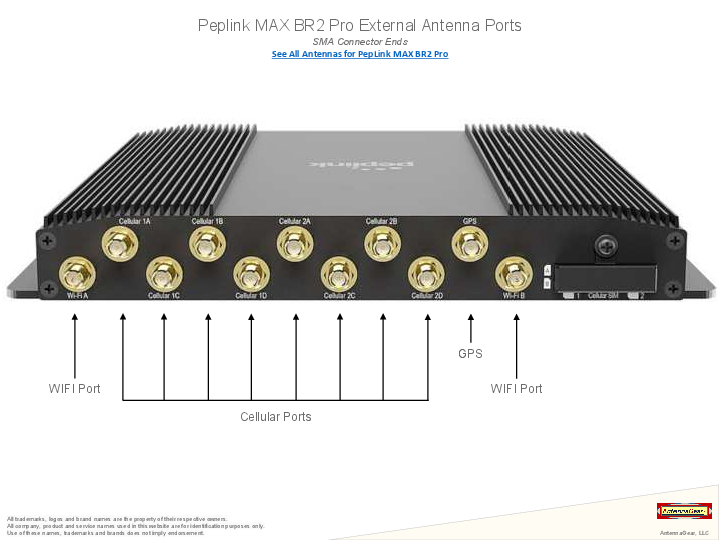Peplink MAX BR1 Pro 5G Cellular-WiFi Router Quick Setup Guide
TS007101
Box Contents
- Peplink MAX BR1 Pro 5G router
- AC/DC wall outlet power supply
- 4 x LTE paddle antennas (flat end)
- 2 x WiFi paddle antennas (rounded end)
- Active GPS antenna with 15' coax cable
? Tip: Keep the manufacturer's box and all its contents. The packaging contains important information for technical support and reordering.
Step 1: Install Your SIM Card
Image shows the end of the router with the Cellular SIM cover being loosened by a Phillips screwdriver, revealing SIM slots. A close-up view shows a nano SIM card being inserted into Slot A, beveled corner first and gold circuit side down. A second SIM card is shown being inserted into Slot B with the gold circuit side up.
- Use a small Phillips screwdriver to loosen the Cellular SIM cover at the end of the router. Rotate the cover to expose the SIM slots. [See Figure 1]
- Insert an activated nano SIM card into Slot A, beveled corner first and the gold circuit side facing down. Push the card into the slot with your fingernail until it clicks into place. [See Figure 2]
- If you use a second card in Slot B, insert it beveled corner first with the gold circuit side facing up. Push until it clicks into place.
- Rotate the Cellular SIM cover back into position over the SIM slots. Hand-tighten the cover with the Phillips screwdriver.
Step 2: Attach the Antennas
Illustration shows the router's rear panel with four flat-end LTE paddle antennas being attached to the Cellular A, B, C, and D connectors. Another illustration shows two rounded-end WiFi paddle antennas being attached to the Wi-Fi Antenna A (left) and Wi-Fi Antenna B (right) connectors.
- Attach the four flat-end LTE paddle antennas to the router's threaded Cellular A through Cellular D connectors and hand tighten them. [See Figure 3] If your system includes a separate MIMO antenna, skip this step and connect the MIMO antenna's 4 LTE cables to the router's cellular connectors instead.
- Attach the two rounded-end WiFi paddle antennas to the router's threaded Wi-Fi Antenna A (left) and Wi-Fi Antenna B (right) connectors and hand tighten them. [See Figure 4] If your system includes a separate MIMO WiFi antenna, skip this step and connect the antenna's 2 cables to the router's WiFi connectors instead.
Step 3: Power Up the Router
Close-up shows the router's DC IN port with a power supply connector being inserted. The connector has a release clip that should be facing up. The other end of the power supply connects to an AC wall outlet.
- Connect the power supply to the router's DC IN port. [See Figure 5] The release clip must be facing up for the connector to click into place. Plug the other end of the power supply into an AC wall outlet.
- Once the router is connected to a power source, the [Status Light] will turn red. Within 3 to 5 minutes, all three lights—[Status Light], [Wi-Fi Light], and [Cellular Light]—should turn green, indicating that the router is functioning properly.
Step 4: Connect to the Router's Default WiFi Network
Screenshot of a smartphone's WiFi settings screen showing a list of available networks, with 'PEPLINK_1B8A' selected and an option to 'Add network'.
- Open the WiFi settings on your computer, tablet, or smartphone. Find and connect to the PEPLINK_xxxx network, where xxxx is the last 4 digits of the router's serial number found on the label on the bottom of the router. [See Figure 6]
- Use the AP Password on the label on the bottom of the router to connect to the WiFi network. The password is all uppercase with no dashes or spaces.
Step 5: Log Into the Router and Change the Passwords
Router Administration
- The router is administered through a web-based dashboard.
- Open a web browser (like Google Chrome, Apple Safari, Mozilla Firefox, or Microsoft Edge) on your computer, tablet, or smartphone. In the address bar at the top of the browser, type 192.168.50.1 and press Enter. (The browser may warn you that you're connecting to an insecure link; allow it to proceed anyway.)
Initial Login
Screenshot of the Peplink router's web-based login page, with fields for Username and Password, and a 'Login' button.
- At the Peplink login screen [See Figure 7], enter the default username admin and default password admin and click Login. Both entries are lowercase.
Change Admin Password
Screenshot of the router's web interface prompting the user to change the administrator password, with fields for Current Password, New Password, and Confirm New Password.
- You'll be prompted to change the password you'll use to log into the dashboard and administer the router. [See Figure 8] Choose a strong password (passwords-generator.org can help), write it down, and keep it in a secure place. Do not give this password to anyone.
Change WiFi AP Password
Screenshot of the router's web interface prompting the user to change the WiFi AP password, with fields for SSID, New Password, and Confirm New Password.
- You'll next be prompted to change your WiFi AP password. [See Figure 9] This is the password you'll use to connect computers, tablets, and smartphones to the router's WiFi network. Choose a strong password; share it only with others who are authorized to use your WiFi network (which is created from your cellular data plan).
- After you change the WiFi AP password, the router will reboot, and your device will be disconnected from the WiFi network. Open the WiFi settings on your device and remove (or “forget”) the Peplink network. (See powerfulsignal.com/forget for instructions on how to do this.)
- After the router has rebooted (see Step 3), connect your device to the Peplink WiFi network using your new WiFi AP password (see Step 4).
Advanced Settings & Resetting Your Router
Accessing Advanced Settings
- Advanced router settings are available via the router's web-based dashboard. Connect your device to the router's WiFi network, open a web browser, and go to 192.168.50.1. Log in with the admin password you created in Step 5.
- Modify these settings only if you are familiar with them and how they work.
Performing a Factory Reset
Diagram of the rear panel of the Peplink router, highlighting the WAN, LAN, Wi-Fi, Cellular ports, DC IN power connector, and a small hole above a reset symbol [⏻] next to the power connector, indicating where to insert a paperclip for a factory reset.
- To perform a factory reset on your router, insert the opened end of a paperclip into the hole above the [Reset Symbol] symbol next to the power connector. [See Figure 10] Push the paperclip into the hole and hold it there until the Wi-Fi and Cellular lights have gone out and the Status light has turned solid red.
- The router will reboot in its original, default configuration; follow the instructions in Steps 4 and 5 to set it up again.
For questions, call Powerful Signal at 435-634-6800 or visit us online at PowerfulSignal.com.
Document Version: v.20230324