TANDEM Source Platform
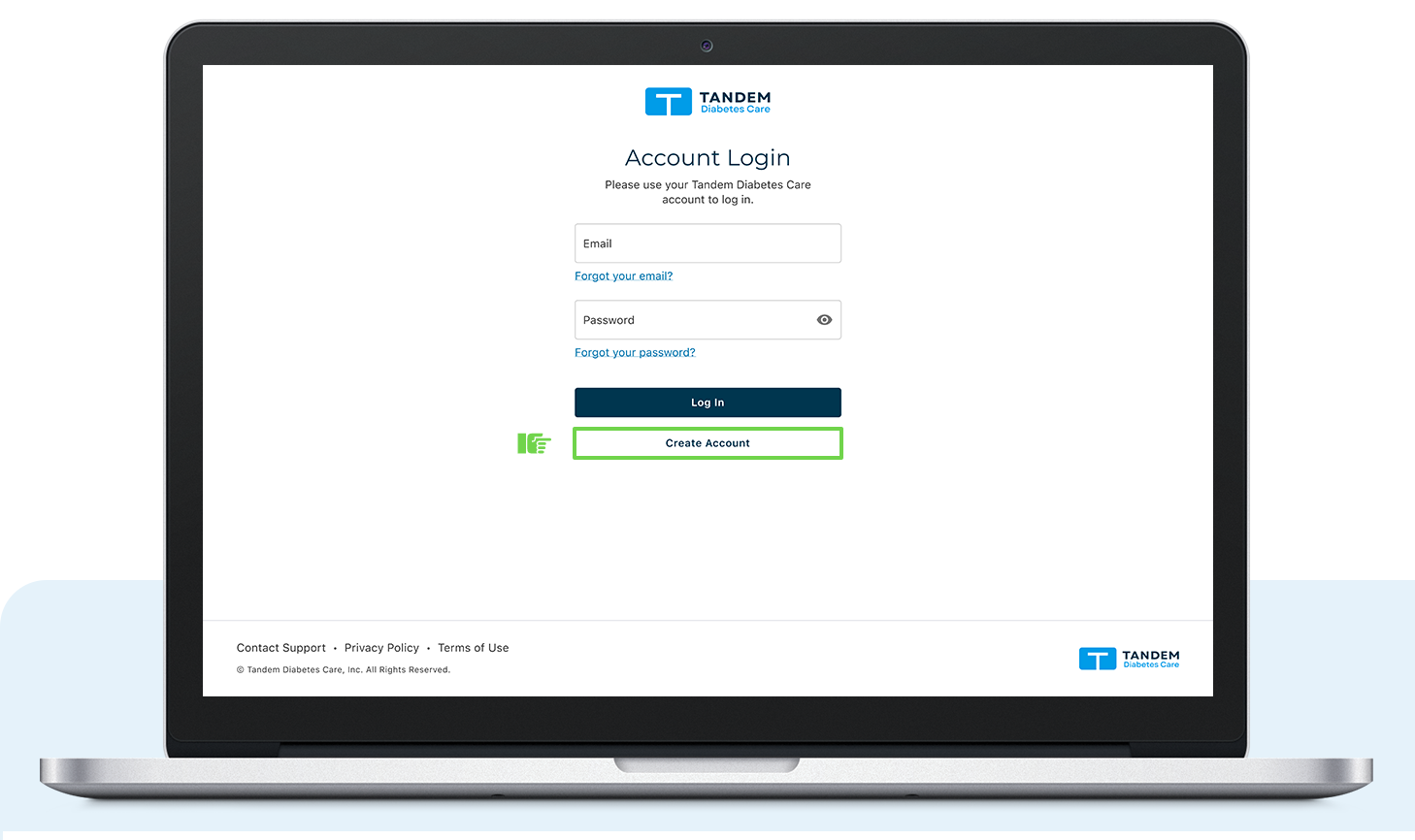
Log in with URL or scan code:
Required to complete a pump order:
Healthcare Provider NPI associated with this clinic
The Tandem Source platform now requires at least one Healthcare Provider NPI number per account to create new insulin pump orders. An Admin can add NPI numbers to any existing Professional account, or individual account holders can add their NPI by clicking the initials in the top right corner.
Note: These instructions are provided as a reference tool for healthcare professionals who are already familiar with the use of an insulin pump, the Tandem Source platform, and with insulin therapy in general. Not all screens are shown. For more detailed information on the operation of the Tandem Source platform, please refer to its user guide.
Note: If there is no Healthcare Professional (HCP) associated with the account, follow the prompts to associate the HCP who will be signing the pump order.

- Log in to the Tandem Source platform and click Start Order from the bottom left tile or Start New Pump Order from the left navigation pane.

- On the Start New Pump Order screen, enter the patient’s basic information. Click Submit.
A green banner will confirm that an order has been created and the Prescription tab will display.
Note: You will need to enter all required information for the parent or guardian if the person who will be wearing the pump is younger than 18 years old.
- On the Prescription tab, describe in detail how the patient will use the pump, or upload a completed, signed prescription.

- Click Submit Prescription.
If you are not a signing prescriber, select the correct prescriber in the dropdown and request a signature. If you are the signing prescriber, you can complete form and select Preview and Sign to sign the prescription on screen within Tandem Source.
- On the Documentation tab, click Add File to upload additional supporting documents (e.g., recent chart notes, lab results, blood glucose logs, insurance cards)

- Use the dialog box to select a file for upload. Use the dropdown menu below the file name to select the file type that applies to the document you uploaded.

- Click Finish.

- A pop-up window will confirm that your pump referral order has been submitted. Click Close to return to the Tandem Source Home screen.
Note: If you need further support, reference the How to Set Up Your Account support article
Manage your Pump Orders
To manage an existing order to Tandem, select Manage Pump Orders from the left tab menu, select the active pump order, and either submit a prescription for the first time or upload additional documents to an active pump order.
If you are a prescriber, you can also select the specific order action from the manage tile to sign a prescription.
Navigation Tip: The Start New Pump Order and Manage Pump Order links can also be accessed from the main tiles on the Home screen.
Active Orders
You can select a pump order to view the Activity Log, Basic Information, Prescription, and Documentation details for the patient’s order.
Each of the pump order detail tabs will display:
 Green check icon if all necessary information has been provided
Green check icon if all necessary information has been provided Red exclamation point icon if additional attention is required
Red exclamation point icon if additional attention is required Gray clock icon if additional input is required from another Professional user (e.g., a Prescriber signature)
Gray clock icon if additional input is required from another Professional user (e.g., a Prescriber signature)
Inactive Orders
- The Inactive Pump Orders tab will show orders for which the patient’s pump has shipped
- Click Pump Shipped to view the shipping information for the order
- Patient orders on this tab will be removed automatically when you add the patient to your Patient List
- Once the patient receives their pump, their status will automatically change to Order Closed

Important Safety Information: The Tandem Source platform is intended for use by individuals with diabetes mellitus who use Tandem Diabetes Care insulin pumps, their caregivers, and their healthcare providers in home and clinical settings. The Tandem Source platform supports diabetes management through the display and analysis of information uploaded from Tandem insulin pumps. © 2024 Tandem Diabetes Care, Inc. All rights reserved. Tandem Diabetes Care, Tandem logos, Tandem Source, Tandem Mobi, and t: slim X2 are registered trademarks of Tandem Diabetes Care, Inc. in the United States and/or other countries. ML-1014301_B
Contact
Frequently Asked Questions
- Q: What if there is no Healthcare Professional associated with the account?
- A: Follow the prompts to associate the HCP who will be signing the pump order.
- Q: How can I add a Healthcare Provider NPI number to my account?
- A: An Admin can add NPI numbers to any existing Professional account, or individual account holders can add their NPI by clicking the initials in the top right corner.
Documents / Resources
 |
TANDEM Source Platform [pdf] User Guide Source Platform, Source, Platform |





