SOURCE ELEMENTS Source-Zip Pro Video
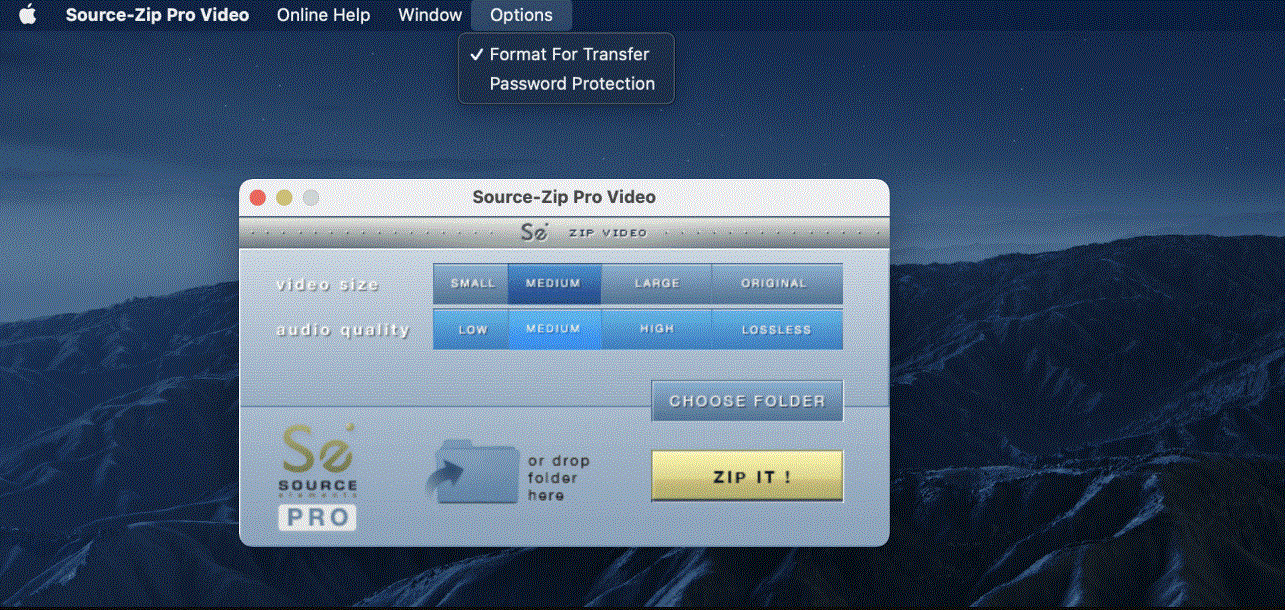
Product Information
Specifications
- Product Name: Source-Zip Pro Video
- Compatibility: macOS 10.10 and higher
- Supported Architectures: Mac-Intel
Introducing Source-Zip Pro Video
Source-Zip Pro Video is an application for Mac OS X that zips the video and audio files—as well as auxiliary files such as session files, text or other that comprise a session of any Digital Audio Workstation or Non-Linear Editor—into a compressed file and accompanying application called Source-Unzip Video. Its main purpose is to enable two users of the same DAW or NLE to share a session in a rapid and easy-to-use way. It can also be used for archiving, as it significantly limits the hard drive space or transfers time that a full-resolution video and audio session requires. Compatible video files encountered are compressed using lossy video encoding or are maintained as is, according to the user selection, and all compatible audio files enclosed in your session folder are compressed using the choice of either the latest in AAC technology using three lossy modes, or the ALAC codec in Lossless mode.
Video Compression
Source-Zip Pro Video will compress the present video files using one of its video encoding methods and Source-Unzip Video will do the inverse of this process, creating a file that is identical to the original as far as its video characteristics go, so it can be loaded in the session without the need for re-linking files. The only difference will be the loss of quality caused by the lossy compression of the video file.
Support for Audio Metadata
Unlike other compression methods, Source-Zip is specifically designed to support audio applications and DAWs such as Pro Tools. When you zip your audio session with Source-Zip your meta-data will remain intact and recreated by Source-Unzip for a structurally exact session, ready to be opened on another computer without needing to tell the application where to find the audio files.
What’s New in Source-Zip Pro Video?
Source-Zip Pro Video 1.0 works with MacOS 10.10 and higher; it follows the Source-Zip 2.0 paradigm where the compressed data file resides separately to the Source-Unzip application. This means you can send the application once to the recipient, and afterward, they only need your zipped files.
Source-Zip Pro Video Compatibility
Source-Zip Pro Video is released as a macOS binary executable format, supporting Mac-Intel architectures and it is compatible with all versions of macOS from 10.10 and higher.
Installation
Downloading and Installing Source-Zip Pro Video
- The installer for the Source-Zip Pro Video can be found in the Downloads section of your Source Elements account at https://dashboard.source-elements.com/.
- Upon downloading and installing the software, you will be prompted to activate it with either a trial license of 7 days or a purchased license that is time-unlimited. In trial mode there are no feature limits; it operates with full functionality under any licensing status while that license is active. The installer contains the latest iLok drivers that are required to be installed if they are not already present in the system. Installation of the iLok drivers is optional and can be opted out while running the Source-Zip Pro Video installer by choosing Customize on the final installation panel.
- Note that the most current drivers are required to be present in order for Source-Zip Pro Video to be able to run. By default, the Source-Zip Pro Video application is installed in the root drive of the system in the /Applications folder. It is recommended that it is placed in the dock so it can be used as a droplet application: meaning that you can drag and drop the folder that contains your session data and related files directly onto the application’s icon, triggering it to zipping that dropped folder.
Uninstalling Source-Zip Pro Video
Source-Zip Pro Video can be uninstalled by moving the application to the trash.
Source-Zip Pro Video at a first glance
When you first open the Source-Zip Pro Video application, you will see the following application interface. 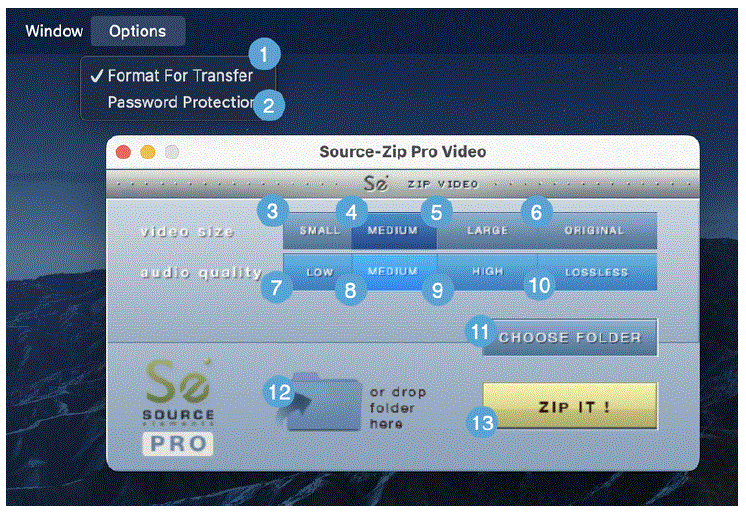
- Format for Transfer: creates an archived version of Source-Unzip along with the zipped file.
- Password protection: password protects the generated .zsp file using RSA encryption.
- Video size – small: the most aggressive compression option, which generates a file that is up to 60 times smaller.
- Video size – medium: medium-quality video encoding.
- Video size – large: creates the least loss of video quality with the highest available quality, but results in large files.
- Video size – original: the video added into Source-Unzip is not compressed at all.
- Audio quality – low: audio encoding using AAC at 96kbps.
- Audio quality – medium: audio encoding using AAC at 128kbps.
- Audio quality – high: audio encoding using AAC at 160kbps.
- Audio quality – lossless: audio encoding using the ALAC codec.
- Choose folder: a button which allows you to open a file browser dialog that allows you to choose an existing folder to be zipped.
- File upload area: the file drop area allows you to drag and drop the folder icon into the Source-Zip application.
- Zip It! button: a button which starts the zipping process.
Getting Started with Source-Zip Pro Video
To get started with Source-Zip Pro Video, follow the steps outlined below. You can find more information on all of these steps in the next articles.
- Open up Source-Zip Pro Video. Download the installer from the Source Elements dashboard if you have not already done so and run the installer.
- You need an iLok license for Source-Zip Pro Video, so make sure to activate your license to your computer. After the application, there is a login prompt, where you will be able to enter our iLok credentials and select your license.
- Select your desired video size and audio quality you want the zipped file to have.
- Select your destination folder by clicking “CHOOSE FOLDER” and selecting a folder in your files system.
- Drag and drop the video you want to compress into Source-Zip once you are ready.
- If you also want to password protect your file, click the “Options” > “Password protect” option on your Apple menu bar.
- Once you are ready, click “ZIP IT!”.
Source-Zip Pro Video – Accepted Audio File Types
Source-Zip Pro Video accepts WAV, BWAV and AIFF file types at any sample rate. It currently accepts only mono and stereo files. Any files that it does not support will be added to the resulting archive however the file size will not change.
Source-Zip Pro Video Licensing
Source-Zip Pro Video uses iLok licensing. It does not require an iLok however it is iLok compatible if you wish to use one. You will require a separate license for each host you wish to use Source-Zip Pro Video with. For licensing details, pricing and support please contact Source Elements.
Using Source-Zip Pro Video for the First Time
Using Source-Zip Pro Video is very straightforward. The application can be launched in two ways:
- Double-click on the application icon.
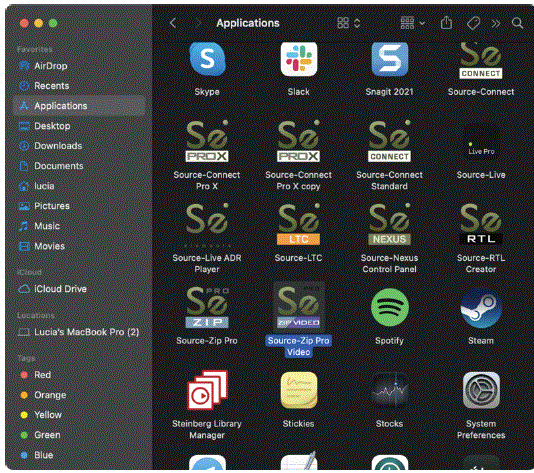
- Drop a folder onto the icon either in Finder or in the Dock.
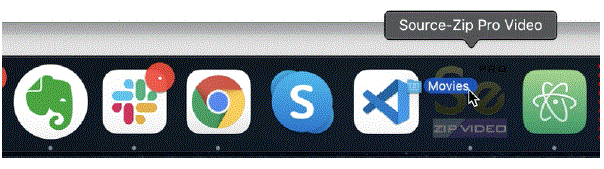
Source-Zip Pro Video Advanced Features
Source-Zip Pro Video offers two advanced features: password protection and Browse unzip files.
Password Protection
- With Source-Zip Pro Video, you have the option to password protect the .szp file using RSA. Choose “password protection” from the Apple menu bar:
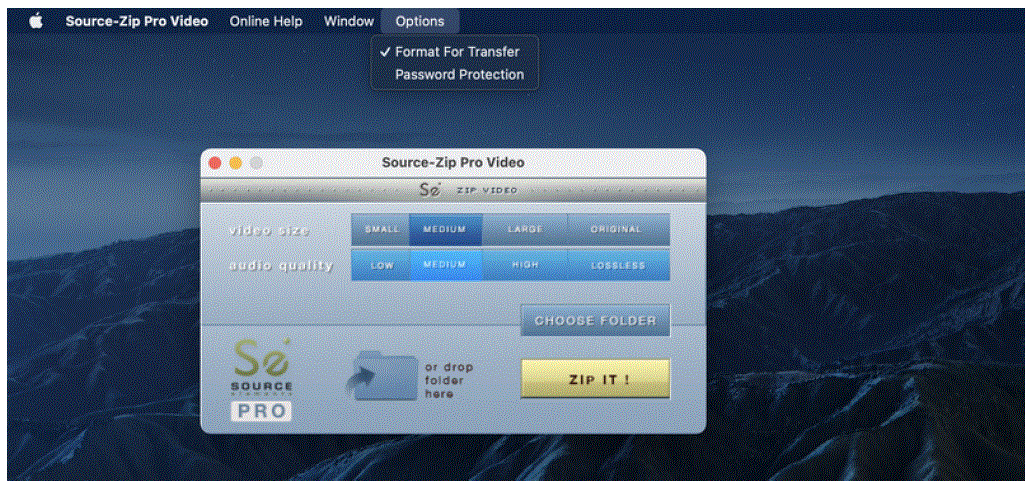
- When you create your Source-Unzip file, you will be asked to set a password.
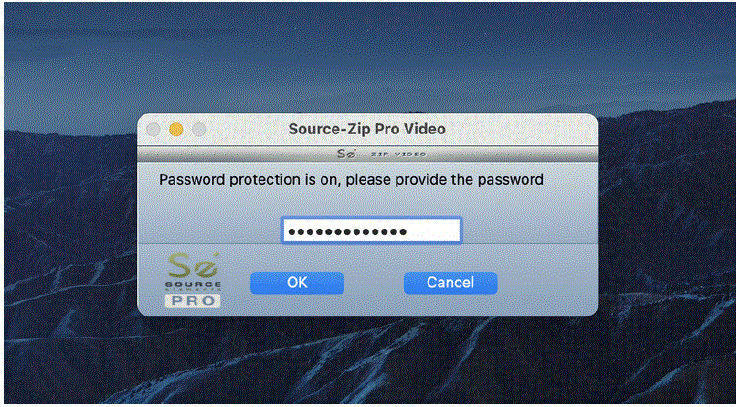
IMPORTANT: we have no method of retrieving this password if you forget it, so please take care when using passwords.
Browse Files
When creating a .szp file with Source-Zip Pro Video, during the Unzip process the end-user has the option to select which files are unzipped. This can be useful when the .szp file is very large and you know you only need a few files.
Source-Zip Pro Video About Box
Clicking on the Source-Zip Pro Video logo on the upper part of the main window or the progress bar will direct the user to the Source-Zip website to find this Help Guide.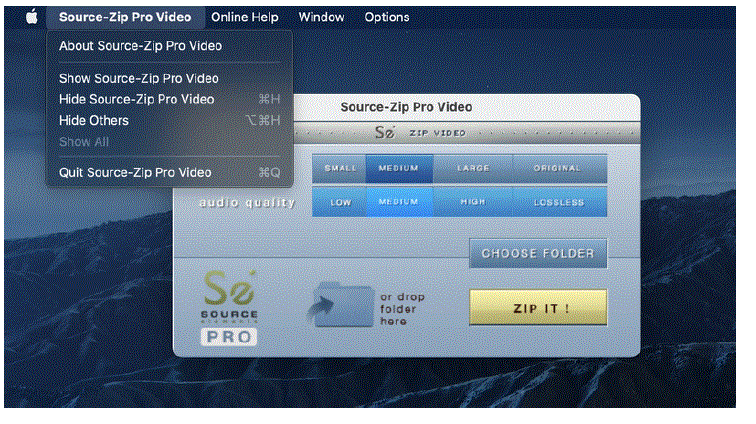
Source-Zip Pro Video Options
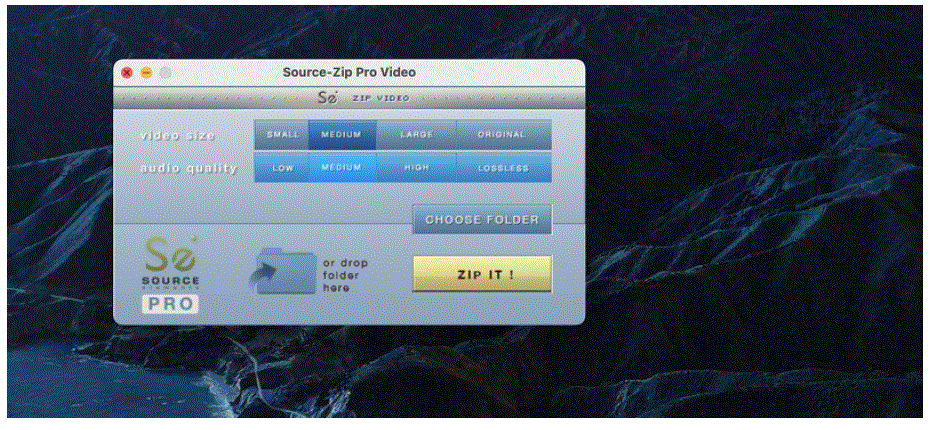
From the Source-Zip Pro Video main window you can:
Set the Video Size and Compression Quality
- Small: aggressive video encoding resulting in up to 60 times smaller file.
- Medium: medium quality video encoding.
- Large: the highest available quality, larger file sizes but the least loss of quality.
- Original: does not compress video files at all.
Set the Audio Size and Compression Quality
- Small/low: audio encoding using AAC at 96 kbps
- Medium: audio encoding using AAC at 128 kbps
- Large/high: audio encoding using AAC at 160 kbps
- Big/lossless: audio encoding using the ALAC codec
Format for Transfer
Most uses of Source-Zip Pro Video is to send the files over the network. Many network transfer protocols do not accept all file types, such as the Source-Unzip Application created by Source-Zip Pro Video. By leaving this option checked an archived application will be created, making it immediately ready for network transfer and storage.
Choose a Folder
By clicking on Choose Folder you will open a file browser dialog that enables you to choose an existing folder to be zipped. Selecting the folder can be also carried out by dragging and dropping the folder icon on the following locations:
- On the specified area of the main window (drop folder here)
- On the application icon in its normal location in the Finder or in the Dock, if you have dropped the application icon here for quick access.
- On the running application icon that appears in the dock when the application has been launched.
Zip It!
The Zip it! button starts the zipping process. When clicking it, you will be prompted to select a desired output name for the zipped archive. After choosing the location and file name, zipping starts. While the zipping is taking place, Source-Zip Pro Video shows the progress information and time remaining until completion: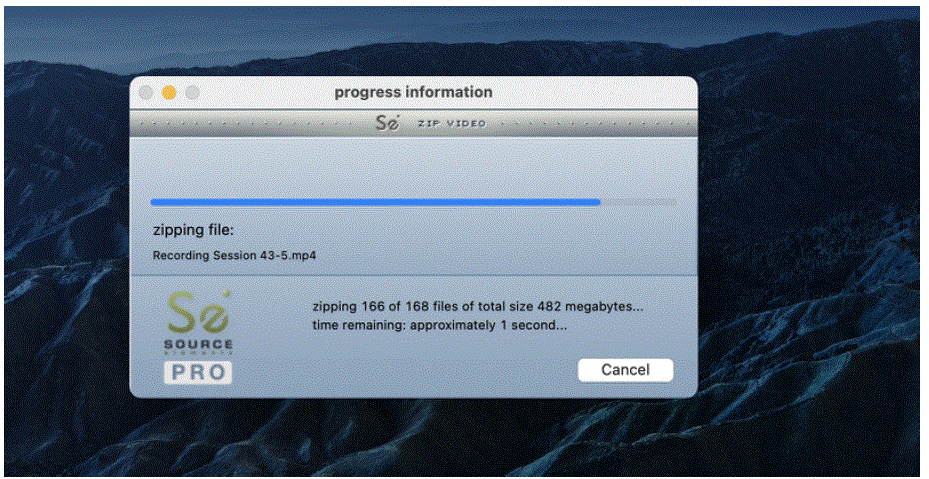
- When finished you will be presented with a dialog that the Source-Zip process has completed:
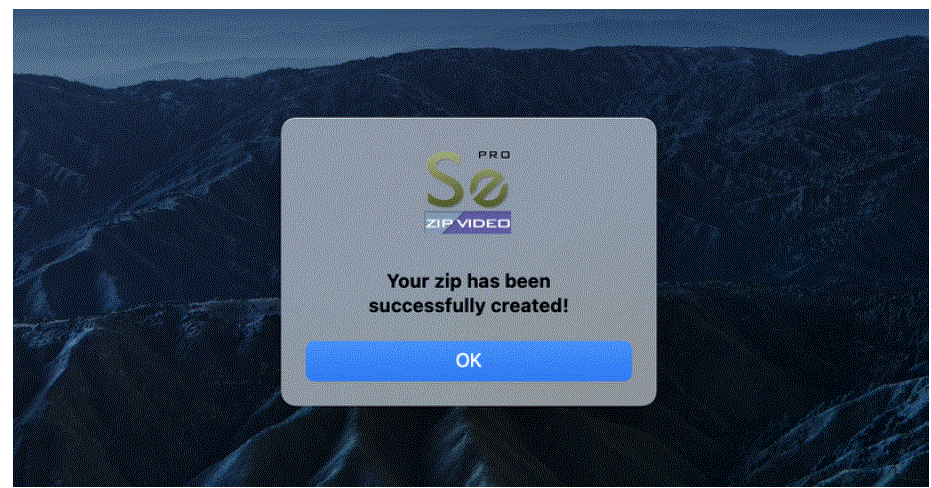
- And you will now have a new .szp file and Source-Unzip Video application inside your named folder:
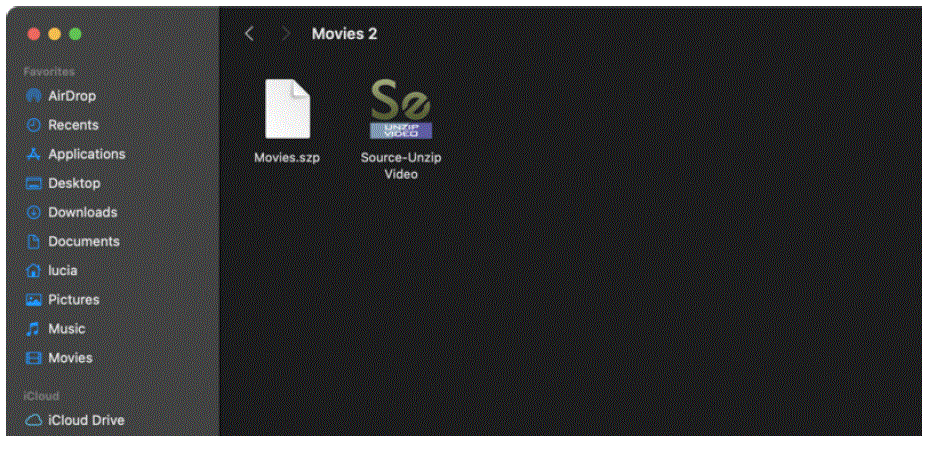
Source-Zip Pro Video – Video Compression and File Size
Source-Zip Pro Video uses a selection of codecs for the encoding process which depends on the input file codec and format. There is a variety of supported codecs like DNxHD, Apple ProRes, H.264 and others. Here you can see a complete list of the supported codecs and corresponding encoders used:
- QuickTime format (.mov, .qt + .mp4, .m4v, .m4a where applicable):
- Compression encoding is H.264 or Mpeg-4 depending on the codec
- DNxHD, DNxHR variants
- ProRes variants + ProRes XQ
- Mpeg-4 variants
- Mpeg-2 variants (including XDCAM flavors)
- Uncompressed SD
- DV/DVC variants (DV25, DV50, DVCAM, DVCPRO and more)
- DVCProHD (some variants, encoding only)
- H.264 (decode Baseline Profile for best CPU/editing performance)
- AVC-I (some variants, encoding only)
- Jpeg
- Apple Animation
- Avid RGB Packed (encoding only)
- Avid DV/DV100 (encoding only)
- AVID Meridien Compressed (encoding only)
- Apple Intermediate (encoding only)
- MXF format:
- Compression encoding is Mpeg-2
- DNxHD, DNxHR variants
- ProRes variants + Prores XQ
- Mpeg-2 variants (maintain profile/flavor where supported)
- DV/DVC variants (encoding only)
- DVCProHD (encoding only)
- H.264 (encoding only)
- AVC-I (encoding only)
- AVI format:
- Compression encoding is Mpeg-4
- DV25, DV50, DVCAM
- DVCProHD (some variants, encoding only)
The resulting file size for a video file depends on the input codec and user quality selection and it can range from 1/60 to 1/3 of the original file, or no compression when the option “original” is selected.
Source-Zip Pro Video – Audio Compression and File Size
Small results in a Zipped file of the smallest size, approximately 1/10 of the original file in size. The quality goes up with Medium and High however this comes with a marginally larger Source-Unzip file size. Lossless keeps the exact original quality and the resulting compressed file is approximately 1/2 of the original file size.
Which Compression Do I Choose?
What compression mode you choose depends on what the other side needs to do with the session. Small/Low or Medium are excellent for ADR sessions and monitoring, and Large/High is perfect when you want the best quality in reviewing a session. Original/Lossless is recommended when sending a session that needs to be mixed or published immediately.
Source-Unzip Video and .szp File
- The end of the zipping process will result in a new Source-Zip file ending with the extension .szp and corresponding Source-Unzip Video application on your system.
- Source-Unzip is not copy-protected and requires no licensing on another computer to be unzipped.
- You can give the .szp Source-Zip file any name you wish. The name of the file will determine the name of the resulting folder. Source-Unzip Video can be run by anybody on any compatible macOS system, without the requirement of any kind of license. The file and the application can be sent over the Internet, portable storage drive or any other means of digital transfer, and upon running the unzip process the end-user recreates the unzipped archives in the exact format that they were zipped. For example, audio files are recreated as WAV, BWAV or AIFF files, depending on the original type.
Unzipping .szp Files
To unzip the .szp files you will need the Source-Unzip Video application. You can open the application in several ways:
- Double click on the application icon.
- Drag the .szp file to the application icon.
You can drag at any time the .szp file to the application window, or you can click on the Find Archive button. Once you have loaded the .szp file you are now ready to unzip: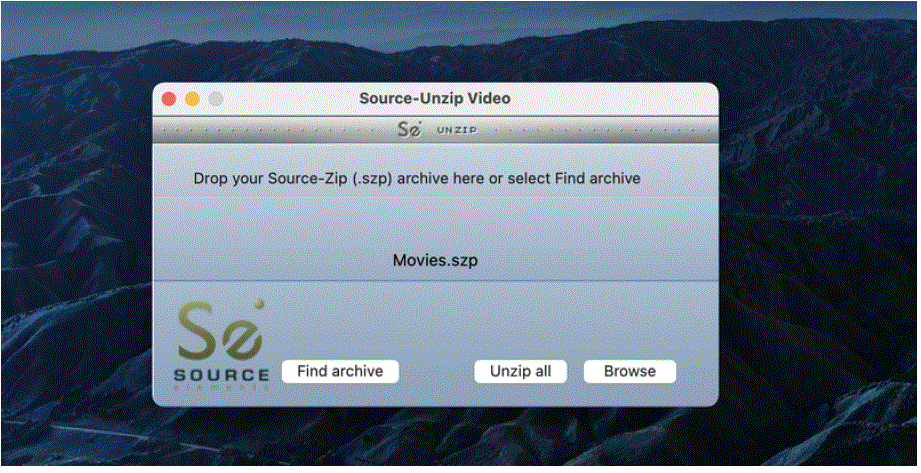
- Once you have associated your .szp file with the Source-Unzip Video application, click on the Unzip button. This will produce a folder that is structurally identical to the original one. The folder is named the same as the Source-Zip filename. In the case that in the location that Source-Unzip is launched from where exists a folder with the same name, you will be prompted to choose to either overwrite the existing folder or provide a new folder name to unzip into.
- While unzipping you will see a progress information window:
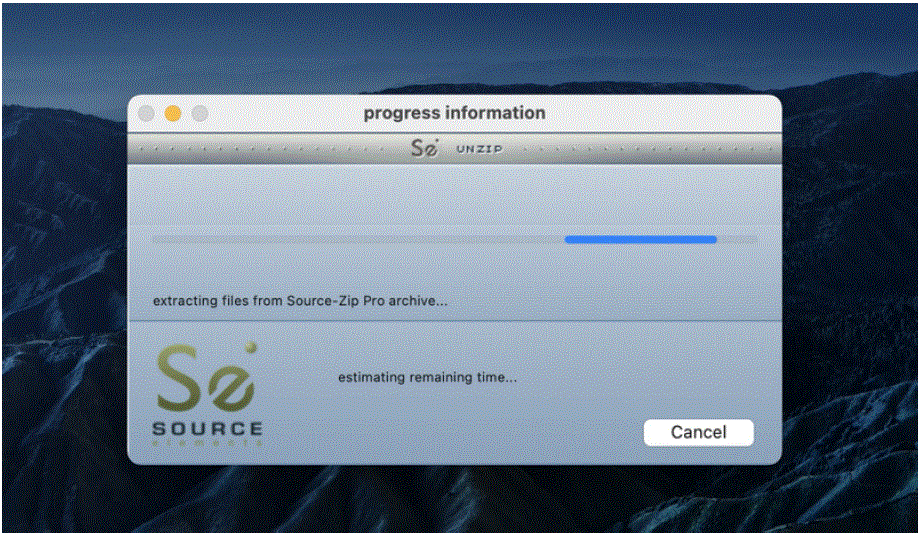
- Source-Unzip Video will announce its completion with an “Ok!” dialog box similar to Source-Zip Video. The unzipped session folder is now ready to be opened by your digital audio workstation.
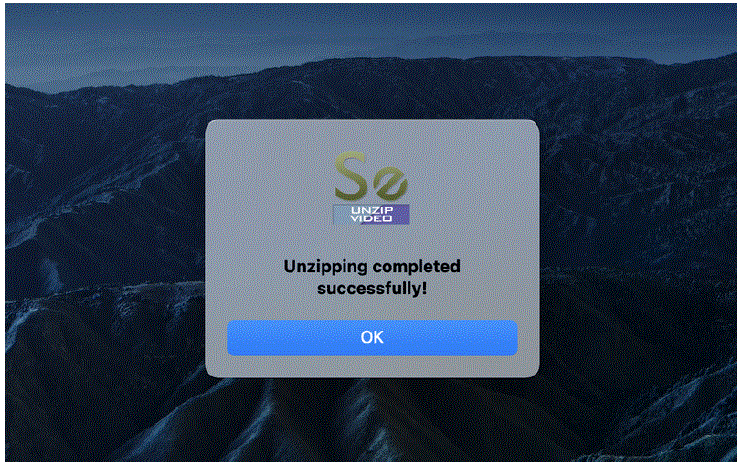
Bug Reporting and Support for Source-Zip Pro Video
- Source-Zip Pro Video does not come with any live support plan. If you are having issues or have usability questions on using Source-Zip Pro Video, please refer to our email support.
- We are always happy to receive notices of bugs and incompatibilities on stated compatible systems.
- We do not provide support for stated non-supported systems. Contact Source Elements: https://source-elements.com/contact
FAQ
- How do I ensure the best video quality when using Source-Zip Pro Video?
- To maintain the highest video quality, consider selecting the “Video size – original” option during compression to avoid any loss in video quality.
- Can Source-Zip Pro Video be used on Windows operating systems?
- No, Source-Zip Pro Video is currently only compatible with macOS 10.10 and higher. It does not support Windows operating systems.
Documents / Resources
 |
SOURCE ELEMENTS Source-Zip Pro Video [pdf] User Guide Source-Zip Pro Video, Pro Video, Video |
