 Introducing Source-VC
Introducing Source-VC
Written by Source Elements
Last published at: August 15,
2022
Source Talkback 1.3, Source VC
This article is part of the Source-VC 1.0 User Guide
Source-VC is a simple AAX native plugin designed to provide an easy, flexible and affordable software-only Control Room speaker volume controller for Pro Tools. Features
Features
- Volume Control.
- Mute and Dim functionality.
- Calibration of the plugin output level to a specific plugin fader position.
- ndividual channel control and calibration.
- User-assignable ASCI key and Midi control of the Volume, Mute and Dim.
- The ability to control the plugin even when the plugin is not focused or Pro Tools is not the focused application.
Who needs Source-VC?
Anyone who needs a flexible and affordable speaker controller can make excellent use of SourceVC.
It is far less expensive than any hardware controller and most software controllers. Also an excellent choice for users who are on desktop based system who want to reduce or eliminate the physical desktop clutter and wiring clutter of the setup or mobile laptop users who would like to lighten their load when moving and seep up their setup once they arrive.
What does it do?
Source-VC provides an easy-to-setup and use speaker monitor controller for Pro Tools without the need for any hardware or the associated cost and cable clutter.
Volume
Controls the from -inf to +12 the output volume of the entire plugin
Calibrate
Provides a facility for a fixed offset in the plugin’s output volume, to adjust for total speaker power and calibrate to various listening systems output level to the zero position on the Source-VC volume fader.
Mute and Dim
Mute, Dim, and Dim level to cut or lower by a fixed amount set by the dim level the output of the plugin
Individual Channel Control
Individual channel control to mute or solo specific channels for troubleshooting or better hearing specific items in the mix.
Individual channel calibration to adjust for speaker volume differences due to various physical anomalies in the speaker system or placement of the speakers in the room.
ASCII and MIDI Control
ASCII / Midi hardware control allows the user to assign any -ASCII or Midi controller to the Volume, Mute and Dim function.
System Requirements for Source-VC
Written by Source Elements | Last published at: October 17, 2024
The following are the requirements for Source-VC:
macOS 10.9 or higher.
Pro Tools 10.3.5 or higher.
iLok account and valid iLok license (iLok dongle not required)
A trial license can be obtained from the product webpage.
Source-VC Compatibility
This article contains information regarding Source-VC Minimum System support:
macOS 10.10
macOS
Supported configurations
- macOS 10.10 – 10.15
- Pro Tools 10.3.5 and up (AAX)
Installing Source-VC
This article is part of the Source-VC 1.0 User Guide
Go to your account dashboard, and access the Downloads section. Then, select “Source-Volume Control 1.0”. Once ready, select the Mac version and download the product.
Once ready, select the Mac version and download the product.
After downloading the application, double-click the DMG executable file. Then, click on the .pkg file and follow the installation instructions.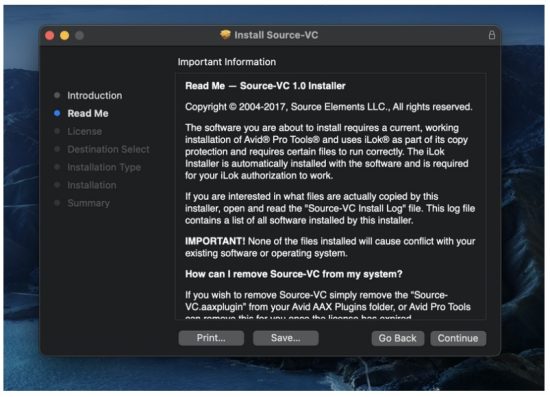 Connecting Source-VC and Pro Tools
Connecting Source-VC and Pro Tools
To use Source-VC, you will typically place the Source-VC plugin on the Aux or Master channel where your mix or any program material is feeding out to your speakers. Source-VC has multi-channel support for any channel count from mono to 7.1.
Uninstalling Source-VC
Written by Source Elements | Last published at: August 04, 2022
This article is part of the Source-VC 1.0 User Guide
To uninstall Source-VC on Mac, open the installer package and double click on the “Source-VC Uninstaller.pkg” file. Follow the instructions on the uninstaller.
Follow the instructions on the uninstaller.
Using the Volume Control Feature
Written by Source Elements | Last published at: August 15, 2022
This article is part of the Source-VC 1.0 User Guide
The volume control is be manipulated via the slider on the plugin or the default key command which is the Command key and the arrow key for the direction: e.g. up ⌘ ↑ or down ⌘ ↓ Pressing the arrow key fast will move the volume in 6db increments; signer presses will move the volume by 1db.
Pressing the arrow key fast will move the volume in 6db increments; signer presses will move the volume by 1db.
The plugin window does not need to be visible for the key command to control the plugin. Setting up the Volume Key or MIDI Notes
The key command can be changed changed by “Control” right-clicking on the volume slider. The “learn” selection will assigned the next pressed ASCII key to the listed function (volume up or volume down).
- Selecting the “Forget” option will deassign the corresponding key command for the volume up or down function.
- Selecting the “Learn Midi CC” option will assign the next moved midi continuous controller to the volume up/down function and selecting the “Forget Midi CC” option will deselect any assigned Midi continuous controller assigned to the volume up down function.
Note: If the volume slider in the plugin interface is moved or the ASCII key command is used to change the the volume setting, the position of the Midi Continuous Controller will not be updated. In this case the Midi continuous controller will out of sync with the position of the actual plugin volume setting. To correct this situation, lower the volume to -inf of both the midi controller and the on-screen volume fader in Source-VC. Then only control the volume using the midi controller to keep it in sync.
Using the Mute/DIM Features
Written by Source Elements | Last published at: August 04, 2022
This article is part of the Source-VC 1.0 User Guide
The top selection under the Mute/Dim section will set the Dim level and when the Dim button is pressed or the default ASCI key command of “Shift+Command+down arrow” ⇧ ⌘ ↓ is pressed the volume output will be reduced by the set dim amount or the dim function will be disengaged if already engaged.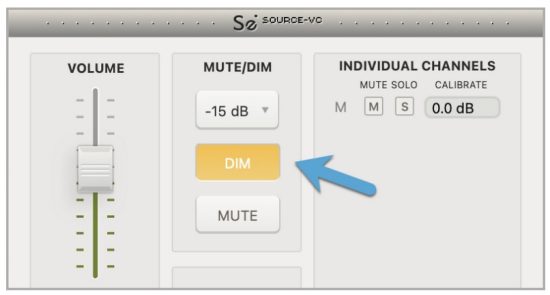 Pressing the Mute button will cut the volume output to minus infinity or the default ASCII key command of “shift+command+up arrow” is pressed the volume output will be reduced by minus infinity or the mute function will be disengaged if already engaged.
Pressing the Mute button will cut the volume output to minus infinity or the default ASCII key command of “shift+command+up arrow” is pressed the volume output will be reduced by minus infinity or the mute function will be disengaged if already engaged.
Setting up the Mute/Dim Key or MIDI Notes
A Midi note or controller can be assigned by “Control-clicking” on the Mute or Dim buttons and the selecting the “Learn Midi” option to assign the next pressed Midi controller to the corresponding function.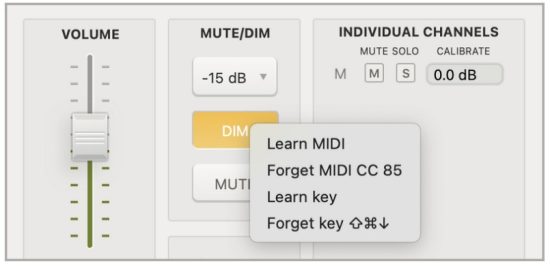 Selecting the Forget option will deselect the assigned Midi controller.
Selecting the Forget option will deselect the assigned Midi controller.
Note: If the mute or dim button in the plugin interface is pressed or the ASCII key command is used to change the the mute/dim state setting, then the state of the Midi controller will not be updated. In this case the Midi controller will but of sync with the setting of the the actual plugin mute or volume setting. To correct this situation, forget the midi controller, set the midi controller to the same state as the plugin GUI and then relearn the midi controller.
Using the Calibration Feature
Written by Source Elements | Last published at: August 04, 2022
This article is part of the Source-VC 1.0 User Guide
The calibrate setting will reduce or raise the volume of the entire plugin by a fixed amount.
Under the “Individual channels” section, individual channels can be soloed by clicking on the “s” button or muted by pressing the “m” button by the assigned channel. The volume setting box can be used to calibrate by a fixed amount the specific channel so you can calibrate your monitor system.
Troubleshooting for Source-VC
Written by Source Elements | Last published at: May 23, 2023
This article is part of the Source-VC 1.0 User Guide
Contact Source Elements for Technical and General Support
Comprehensive documentation is available on our website. If your question is not answered, please contact us via telephone, email or we can arrange communication over other methods such as Skype on request.
Online support: http://www.source-elements.com/support
Email: support@source-elements.com
Contacting Support via Email
When emailing Support, please provide us with the information required to resolve the issue. For example, provide:
Your computer type Operating System version
Pro Tools version As much information about the problem as possible This will assist us in responding to you with relevant assistance more rapidly.
Documents / Resources
 |
SOURCE ELEMENTS Source Talkback 1.3, Source VC [pdf] User Guide Source Talkback 1.3 Source VC, Talkback 1.3 Source VC, 1.3 Source VC, Source VC |