Prestel KB-IP10 Android System Network Touch Keyboard User Manual

summary
Is a new generation of Android system network touch keyboard. 10.1-inch
capacitive touch screen, simple and friendly UI design. The real-time preview can be
enabled on the keyboard touch screen, and the image can be projected to the external
display through the HDMI. interface. Support H.265 single channel 4K@60fps ; H. 264 four way 1080P@60fps ;16 routes 720P@30fps Decoding, 4-dimensional control rocker is used for ball machinePTZ control to quickly locate the target. It can be applied to places where multiplenetwork ball machines are installed, such as streets, schools, hospitals, hotels,
residential areas, factories, workshops, etc., to achieve unified control of networkcameras (IPC) supporting the onvif protocol in the LAN, and support our private HTTPprotocol.
Runtime Environment
software environment:Android 11
Login interface
Open the APP startup interface, the login interface shown in Figure 1 appears, enterthe account password, and click Login. The user name is admin, and the default initial user password is admin. See Figure 1 for details
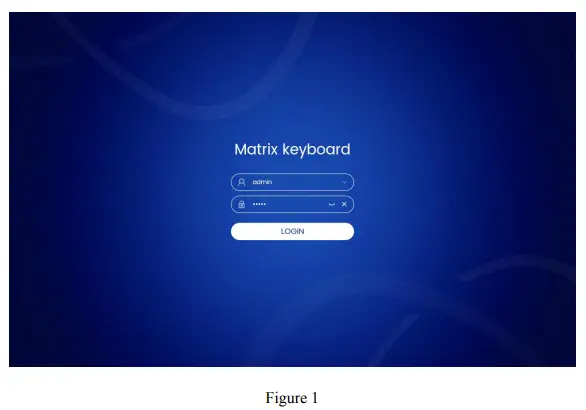
The user can click the button on the right side of the password bar to display or hidethe password and clear the password;
The user can click the button on the right side of the user bar to select the historical login record account to log in;
Home interface
Click User Login to enter the main interface. The home page module is displayedbydefault, and the following interface is displayed, mainly including 【PTZ Mode】、【TVWall】、【AI Platform】、【Setting】、【EXIT】. See Figure 2 for details
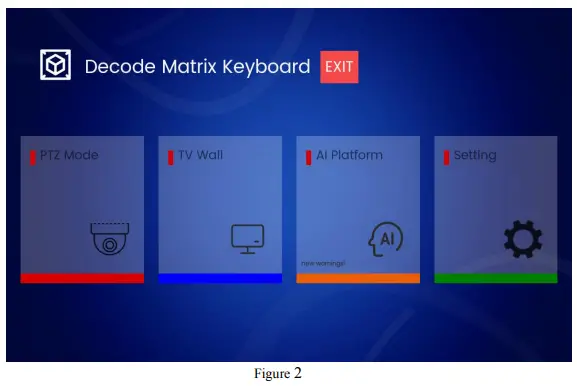
Introduction to main functional modules
PTZ mode module
The [PTZ Mode] function module is mainly used to preview and control camerasbound to the LAN, including window operations such as [Play], [Pause], [Stop], [Photo],
[record], [clarity], [Audio], [Preset], [PTZ], [Scene], [traction], [Color], [Channel],
[WebGUI], [AI Model], etc; TV wall operations include [Unbind], [Specs], [Save],
[HDMI Set], [UART], [Setting], [Reset], [Lock] and [Help]. See Figure 3-10 for details.
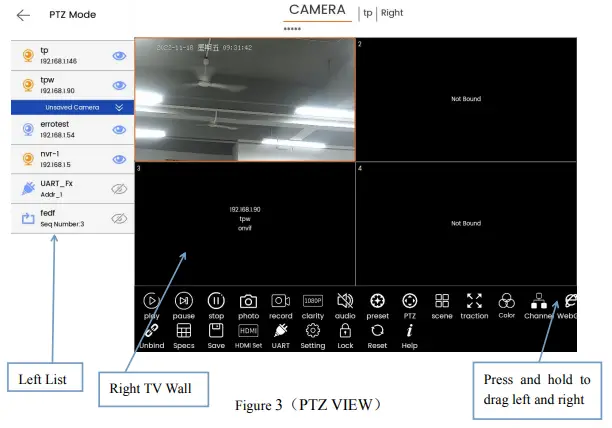
Left list
For IPC, NVR, round robin resource, serial port device, camera icon (the first) represents NVR or IPC device, serial port icon (the fifth) represents serial port protocol device, and round robin icon (the sixth) represents round robin resource;
Right TV wall
TV wall window interface;
TV wall binding and selection
- Drag the left camera and bind it to the right window;
- Select the camera and click the corresponding camera control button in the lower right corner;
TV wall control
- [Unbind] Unbind the video source from the window;
- [Specs] (Specification) Switch the number of TV wall windows, including 1 * 1, 2 * 2 and 3 * The default is 2 * 2;
- [Save] Permanently save the binding relationship between the video source and the window, and it will be automatically associated after the device is powered off and restarted;
- [HDMI set] The current TV wall or window is projected through the HDMI interface, as shown in Figure 4, and Figure 5 shows the preview of the HDMI display;
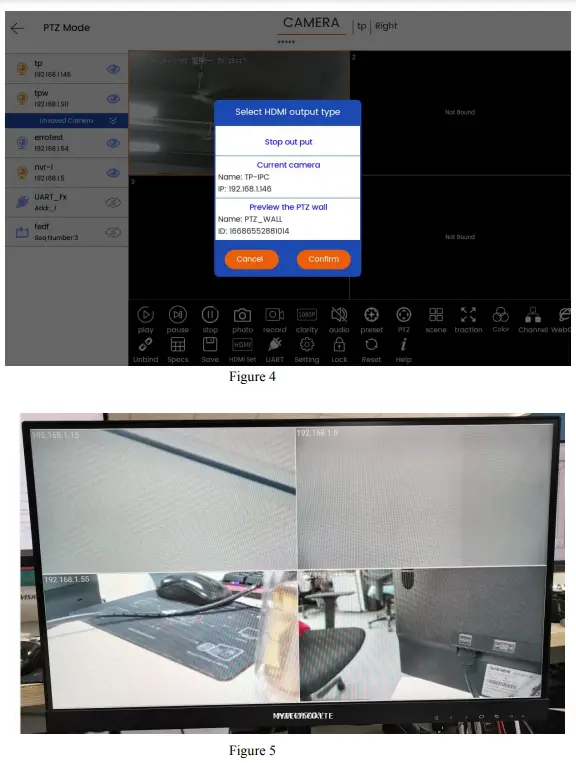
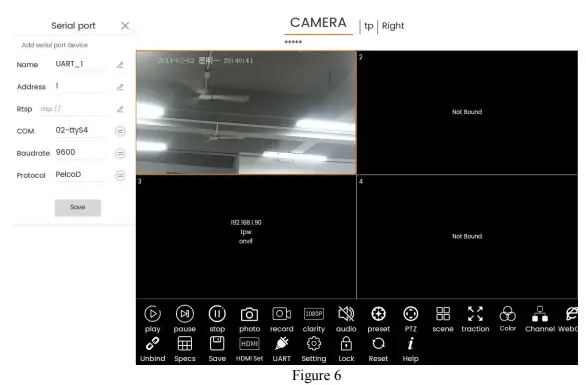
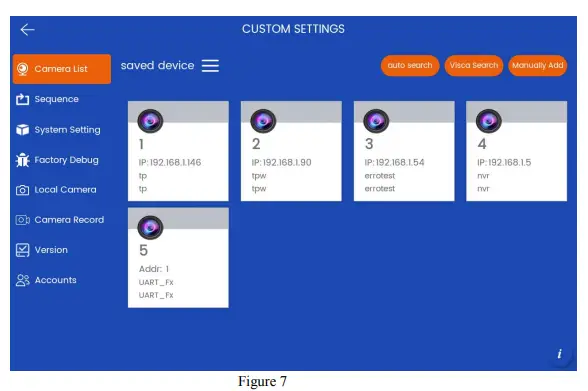
- [Reset] Restore the data saved on the current TV wall once;
- [Lock] The program enters the screen protection state, and can only be operated after long press and unlock, but HDMI screen projection will not be affected;
TV wall window control
First, the user needs to bind and select the window to see the window related operation buttons, as shown in Figure 3, which means that the window with No. 1 in the upper left corner has been bound and selected;
- [Play] Play the video screen of the selected window. The camera needs to support RTSP protocol;
- [Pause] Pause the playback, the screen will be paused and will not be closed;
- [Stop] Stop playing and the screen will be closed;
- [Photo] Take a picture of the current window screen and save it locally. The window video can only be taken when it is playing or paused;
- [record] Record the current window screen and save it The window video needs to be in play status can be recorded;
- [clarity] (Resolution) Switch the current window screen to play the code stream, main code stream (HD), sub code stream (SD);
- [Audio] To turn on or off the video sound in the current window, the keyboard hardware must support audio input. The RTSP video source contains audio formats (ACC, MP3);
- [Preset] Edit the device preset information of the current window, and support adding, deleting, and calling operations, as shown in Figure 8;
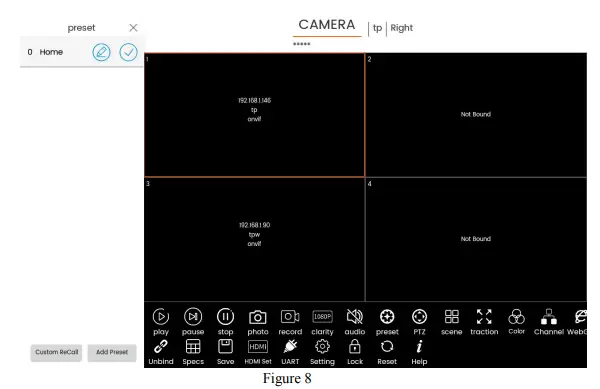
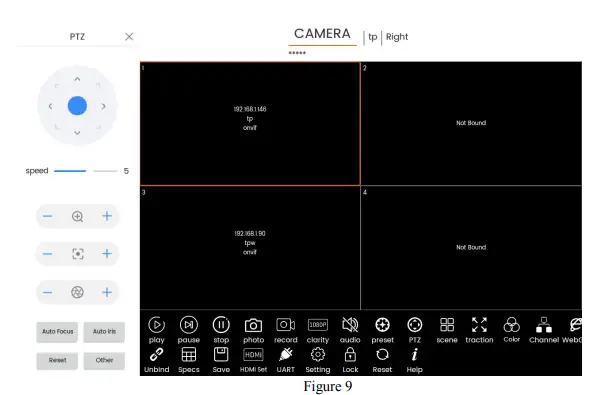
Scene] Edit the current window device scenario information, and support adding, deleting, calling, etc;
[traction] (Full screen) The current window plays full screen (the whole TV wall), and supports full screen and restoration, as shown in Figure 10;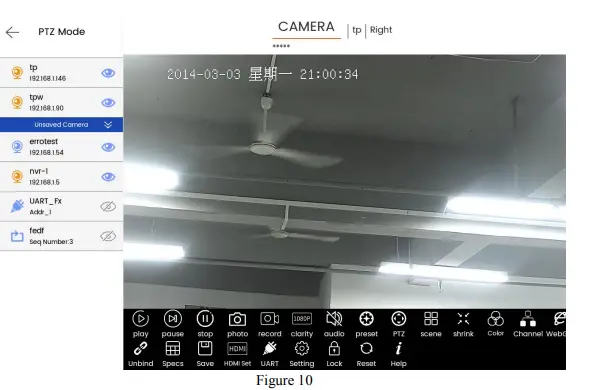
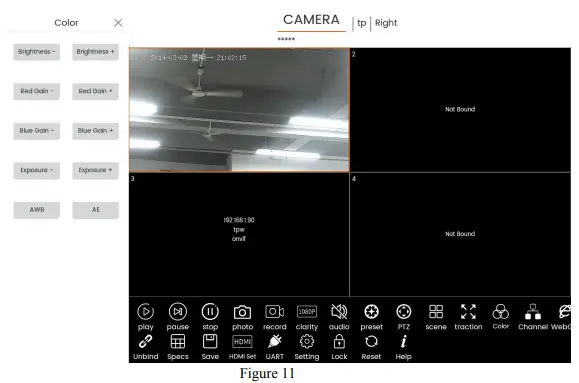
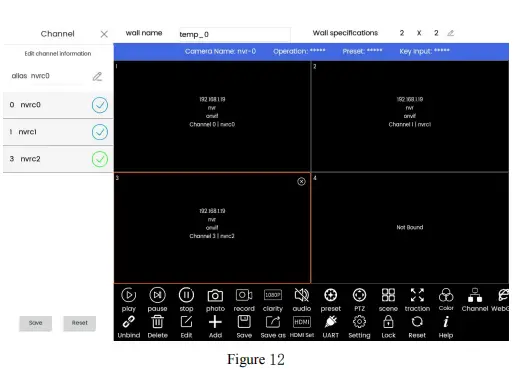
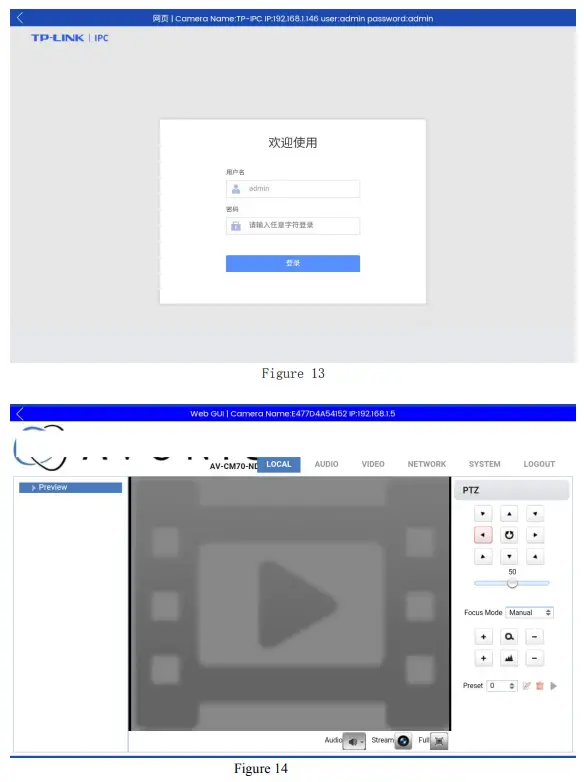
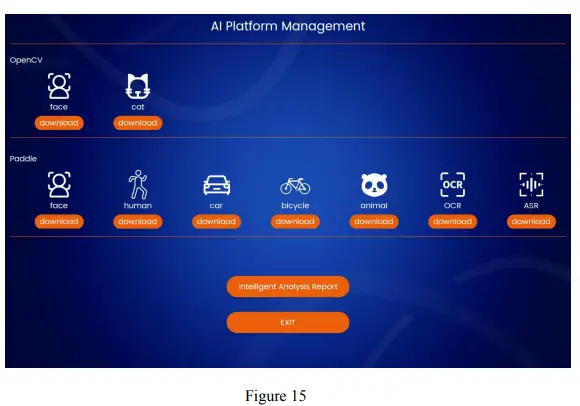
TV wall module
The [TV Wall] function module is mainly used to edit the TV wall. On the basis of [PTZ Mode], the functions of adding, saving, editing and switching the TV wall are added. The [HDMI Setting] item also adds the ability to select different TV walls for screen projection. Other operations are the same as those of [PTZ Mode], as shown in Figure 16;
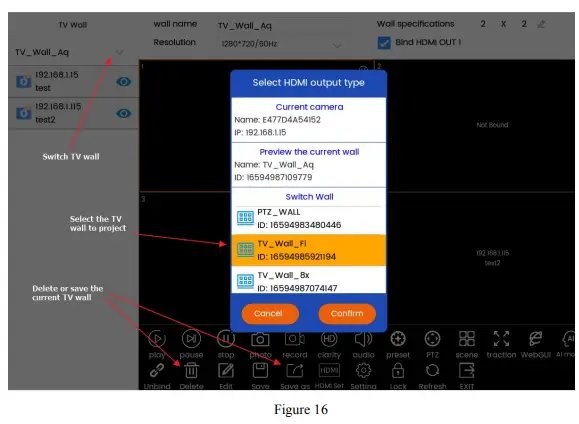
Setting module
The [Setting] function module includes [Camera List], [Sequence], [System Setting], [Factory Debug], [Local Camera], [Camera Record], [Version], [Accountt], as shown in Figure 17;
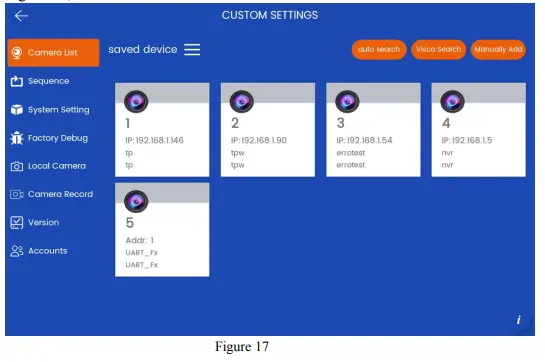
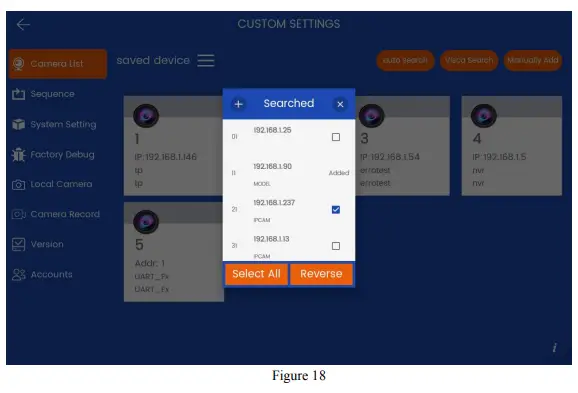
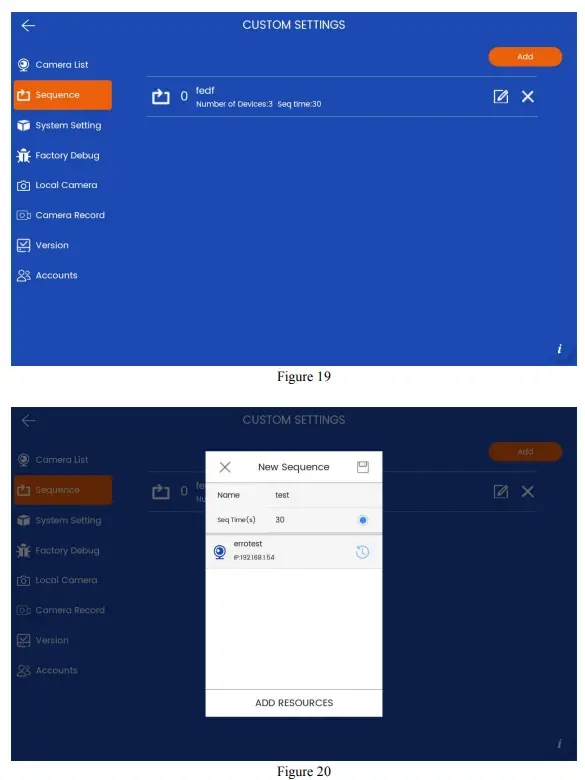
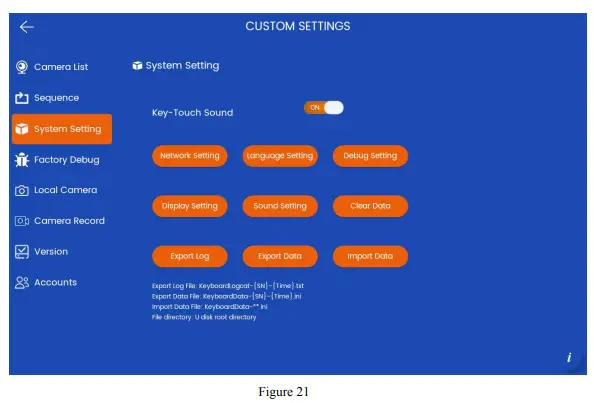
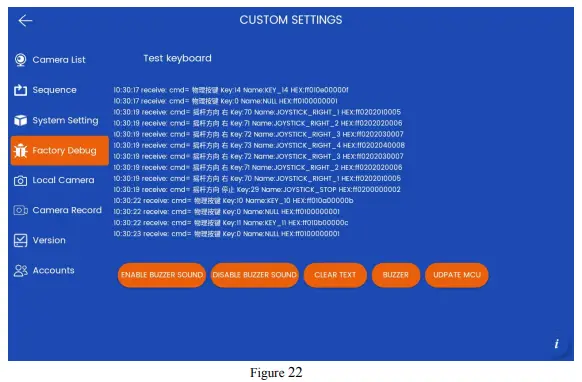
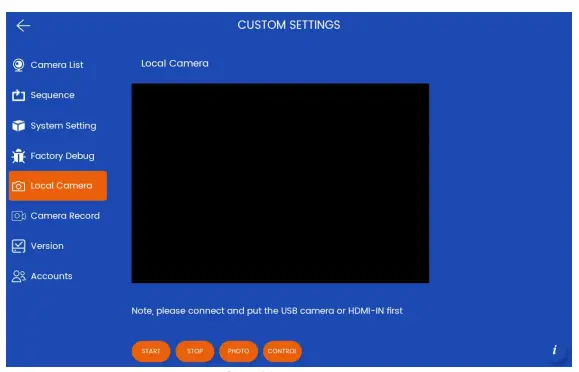
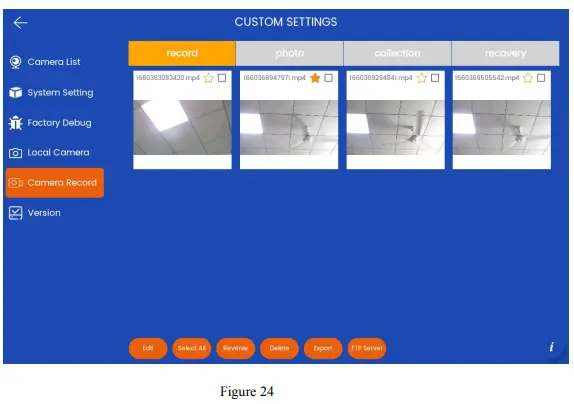
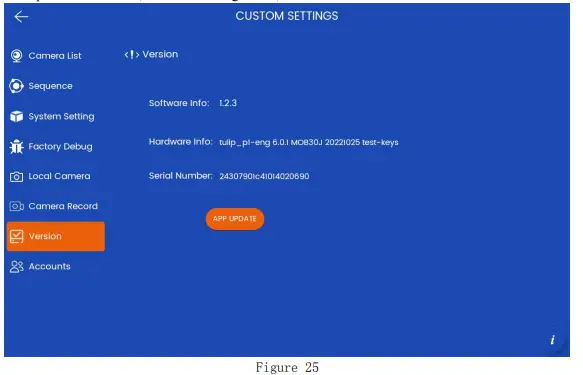
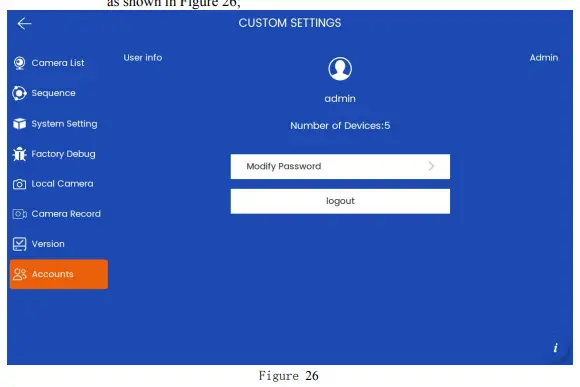
AI Platform
The [AI Platform] function module supports two types of algorithm models, including [OpenCV] and [Paddle]. This function is still in the testing stage. See Figure 27 for details.
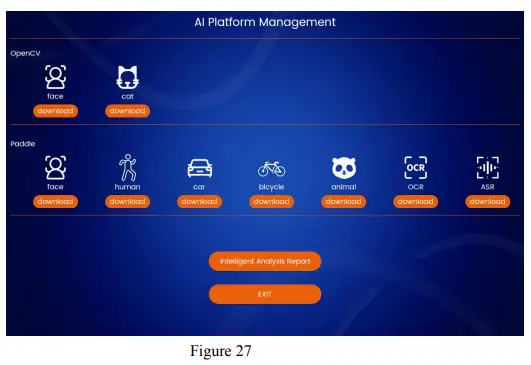
EXIT
The user can click [EXIT] on the main interface to exit the application.
Read More About This Manual & Download PDF:
Documents / Resources
 |
Prestel KB-IP10 Android System Network Touch Keyboard [pdf] User Manual KB-IP10, KB-IP10 Android System Network Touch Keyboard, Android System Network Touch Keyboard, Network Touch Keyboard, Touch Keyboard |