Manage Engine Connect and Control Devices via USB Software User Guide
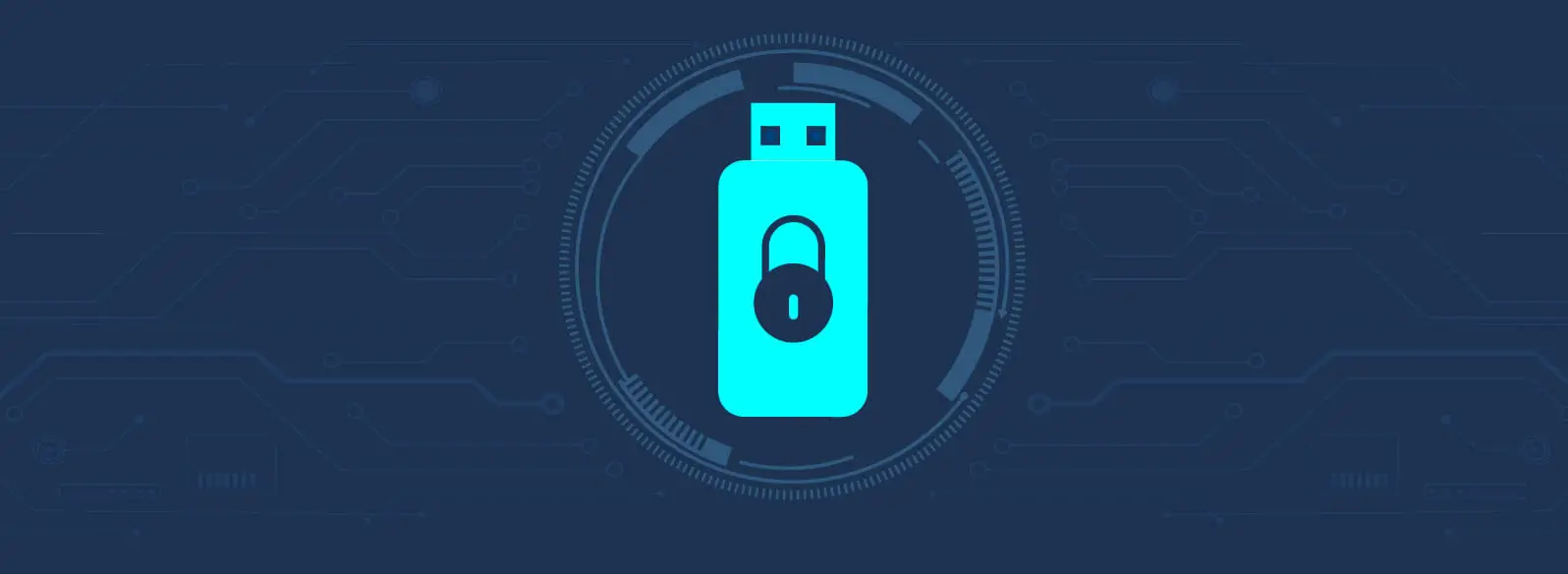
Connect and control devices via USB
- Open AtomStack Studio software and click the “Add Device” button.

- Connect engraver to the computer through equipped USB cable and click
“Next”. Please check followings in case of connection failure:- Please check whether the device and computer serial port are working properly. You can try other serial ports.
- If you simultaneously connect to other software (e.g., Light burn) while using the current device, please close other similar software.
- The computer USB driver version is out of date, please update it:
Windows driver: https://asa.atomstack.com/downloadWindowsDrivers.do3.
Mac driver: https://asa.atomstack.com/downloadMacDrivers.do3.

- Select correct model and click “Next Step”

- The device is added successfully, now start your creation.

Documents / Resources
 |
ManageEngine Connect and Control Devices via USB Software [pdf] User Guide Connect and Control Devices via USB Software, Software |



