
EasyPad User Manual

4.0. Router Connecting Software
This manual has been written for EasyPad version 4.0. Earlier versions may not have all the features described.
Connecting To Router
(Method 1)
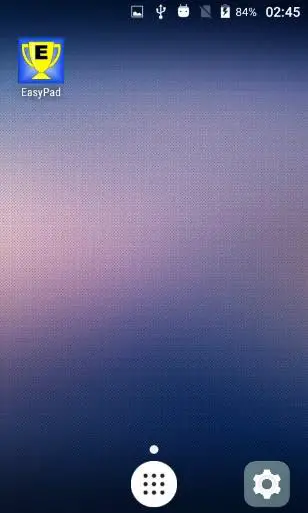
Touch the Settings icon in the bottom right-hand corner of the screen
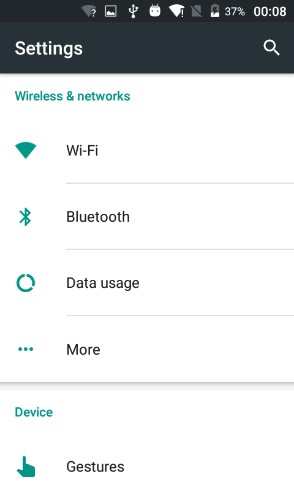 The Settings screen will open. Touch Wi-Fi
The Settings screen will open. Touch Wi-Fi
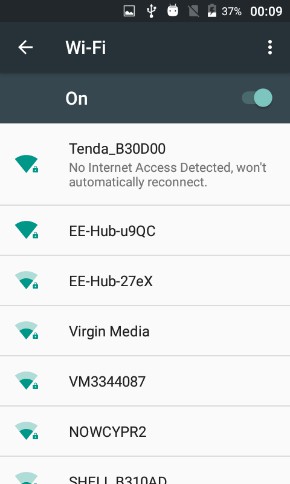
The screen will display all the available Wi-Fi networks. Touch the Tenda network
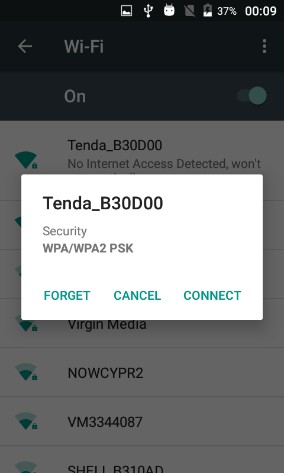
Touch CONNECT
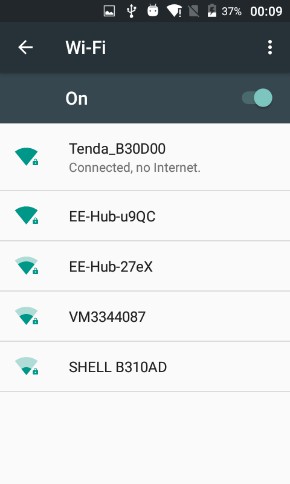
The Wi-Fi screen will show that the pad is connected to the Tenda router, which has no internet connection.
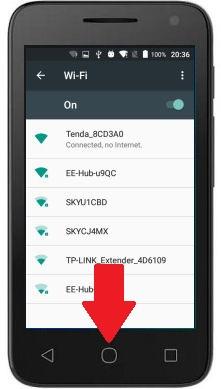
Touch the Home button to return to the home screen
(Method 2)
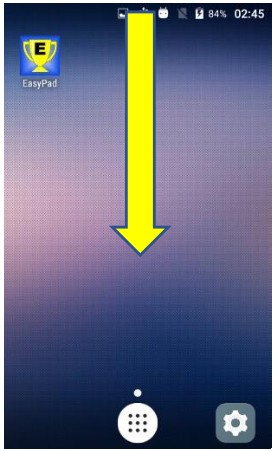
Swipe down the Home screen, starting from the top status bar
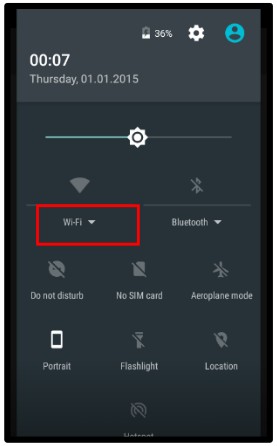
The screen (left) will be displayed. Touch the Wi-Fi label (outlined in red)
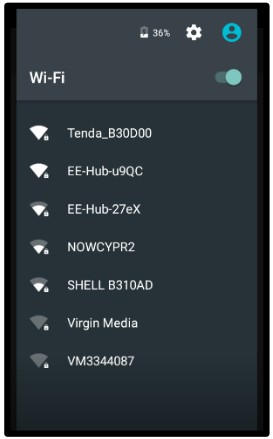
The screen will display all the available Wi-Fi networks. Touch the Tenda network
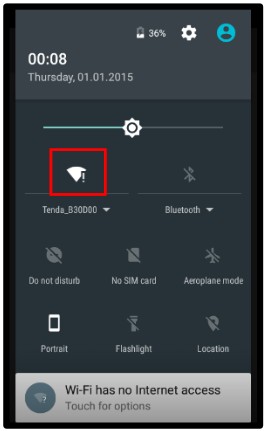
The screen will show a white icon with an exclamation mark, indicating no internet access on the network
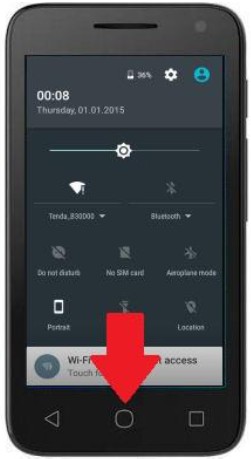
The screen will show a white icon with an exclamation mark, indicating no internet access. Touch the Home button to return to the home screen.
Connecting To Easycomp
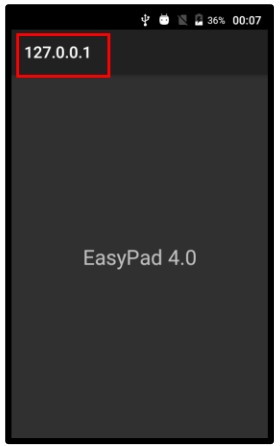
If the pad is not connected to the router, the displayed IP address (outlined in red) will be “127.0.0.1”
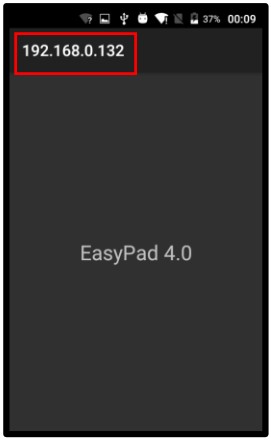
When the pad is connected to the router, by either of the two methods described, the displayed IP address will be “192.168.0.xxx”, where “xxx” is three digit number that is different for every pad.
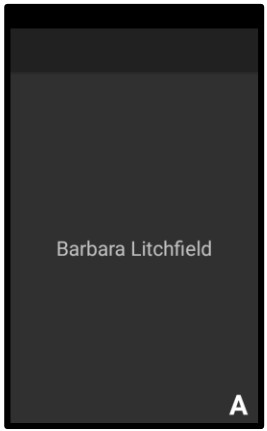
Type the IP address into the Easycomp Official’s Names page, in the IP address box for the desired judge. Then Click the Connect button next to it.
The pad will become connected to Easycomp and it will show the adjudicator’s name on the screen.
While the pad is connected to Easycomp, the circular “Home” button and the buttons on either side of it will be disabled, preventing the adjudicator from exiting the EasyPad app.
Recall (Ballroom and Latin)
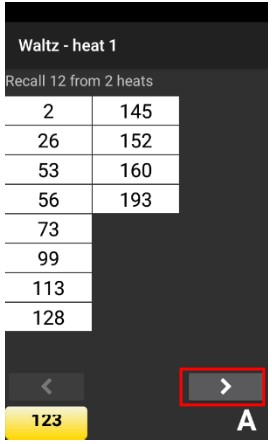
If the competitors are split into heats, the heat number will be shown at the top of the screen and the numbers in that heat will be displayed.
The judge can select the next heat by touching the arrow outlined in red.
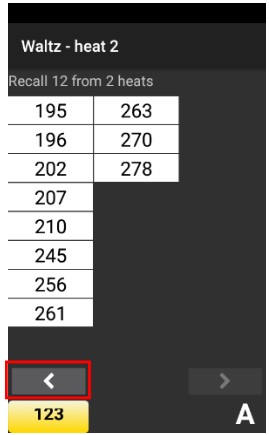
The new heat number will be shown at the top of the screen and the numbers in that heat will be displayed.
The judge can select the previous heat by touching the arrow outlined in red.
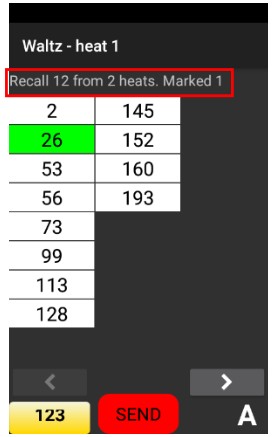
A competitor is marked by touching their number, which turns green.
The information line above the numbers (outlined in red) shows the number of competitors to be recalled, the number of heats, and the total number of competitors marked.
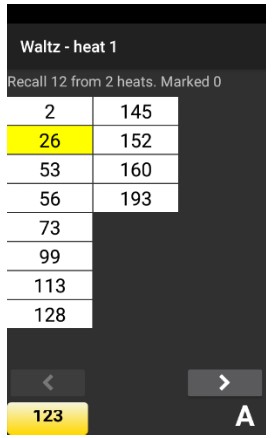
If a green number is touched, it turns yellow, signifying that the competitor has not been marked, but they are of interest and may possibly be marked when the judge has seen all the competitors in all heats.
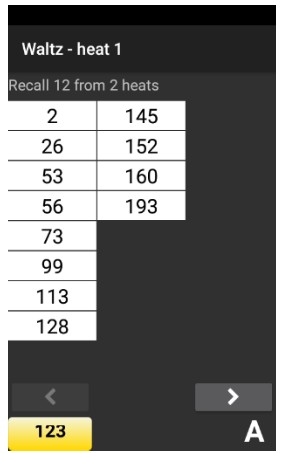
Touching a yellow number turns it back to white.
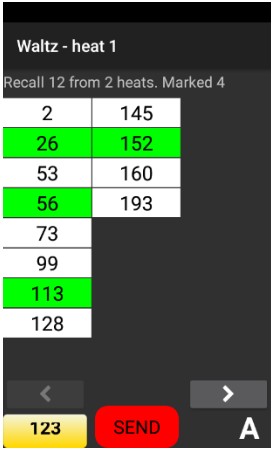
The information line above the numbers keeps a running total of all competitors marked so far (excluding any yellow numbers).
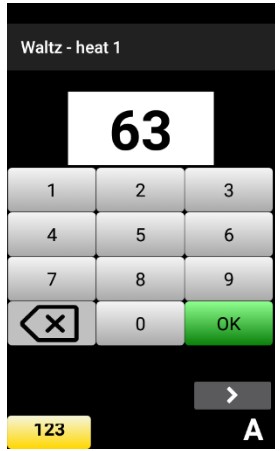
If a competitor is on the floor, and their number is not shown on the pad, the judge can add them manually by touching the “123” button in the bottom left-hand corner of the screen.
A number pad will be displayed and the judge can enter any number they wish.
The “123” button is only available in the first round of competitions.
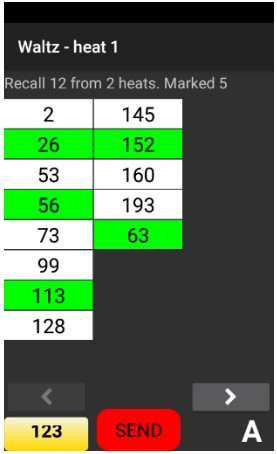
The manually added number will be added to the end of the displayed numbers, and it will be coloured green.
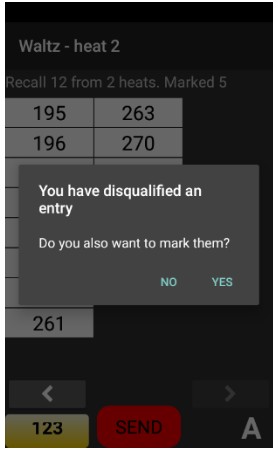
If disqualifications are allowed, pressing and holding a number will disqualify that competitor. The judge can then choose to also mark them or not.
Disqualifications can be enabled or disabled on the EasyPad tab in Easycomp Options.
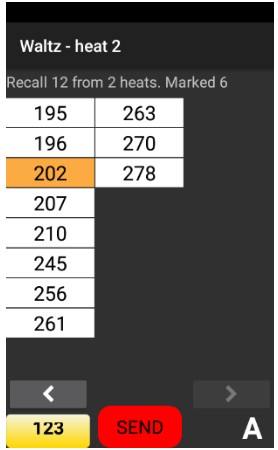
A number which has been disqualified and also marked will be displayed in orange.
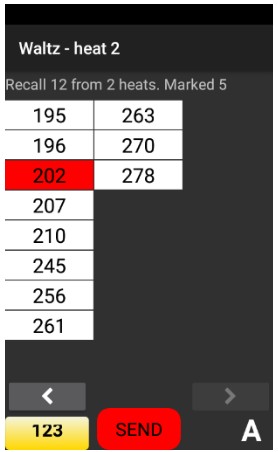
A number which has been disqualified and not marked will be displayed in red.
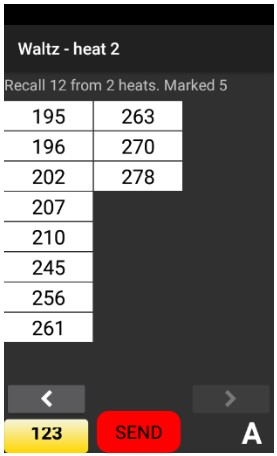
A disqualification can be cancelled by touching the orange or red number, which will go back to white.
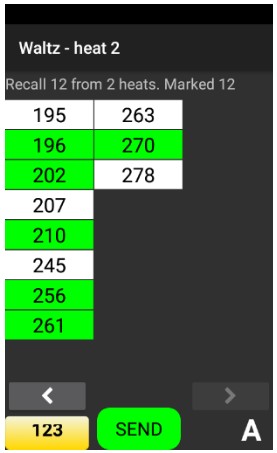
When the correct number of competitors have been marked, the red “SEND” button will turn green, and it will not be possible to mark any more competitors.
If the judge wishes to mark another competitor, they must first unmark one of the marked competitors by touching their green number.
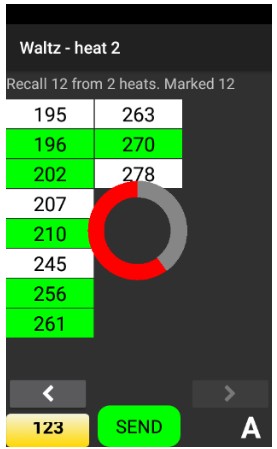
When the judge presses the green “SEND” button, a circular progress bar will appear, and the judge must keep the button pressed until the progress bar disappears and the display goes blank (about half a second).
This is to prevent unintentionally sending marks by briefly touching the SEND button accidentally.
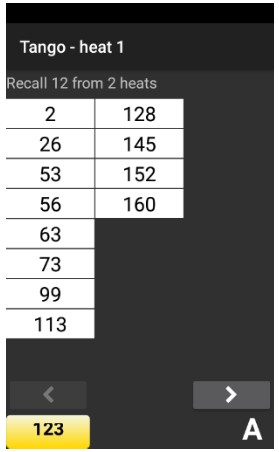
When all the judges have sent their marks for the dance, the next dance will be sent to them. There may be a delay in sending the next dance if one or more judges are slow to send their marks from the previous dance.
NOTE
If it is not known which competitors are in which heat, for example, because they were split into heats on the floor, the judges can mark the first round by using an on-screen number keypad similar to that used for first-round Freestyle competitions.
The scrutineer can enable this feature when starting the recall. After selecting the adjudicators, number to recall and number of heats, the scrutineer should tick the “Use EasyPad number pad” box.
Recall (Freestyle)
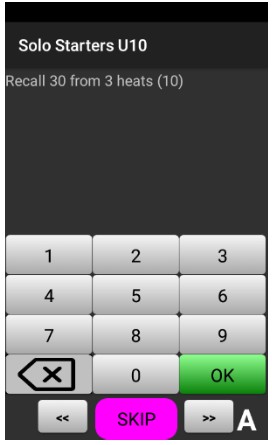
It is common practice for competitors in Freestyle events not to indicate which competitions they wish to enter. In such cases the competitors are called onto the floor, and if necessary, split into heats. Easycomp has no means of knowing the entry numbers in the competition, and cannot send them to the judges.
For Freestyle first rounds it is therefore usual for the judges to mark the competitors by means of a number keypad.
However, if the Freestyle competitors have stated which competitions they wish to enter, this behaviour can be changed on the EasyPad tab in Easycomp Options, and the first-round numbers can be sent to the judges as they are in Ballroom / Latin competitions. 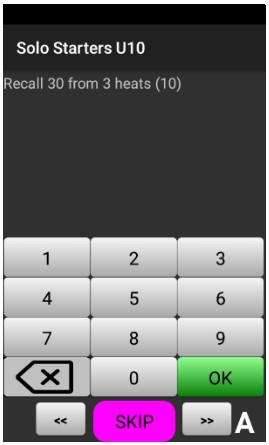
If the judge has not marked any competitors, a lilac “SKIP” button will be visible which allows the judge to recuse (stand down) from the competition. The “SKIP” button disappears when the first competitor has been marked. 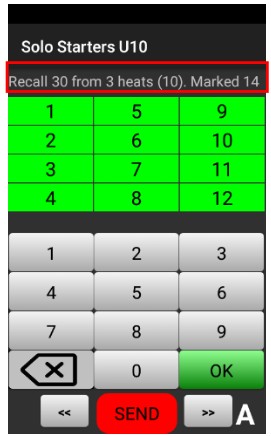
The information line (outlined in red) shows the number of competitors to be recalled, the number of heats, and the total number of competitors marked. The number in brackets is the average number to recall from each heat. This is just a guide and the judge should try to recall the best competitors in that round, without necessarily marking an equal number from each heat.
The screen can display a maximum of 12 numbers at any time.
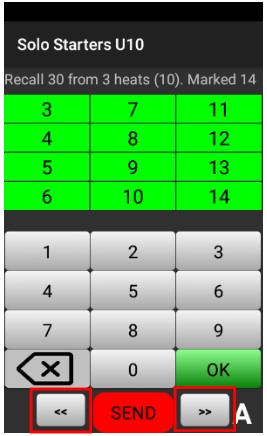
When the screen is full of marked numbers, any subsequent numbers will be added onto the end and the display will scroll to the left to make room for them. The judge can scroll the display left and right by means of the buttons on either side of the SEND button (outlined in red).
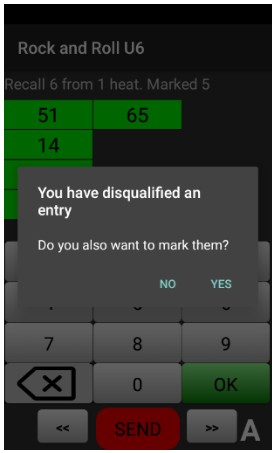
If disqualifications are allowed, pressing and holding a number will disqualify that competitor. The judge can then choose to also mark them or not.
Disqualifications can be enabled or disabled on the EasyPad tab in Easycomp Options.
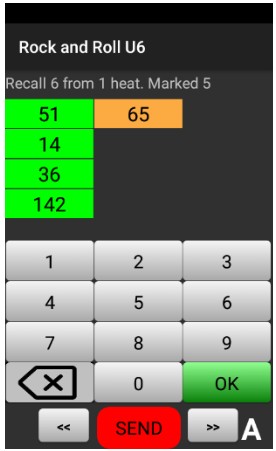
A number which has been disqualified and also marked will be displayed
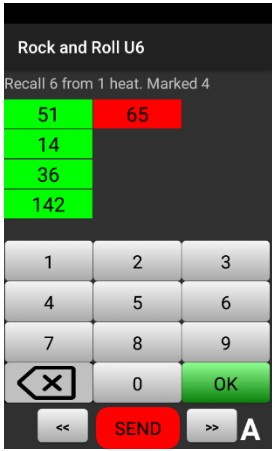
A number which has been disqualified and not marked will be displayed in red.
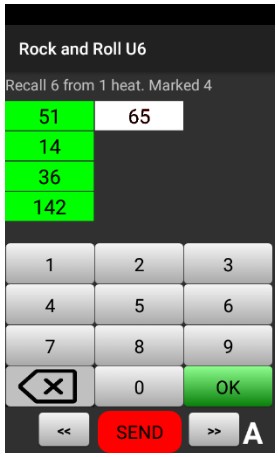
A disqualification can be cancelled by touching the orange or red number, which will go back to white.
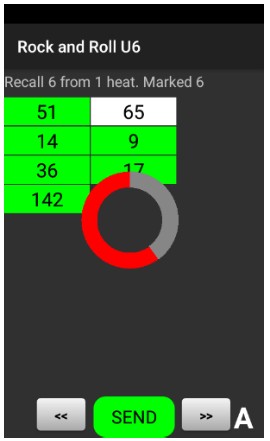
When the judge presses the green “SEND” button, a circular progress bar will appear, and the judge must keep the button pressed until the progress bar disappears and the display goes blank (about half a second).
This is to prevent unintentionally sending marks by briefly touching the SEND button accidentally.
Recall, Insufficient Numbers
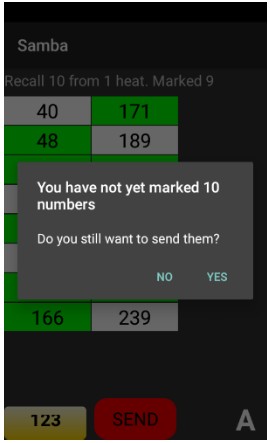
If, for whatever reason, a judge is unable to mark the required number of competitors, it is possible to send the numbers that have been marked, even if the SEND button is coloured red.
The SEND button is pressed and the judge is prompted to confirm that they wish to proceed.
If they choose “YES”, the numbers will be sent. If they choose “NO”, the send operation will be cancelled, allowing them to mark more numbers, if possible.
Final
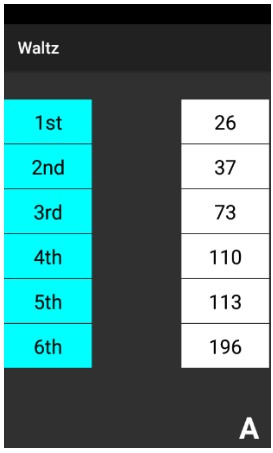
A final can contain up to nine finalists, although the usual number is 6 or 7, and occasionally 8.
The available placings are shown on the left of the screen and the finalists on the right. 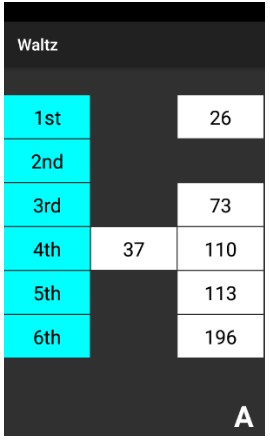
A finalist is placed by dragging their number next to the required placing.
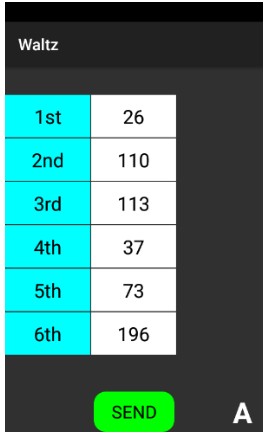
When all the finalists have been placed, a green send button will appear.
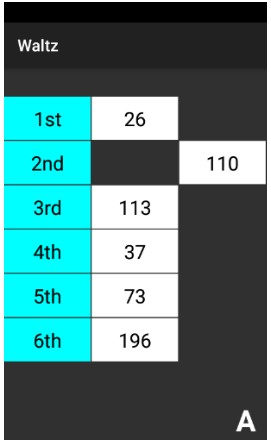
If the judge wishes to change some placings, one of the finalists must be moved to the right, creating a space for another finalist. For example, if the judge wishes 110 to be in 1st place and 26 to be 2nd, number 110 must be moved aside to create a space for 26 to be moved down to 2nd place.
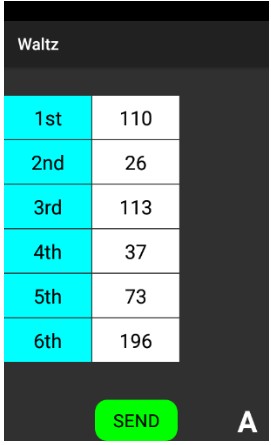
Number 110 can then be placed 1st.
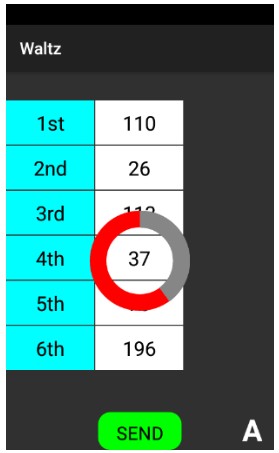
When the judge is satisfied that the placings are correct, the green SEND button is pressed and held. A circular progress bar will appear, and the judge must keep the button pressed until the progress bar disappears and the display goes blank (about half a second). This is to prevent unintentionally sending the placings by briefly touching the SEND button accidentally.

When all the judges have sent their placings for the dance, the next dance will be sent to them. There may be a delay in sending the next dance if one or more judges are slow to send their placings from the previous dance.
Concurrent Finals
It is possible to run two or more competition finals together, at the same time and using the same adjudicators. The finals must have the same dances and for practical purposes must have a small number of finalists.
The scrutineer should send the first final to the adjudicators as normal. When the scrutineer tries to send another final to the same adjudicators, a message appears on the screen warning that the adjudicators are already doing a final and asking for confirmation to proceed. When the scrutineer confirms, the second final will then be sent to the same adjudicators as the first.

When the second final is displayed, two extra buttons appear at the bottom of the screen (outlined in red), and these allow the adjudicator to step backwards and forwards through the finals.
The adjudicator places the finalists and sends the placings as normal.
Wi-Fi Strength
When the pad’s wi-fi signal falls below 20%, the pad will vibrate once per second and it won’t allow the judge to send marks or placings. When the wi-fi signal increases to 20% or above, the vibration will cease and the pad will perform normally.
Documents / Resources
 |
EasyPad 4.0. Router Connecting Software [pdf] User Manual Version 4.0, 4.0. Router Connecting Software, Router Connecting Software, Connecting Software |



