
Parent and Student Guide
Class Charts for Students
What is Class Charts for Students?
The Whitby High School have set our system up so that you will be able to use Class Charts to keep track of your child’s achievements and behaviour and to stay on top of your homework and keep track of scheduled detentions.
Class Charts for students can be accessed via our website, or by our iOS and Android apps.
You can access the student website and links to the student apps at: https://www.classcharts.com/student/login

Student Code
A student code has been sent to your child’s school email address which will look similar to the example code shown on the right.
 This code is used to log into your student account, which is covered on the next page.
This code is used to log into your student account, which is covered on the next page.
How to Log in
Log in via the website
You can log into Class Charts by going to https://www.classcharts.com/student/login.
Click the login button and select the student option.
Simply enter your student code and click Log In. You will then be able to access your account.
 Log in via the apps
Log in via the apps
As shown above, you can download the Class Charts Student apps from the student login page.
Once you have the app installed, open it and you will be asked for an access code.
Enter your Student Code here and you will be able to access your account.
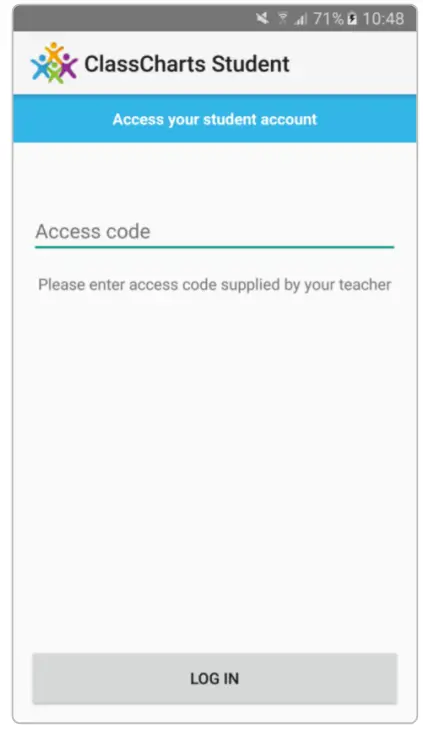 Behaviour
Behaviour
Behaviour breakdown
On the behaviour screen you will be presented with graphs which display your overall behaviour in the form of a pie chart and a bar graph.
To change the date range of displayeddata, simply click on the calendaricon.

 Activity Feed
Activity Feed
Below these graphs you will find a detailed list of behaviour awards you have been given.
Depending on your school’s settings, you should be able to see what the behaviour was, when it was awarded and how many points the award was worth.
Attendance

If it has been enabled by your school, you will be able to access your attendance information. Depending on your school’s setup, this is either shown on a day by day basis for each of your lessons or as AM and PM attendance for the day.
The attendance colour coded system is broken down as follows:
Green: Present
Yellow: Late
Red: Absent
White: No attendance information
Homework
School has enabled the homework view, you will see a Homework option in the menu. Clicking on this displays a list of the homework you have been given.
Homework tasks fall under 3 different categories: to do, pending and submitted.
To do: These are the tasks that you need to complete. Once you have completed them, tick the checkbox.
Pending: These are the tasks you have ticked as submitted, but have yet to be confirmed by your teacher.
Submitted: These tasks have been confirmed as completed by the teacher who gave you the homework.

You can find out more about a homework task by clicking details .

Detentions
If your school has enabled the detentions view, you will see a Detentions option in the `top menu. Clicking on this option will display a list of detentions which have been set for you.
Detentions fall under 4 categories: Attended, Not attended, Pending and Upscaled.
Attended: You have sat this detention.
Not attended: You did not sit this detention.
Pending: This detention has not been sat yet.
Upscaled: Your detention has been escalated into another type of detention.
 To view more information about a specific detention, click on the Details button.
To view more information about a specific detention, click on the Details button.
This will bring up a popup that describes the detention, including the reason for the detention, the awarding teacher and scheduling information.

Documents / Resources
 |
Class Charts Class Charts for Students [pdf] User Guide Class Charts for Students, Class Charts for Students, Charts for Students, for Students, Students |



