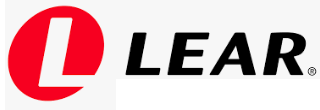 BCPOl RTA
BCPOl RTA
User Manual
Intended Use
- Body Domain Controller device for controlling sevaral vehicle funtions
Specifications
- Voltage: 13,5 V
- Current: 1,3 A
- Frequency: 125kHz
- Software Version: 130.040.045
- Hardware Version: 113.000.001
- This device complies with part 15 of the FCC rules. Operation is subject to the following two conditions:
- (1) This device may not cause harmful interference, and
- (2) this device must accept any interference received, including interference that may cause undesired operation
Index/ Process Checklist
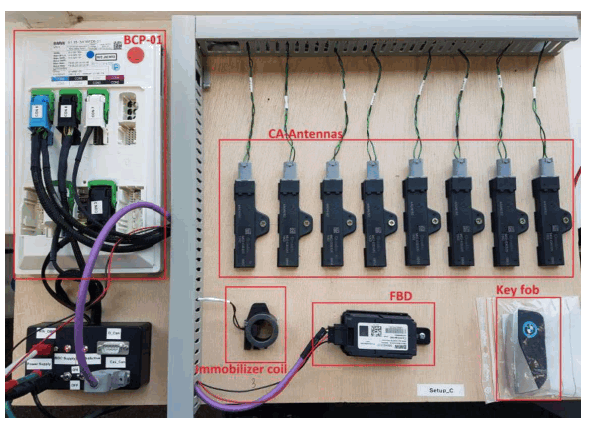
SW tools and Setup Preparation
Before start, we need to assure that we have installed the following SW programs on the computer:
- Diagnoser

- Ediabas and the .prg file related to BCP21 project(BCP _SP21.prg)

The script needed for automatic cyclical requests:
- RTA_transp+Ant_testing.SKR diagnoser Script
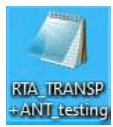
Setup and connectors
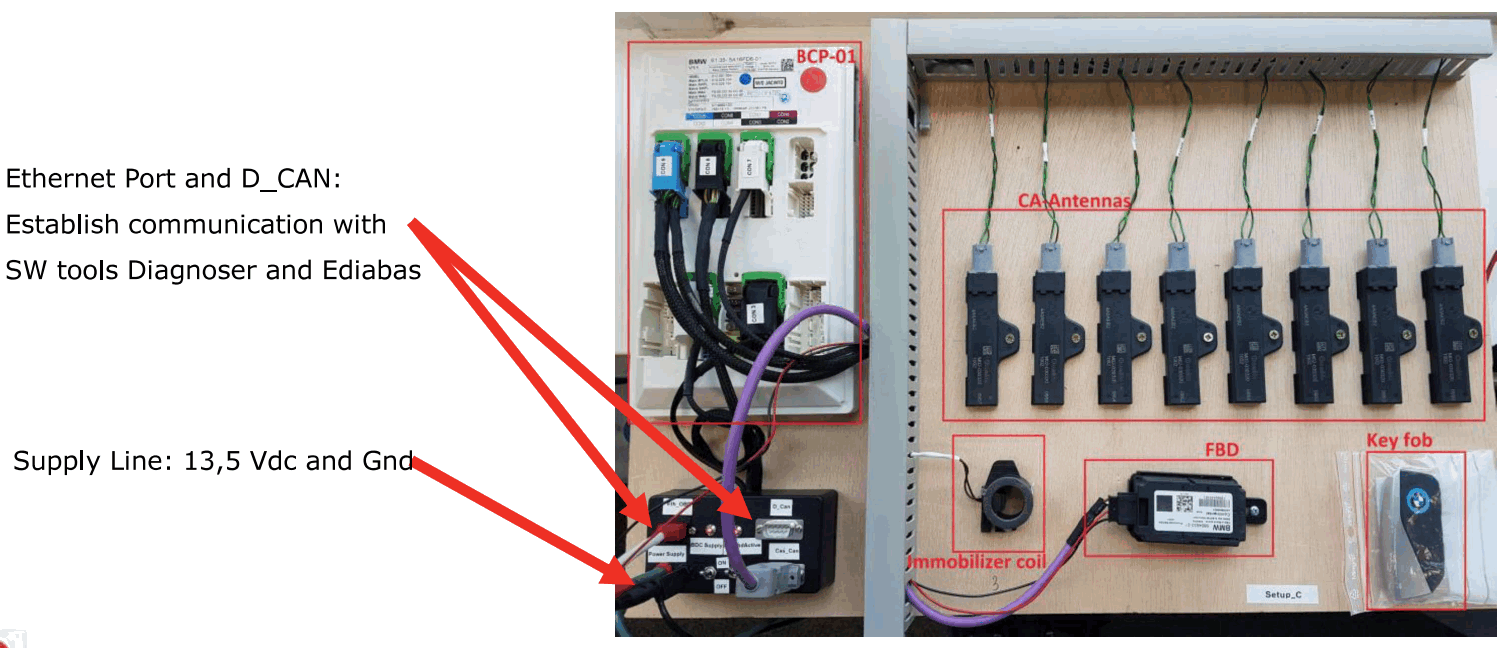
Power supply and ETH_ACT switches must be switched on in order to supply the part and activate ethernet communications.
Once the part is powered up and ETH_ACT is activated, both LED indicators must be turned on in order to indicate the correct status of the part.
The third switch present on the D-sub connector that is related to the termination resistance is needed if CAN communication is used and some communication issue is present.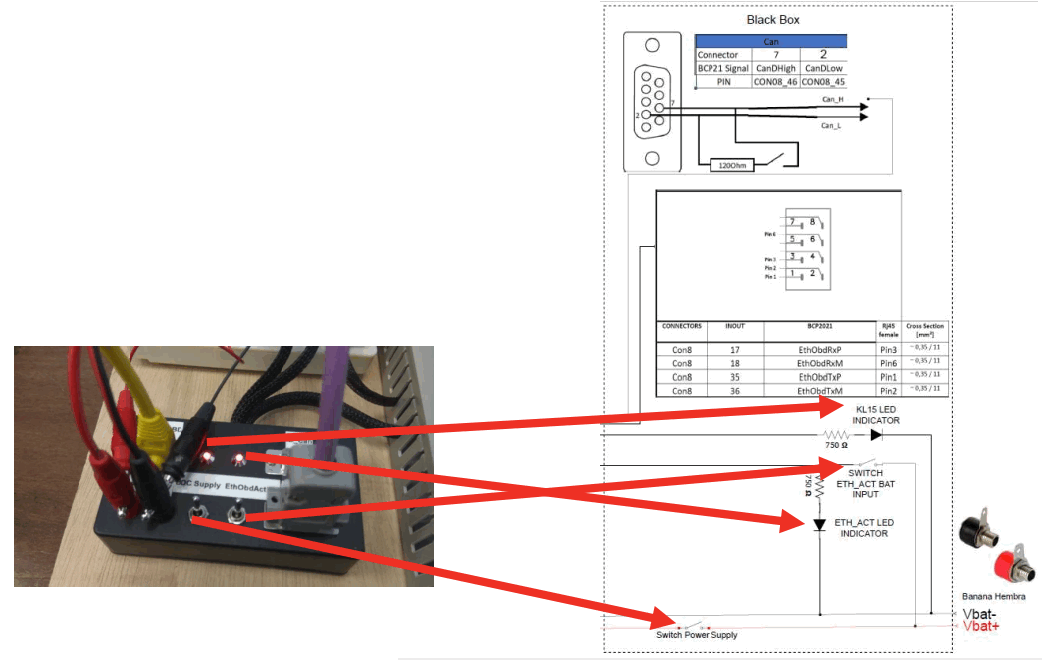
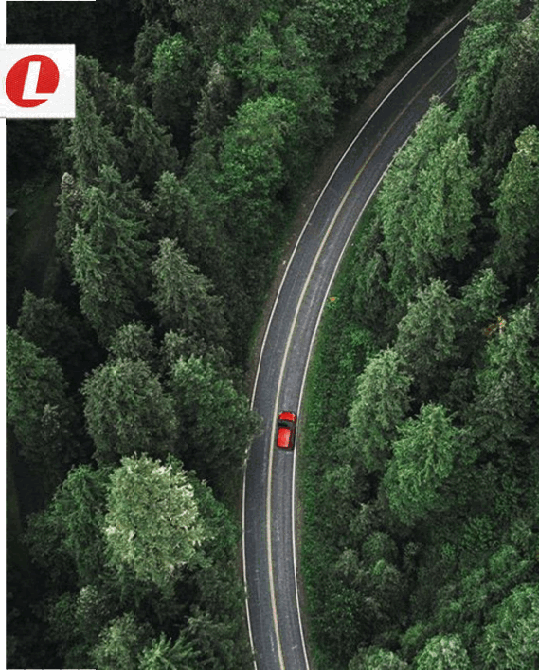 Making every drive better™
Making every drive better™
Be Inclusive
Be Inventive
Get Results the Right Way
Diagnoser Connection
Connect the part and assure that the 2 LED indicators are ON. Open Diagnoser tool and click on Configuration:
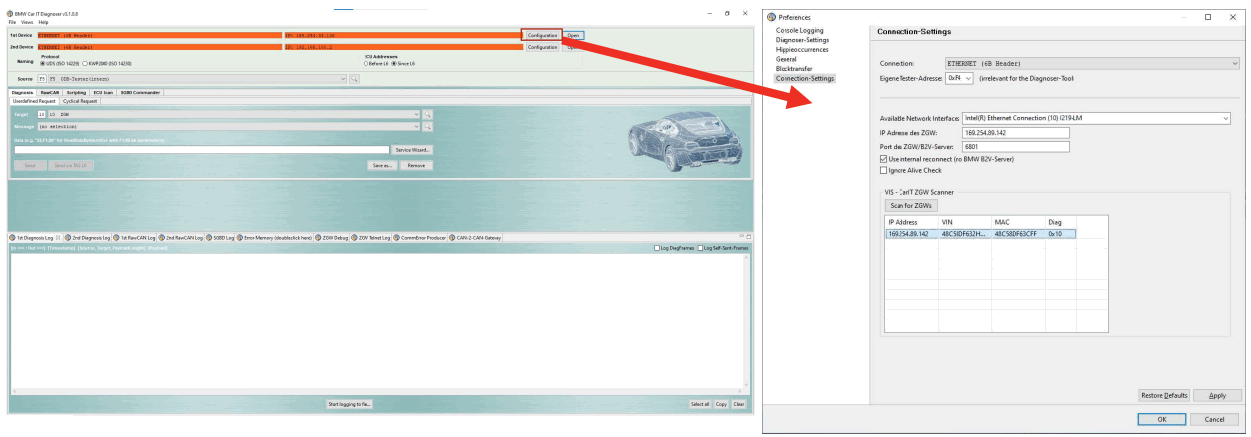
Click on Scan for ZGWs and you will find the part’s IP, click on it, then “Apply” and finally “OK”. After that, click on “OPEN”. If the connection is well established, you will see the green window as shown in the bellow image:
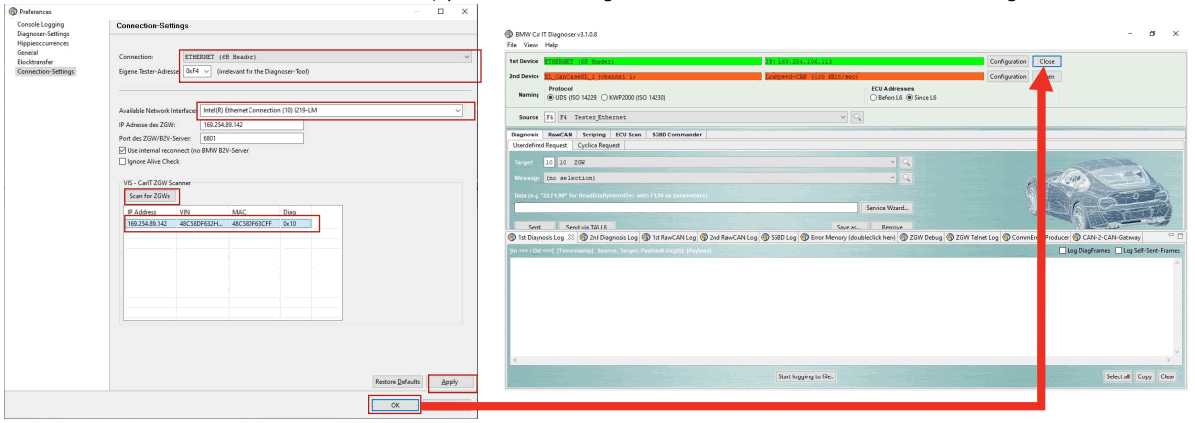
Diagnoser Script Selection
Go to Scripting widows;
Click on “Browse” to select the script;
Select
“RTA_transp+Ant_testing.SKR” ![]() ‘
‘
Click on “Run script-file” to execute it.
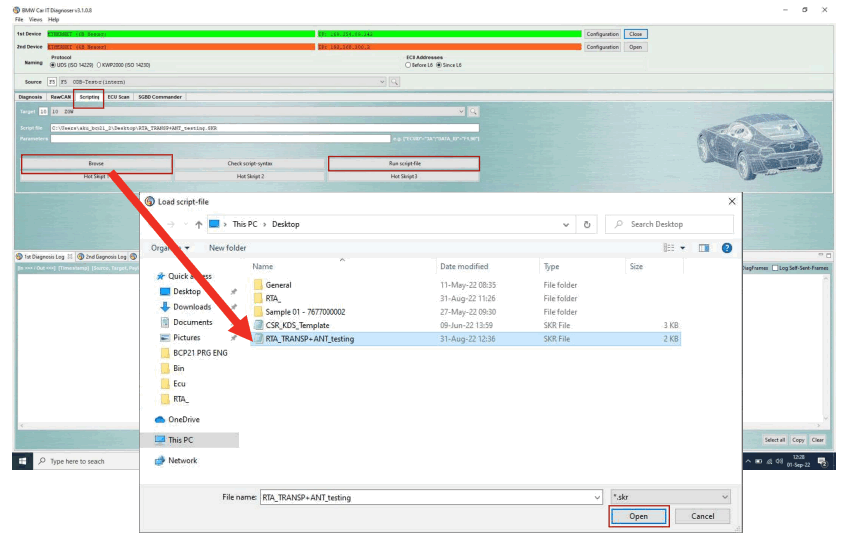
Diagnoser Script Execution
Click OK on both prompts, then the cyclical testing will start. Each group is a complete set of testing
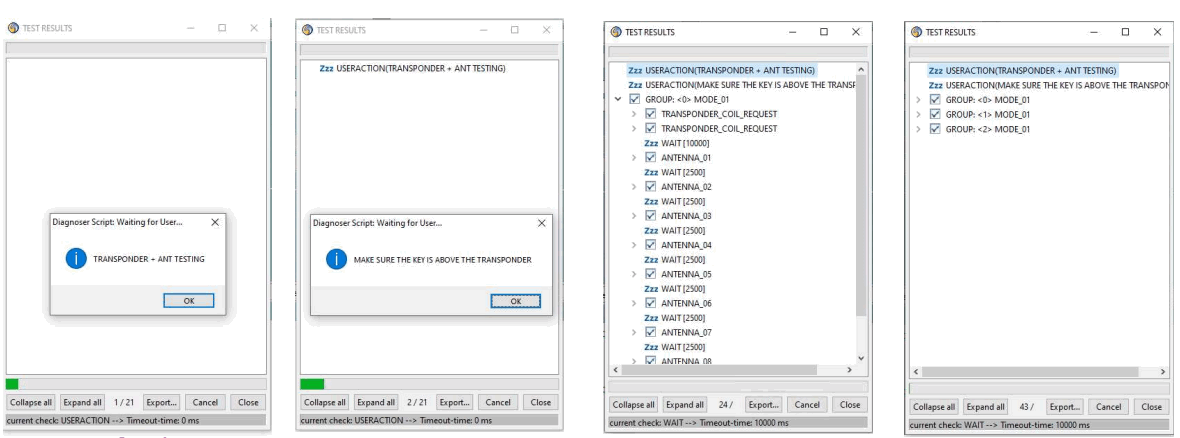
If an error is found, the GROUP will be marked with the red marking and will specify which load is presenting an issue.
For the bellow example, we simulated an open load at the transponder coil and antenna_03. To stop the testing click on “cancel” then “close”.
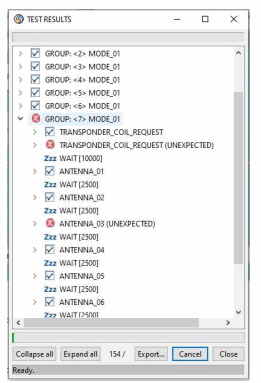
Diagnoser Script modification (if needed)
The script is a TXT file and can be opened with any editor.
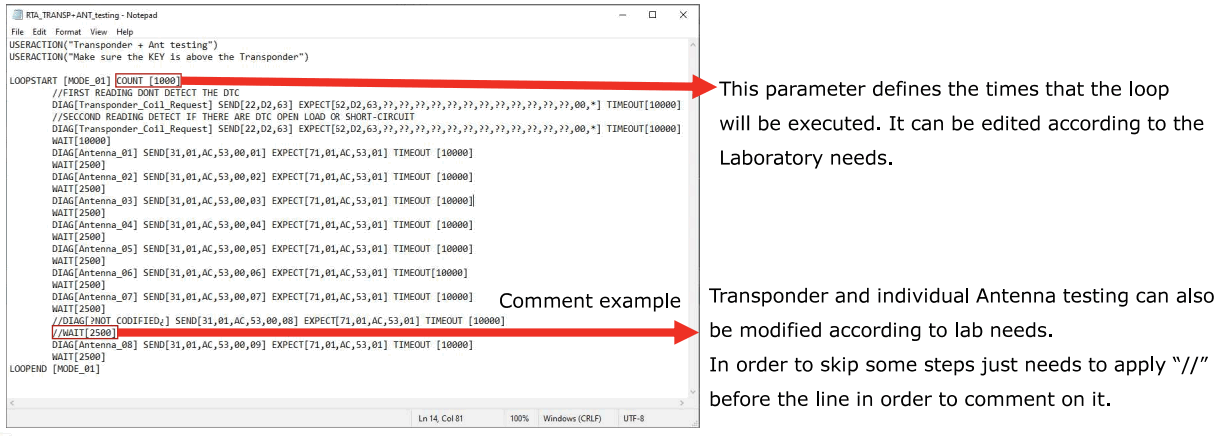
Transponder Coil Function
When the key has a low battery and the car can’t be started via the keyless go function, the key must be placed next to the transponder coil and trigger the communication.
When there is no key placed on the transponder coil and the immobilizer is activated:
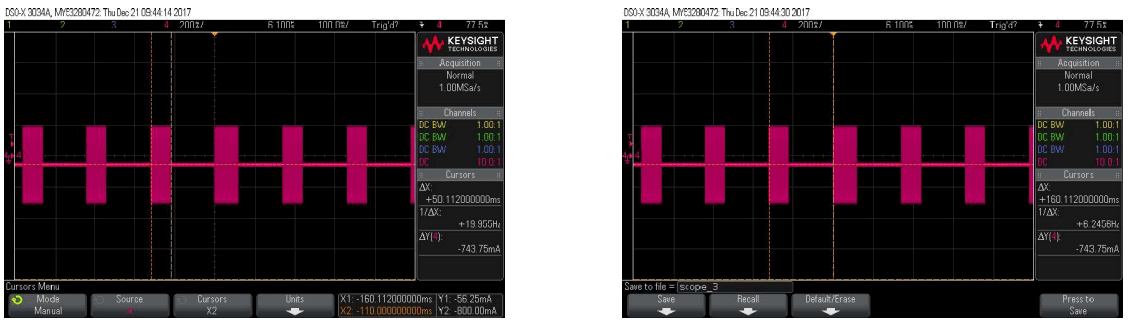
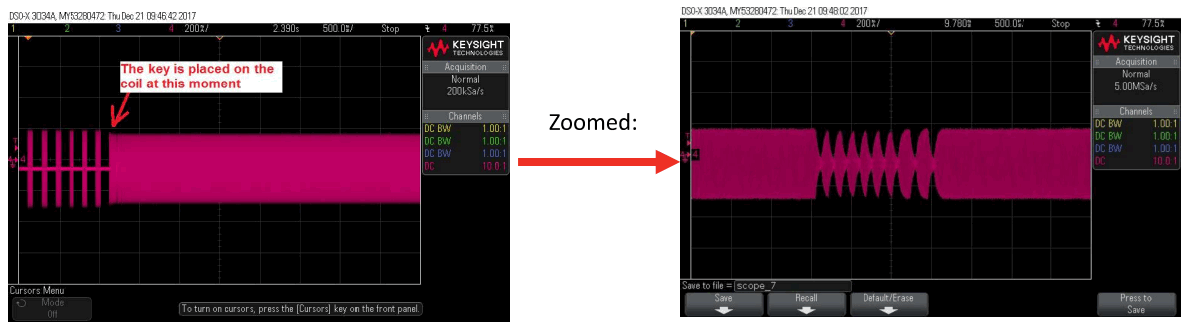
If you see that the signal is changed as it is in the last two pies that means the key is identified and the SW will decide if this key is the right key and if the car can be started.
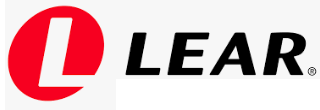 Lear Proprietary and Confidential:
Lear Proprietary and Confidential:
The information contained herein is the exclusive property of Lear Corporation.
This data shall not be disseminated or republished without the prior written consent of Lear Corporation.
HW version: 113.000.001 SW version: 130.040.045
Making every drive better™
Documents / Resources
 |
LEAR BCP01 RTA Controller [pdf] User Manual BCP01, TTR-BCP01, TTRBCP01, BCP01 RTA Controller, Controller |



