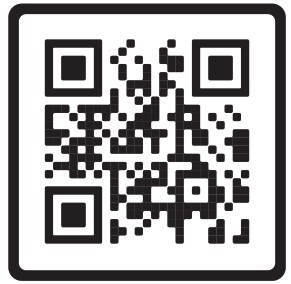FLOW KEYBOARD
FLOW KEYBOARD
+ FLOW MOUSE
QUICK START GUIDE
CONNECT WITH DONGLE
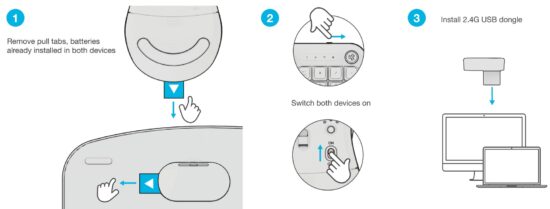
CONNECT MOUSE WITH BLUETOOTH
- SWITCH CONNECTION:
Quick press button (Light switches to associated connection) - PAIRING
Press and hold button to enter pairing mode Select “Flow Mouse” in device settings

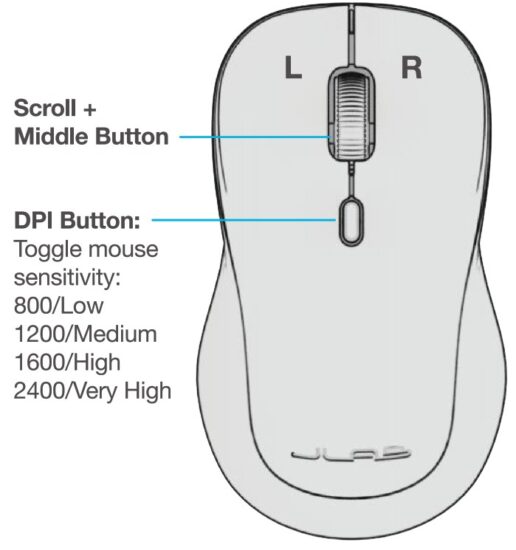
CONNECT KEYBOARD WITH BLUETOOTH
- SWITCH CONNECTION:
Quick press Fn + 1 or
1 or  2 (Light switches to associated connection color)
2 (Light switches to associated connection color) - PAIRING
Press hold Fn + 1 or
1 or  2 to enter Pairing Mode (Blinking light) Select “Flow Keys” in device settings
2 to enter Pairing Mode (Blinking light) Select “Flow Keys” in device settings
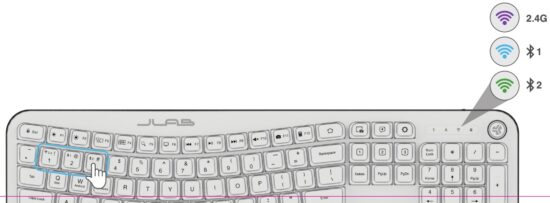
KEYS / CONTROLS

SHORTCUT KEYS
| Fn + | MAC | PC | Android |
| Esc | N/A | Homepage | Homepage |
| F1 | Brightness – | Brightness – | Brightness – |
| F2 | Brightness + | Brightness + | Brightness + |
| F3 | Task Control | Task Control | N/A |
| F4 | Show Applications | Notification Center | N/A |
| F5 | Search | Search | Search |
| F6 | Desktop | Desktop | N/A |
| F7 | Track Back | Track Back | Track Back |
| F8 | Play/Pause | Play/Pause | Play/Pause |
| F9 | Track Forward | Track Forward | Track Forward |
| F10 | Mute | Mute | Mute |
| F11 | Screenshot | Screenshot | Screenshot |
| F12 | Dashboard | Calculator | N/A |
| Delete | Screen lock | Screen lock | Screen lock |
LATEST AND GREATEST
Our team is constantly improving your product experience.
This model may have new features or controls which are not detailed in this guide.
For the latest version of the manual, scan the QR code below.
![]()
![]()
Distributed in U.K. by: JLab c/o Tiogo Limited 21 Headlands Business Park, Ringwood, Hampshire BH24 3PB United Kingdom
EU Importer: JLab 5927 Landau Ct., Carlsbad, CA 92008 USA
WITH LOVE FROM
We have lots of different ways to show we care.
GET STARTED + FREE GIFT
Product updates How-to tips FAQs & more
Go to jlab.com/register to unlock your customer benefits including a free gift.
Gift for US only. No APO/FPO/DPO addresses.
![]()
Instructional videos at: HELP.JLAB.COM or INTL.JLAB.COM/MANUALS
WE GOT YOUR BACK
We’re obsessed with creating the best possible experience around owning our products. If you have any questions, concerns, or feedback, we’re here for you. Contact a real human on our U.S.-based customer support team:
Website: jlab.com/contact
Email: support@jlab.com
Phone U.S.: +1 405-445-7219 (Check hours jlab.com/hours)
Phone U.K./EU: +44 (20) 8142 9361 (Check hours jlab.com/hours)
Visit to jlab.com/warranty initiate a return or exchange.
FCC ID:
2AHYV-FLOWKB
2AHYV-FLOWM
2AHYV-MKDGLC
IC:
21316-FLOWKB
21316-FLOWM
21316-MKDGLC

WELCOME TO THE LAB
The Lab is where you’ll find real people, developing really great products, in a real place called San Diego.
PERSONAL TECH DONE BETTER
| Designed for You We actually listen to what you want and we’re always looking for ways to make everything easier and better for you. |
|
| Surprisingly Awesome Value We always pack in the most functionality and fun into every product at a truly accessible price. |
#yourkindoftech
Tech all about you
TROUBLESHOOTING
- If your device is not connecting to Bluetooth, forget the Flow Keys or Flow Mouse in your device settings.
Turn device off and on. Press and hold for bluetooth connection until blinking blue light indicates pairing mode. Reenter your device settings to re-pair. - If the USB dongle is not registering keyboard:
1. Remove dongle
2. Press Fn + 1 to enter 2.4G connection
3. Press + hold CONNECT button until green light blinks quickly
4. Plug dongle back in - If the USB dongle is not registering mouse:
1. Remove dongle
2. Quick press Connect button until LED blinks green to indicate 2.4G mode
3. Press and hold Connect button until green light blinks quickly
4. Plug dongle back in
Documents / Resources
 |
JLAB FLOWKB Flow Mouse and Keyboard [pdf] User Guide 2AHYV-FLOWKB, 2AHYVFLOWKB, FLOWKB Flow Mouse and Keyboard, FLOWKB, Flow Mouse and Keyboard, Mouse and Keyboard, Keyboard, Mouse |