 Tune in the easy KVM World
Tune in the easy KVM World
KT-8122 Full HD KVM Extender Over IP
Instruction Manual

KT-8122 Full HD KVM Extender Over IP
Open OSD menu
The OSD main menu is opened with the standard shortcut: 5 x ALT Gr
(Attention: the fi rst 20 seconds 5 x Scroll always works, in case the shortcut was forgotten.)
Switching list: CTRL+ALT+PRINT
Changing the shortcuts in the OSD menu Go to the Remote Settings and then navigate to Keyboard Shortcut.

Delivery Content
LOCAL/CPU Unit
1 x ME2-F local (CPU)
1 x wall power supply 12V 1A INT or (EU-plug)
2 x DVI – DVI cable 1,8m/5,9ft
2 x VGA -DVI cable 1,8m/5,9ft opt
2 x Audio cable 1,8m/5,9ft opt
1 x USB cable 1,8m/5,9 ft
4 x rubber feets
REMOTE/CON Unit
1 x ME2 remote (CON)
1 x wall power supply 12V 1A (INT or EU-plug)
4 x rubber feets
Quick Installation masterEASY Dual local/CPU-remote/CON
- Connect the CON/Remote and the CPU/Local Unit to the included 12V 1A power supply.
- Now connect the USB cable to a USB port on your PC and connect the other end of the USB cable to the CPU/Local Unit. Connect keyboard and mouse to the CON/Remote Unit.
- Connect the CPU/Local and the CON/Remote Unit with a network cable.
- Now connect the DVI cable to the DVI socket of the PC and the other end to the DVI socket of the CPU/Local Unit (PC-in).
- Connect the DVI cable to the DVI socket of the PC and the other end to the DVI socket of the CON/Local Unit (PC-in 2). Then connect the monitor to the CON/Remote Unit using the DVI cable.
- Opt: Connect PC Audio out with the audio cable to local audio/in. Connect audio/out via the audio cable
- Almost done! Opt: Connect the audio cable local audio/out to the PC audio/in and remote audio/out with audio cable to the microphone
- If you are using a switch: Connect all endpoints to the switch. Ensure that all connections have a bandwith of 1 Gbit/sec. For video sharing the network has to support IGMP snooping ( Switch Layer3)
HAVE FUN – your kvm-tec Extender is now in use for many years (MTBF approx 10 years)
Use the monitor and the keyboard to access the main menu
Access to the main menu.
- make sure the extenders, monitors, and computers are turned on.
- Press the Scroll Lock button five times quickly. The main menu and an overview of the submenus are displayed.
- To enter a submenu, press the corresponding key.

Main meu Short Cuts:
| S Status Overview | Menu Status/current Status |
| U Update Flash FW | Firmware update |
| F Features Overview | Settings Features |
| D DDC Option | DDC Option Fix |
| L Local Settings | Settings Local |
| R Remote Settings | Settings Remote |
| A About Overview Key „Esc“ | Exit |
DISPLAYING THE FIRMWARE VERSION
Make sure that the main menu is open. Under „A“ – About the currently installed firmware version of the remote (CON) and local (CPU) extender is displayed
FEATURES
Press the F key to enter the Features menu.
Switching mode is set by default

FRONTBRIDGING
HARDWARE: 1 X DUAL LOCAL + 2 X SINGLE REMOTE
The „Status Menu“ displays the current status of the extender connection. The menu shows the information about the connection, the resolution of the video channel and the USB status.
The link status shows if a connection is possible. Connected shows if the kvm fi les can currently be transferred.
Video and USB show if data is currently being transferred BACKBRIDGING
BACKBRIDGING
HARDWARE: 1 X DUAL LOCAL + 2 X SINGLE REMOTE
The „Status Menu“ displays the current status of the extender connection. The menu shows the information about the connection, the resolution of the video channel and the USB status.
The link status shows if a connection is possible. Connected shows if the kvm files can currently be transferred.
Video and USB show if data is currently being transferred kvm-tec First Aid masterEASY
kvm-tec First Aid masterEASY
| KVM-TEC Gewerbepark Mitterfeld 1 A 2523 Tattendorf Austria www.kvm-tec.com |
KVM-TEC ASIA p +9173573 20204 sales.apac@kvm-tec.com KVM-TEC CHINA – P + 86 1360 122 8145 chinasales@kvm-tec.com www.kvm-tec.com |
IHSE GmbH Benzstr.1 88094 Oberteuringen Germany www.ihse.com |
| IHSE USA LLC 1 Corp.Dr.Suite Cranburry NJ 08512 USA www.ihseusa.com |
IHSE GMBH Asia 158Kallang Way,#07-13A 349245 Singapore www.ihse.com |
IHSE China Co.,Ltd Room 814 Building 3, Kezhu Road Guangzhou PRC www.ihse.com.cn |
We are here for you to answer your questions about installation?
Manual download www.kvm-tec.com
or kvm-tec Installationchannel on our homepage personally +43 2253 81912
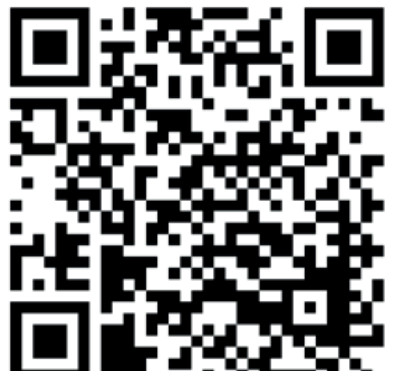 www.kvm-tec.com
www.kvm-tec.com
kvm-tec Support
support@kvm-tec.com
Phone: +43 2253 81912-30
V102022
Misprints, errors and technical changes reserved![]()
![]()
Documents / Resources
 |
kvm-tec KT-8122 Full HD KVM Extender Over IP [pdf] Instruction Manual KT-8122 Full HD KVM Extender Over IP, KT-8122, Full HD KVM Extender Over IP, Full HD KVM Extender, KVM Extender, Extender |



