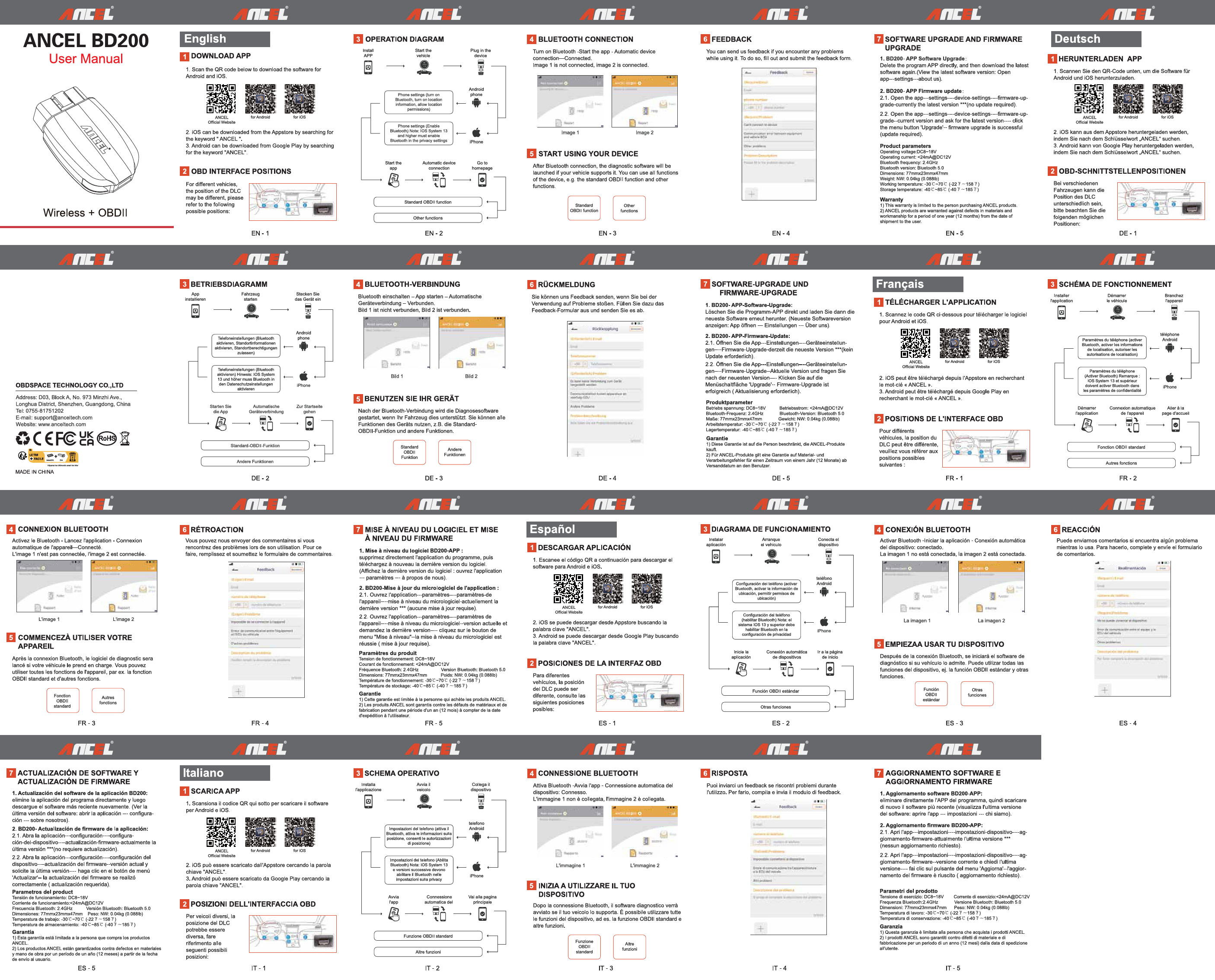ANCEL BD200 User Manual
Wireless - OBDII
1 Download APP
Scan the QR codes to download the ANCEL application. The app is available for both iOS and Android devices.
Available on the App Store for iOS devices.
Available on Google Play for Android devices.
[QR code for iOS App]
[QR code for Android App]
2 Connect Bluetooth
Turn on the ANCEL BD200 device.
Open the ANCEL APP on your smartphone.
Navigate to the Bluetooth connection screen within the app.
Select "BD200" from the list of available devices.
Tap "Connect" to establish the Bluetooth link.
[Screenshot showing the app's Bluetooth connection interface with a list of devices and a connect button.]
3 Operation Diagram
The operation diagram illustrates the connection flow: The ANCEL BD200 device connects to the vehicle's OBDII port. This device then wirelessly connects via Bluetooth to a smartphone. The smartphone runs the ANCEL application, which can access the internet for data retrieval and updates.
4 Bluetooth Connection
Ensure that Bluetooth is enabled on your smartphone.
Launch the ANCEL application.
Go to the "Device Connection" or "Bluetooth" settings within the app.
Initiate a scan for nearby Bluetooth devices.
Select "BD200" from the discovered devices list.
Tap the "Connect" button. A successful connection is typically indicated by a stable blue light on the BD200 device and a "Connected" status displayed in the app.
5 Feedback
The ANCEL application includes a feedback feature allowing users to submit comments, suggestions, or report any issues encountered during use. This feedback is valuable for product improvement.
[Screenshot of the app's feedback section, featuring a text input area for comments and a submit button.]
6 Software Upload and Firmware
To update the device's software and firmware, connect the ANCEL BD200 to your computer using a USB cable.
Download the latest firmware package from the official ANCEL website.
Utilize the provided firmware update tool on your computer to upload the new firmware to the BD200 device. Follow any on-screen instructions provided by the tool.
[Screenshot of a typical firmware update tool interface, showing connection status and update progress.]
7 Diagnostic Menu
After successfully connecting the BD200 to the vehicle and your smartphone, access the main diagnostic menu within the ANCEL app. This menu provides access to various diagnostic functions.
Key Diagnostic Functions:
- Read Codes
- Clear Codes
- Data Stream
- Freeze Frame Data
- I/M Readiness
- O2 Sensor Test
- EVAP System Test
- On-Board Monitor Test
- Component Test
8 Battery Test
Select the "Battery Test" option from the diagnostic menu to assess your vehicle's battery health.
Ensure the vehicle's engine is turned off before starting the test.
The app will guide you through the testing procedure. Upon completion, the results will display the battery's voltage, overall health status, and cranking ability.
[Screenshot of the app displaying battery test results, including voltage and health status.]
9 Performance Test
Choose "Performance Test" from the diagnostic menu to measure your vehicle's performance metrics, such as acceleration times (e.g., 0-60 mph).
Follow the on-screen prompts to initiate and conduct the test. The app records and displays performance data.
[Screenshot of the app's performance test screen, showing parameters like acceleration time.]
10 Trip Analysis
Select "Trip Analysis" from the diagnostic menu to review data from your driving trips.
The app records information such as trip duration, distance covered, average speed, and fuel consumption. This helps in understanding driving habits and efficiency.
[Screenshot of the app displaying a summary of a driving trip, including distance and time.]