JAVISCAM B11 Mini Security Camera
 Notice
Notice
Some important things you might want to know before using the camera.
 Keep the device in a strong Wi-Fi area if you need real-time monitor or cloud storage.
Keep the device in a strong Wi-Fi area if you need real-time monitor or cloud storage.
If you want to use the camera without Wi-Fi, please check the “Using without Wi-Fi” tips in the FAQ (see page 4).
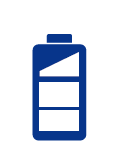 Increased motion detection will consume more power. After a full charge, the camera can operate for 3 months if only a few recordings are triggered over that period.
Increased motion detection will consume more power. After a full charge, the camera can operate for 3 months if only a few recordings are triggered over that period.
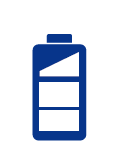 Using a Memory Card:
Using a Memory Card:
- Please format the SD card before first use.
- The camera will only check for an SD card during boot-up.
- Supports micro SD cards up to 128GB.
 Using a Memory Card:
Using a Memory Card:
- lease format the SD card before first use.
- Please only insert/reject the micro SD card when the camera is powered off.
- supports micro SD cards up to 128GB.
 This camera is designed for indoor home security:
This camera is designed for indoor home security:
 ot waterproof.
ot waterproof.- lt raviolet light from daylight may cause dark colors to appear purple in footage and live view.
- Motion detection cannot work through windows.
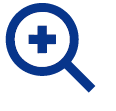 After setup, you can zoom in on the live-view interface. For more details, please check FAQ on website (see page 4 ).
After setup, you can zoom in on the live-view interface. For more details, please check FAQ on website (see page 4 ).
Camera
Do not cover the camera’s front surface, where the PIR motion sensor is located. Otherwise, the motion detection function may not work, and you might miss some important detections.
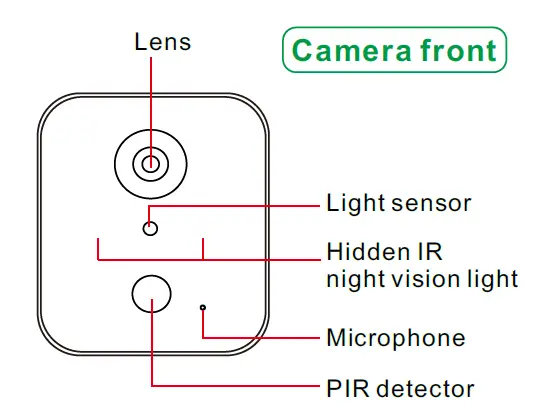
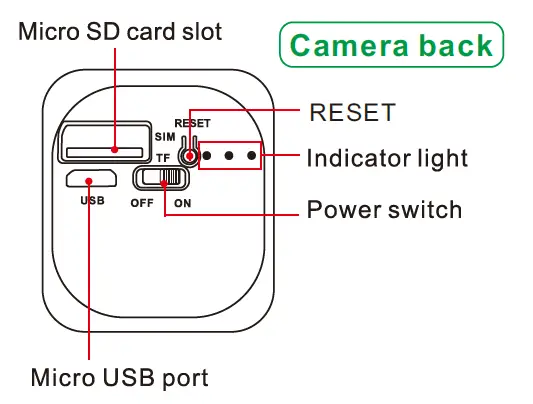
Indicator light
Please wait 1 minute after restarting your camera, then check the indicator light on the back of the camera.
| Blue light flashing (before setup) | Ready for a new Wi-Fi connection |
| Blue light flashing (after setup) | Searching for the assigned Wi-Fi |
| Blue light solid on | Already connected to the assigned Wi-Fi |
| Blue light & red light both on | Resetting |
| Red light flashing | Incorrect working mode |
| Blue light & red light flashing together | Incorrect working mode |
| Red light on (after setup) | Recording motion detection video |
| Green light on | Charging |
| Green light off | Not charging or fully charged |
Free app Download
Scan the QR code to download the app. Or search “UBox” in App Store or Google Play
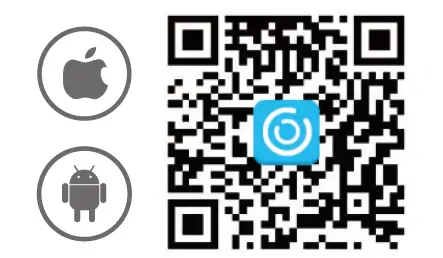
This camera is not compatible with any computer (PC) software.
Instruction Video, PDF & FAQ
Scan the QR code below to get:
- ser guide videos
- DF user manuals (English, Deutsch, Français, Español, Italiano)
- requently asked questiones (FAQs)
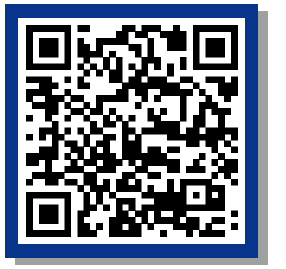
UBOX App Account
After downloading the APP, please register for your own UBox account. Recommend to use your frequently used email for better account security and customer service.
Setup
The instruction video link is on the last page. Please charge the camera before setting it up. Please do NOT wear earphones because the camera will play a loud audio prompt to support the new Wi-Fi connection setup. 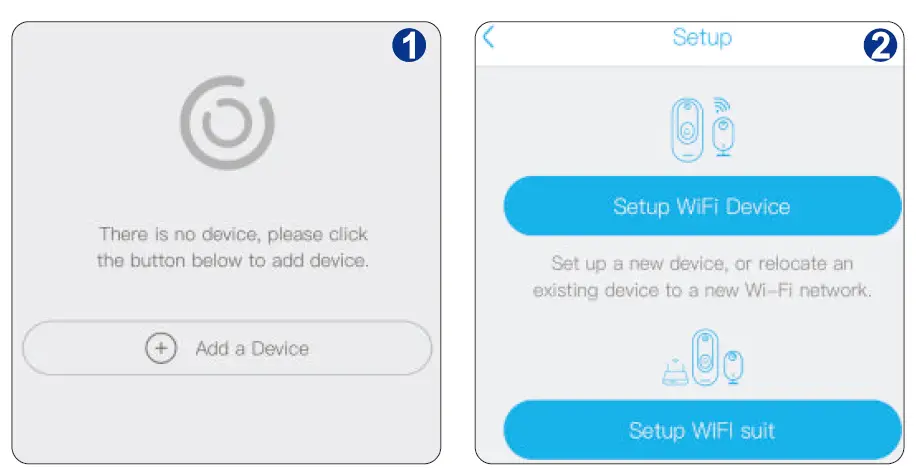
- After register and login, click “Add a device”.
- lick “Set up Wi-Fi device”.
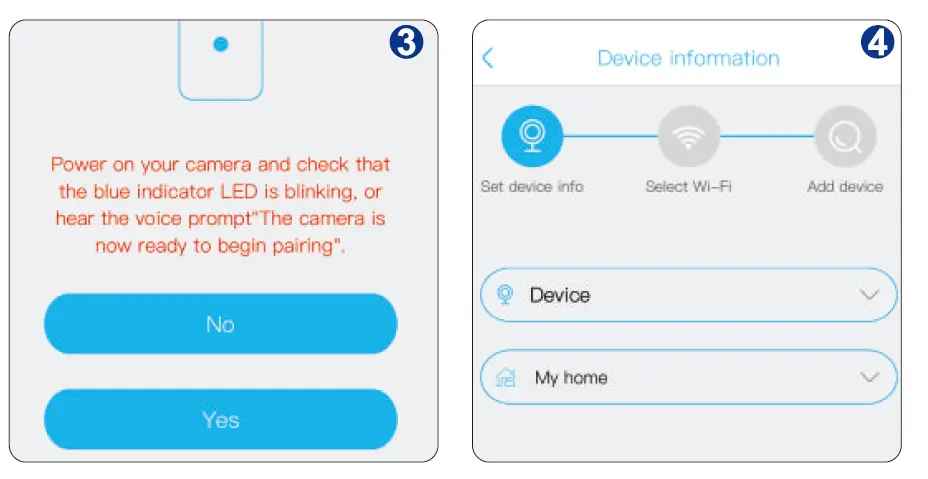
- Turn on your camera. Wait for the blue light flashing. Click “Yes” to move on.
- et a name and location for your new camera and go “Next”.
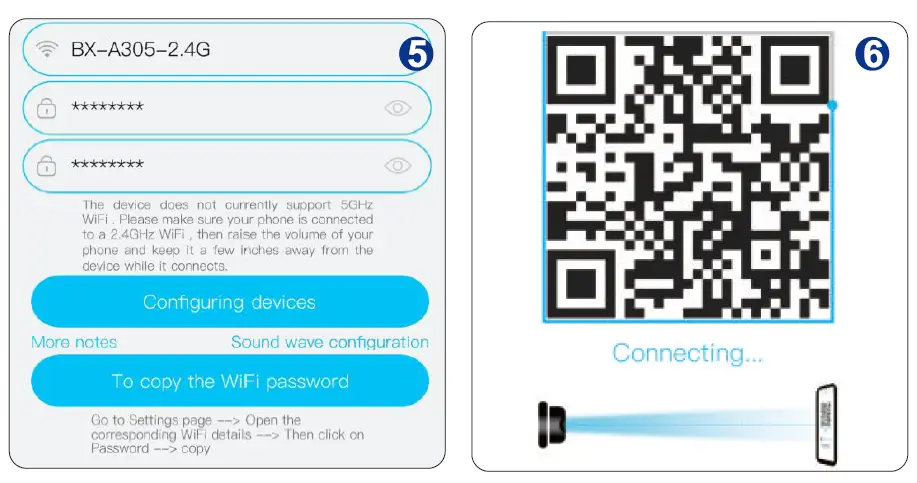
- ake sure your phone is connected to your 2.4G Wi-Fi. Then, input the same Wi-Fi name and password in the APP.
- se the camera’s lens to scan the QR code in the APP. The APP will finish the connection in 10 seconds.
Setup
Possible problems during Wi-Fi connection
- If the camera’s indicator light is NOT flashing blue, please reset the camera. Press the reset button for 3 seconds. Please stop pressing once you see both the red light and the blue light on for a second. The camera will be set to the correct mode (blue light flashing) in a few seconds.
- lease connect your phone to your 2.4G Wi-Fi before scanning the QR code in the UBOX APP.
- After scanning the QR code in the app, if the camera shows a flashing red light and nothing happens in the app, the connection has failed.
Possible reasons:- ncorrect Wi-Fi name or password (even a missing space can cause failure).
- Wi-Fi is 5G only. Please check your router’s management system and set up a 2.4G-only Wi-Fi.
- Wi-Fi has both 2.4G and 5G networks, but prioritizes the 5G network. Please check your router’s management system and set up a 2.4G-only Wi-Fi.
- The router is too far from the camera.
- The router has no internet connection.
- amera is already shown in the APP, but only has black screen. This means the APP can’t receive images from the camera.
Possible reasons:- The APP has NO authority to use your phone’s mobile data to receive images. When you are not at home or office, your phone has no WiFi to access the camera. So, the APP need your phone’s mobile data.
- Your phone is full of cache so the image can’t be loaded. Simply restart your phone will fix the problem.
- Your router is full of cache so the image can’t be sent to the APP. Simply restart your router will fix the problem.
Storage For Videos
To store recorded videos, subscribe to cloud storage or use a micro SD card.
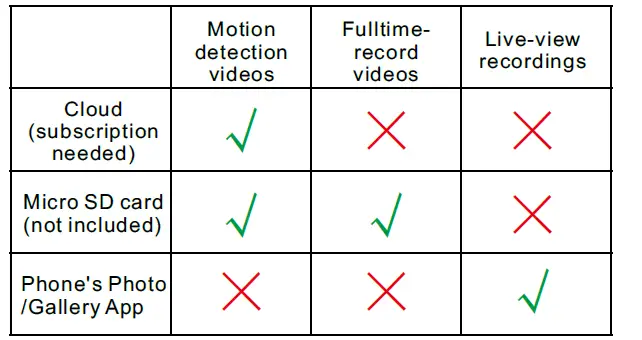
Storage For Videos
- Please select the storage method according to your needs. Of course, you can have multiple storage methods working together.
- For the micro SD card, this device supports storage up to 128GB in FAT32 format. Please format it on the settings page for the first time use. Please only insert/reject the micro SD card when the camera is powered off.
- For cloud storage, you can choose to subscribe for a continuous plan or make a one-time payment for a single plan.
- For the Photo/Gallery APP, it’s only for the images & videos you taken manually in the live-view page. Please set your phone to allow the UBOX app to access your Photos/Gallery. Otherwise, the camera will not be able to save those videos to your phone.
Installation
- The 3M tape on the back of the holder may not be strong enough to keep the camera securely attached to rough walls, wooden surfaces, or windows.
- Once you’ve found a suitable spot for your camera, please use the screws provided in the box to mount it firmly.
- The camera can be easily removed from the mount for charging.
Device list interface
On this page, you can see all of your configured UBOX devices.
View your camera’s live feed, watch recorded motion detection videos, and adjust settings. 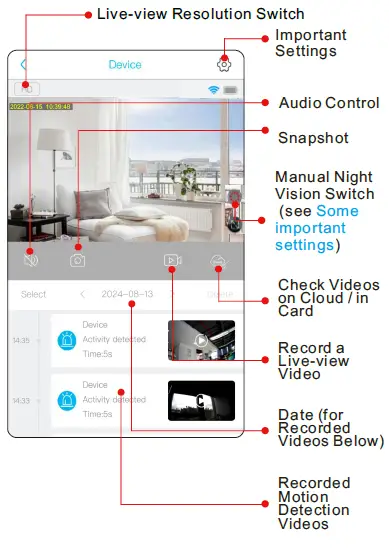
Some important settings
- Motion detection: In “Activity detection”.
When enabled, the camera records upon detecting motion. - Motion detection schedule: In “Detection schedule” or “Schedule setting”. You can activate a schedule for the motion detection function here. The default schedule is 24/7 every day of the week. You need to delete the default schedule before enabling a new one.
- Video length: In “Recording time” or “Cloud Video Duration”. Extend the length of motion detection videos.
Set to “Fulltime record” for continuous video recording mode. - Night vision: In “Scene mode” or “Vision Modes”. “Normal” for automatic night vision. “Night vision mode” for manual control in the live view interlace. (see Device interface)
Please note that the app may update over time. If the information in the user manual differs from what you see in the app, always refer to the latest version of the app. If you have any questions, please check the FAQ by scanning the QR code on page 4, email us at support@javiscam.com, or message us through the UBOX app.
FCC Warning Statement
Changes or modifications not expressly approved by the party responsible for compliance could void the user’s authority to operate the equipment. This equipment has been tested and found to comply with the limits for a Class B digital device, pursuant to Part 15 of the FCC Rules. These limits are designed to provide reasonable protection against harmful interference in a residential installation. This equipment generates uses and can radiate radio frequency energy and, if not installed and used in accordance with the instructions, may cause harmful interference to radio communications. However, there is no guarantee that interference will not occur in a particular installation. If this equipment does cause harmful interference to radio or television reception, which can be determined by turning the equipment off and on, the user is encouraged to try to correct the interference by one or more of the following measures:
- Reorient or relocate the receiving antenna.
- Increase the separation between the equipment and receiver.
- Connect the equipment into an outlet on a circuit different from that to which the receiver is connected.
- Consult the dealer or an experienced radio/TV technician for help.
FCC Radiation Exposure Statement
The antennas used for this transmitter must be installed to provide a separation distance of at least 20 cm from all persons and must not be co‐located for operating in conjunction with any other antenna or transmitter.
This device complies with Part 15 of the FCC Rules. Operation is subject to the following two conditions:
- This device may not cause harmful interference.
- This device must accept any interference received, including interference that may cause undesired operation.
Hotline available in English only, 10 am – 7 pm Eastern Time Zone.
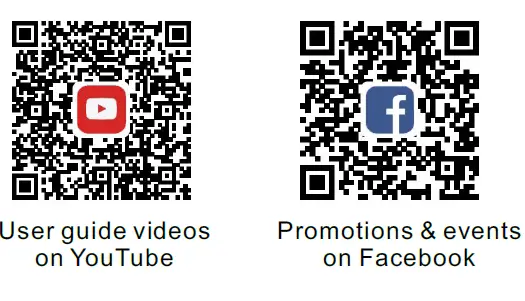
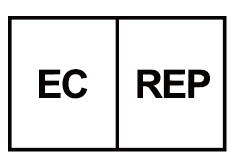 eVatmaster Consulting GmbH Bettinastr.30 60325 Frankfurt am Main, Germany
eVatmaster Consulting GmbH Bettinastr.30 60325 Frankfurt am Main, Germany
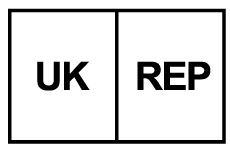 EVATOST CONSULTING LTD Office 101 32 Threadneedle street, London,United Kingdom, EC2R 8AY
EVATOST CONSULTING LTD Office 101 32 Threadneedle street, London,United Kingdom, EC2R 8AY
Manufacturer: Shenzhen Huang Wei Technology Co.,Ltd
Address : 401 ,2105 Longgang Avenue, Henggang Street, Longgang District, Shenzhen city, Guangdong Province, China

FCC ID: 2A5FR-H5 Made in China
FAQ
Can the camera be used without Wi-Fi?
Yes, please refer to page 4 of the FAQ in the manual for tips on using the camera without Wi-Fi.
What is the maximum capacity for the Micro SD card supported?
The camera supports Micro SD cards up to 128GB. Remember to format the SD card before first use.
Can I access the camera feed from a computer PC ?
No, this camera is not compatible with any computer software. It is designed for use with the UBox mobile app only.
How long does the camera operate on a full charge?
The camera can operate for up to 3 months on a full charge if triggered recordings are minimal during that period.
Documents / Resources
 |
JAVISCAM B11 Mini Security Camera [pdf] User Guide B11, B11 Mini Security Camera, Mini Security Camera, Security Camera, Camera |



