IP-INTEGRA TECHNOLOGIES Network Configurator Password Reset Application
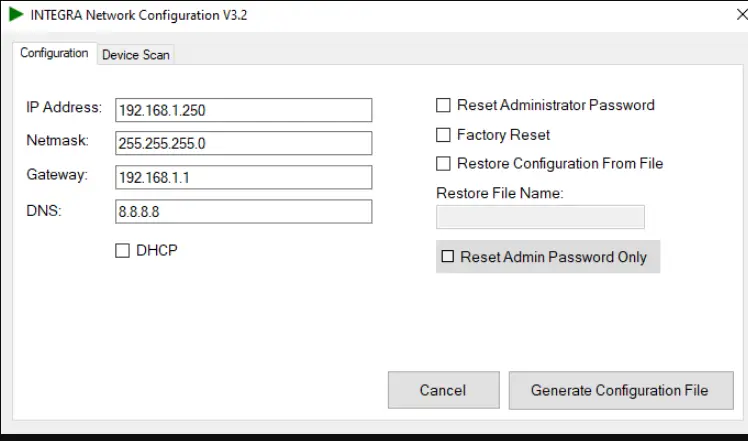
Specifications
- Product Name: IP-INTEGRA Network Configurator
- Password Reset Method: USB Configuration File
- Supported Devices: Compatible with devices requiring admin password reset
Product Usage Instructions
- Step 1: Power Off the Device
- Ensure that the device for which you need to reset the password is powered off.
- Step 2: Download and Unzip the IP-INTEGRA Network Configurator
- Download the IP-INTEGRA Network Configurator software from the official website and unzip the files.
- Step 3: Run the IP-INTEGRA Network Configurator
- Launch the IP-INTEGRA Network Configurator software on your computer.
- Step 4: Generate Configuration File
- In the Network Configurator, select “Reset Admin Password Only” and click on “Generate Configuration File”.
- Step 5: Transfer File to USB Stick
- Insert a USB thumb drive into your computer and move the generated configuration file to the USB stick.
- Step 6: Connect USB Stick to Device
- Remove the USB stick from the computer and insert it into the device that requires the password reset.
- Step 7: Power On the Device
- Power on the device. During boot-up, the device will load the configuration file from the USB stick and restore the default admin password.
The Procedure
- First power of the device that requires a password reset.
- Download and unzip the IP-INTEGRA Network Configurator.
- Run the IP-INTEGRA Network Configurator.
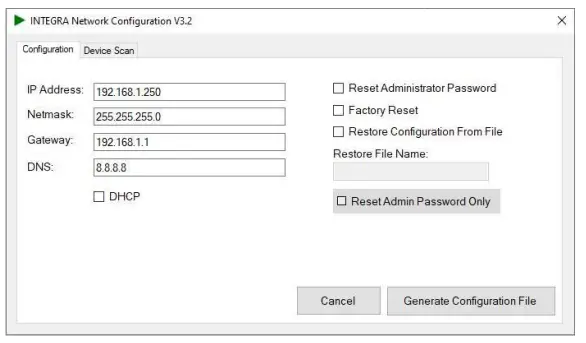
- Tick the “Reset Admin Password Only” and click on Generate Configuration File.
- Plug in the USB thumb stick and move the generated file to the stick.
- Unplug the USB stick from PC.
- Plug in the USB stick in the device that requires password reset.
- Power on the device.
During boot-up the device will load the generated file and restore the default admin password.
Frequently Asked Questions
- Q: Can I use the IP-INTEGRA Network Configurator for devices other than password resets?
- A: The IP-INTEGRA Network Configurator is specifically designed for resetting admin passwords on compatible devices.
- Q: Do I need an internet connection to use this tool?
- A: No, the tool operates locally on your computer and does not require an active internet connection.
Documents / Resources
 |
IP-INTEGRA TECHNOLOGIES Network Configurator Password Reset Application [pdf] User Guide Network Configurator Password Reset Application, Configurator Password Reset Application, Password Reset Application, Reset Application, Application |




