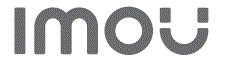Imou Bullet 3 Security Camera

IN THE BOX
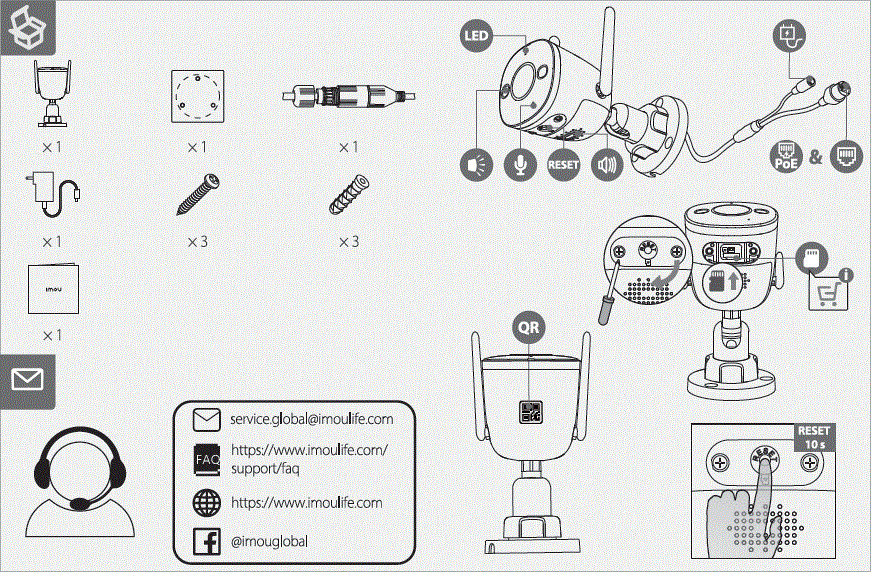
service.global@imoulife.com
https://www.imoulife.com/support/faq
https://www.imoulife.com
@imouglobal
Power On the Camera

- Connect the camera to power. You can choose a wireless or wired network connection. Since the camera is PoE-featured, you can also connect it to a POE device such as a POE switch with an Ethernet cable to transmit both power and data (see part 1).
Get the Imou Life App
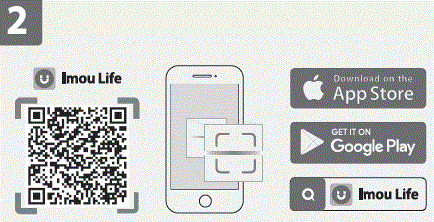
- Scan the QR code on part 2 or search for “Imou Life” to download and install the app. Create an account and log in.
Set Up the Camera
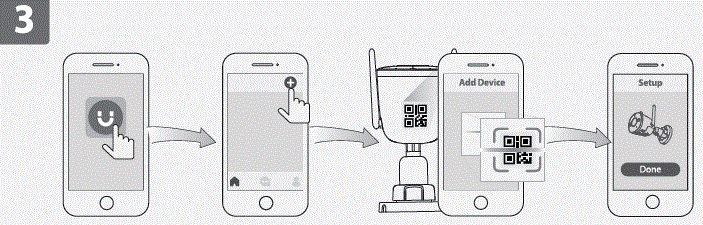 Scan the QR code on the body of the device or on the cover of this guide with the app, and then follow on-screen instructions to complete the setup (see part 3).
Scan the QR code on the body of the device or on the cover of this guide with the app, and then follow on-screen instructions to complete the setup (see part 3).
Install the Camera
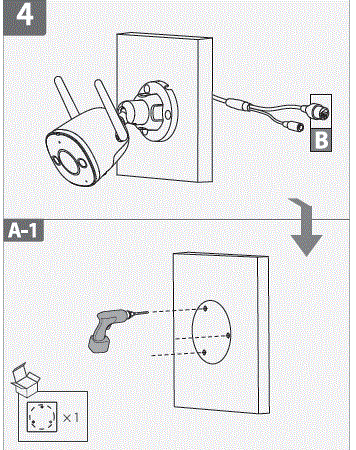
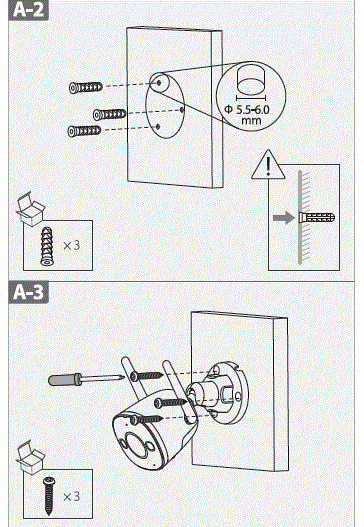
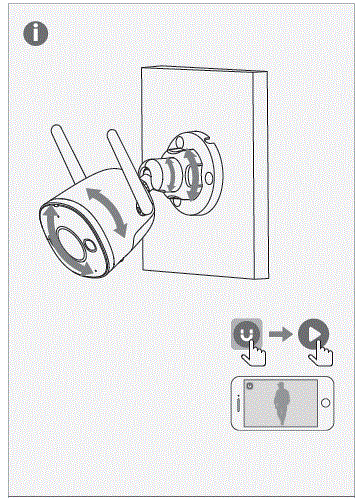
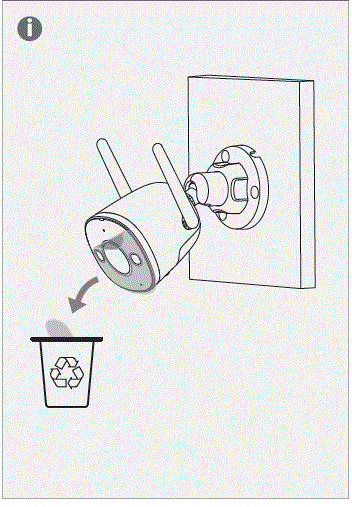
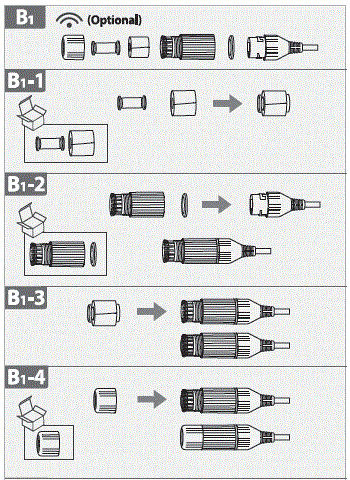
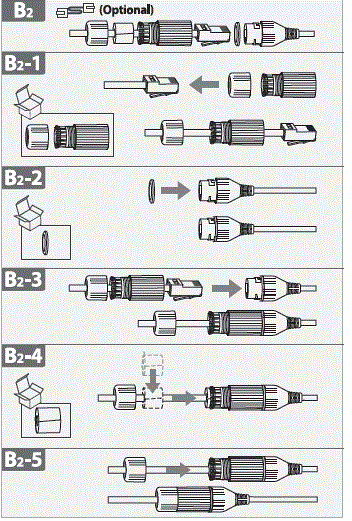
- Make sure the mounting surface is strong enough to hold three times the weight of the camera. For a detailed installation process, please see part 4.
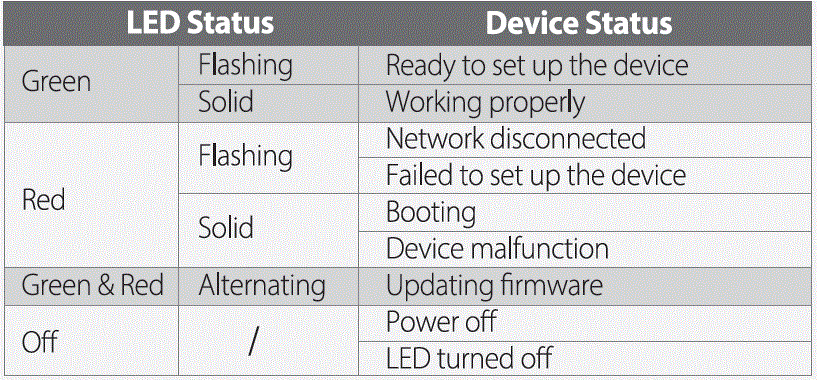
If you need to reset the camera, press and hold the reset button for 10 s. The LED turns solid red when the camera is booting.
Documents / Resources
 |
Imou Bullet 3 Security Camera [pdf] User Guide Bullet 3 Security Camera, 3 Security Camera, Camera |