 Door intercom App (IOS) user manual
Door intercom App (IOS) user manual

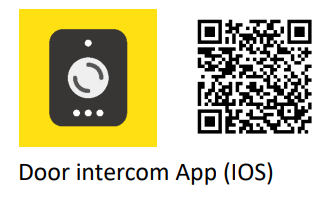 https://apps.apple.com/us/app/door-intercom/id1499600056
https://apps.apple.com/us/app/door-intercom/id1499600056
Install APP
Search “Door intercom” in Apple store and install

APP first run

User registration account
Selected server
The default location of the SS1912 device server is “Server 4”. App needs to select “Server 4” to create an account before adding devices

Register account

Log in to the App (Door intercom)

App to answer device (SS1912) calls (iPhone lock screen)

App to answer device (SS1912) calls (iPhone unlock)

Dialog window description
- Hang up the call
- Unlock Door
- Speaker (on/off)
- Mic (on/off)
- Screenshot

NOTE: If the icon does not appear on the screen, please click on the screen
App function introduction
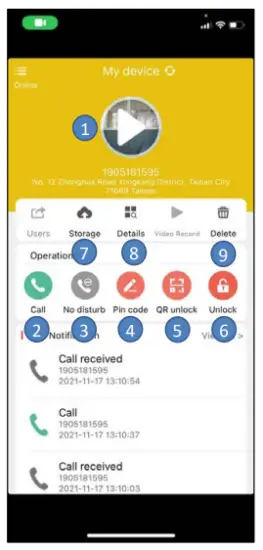
- Click to enter monitoring mode (the speaker is mute)
- Call: Click to call back to device
- NO disturb: no call-in notification
- Pin code: Set the PIN code
- QR unlock: Generate QR code to unlock door
- Unlock: Unlock door
- Storage: Cloud video storage
- Details: Basic information of device
- Delete: Remove the device from my account
Setting PIN code
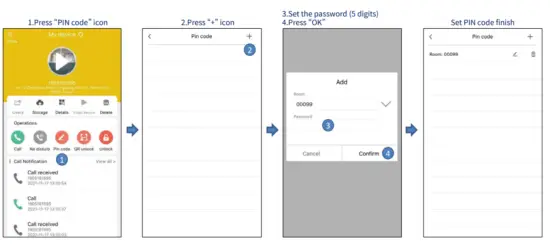
NOTE: You can unlock the door by entering PIN code of door intercom
Q & A
Q1: how to use audio call to activate this relay 1 or 2?
A1: unlock the door via call by press .... press “1#” for relay 1 press “2#” for relay 2 press “#” for relay 1 and relay 2
 Gainwise Technology Co., Ltd. Ver E2 01/2024
Gainwise Technology Co., Ltd. Ver E2 01/2024
Documents / Resources
 |
Gainwise SS1912 Door Intercom App [pdf] User Manual SS1912 Door Intercom App, SS1912, Door Intercom App, Intercom App, App |



