![]()

MULTI FUNCTION DISPLAY
Model TZT10X/13X/16X/22X/124XIBBX
Operator’s Guide
This guide provides the basic operating procedures for this equipment. For detailed information, see the Operator’s Manual, available on our homepage. Connection of sensors required.
iPhone, iPod and iPad are trademarks of Apple Inc. Android is a trademark of Google Inc. All brand and product names are trademarks, registered trademarks or service marks of their respective holders.
The layout of the screen illustrations in this guide may differ depending on your system configuration and settings.
Operational Overview
Icon (home/displays), power switch operations

How to select a display
– Tap a display icon on the Home page (see illustration above).
– Tap a display icon on the Quick page.

Touchscreen operations
![]() Tap
Tap
– Select an item on a menu.
– Tap the display or an object to show the corresponding Pop-up menu.
![]() Pinch
Pinch
– Zoom in, zoom out the chart plotter and weather displays.
– Change the range on the radar and fish finder displays.
Range buttons

![]() Drag, swipe
Drag, swipe
– Move the chart.
– Scroll the menu.
– Show Slide-out menu, Layers menu.
Two finger (long) tap
![]() Does the function assigned to [Two Finger (Long) Tap Function] in the [Settings] – [General] – [This Display] menu.
Does the function assigned to [Two Finger (Long) Tap Function] in the [Settings] – [General] – [This Display] menu.
Two finger drag
![]() Change the viewpoint position on the 3D display.
Change the viewpoint position on the 3D display.
Menu operation
Pop-up menu

Slide-out menu

Layers menu

Settings menu

Chart Plotter

Data Window
Swipe from the left edge of the screen rightward to show the Data window, which shows nav data at the left edge of the screen. To hide the window, swipe the box leftward or tap the [NavData] indication (yellow) in the Slide-out menu.
Data window settings

Points/Boundaries
Points can be entered on the chart plotter display (radar, fish finder and weather displays also) to mark important locations such as a good fishing spot. Point attributes (position, symbol type, color, etc.) are recorded to the Points list. Also, boundaries can be set at the position desired (net position, area to avoid, etc.).
How to enter a point

How to set a point as destination
On-screen point

Points list

How to set a boundary

Routes
Aroute is comprised of a series of waypoints leading to a destination. Routes are saved to the Routes list.
How to create a new route

How to follow a route
On-screen route

Routes list

Fish Finder

Note 1: Names of menu items may be different depending on the transducer connected on the network.
Note 2: TZT10X/13X/16X: Compatible with built-in or network fish finders.
TZT22X/24X/BBX: Compatible with network fish finders.
How to select a frequency

How to show past echoes (echo history)

How to select the operating mode
The fish finder is available in automatic and manual operation. For automatic operation, gain, clutter and TVG are automatically adjusted.

Manual mode
How to change the range

Zoom display

ACCU-FISH™/Bottom Discrimination

Radar

How to switch between standby and TX

How to adjust the gain / sea clutter / rain clutter

How to measure the range, bearing from own ship to an object

How to set a guard zone
Aguard zone alerts you (with aural and visual alarms) when an object (ship, island, reef, etc.) enters the area you specify.

ARPA Operation
ARPA is an anti-collision aid that tracks the movement of other ships to help prevent collision. ARPA not only tracks other ships but also provides their navigation data. Targets can be acquired manually, automatically, or both automatically and manually.
How to show, hide ARPA symbols

How to manually acquire a target

How to automatically acquire a target

Note
When [Full Auto Tracking Sea Condition] is activated from the [Radar] tab in the Layers menu, targets within 3 NM from your ship are automatically acquired when connected to a DRS-NXT series radar.
ARPA symbols

How to display target data

CPA/TCPA alarm
The CPA/TCPA alarm releases an aural alarm and a visual alarm (message in Status bar) when both the CPA and TCPA of a tracked target are equal to or lower than the CPA/TCPA alarm setting.
CPA: Closest point of approach
TCPA: Time to closest point of approach
How to set the CPA/TCPA alarm

How to acknowledge the CPA/TCPA alarm
Tap the alarm message (top of screen) to acknowledge the alarm and stop the aural alarm.

CPA Line
The CPA Line feature gives you a visual line that depicts the closest point of approach to a selected ARPA target. To use this feature, own ship position and heading data are required.
How to enable the CPA Line feature

How to show the CPA Line
Tap an ARPA target (condition: target’s CPA/TCPA must be a positive value) on the radar or chart plotter display.

AIS ( Automatic Identification System)
How to show or hide AIS target symbols

AIS target symbols

*: Blue Force Tracking
Proximity AIS target alarm
The proximity AIS target alarm releases aural and visual alarms when the distance between own ship and an AlS target is near the alarm value.

How to show AIS target data

Instrument Display
With connection of appropriate sensors, the instrument display shows various navigation data.
How to enable the instrument display

How to switch instrument displays (ex. full display)

How to edit the instrument display

How to remove or change an indication

- Remove indication: Tap [Remove].
- Change size: Tap [Small], [Medium], [Large], [Double Extra Large]*.
- Change type: Tap [Change Type], then tap desired size.
- Change indication: Tap indication in [NAVIGA- TION DATA], [ROUTE INFORMATION], [WIND AND WEATHERY], and [ENGINE].
*: Numeric displays only
How to add an indication

Wireless LAN Settings
You can connect to the internet with the wireless LAN signal to download weather information, update the software, and connect to an iPhone, iPod, iPad, or Android™ device, to operate and monitor a NavNet TZtouch XL device.
How to connect to an existing LAN
Connect to the existing LAN to download weather data or update the software. For smartphone and tablet settings, refer to appropriate manuals.

How to create a local wireless network
Create a local wireless network to enable operation, monitoring of the TZTtouch XL from a smartphone or tablet.

Publication No. SOCQA0045
PSTI Statement of Compliance
We FURUNO ELECTRIC CO,, LTD.
(Name of manufacturer of the product)
9-52 Ashihara-Cho, Nishinomiya City, 662-8580, Hyogo, Japan
(Address of manufacturer of the product)
declare under our sole responsibility that the product
MULTI FUNCTION DISPLAY,
TZT10X, TZT13X, TZT16X, TZT22X, TZT.
(Product type, batch)
MAY / 31 / 2029
(Support period forthe product).
https://www.furuno.co.jp/en/csr/sociality/customer/product_security.html
(Weblink for latest information and contact to report to the manufacturer security issues)
to which this declaration relates conforms to the following standard(s) or other normative document(s)
Product Security and Telecommunications Infrastructure Act 2022
Product Security and Telecommunications Infrastructure (Security Requirements for
Relevant Connectable Products) Regulations 2023 Schedule 1
On behalf of Furuno Electric Co., Ltd.
Nishinomiya City, Japan
24 May 2024
(Place and date of issue)

Publication No. SOCQA0049
PSTI Statement of Compliance
We FURUNO ELECTRIC CO,, LTD.
(Name of manufacturer of the product)
9-52 Ashihara-Cho, Nishinomiya City, 662-8580, Hyogo, Japan
(Address of manufacturer of the product)
declare under our sole responsibility that the product
MULTI FUNCTION DISPLAY,
TZT10X, TZT13X, TZT16X, TZT22X, TZT.
(Product type, batch)
MAY / 31 / 2029
(Support period forthe product).
https://www.furuno.co.jp/en/csr/sociality/customer/product_security.html
(Weblink for latest information and contact to report to the manufacturer security issues)
to which this declaration relates conforms to the following standard(s) or other normative document(s)
Product Security and Telecommunications Infrastructure Act 2022
Product Security and Telecommunications Infrastructure (Security Requirements for
Relevant Connectable Products) Regulations 2023 Schedule 1
On behalf of Furuno Electric Co., Ltd.
Nishinomiya City, Japan
6 June 2024
(Place and date of issue)

![]() FURUNO ELECTRIC CO., LTD.
FURUNO ELECTRIC CO., LTD.
![]() FURUNO ELECTRIC CO., LTD.
FURUNO ELECTRIC CO., LTD.
9-52 Ashihara-cho, Nishinomiya, 662-8580, Japan
Tel: +81(0)798 65-2111 Fax: +81 (0)798 63-1020
www.furuno.com
Pub. No. OSE-45240-D
(2406, DAMI) TZT10X/13X/16X/22X/24X/BBX
Printed in Japan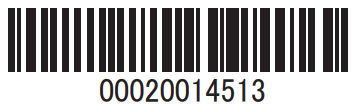
Documents / Resources
 |
FURUNO TZT10X Multi Function Display Touch Screen [pdf] Instruction Manual TZT10X Multi Function Display Touch Screen, TZT10X, Multi Function Display Touch Screen, Function Display Touch Screen, Display Touch Screen, Touch Screen, Screen |



