 Quick start guide
Quick start guide
DVC136IP camera with
Android App

Go to the Google Play Store with your smartphone.

Tap at the bar in the top of the screen and type “Connect.U”

Choose the Connect.U application.
Tap Install.
Tap Open.
Allow Connect.U to make and manage phone calls? Tap Alllow.

Tap for all windows Allow.
Open the camera and connect the camera to the power supply, and wait at least 60 seconds.
Reset the camera by pressing the reset button for 6 seconds. Indication LED will blink.

Tap +. Press to add new system.
Scan QR-code

Tap on Wireless Connection for WiFi connection. If this camera is already logged on to a device, select Existing Connection.

Tap on Yes, continue. No blinking LED after one minute, tap the link for more information and follow the prompts, then tap OK, I have reset.

Follow the intstructions and tap on Confirm. Turns Bluetooth on when it is off.

Camera is found. Tap camera number.

Camera will automatically connect.

Select the access point of the correct router.

Enter the correct WIFI password.
Change camera password and must consist of password policy (see inset). >12 digits, upper case, lower case, number and only characters !#$%* .
Enter the same password twice according to the password policy and tap Save.
Camera reboot.
Congratulations! The installation is completed.
ADVANCED SETTINGS

Touch Edit Setting for more settings

Tap Setting.

Tap Advanced.

Enter Camera password and check Auto login.
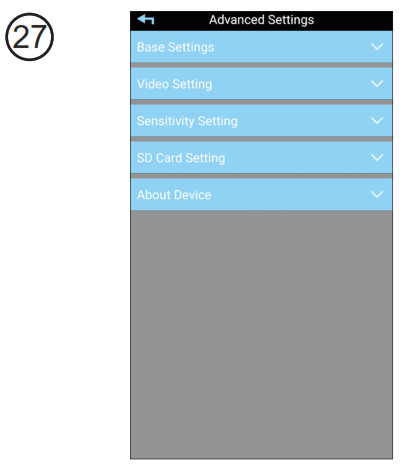
Advanced settings are available.
![]()
Documents / Resources
 |
Alecto DVC136IP Camera with Android App [pdf] User Guide DVC136IP, Camera with Android App |



