
 4.0
4.0
Sampler/Sequencer Guide

Sampler, Sequencer
Welcome to the world of sampling with the ZOIA!
The sampler module lets you play and record WAV files right on your ZOIA using a micro SD card.
Whether you want to record new samples on the fly, overdub layers of sound, or punch in seamlessly over existing recordings, the power is in your hands. Pitch your samples up or slow them way down. Fine tune the start and end points, or add a twist by playing them in reverse.
The possibilities are endless, and this guide is your roadmap to unlocking them all.

GETTING STARTED
SD Card
The sampler requires a micro-SD card that is formatted to FAT32. You can either format it on a computer or from the ZOIA by pressing the![]() button and selecting Format SD.
button and selecting Format SD.

Note: this will clear the SD card, so make sure to back up any files you want to keep before doing this!
Sample Formats
All samples must be mono or stereo WAV files up to 10 minutes in length.
The sampler can only play 48kHz files, however we added a built-in sample rate converter so you can use other rates as well. Putting Samples on SD Card
Putting Samples on SD Card
Samples can be organized into folders on your SD card, however the number of folders and number of samples per folder must be limited to 64.

LOADING A SAMPLE
With the SD card inserted, click on an empty grid button and add a sampler from the list of audio modules. Then scroll down to the file option and press the rotary knob to enter the file explorer menu. From here you can select existing samples or create a new one.

For now, choose an existing file and return to the sampler’s options menu. Press done? to create it!
At this point, you should have a new module that looks something like this:

PLAYING A SAMPLE
The sampler has three playback modes.
| trigger: when the play button is triggered, the sample plays once from start to end and then stops. | |
| gate: the sample starts playing when the play button goes high, and continues until the signal goes low OR the end of the sample is reached. | |
| loop: similar to gate mode, except the sample keeps looping as long as the play button is high. |
In all three modes, the sample begins from the start each time it is retriggered (unless direction is reverse).
To play a sample, you must send a cv signal to the playback button. Try connecting a pushbutton, lf, stomp switch, or keyboard to it!

ADJUSTING SPEED/PITCH
Next to the playback button you’ll find the speed/pitch control. This lets you adjust the speed and pitch of your sample, ranging from 3.1% of the original speed (or 60 semitones lower) up to 3200% faster (+60 semitones).

Try connecting the note out of a keyboard module to the sampler’s speed/pitch button, and connect the keyboard gate out to the sampler’s playback button. Now you can play the sample like an instrument!

SETTING START & LENGTH
The start parameter determines where the sample begins playing from. The length parameter sets the length of time that the sample will play for, beginning from the start position.
When the start or length is changed, it won’t take effect until the next time that the sample is triggered.
 changing views:
changing views:
Press the rotary knob to switch between viewing the selected section of the sample and the whole sample! fine tuning: Hold shift while adjusting the start or length to zoom in on a small window for fine tuning!
fine tuning: Hold shift while adjusting the start or length to zoom in on a small window for fine tuning!
RECORDING A SAMPLE
The sampler has four recording modes:
disabled: (default) this mode hides the audio input(s) and record button altogether so you don’t accidentally overwrite your precious samples.
new sample: records new audio to the selected file each time the record button is triggered, overwriting whatever was previously recorded to the file.
overdub: adds incoming audio on top of existing audio in the selected file. It will never extend the original length of the file.
punch-in: like overdub mode, except it overwrites the existing audio in the selected wav file. It will never extend the original length of the file.
Like the playback control, recording must be triggered by sending some other signal to the record button. Again, try a pushbutton, stomp switch, keyboard, or LFO!
Want to play your samples backwards? We’ve got you covered. Setting the reverse button option to on will add an extra button to the sampler module that lets you control the direction of playback.
This can be controlled with the rotary knob or by a CV signal. A cv value of 0.5 or below will set the direction to forward, and a value above 0.5 will set it to reverse. The reason this is added as it’s own option is because enabling the reverse button causes the CPU usage to be a bit higher during playback.

CV OUTPUTS
Just for fun, we added an option called cv outputs. Turning this option on will add two extra outputs to the sampler.
![]() position: outputs a cv signal that follows the current position in the sample during playback. At the start of the sample (set by the start parameter), the value will be 0.0 and at the end of the sample (set by
position: outputs a cv signal that follows the current position in the sample during playback. At the start of the sample (set by the start parameter), the value will be 0.0 and at the end of the sample (set by
the start position + length) the value will be 1.0.
![]() loop end: outputs a cv trigger each time the end of the sample is reached. If you are playing in reverse, then this trigger will happen when it reaches the start position.
loop end: outputs a cv trigger each time the end of the sample is reached. If you are playing in reverse, then this trigger will happen when it reaches the start position.
TIPS FOR SMOOTH SAILING
The sampler is a powerhouse, no doubt, but sometimes it pushes the ZOIA to its limits. So we thought we’d give you a heads up about a few situations where things might get a bit wonky. We hope to iron out these issues in the future, but in the meantime we appreciate your patience! The DSP usage jumps up when playing in reverse and also when overdubbing/punching-in. Now, there’s nothing stopping you from trying to overdub a sample in reverse at warp speed, but don’t be surprised if the ZOIA isn’t exactly thrilled about it.
What about loading the same WAV file into multiple samplers at the same time? Yep it’s doable, but be cautious if you try to record to one of those samplers.
Sometimes the ZOIA gets a bit confused and might decide to take a nap. Just a heads up! 
Happy Sampling!
We hope you enjoy the sampler!
If you have any questions or come across bugs,
let us know at support@empresseffects.com.

Sequencer Guide
The Sequencer has received some BIG updates!

CV STEP BEHAVIOR
Previously, the behavior option had two choices:
loop and one-shot. To advance the sequencer to the next step, you send a trigger to the ‘gate in’ input, using something like a stomp switch, lfo, or pushbutton.
After the last step, the sequencer either stops (one-shot) or jumps back to the start (loop)
 Now we’ve added a third mode for the behavior option. Instead of waiting for the ‘gate in’ input to be triggered, you can now use the ‘cv step’ input to tell the sequencer exactly which step to jump to. Think of this input like a traffic officer,
Now we’ve added a third mode for the behavior option. Instead of waiting for the ‘gate in’ input to be triggered, you can now use the ‘cv step’ input to tell the sequencer exactly which step to jump to. Think of this input like a traffic officer,
directing the sequence to go exactly where it needs to.
 The CV value is divided up by the number of steps to determine the target step.
The CV value is divided up by the number of steps to determine the target step.
For example, if there are 4 steps, the input will be split into ranges: 0-0.25 for step 1, 0.25-0.5 for step 2, 0.5-0.75 for step 3, and 0.75-1 for step 4.
A value of 0.3 would select step 2. This allows precise control over which step the sequencer plays.

KEY INPUT
The key input option lets you program the notes in a sequence using a midi keyboard or any other cv signal. Simply play a note on a keyboard, and the sequencer notes will be programmed to the same note.

Enabling this option will add two new buttons:
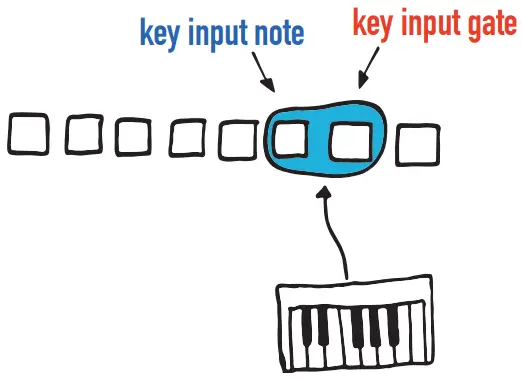
When the key input gate goes high, the note at the key input note will be assigned to a step.
The mode you select determines which step is programmed.
Selected
Select a step by pressing its button. The key input note will be assigned to this step. If no step is selected, new notes will be ignored.
Active
The key input note is assigned to the current step that the sequencer is playing (the active step).
Increment
The key input note is assigned to the active step, and the sequencer advances to the next step.
SEQUENCER PAGES
You can now have a sequencer with more than 32 steps! Instead of selecting the number of steps in a sequence, you now select the number of visible steps and the number of pages that you want the sequencer to have. You can add up to 8 pages, with each page adding the same number of steps. For example, if you set your sequencer to 32 steps per page, adding all 8 pages will give you a total of 256 steps (32 steps x 8 pages).
 Adding pages increases the step count without adding additional buttons to the grid. Instead, the extra steps are stored on separate pages that share the existing buttons. To access these extra pages, simply step through the sequence to reach the new steps. Each page seamlessly integrates with your current setup, making it easy to manage longer sequences without changing your workflow.
Adding pages increases the step count without adding additional buttons to the grid. Instead, the extra steps are stored on separate pages that share the existing buttons. To access these extra pages, simply step through the sequence to reach the new steps. Each page seamlessly integrates with your current setup, making it easy to manage longer sequences without changing your workflow.
To move through sequencer pages, push on a step button, and then hold shift while pushing page left or page right.

CV RAMP OUTPUT
Along with cv, gate, and ratchet, a new output type called cv ramp has been added to the sequencer. It ramps linearly between cv step values, using the timing between the last few steps to determine how long it takes to reach the final value.

Guide Rev. 3
Documents / Resources
 |
ZOIA 4.0 Sampler, Sequencer [pdf] User Guide 4.0 Sampler Sequencer, 4.0, Sampler Sequencer, Sequencer |



