SpecFive Trace Tracking Device User Guide
Pariview
Itọsọna yii ṣe alaye bi o ṣe le ṣeto ati lo ẹrọ SpecFive Trace rẹ lati tọpa aja tabi awọn ọmọ ẹgbẹ ẹgbẹ rẹ. Ẹrọ naa lo GPS ati Nẹtiwọọki apapo lati pese awọn imudojuiwọn ipo ni akoko gidi. SpecFive Trace le so mọ kola aja kan lati tọpa aja kan tabi, ni lilo Molle òke, so mọ jia ọgbọn lati tọpa ẹgbẹ kan.
Bibẹrẹ
Kini To wa
- SpecFive Trace tracking device
- USB gbigba agbara USB
- Dog collar or Molle attachment
- Itọsọna olumulo
Awọn ibeere
- Smartphone or tablet with the Meshtastic app installed
- Access to Wi-Fi for initial setup and downloading offline maps
- Optional: Additional Meshtastic devices for network expansion
![]()
Ṣiṣeto Ẹrọ naa
Igbesẹ 1: Gba agbara si Ẹrọ naa![]()
- Loosen the 2 Thumb screws on the housing enough to rotate them 90deg away from the housing. Open the housing to expose the radio and USB-C connector
- Use the provided USB cable to fully charge the device.
- An Orange LED indicates the device is charging. The Green LED will illuminate indicating the device is running. The Orange LED will turn off when the device is fully charged.
- Press and hold the USER button(closest to the hinge) for 6 seconds to turn off the device. The Green LED will switch to solid for a few seconds as the device shuts down and then remains off. If the Green LED is blinking the device is on.

Igbesẹ 2: Fi Meshtastic App sori ẹrọ
- Download the Meshtastic app from the Google Play Store or Apple App Store.
- Open the app and follow the prompts for general user instructions
Igbesẹ 3: Pa ẹrọ pọ pẹlu ohun elo naa
- Turn on the device by pressing the RESET button. The Green LED will illuminate and begin flashing steadily.
- Open the Meshtastic app

- Select your device from the list of available devices. The Trace will show up as S5TC- ####(the last 4 digits are randomized).

- Enter the device’s pin when prompted, which is by default set to: 123456
- Your Device is now paired to the app for further configuration

Igbesẹ 4: Yiyipada Orukọ Ẹrọ
- If you’re tracking multiple devices, it’s recommended to change the default device name to easily distinguish between them.
- Find the Radio Configuration/Setting Tab on your app
a. Android: Click the 3 vertical dots on the top right and select Radio Configuration
b. iOS: Select the Settings tab

- Lọ si taabu olumulo
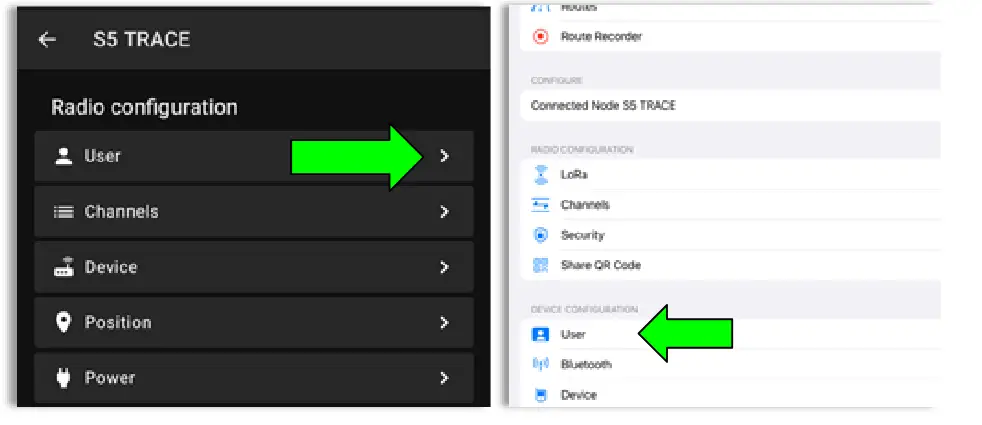
- Update the Long and Short name of your Trace to the name of your dog or Team Member. Long Name can be up to 30 characters including emojis. Short Name can be up to 4 characters, numbers and letters only.

- Once you have updated the device name to your desired name, click Send(Android) or Save(iOS) and the device will reboot.
Igbesẹ 5: Ṣẹda ikanni Aladani
The SpecFive Trace comes pre-programmed to communicate on Meshtastic’s public channel, “LongFast.” This means that any nearby Meshtastic user will be able to see your Trace’s location. If you intend to use your Trace within a mesh network with other Meshtastic users and want to share its location, you can keep the default LongFast channel.
However, if you prefer a private network, the instructions in the next section will guide you through creating a private channel for your Trace and sharing access with specific Meshtastic devices.
- Lọ si awọn Redio iṣeto ni taabu ki o si yan ikanni.
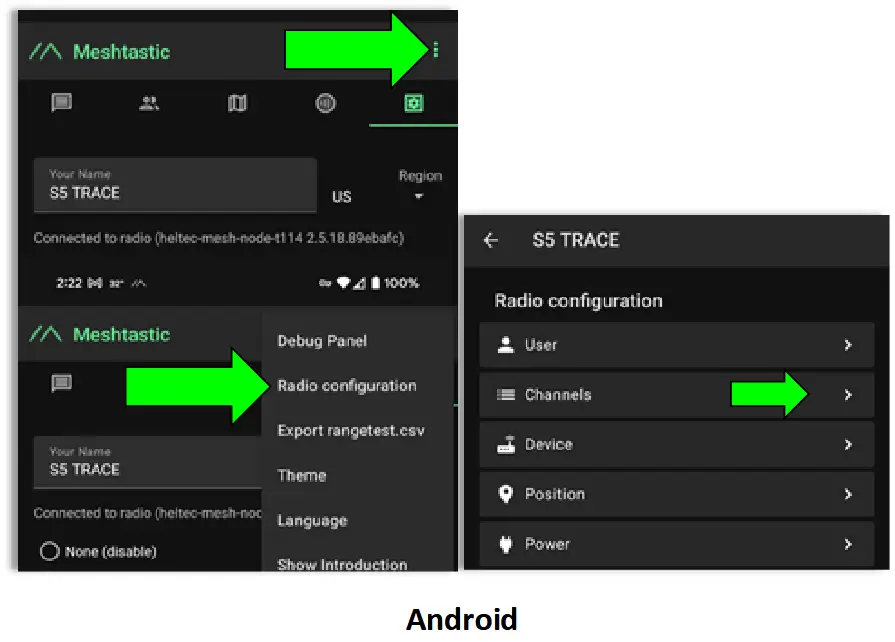
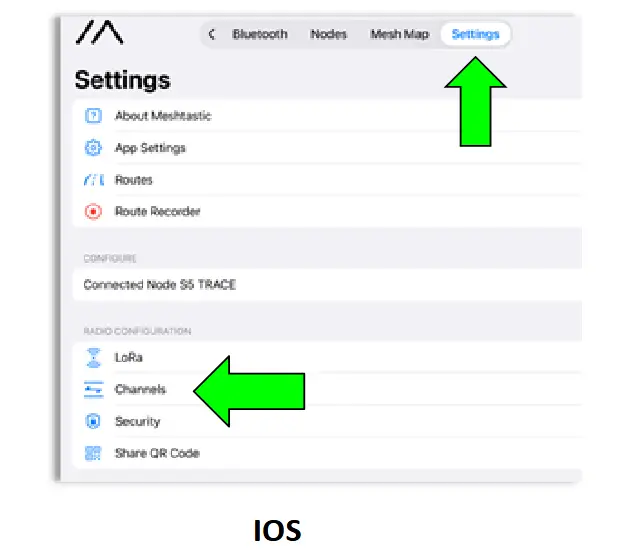
- On Android delete the public channel “LongFast”. On iOS you cannot delete the primary channel but you can edit it.

- Add a new Channel by clicking the “+” button

- Create the Custom Channel on Android. Edit the Primary channel on iOS.
a. Lorukọ ikanni tuntun si ifẹran rẹ.
b. Click the Refresh Button on the PSK to create a new randomized pre-shared key.
c. Turn on “Position Endabled” and “Precise Location”.
d. Click Save and then Send to update the channel on the device. The device will reboot.

Igbesẹ 6: Pinpin Aṣa/Ikanni Ikọkọ pẹlu Awọn ẹrọ miiran rẹ
- Navigate to the Channels tab on the Meshtastic app. Your phone needs to be connected via bluetooth to your Trace to share the channels
- Select your custom channel. The QR code and URL yoo ṣe imudojuiwọn nigbati awọn aṣayan ba yipada.
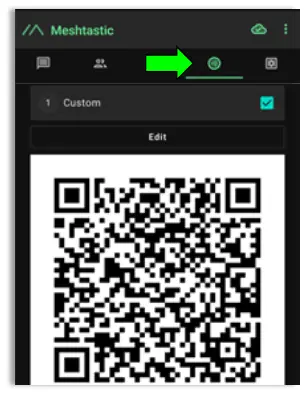
a. Ti o ba n ṣafikun ikanni yii si ẹrọ miiran nipa lilo foonu/tabulẹti kanna, iwọ yoo fẹ daakọ naa URL ki o si fi pamọ si agekuru agekuru tabi si ọrọ kan file.
b. Ti o ba n pin ikanni yii pẹlu ẹrọ kan ti o sopọ si foonu miiran tabi tabulẹti, kan ṣe ọlọjẹ koodu QR ni lilo ohun elo Meshtastic lori foonu/tabulẹti keji.
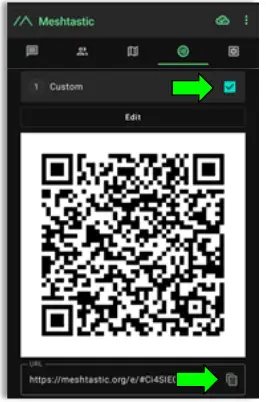
You are now done with the configuration of your Trace. Follow these same instructions for multiple Trace devices. - Add the Custom/Private Channel on your personal mesh radio.This will be the device you keep on your person while the Trace is attached to your dog/pet.
a. Connect your second device to the Meshtastic app.
b. Under the Channels tab on the app you will erase the hyperlink under “URL” ki o si lẹẹmọ ni hyperlink ti o fipamọ ni igbesẹ ti tẹlẹ.
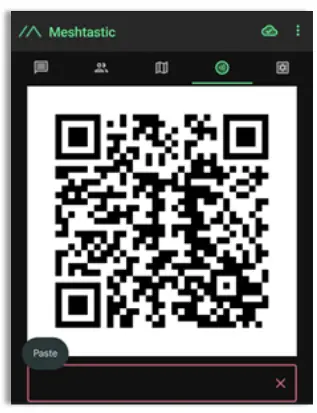
- A window will appear giving you 2 options
a. Ṣafikun: Eyi yoo ṣafikun ikanni aṣa bi ikanni keji lori ẹrọ ti ara ẹni. Eyi jẹ aṣayan ti o dara fun nigbati o fẹ tọju ikanni gbogbo eniyan “LongFast” lori ẹrọ rẹ lati ṣe ibasọrọ pẹlu Awọn olumulo Meshtastic miiran
b. Rọpo: Eyi yoo rọpo ikanni aifọwọyi ti gbogbo eniyan “Longfast” pẹlu ikanni aṣa rẹ ki o le rii nikan ati ibasọrọ pẹlu awọn ẹrọ lori ikanni aṣa rẹ.
c. Tẹ Gba lati fi ikanni tuntun ranṣẹ si ẹrọ naa.
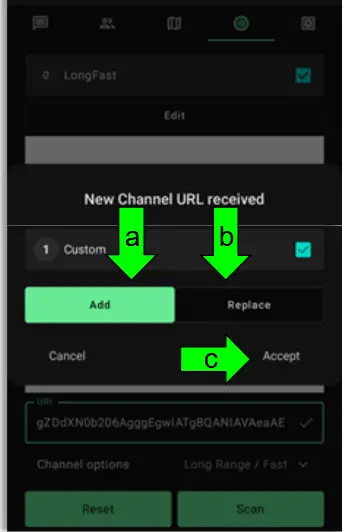
Igbesẹ 7: So ẹrọ naa pọ
- For Dog Tracking: Secure the device using the provided collar attachment. Ensure the Trace is on the back of the neck of your dog so that the internal GPS antenna faces the sky for optimal signal reception.
- For Team Tracking: Use the Molle mount to attach the device securely to tactical gear, with the “S” in “spec5” pointing up so that the internal GPS antenna faces towards the sky for optimal signal reception.
Lilo Awọn ẹya Titele
Ṣe igbasilẹ Awọn maapu fun Lilo Aisinipo(Android)
- Open the Meshtastic app and navigate to the map tab while connected to WIFI or your Cellular network.
- Move your map to locate the area to anticipate needing offline maps for.
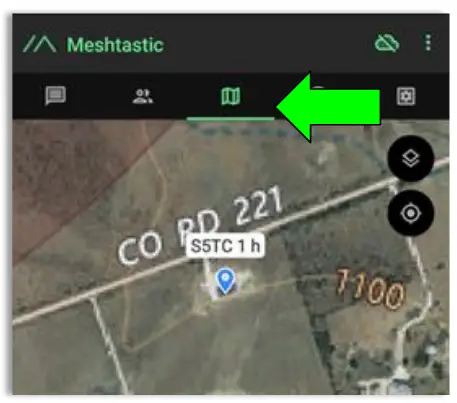
- Select the Map Type you wish to use
a. Click the Map options button
b. Select your preferred Map
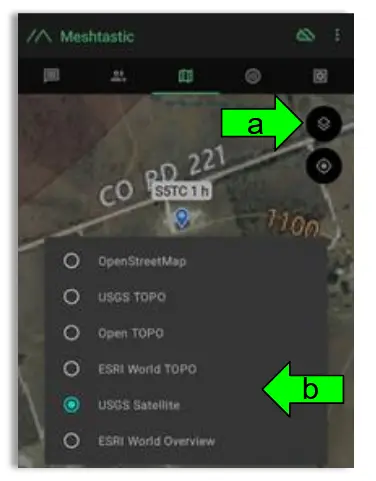
- Download the Map region
a. Click the Download Button
b. Click “Download Region” to download the current map region your map is zoomed to. Use the “Current Cache Size” to see how much storage your current offline maps are using. “Clear Downloaded Tiles” to remove map data for regions you are no longer using.
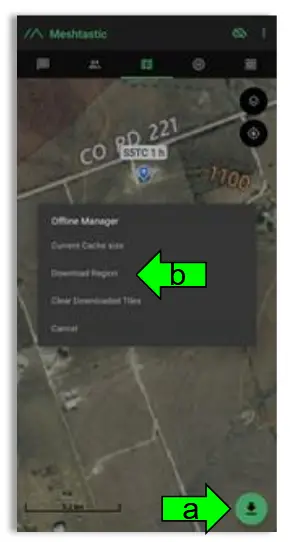
Àtòjọ Ìpínlẹ̀ Àkókò Gáa
- Open the Meshtastic app and connect to your personal device.
- Go to the map tab to see the locations of all of the devices in your mesh including your Trace.
- To see the present and past locations of your Trace
a. Go to the nodes list
b. Select you Trace by clicking on the Short name
c. Select More Details
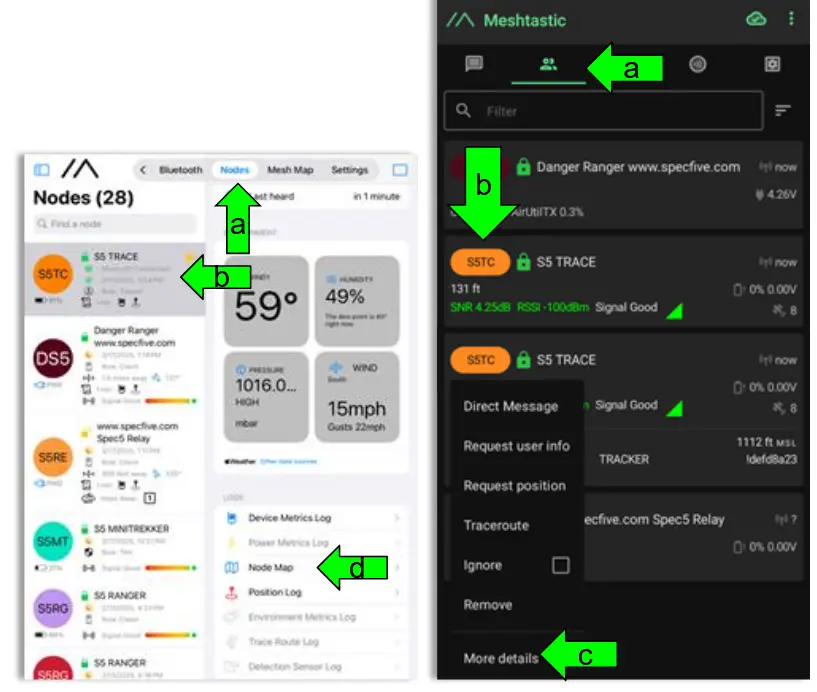
d. Yan “Map Node” si view Awọn ipo GPS ti o ti kọja ati lọwọlọwọ ti Itẹpa rẹ
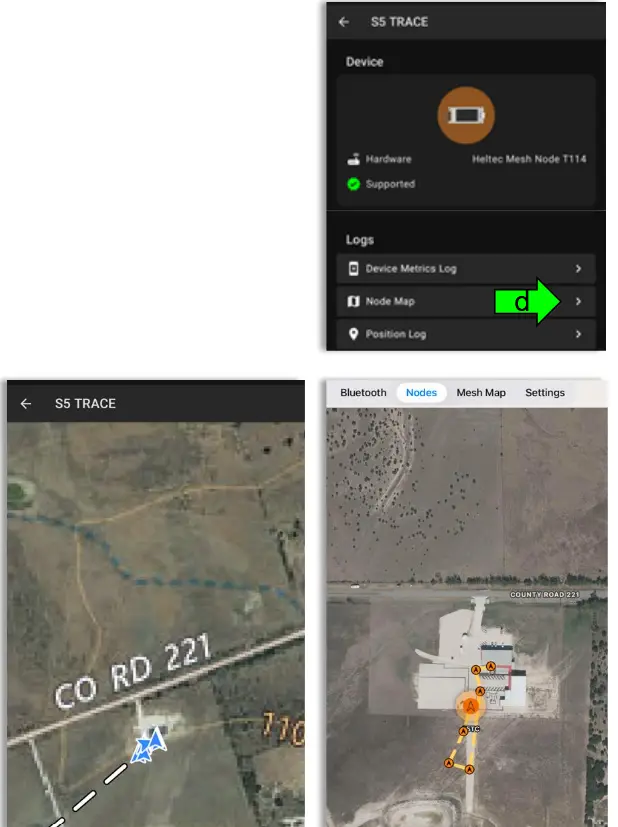
Atilẹyin ati Alaye olubasọrọ
If you experience issues or have questions, contact us at:
Imeeli: general@specfive.com
• Webojula: www.specfive.com
With your SpecFive Trace device, you can track your dog or team members confidently and stay connected no matter where your adventures take you!
© 2024, SpecFive LLC Gbogbo ẹtọ wa ni ipamọ
Specfive.com
Awọn iwe aṣẹ / Awọn orisun
 |
SpecFive Trace Àtòjọ Device [pdf] Itọsọna olumulo Ẹrọ Itọpa Itọpa, Ẹrọ Itọpa, Ẹrọ |