Gid Itilizatè Aparèy Suivi SpecFive Tras
Plis paseview
Gid sa a eksplike kijan pou konfigire epi itilize aparèy SpecFive Trace ou a pou swiv chen ou oswa manm ekip ou yo. Aparèy la itilize GPS ak rezo may pou bay mizajou lokalizasyon an tan reyèl. Ou ka tache SpecFive Trace la ak yon kolye chen pou swiv yon chen oswa, lè w sèvi ak sipò Molle a, ou ka tache l ak ekipman taktik pou swiv yon ekip.
Kòmanse
Ki sa ki enkli
- SpecFive Trace tracking device
- USB chaje kab
- Dog collar or Molle attachment
- Manyèl itilizatè
Kondisyon
- Smartphone or tablet with the Meshtastic app installed
- Access to Wi-Fi for initial setup and downloading offline maps
- Optional: Additional Meshtastic devices for network expansion
![]()
Mete kanpe aparèy la
Etap 1: Chaje aparèy la![]()
- Loosen the 2 Thumb screws on the housing enough to rotate them 90deg away from the housing. Open the housing to expose the radio and USB-C connector
- Use the provided USB cable to fully charge the device.
- An Orange LED indicates the device is charging. The Green LED will illuminate indicating the device is running. The Orange LED will turn off when the device is fully charged.
- Press and hold the USER button(closest to the hinge) for 6 seconds to turn off the device. The Green LED will switch to solid for a few seconds as the device shuts down and then remains off. If the Green LED is blinking the device is on.

Etap 2: Enstale aplikasyon Meshtastic la
- Download the Meshtastic app from the Google Play Store or Apple App Store.
- Open the app and follow the prompts for general user instructions
Etap 3: Konekte aparèy la ak aplikasyon an
- Turn on the device by pressing the RESET button. The Green LED will illuminate and begin flashing steadily.
- Open the Meshtastic app

- Select your device from the list of available devices. The Trace will show up as S5TC- ####(the last 4 digits are randomized).

- Enter the device’s pin when prompted, which is by default set to: 123456
- Your Device is now paired to the app for further configuration

Etap 4: Chanje Non Aparèy la
- If you’re tracking multiple devices, it’s recommended to change the default device name to easily distinguish between them.
- Find the Radio Configuration/Setting Tab on your app
a. Android: Click the 3 vertical dots on the top right and select Radio Configuration
b. iOS: Select the Settings tab

- Ale nan onglet Itilizatè a
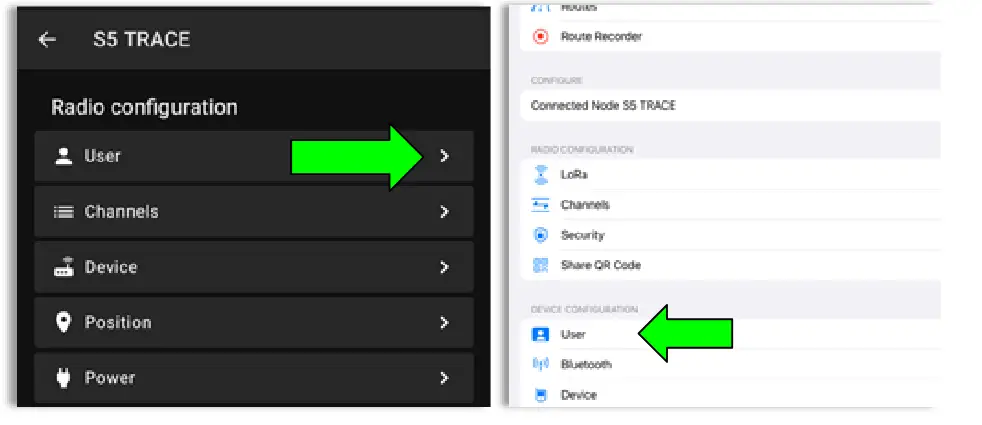
- Update the Long and Short name of your Trace to the name of your dog or Team Member. Long Name can be up to 30 characters including emojis. Short Name can be up to 4 characters, numbers and letters only.

- Once you have updated the device name to your desired name, click Send(Android) or Save(iOS) and the device will reboot.
Etap 5: Kreye yon Chanèl Prive
The SpecFive Trace comes pre-programmed to communicate on Meshtastic’s public channel, “LongFast.” This means that any nearby Meshtastic user will be able to see your Trace’s location. If you intend to use your Trace within a mesh network with other Meshtastic users and want to share its location, you can keep the default LongFast channel.
However, if you prefer a private network, the instructions in the next section will guide you through creating a private channel for your Trace and sharing access with specific Meshtastic devices.
- Ale nan onglet Konfigirasyon Radyo a epi chwazi Chanèl.
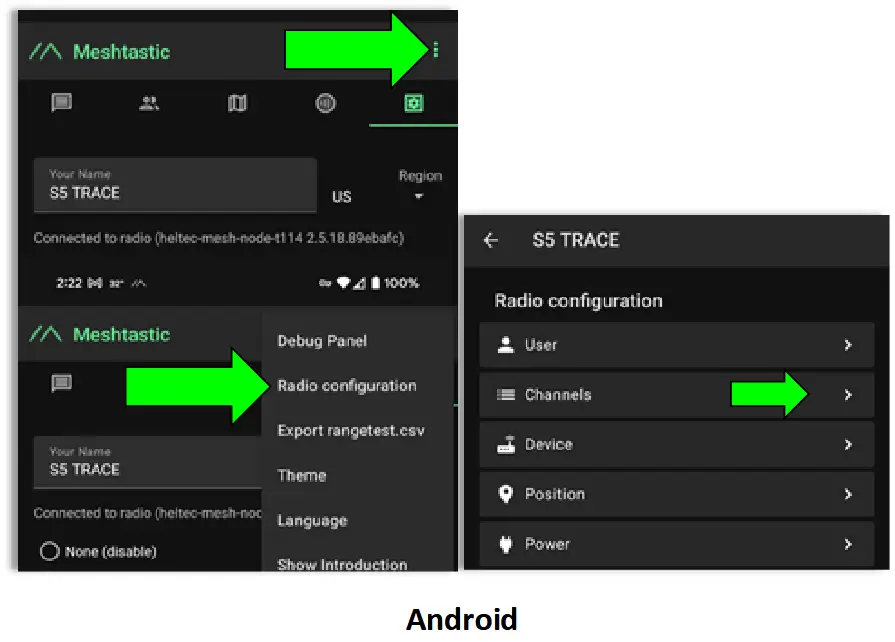
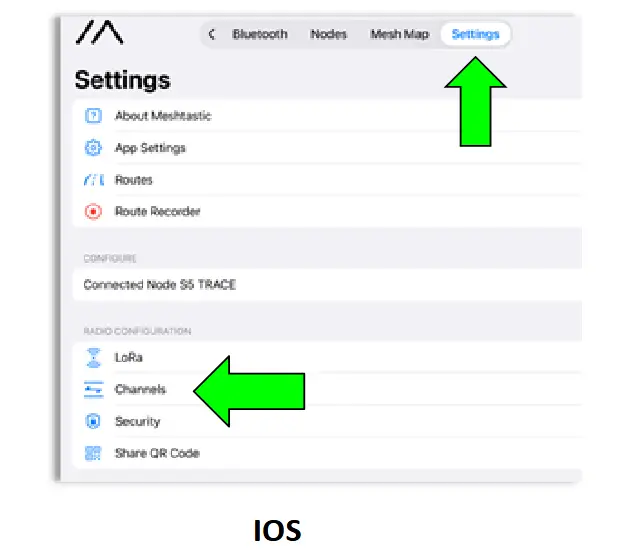
- On Android delete the public channel “LongFast”. On iOS you cannot delete the primary channel but you can edit it.

- Add a new Channel by clicking the “+” button

- Create the Custom Channel on Android. Edit the Primary channel on iOS.
a. Bay nouvo Chanèl la yon non jan ou vle.
b. Click the Refresh Button on the PSK to create a new randomized pre-shared key.
c. Turn on “Position Endabled” and “Precise Location”.
d. Click Save and then Send to update the channel on the device. The device will reboot.

Etap 6: Pataje Chanèl Pèsonalize/Prive a ak lòt Aparèy ou yo
- Navigate to the Channels tab on the Meshtastic app. Your phone needs to be connected via bluetooth to your Trace to share the channels
- Select your custom channel. The QR code and URL ap mete ajou lè seleksyon yo chanje.
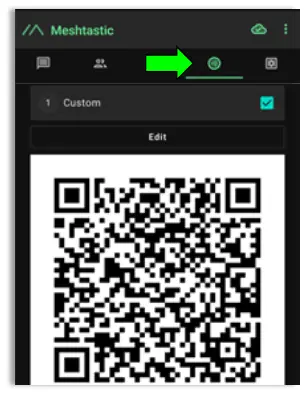
a. Si w ap ajoute chanèl sa a sou yon lòt aparèy lè w ap itilize menm telefòn/tablèt la, ou pral vle kopye a URL epi sove li nan clipboard la oswa nan yon tèks file.
b. Si w ap pataje chanèl sa a ak yon aparèy ki konekte ak yon lòt telefòn oswa tablèt, tou senpleman eskane kòd QR la avèk aplikasyon Meshtastic la sou dezyèm telefòn/tablèt la.
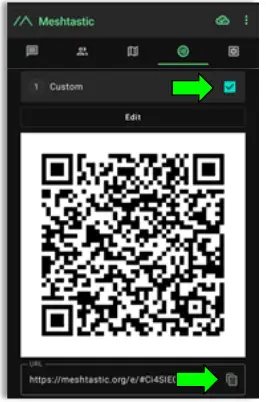
You are now done with the configuration of your Trace. Follow these same instructions for multiple Trace devices. - Add the Custom/Private Channel on your personal mesh radio.This will be the device you keep on your person while the Trace is attached to your dog/pet.
a. Connect your second device to the Meshtastic app.
b. Under the Channels tab on the app you will erase the hyperlink under “URL"epi kole lyen ou te sove nan etap anvan an.
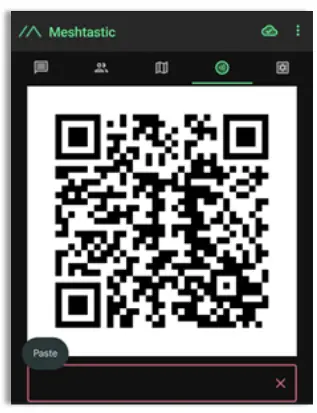
- A window will appear giving you 2 options
a. Ajoute: Sa ap ajoute chanèl pèsonalize a kòm yon chanèl segondè sou aparèy pèsonèl ou. Sa a se yon bon opsyon lè ou vle kenbe chanèl piblik "LongFast" la sou aparèy ou an pou kominike avèk lòt itilizatè Meshtastic yo.
b. Ranplase: Sa ap ranplase chanèl piblik pa defo "Longfast" la ak chanèl pèsonalize ou a pou ou ka sèlman wè epi kominike avèk aparèy ki sou chanèl pèsonalize ou a.
c. Klike sou Aksepte pou voye nouvo chanèl la nan aparèy la.
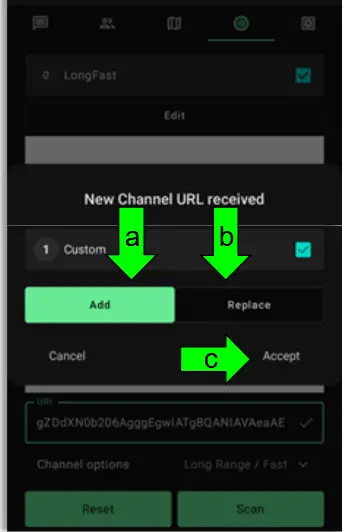
Etap 7: Tache Aparèy la
- For Dog Tracking: Secure the device using the provided collar attachment. Ensure the Trace is on the back of the neck of your dog so that the internal GPS antenna faces the sky for optimal signal reception.
- For Team Tracking: Use the Molle mount to attach the device securely to tactical gear, with the “S” in “spec5” pointing up so that the internal GPS antenna faces towards the sky for optimal signal reception.
Sèvi ak Fonksyonalite Suivi yo
Telechaje Kat pou Itilizasyon Offline (Android)
- Open the Meshtastic app and navigate to the map tab while connected to WIFI or your Cellular network.
- Move your map to locate the area to anticipate needing offline maps for.
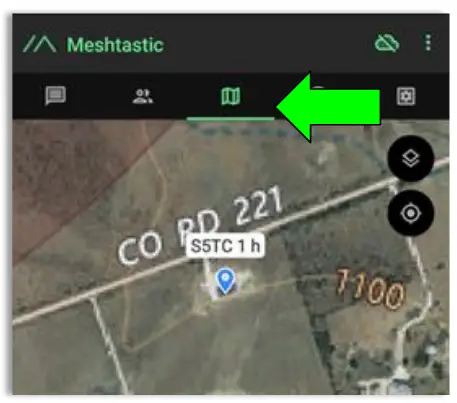
- Select the Map Type you wish to use
a. Click the Map options button
b. Select your preferred Map
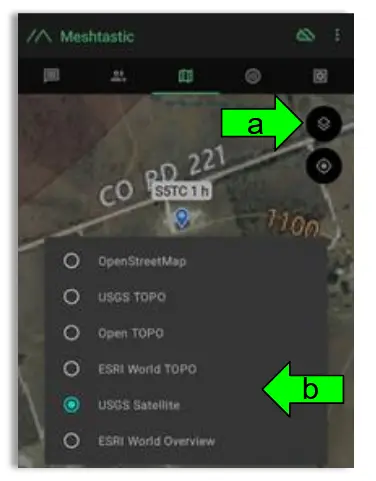
- Download the Map region
a. Click the Download Button
b. Click “Download Region” to download the current map region your map is zoomed to. Use the “Current Cache Size” to see how much storage your current offline maps are using. “Clear Downloaded Tiles” to remove map data for regions you are no longer using.
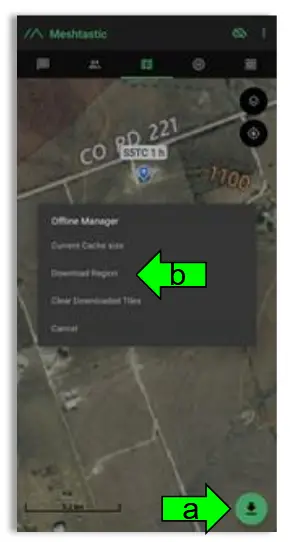
Suivi Lokalizasyon an Tan Reyèl
- Open the Meshtastic app and connect to your personal device.
- Go to the map tab to see the locations of all of the devices in your mesh including your Trace.
- To see the present and past locations of your Trace
a. Go to the nodes list
b. Select you Trace by clicking on the Short name
c. Select More Details
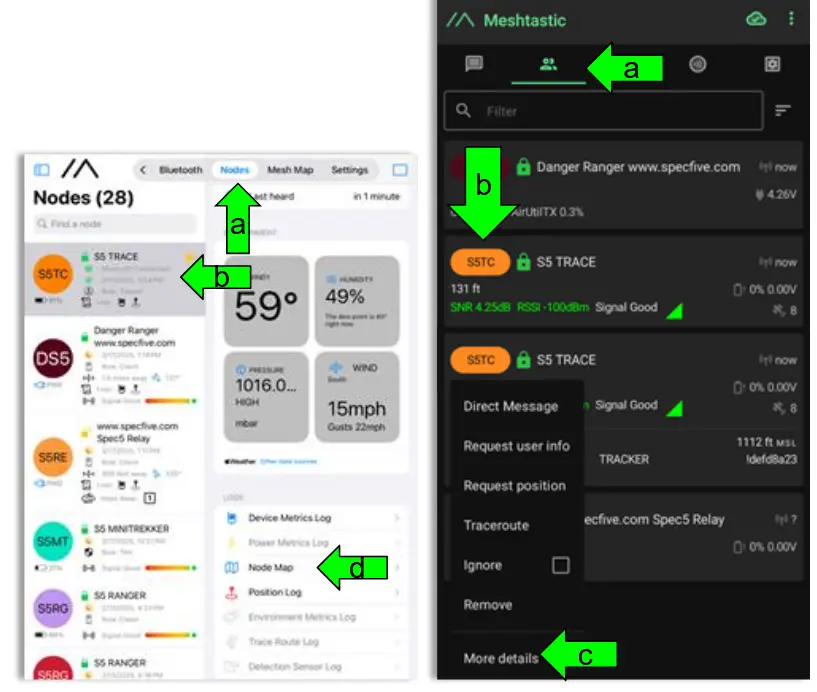
d. Chwazi "Map Nœud" pou view pozisyon GPS sot pase ak prezan Trace ou a
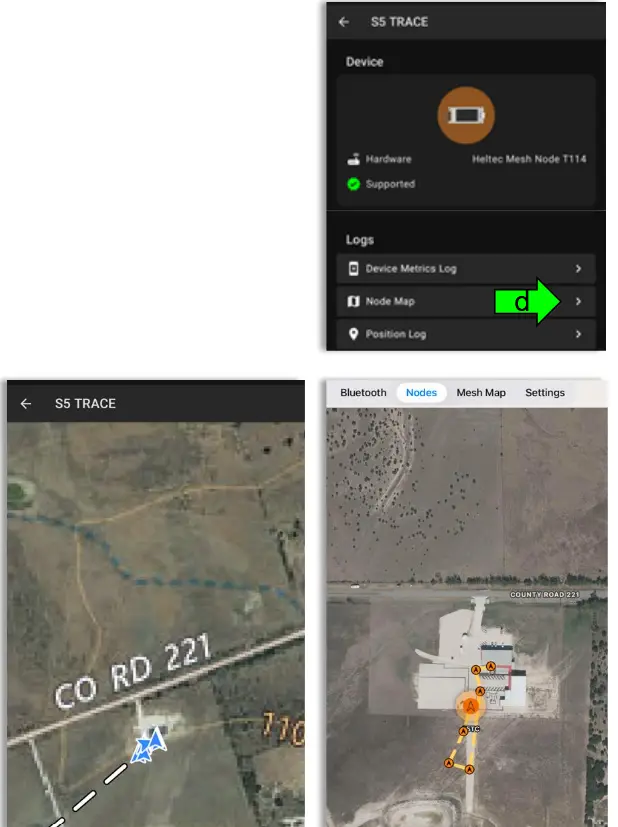
Sipò ak enfòmasyon kontak
If you experience issues or have questions, contact us at:
• Imèl: general@specfive.com
• Websit: www.specfive.com
With your SpecFive Trace device, you can track your dog or team members confidently and stay connected no matter where your adventures take you!
© 2024, SpecFive LLC Tout dwa rezève
specfive.com
Dokiman / Resous
 |
Aparèy Suivi Tras SpecFive [pdfGid Itilizatè Aparèy Suivi Tras, Aparèy Suivi, Aparèy |