PROS CS,XPRO Readers with X secure Credentials

Product Information
Specifications
- Product Name: PROS CS, XPRO Readers
- Credentials: Xsecure and non-Xsecure
- Interface: USB
- Supported Cards: ISO 14443-A (Mifare, NTAG)
Product Usage Instructions
Configuring the XPRO Readers to PROS CS:
- Right-click the reader and select Properties.
- Click the Basic tab to open the reader configuration if you use a reader with Xsecure.
- Select the correct reader type.
- Select the entry mode you need.
- Set Wiegand type to Wiegand 34.
- Click the Configure Reader tab.
- Connect the reader to the PC using a micro-USB cable. Ensure proper recognition by checking the Serial Port (COM) field.
- Select appropriate options based on Xsecure or non-Xsecure usage.
- Mount the reader and connect it to the Controller.
Assigning the Xsecure Credential to a User Manually:
In the User ID (Card number) field, enter the first number fro the Xsecure card.
Assigning the Xsecure Credential to a User with the Desktop Reader PROX-USB-X:
- Configure the desktop reader PROX-USB-X to read the Xsecure credentials.
- Connect the desktop reader PROX-USB-X to the PC.
- Open the Users management window and setup PROX-USB-X accordingly.
- Read the card with the desktop reader to obtain Xsecure ID.
Assigning the Mifare Credential to a User with the Desktop Reader PROX-USB-X:
- Configure the desktop reader PROX-USB-X to read Mifare credentials.
- Connect the desktop reader PROX-USB-X to the PC.
- Open the Users management window and setup PROX-USB-X accordingly.
- Read the card with the desktop reader to obtain Mifare ID.
Frequently Asked Questions (FAQ)
- Q: How do I know if my reader is connected properly?
A: Check the Serial Port (COM) field in the reader properties after connecting it via micro-USB cable. If a value is displayed, it indicates successful connection; otherwise, try changing the USB cable. - Q: What should I do if my reader does not recognize Xsecure credentials?
A: Ensure that you have selected the correct options for reading Xsecure credentials as mentioned in the setup instructions. If issues persist, refer to troubleshooting section in the user manual or contact customer support.
Setup of PROS CS, XPRO readers with Xsecure credentials and without Xsecure credentials
This document describes how to set up the PROS CS, Xpro readers with Xsecure credentials, and Xpro readers without Xsecure credentials.
Required items
- XP-K-MF-W / XP-K-MF-W-X
- XP-K-MFBT-W / XP-K-MFBT-W-X
- XP-MF-W / XP-MF-W-X
- XP-MFBT-W / XP-MFBT-W-X
- XPM-MF-W / XPM-MF-W-X
- XPM-MFBT-W / XPM-MFBT-W-X
- Latest version of PROS CS Software
- USB C-type cable (optional). Make sure the cable supports data transfer. If the PC cannot establish a connection with the reader, change the cable.
- PROX-USB-X desktop reader PROX-USB-X (not mandatory).
- Xsecure and Mifare DESFire cards or fobs.
- A separate Mifare DESFire card if you want to configure the reader with a card.

CONFIGURING THE XPRO READERS TO PROS CS
- Right-click the reader and select “Properties”.
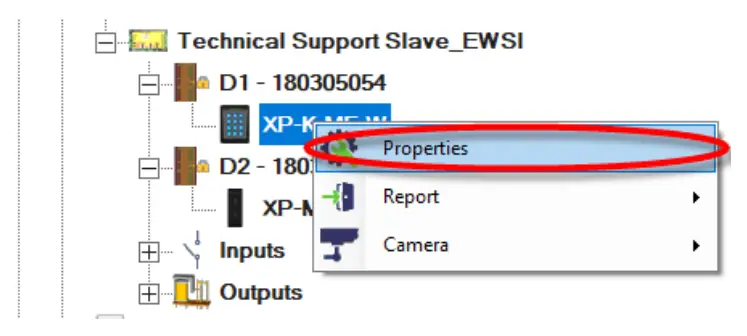
- Select the correct reader type.
- Select the entry mode you need.
- Set “Wiegand type” to Wiegand 34.
- Click the “Configure Reader” tab.
- Click the “Basic” tab to open the reader configuration if you use a reader with Xsecure.
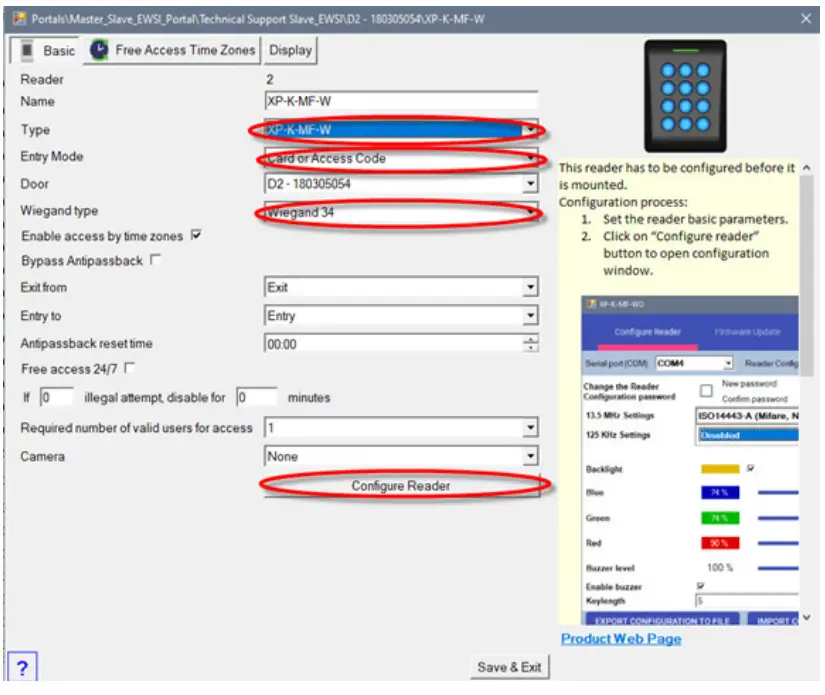
- Connect the reader to the PC using a micro-USB cable. If the reader is recognised by the PC, the “Serial Port (COM)” field will show the communication port where the reader is connected, like “COM4”. If there is no value in the “Serial Port (COM)” field, change the USB cable.
- If you use a reader with Xsecure, select “ISO 14443-A (Mifare, NTAG)” and then select “Xsecure”.
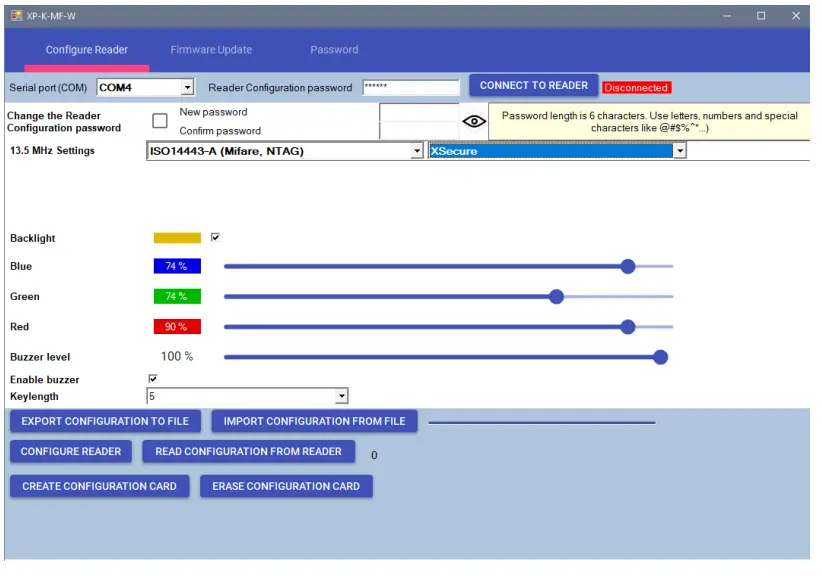
- If you use a reader without Xsecure, select “ISO 14443-A (Mifare, NTAG)” and then select “CSN, no encryption”.
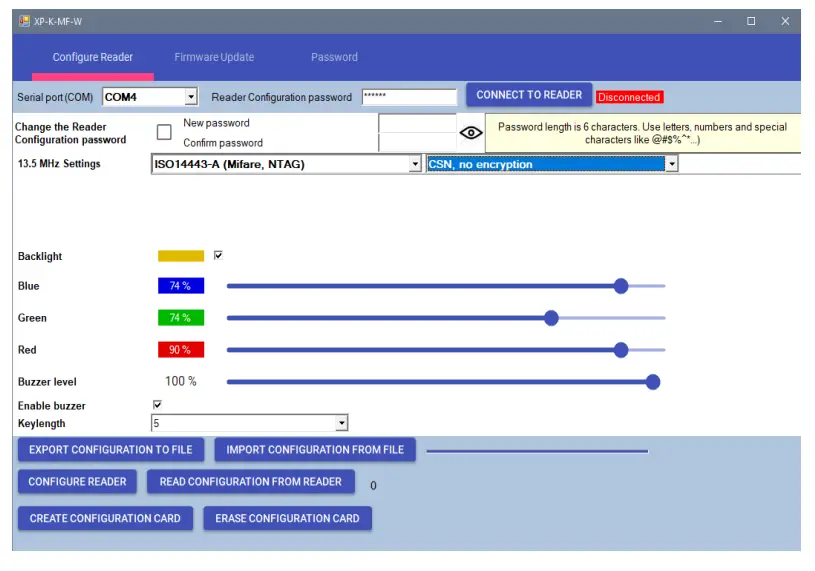
- If a micro-USB is used for configuring the reader, click the “Configure Reader” tab.
- To configure the reader with a card:
- Connect the desktop reader PROX-USB-X to the PC.
- Place a blank Mifare DESFire card on the desktop reader.
- Click the “Create Configuration card” tab to write the configuration on the card.
- Power ON the reader by 12 V or USB.
- Keep the configuration card for 5 to 10 seconds on the reader until you hear a short and long beep. After this, the reader is configured.
- If you have more readers with the same configuration, just use the same configuration card for all readers.
- If the card cannot be written, try to erase the card with the “ERASE CONFIG CARD” tab.
- Mount the reader and connect it to the Controller.
ASSIGNING THE XSECURE CREDENTIAL TO A USER MANUALLY
In the “User ID (Card number)” field, enter the first number from the Xsecure card.

ASSIGNING THE XSECURE CREDENTIAL TO A USER WITH THE DESKTOP READER PROX-USB-X
- Configure the desktop reader PROX-USB-X to read the Xsecure credentials. 3.1.1 Connect the desktop reader PROX-USB-X to the PC.
- Open the “Users” management window.
- Click the “Setup PROX-USB-X” tab.
 Set the values as in the image below and click the “Configure reader” tab. Now the reader will read Xsecure credentials.
Set the values as in the image below and click the “Configure reader” tab. Now the reader will read Xsecure credentials. 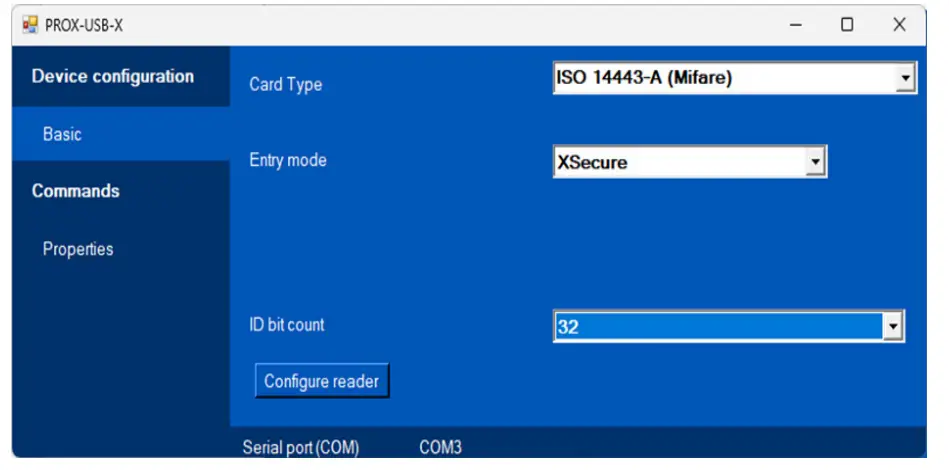
- Read the card with the desktop reader.
- Place the card on the PROX-USB-X desktop reader and click the “Get card ID” icon. The Xsecure ID will be written in the “User ID” field.

- Place the card on the PROX-USB-X desktop reader and click the “Get card ID” icon. The Xsecure ID will be written in the “User ID” field.
ASSIGNING THE MIFARE CREDENTIAL TO A USER WITH THE DESKTOP READER PROX-USB-X
- Configure the desktop reader PROX-USB-X to read Mifare credentials.
- Connect the desktop reader PROX-USB-X to the PC.
- Open the “Users” management window.
- Click the “Setup PROX-USB-X” tab.
 Set the values as in the image below and click the “Configure reader” tab. Now the reader will read Mifare credentials.
Set the values as in the image below and click the “Configure reader” tab. Now the reader will read Mifare credentials. 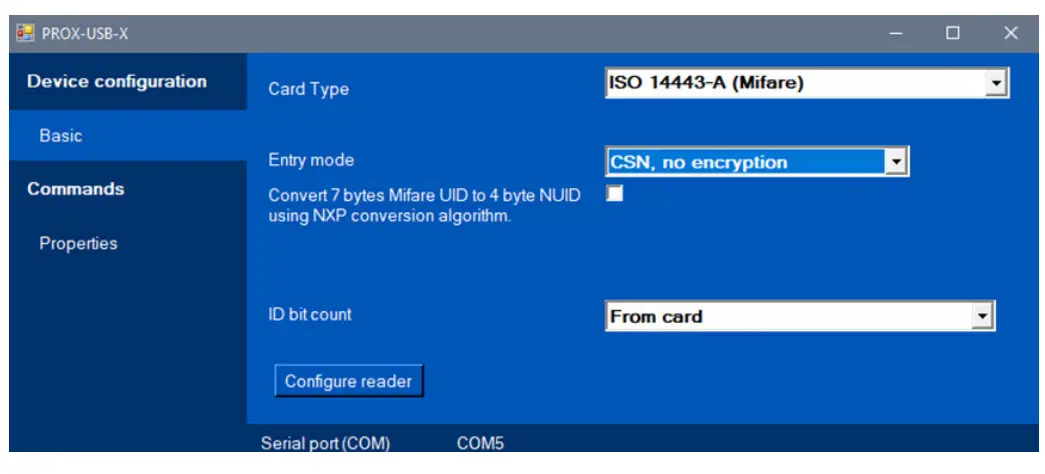
- Read the card with the desktop reader.
- Place the card on the PROX-USB-X desktop reader and click the “Get card ID” icon. 4.2.2 The Mifare ID will be written in the “User ID” field.

- Place the card on the PROX-USB-X desktop reader and click the “Get card ID” icon. 4.2.2 The Mifare ID will be written in the “User ID” field.
Documents / Resources
 |
xpr PROS CS,XPRO Readers with X secure Credentials [pdf] Owner's Manual PROS CS XPRO Readers with X secure Credentials, PROS CS XPRO, Readers with X secure Credentials, with X secure Credentials, secure Credentials, Credentials |




