
PCB10KEY32
Instructions


PART LIST FIGURE
| 1. Screws for battery compartment 2. Front Handle 3. Front Panel 4. Screw casing 5. Lockbody 6. Scerws for lock body 7. Toggle lever |
8. Rear Panel 9. Scerws for rear 10. Panel 11. Rear handle 12.Mounting bracket 13. Mounting bracket screw 14. Product ID |
Accessories list (TOOLBOX)
 Install battery
Install battery
 |
|
| I. Insert the battery installation assistance tool and rotate to open the buttery comportment cover |
2. Install battery |
 |
|
| 3. Open the silicone cover | 4.fighten the screws |
Operating instruction
- Enter the wrong passcode 5 times continuously, the system is locked for three minutes and cannot operate.
- Press
 to wakes up the keyboard+10 digits temporary passcode enter the wrong passcode 5 times continuously, the system is locked for three minutes and cannot operate. Temporary passcode generation needs to be done in the App. The time on the screen should be the same as the time on the phone. otherwise, the temporary passcode will be invalid
to wakes up the keyboard+10 digits temporary passcode enter the wrong passcode 5 times continuously, the system is locked for three minutes and cannot operate. Temporary passcode generation needs to be done in the App. The time on the screen should be the same as the time on the phone. otherwise, the temporary passcode will be invalid - Press
 to wake up the keyboard+swipe the IC cards Swipe the unmatched card 5 times continuously, the system is locked for three minutes and cannot operate. Any IC card can unlock the door in the factory state.
to wake up the keyboard+swipe the IC cards Swipe the unmatched card 5 times continuously, the system is locked for three minutes and cannot operate. Any IC card can unlock the door in the factory state. - Bind the lock on APP via Bluetooth, click “unlock, and the phone line will be synchronized to the lock via Bluetooth.
Unlock and lock
Unlock the dow from outside You con unlock the dow in any direction
 the rear handle can be turned left or right at 90′.
the rear handle can be turned left or right at 90′.
To protect the lock not being damaged by torsion forcefully
 Uresetting diagram
Uresetting diagram
 |
|
| I . Opening the silicone cover | 2. Find the Thimble in the attached accessories |
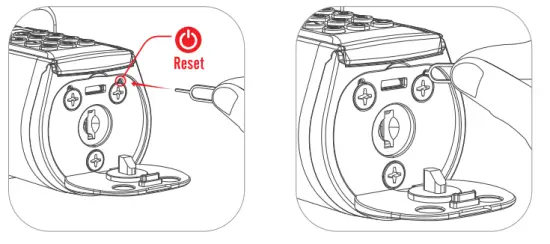 |
|
| 3. Find the hole where the reset | 4.1nsert the thimble into the hole button is located and press the reset button |
Installation diagram
2.1 Picture of installation Inward opening door:The inclined surface of the bolt face outwards when installing
 |
|
| 1. The length of the lock body can be adjusted according to the diameter of the keyhole | 2. Install the lock body and tighten the screws |
 |
|
| 3. Place the lock body and | 4. Install outdoor tighten the screws |
 |
|
| 5. Install the mounting bracket and tighten the mounting bracket screws | 6. Install the rear panel handle and tighten the screws Acta |

 Applicable size
Applicable size
 |
|
| 1. Measure to confirm that the hole in the door is 2-1 /8″(2.12in) | 2. measure to confirm that backset Is either 2-3/8-or 2-3/4″(2.36or2.76in) |

Product Introduction
 Bluetooth activation and login instructions
Bluetooth activation and login instructions
 Select “Android/iOS” to download.
Select “Android/iOS” to download.
 Log in to the app
Log in to the app
- Select your country/region
- Enter the phone number/email to get the verification code
- Click”Send”
- Enter the verification code after receiving the message
- Click”Login”

Bind the device

 FAQ
FAQ
- How often is the battery changed?
When the low battery alarm occurs, the battery needs to be replaced in time. - When will the low battery alarm be?
The battery is below 20%. - How can enter scramble code?
Enter any number before and otter o correct postcode, 30 digits or less. - How can unlock when the battery runs out?
Users con use o mobile power supply to power the lock via a micro USB cable, and then use our App to unlock it. - How can contact customer service?
Please contact this email: Service@WelockGlobol.com
FCC WARNING
This device complies with part 15 of the FCC Rules. Operation is subject to the following two conditions: (1) This device may not cause harmful interference, and (2) this device must accept any interference received, including interference that may cause undesired operation.
Any changes or modifications not expressly approved by the party responsible for compliance could void the user’s authority to operate the equipment.
NOTE: This equipment has been tested and found to comply with the limits for a Class B digital device, pursuant to part 15 of the FCC Rules. These limits are designed to provide reasonable protection against harmful interference in a residential installation. This equipment generates uses and can radiate radio frequency energy and, if not installed and used in accordance with the instructions, may cause harmful interference to radio communications. However, there is no guarantee that interference will not occur in a particular installation. If this equipment does cause harmful interference to radio or television reception, which can be determined by turning the equipment off and on, the user is encouraged to try to correct the interference by one or more of the following measures:
-Reorient or relocate the receiving antenna.
-Increase the separation between the equipment and receiver.
-Connect the equipment into an outlet on a circuit different from that to which the receiver is connected.
-Consult the dealer or an experienced radio/TV technician for help.
The device has been evaluated to meet general RF exposure requirements. The device can be used in portable exposure conditions without restriction.
![]()
Documents / Resources
 |
WE LOCK PCB10KEY32 Electronic Smart Lock Fingerprint Passward Bluetooth Lock [pdf] Instructions PCB10KEY32, 2A4RN-PCB10KEY32, 2A4RNPCB10KEY32, PCB10KEY32, Electronic Smart Lock Fingerprint Passward Bluetooth Lock |



