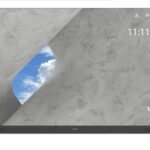LDM216-251
All-in-one Direct View LED Display
Package Contents
| Item | Quantity | Note | |
|
Cabinet Sections |
 |
8 sections total |
|
| System Control Box (Left and Right sides) |  |
2 sides | |
| Quick Start Guide |  |
1 | |
| LED Modules |  |
128 modules | The quantity of spare LED modules will vary by country. |
|
Remote Control |
 |
1 | |
| Screws |  |
48 x M6x50mm Expansion (1) 48 x TA6x30mm (2) 32 x M6x16mm (3) 18 x KM3x6mm (4) |
|
| Hex Tool (Allen wrench) |  |
2 | 1 x 5 mm 1 x 8 mm |
| Item | Quantity | Note | |
| System Control Box Covers
(Left, Middle, and Right sides) |
 |
3 | |
| Wall Mounting Brackets | |
4 | |
| Vacuum Suction Tool |  |
1 | |
| Anti-Static Gloves |  |
2 pairs | |
| USB-A to USB-B Cable (5m) |  |
1 | |
| Power Cord |  |
2 | Power consumption is large, so two power cords and two dedicated power outlets are required. |
NOTE:
- This product is packed in an air transport box.
- Due to the size and weight, it is recommended that two or more people handle it.
Product Overview
Front Panel

Rear Panel

Introduction
Before Installing
![]() Maintain an adequate air gap between the back of the display and any wall for proper ventilation.
Maintain an adequate air gap between the back of the display and any wall for proper ventilation.
![]() Ensure there is no direct airflow from air conditioning or heating vents blowing on the display.
Ensure there is no direct airflow from air conditioning or heating vents blowing on the display.
![]() Avoid installing the display in places with high humidity.
Avoid installing the display in places with high humidity.
![]() Due to high power usage, always use power cords specifically designed for this product.
Due to high power usage, always use power cords specifically designed for this product.
Wall Mounting
Installing the Upper and Lower Wall Mount Brackets

- Ensure the wall area and size is an appropriate installation site.
NOTE:
The height of the Upper Wall Mount Brackets must not be less than 129.92″ (3.3 meters) from the ground. - Using the Wall Mount Bracket (pictured above) as a guide, mark at least twelve (12) holes and pre-drill them.
- Install the first Upper Wall Mount Bracket with the provided screws (M6x50mm Expansion for masonry; TA6x30mm for load bearing wood).
- Repeat Step 2, ensuring the second Upper Wall Mount Bracket is level with the first upper bracket.

- Install the Lower Wall Mount Brackets in the same manner as the Upper Wall Mount Brackets. The distance between the Upper and Lower Wall Mount Brackets is 103.94″ (2640 mm).
NOTE:
You can also install the Upper Wall Mount Brackets, hang the screen, and then install the Lower Wall Mount Brackets for a more precise fit.
 Ensure the wall can safely support 749.57 lbs. (340 kg).
Ensure the wall can safely support 749.57 lbs. (340 kg).
 Ensure the deviation of wall surface must be <5mm (0.197 inches).
Ensure the deviation of wall surface must be <5mm (0.197 inches). - After installing both Upper and Lower Wall Mount Brackets, the installation wall should look like:

Installing the Middle Cabinets
- Ensure the Mounting Brackets on the rear of the six (6) Middle Cabinets are positioned at the top and bottom mounting positions as shown below:

- Carefully lift each Middle Cabinet up onto the Upper Wall Mount Brackets.

- Ensure the Mounting Brackets sit securely on the Wall Mount Brackets as shown below.

- Push each Locking Bolt and lock each Hook with the hex tool to securely connect each cabinet together. It may be necessory to align the hole with an Allen wrench in order to engage the Locking Bolt.

NOTE: There are eight (8) Locking Bolts and 16 Hooks between each cabinet. - Lift the remaining Middle Cabinet up onto the Upper Wall Mount Brackets, ensuring the Mounting Brackets sit securely on the Wall Mount Brackets.
- Repeat Step 4, securing the cabinets together with each Locking Bolt and Hook.

Installing the Left and Right Cabinet
- Ensure the Mounting Brackets on the rear of the Left and Right Cabinet are positioned at the top and bottom mounting positions as shown below:

- Carefully lift the Left and Right Cabinet up onto the Upper Wall Mount Brackets, ensuring the Mounting Brackets sit securely on the Wall Mount Brackets.

- Adjust the Left or Right Cabinet so that they fit seamlessly with the Middle Cabinets.
- Push each Locking Bolt and lock each Hook with the hex tool to securely connect the Left and Right Cabinets. It may be necessory to align the hole with an Allen wrench in order to engage the Locking Bolt.

NOTE: There are eight (8) Locking Bolts and 16 Hooks between each cabinet.
Connecting the System Control Box
- Carefully unfold the System Control Box panel. Ensure the main system control board is on the left.
NOTE: Use caution as the System Control Box panel is separated into two pieces with wires attached. - Align the holes of the Cabinet with the System Control Box to attach.

- You can also reinstall the power cable for an attractive appearance, Loosen the three(3) PWM 4x6mm screws, pull the power cable out,thread the power cable throught the back hole and then fasten the screws tightly.

 Operating by professional only.
Operating by professional only. - Further secure the System Control Box to the Cabinets with the 32 provided M6x16mm screws.

- Connect the Network and Power cables of the Cabinets to the System Control Box.
NOTE: There are four (4) Network and eight (8) Power cables to connect.

Installing the LED Modules
Install each LED Module onto the Cabinets, being sure to match the corresponding numbers on the Module to the Cabinet.
![]() Please wear Anti-Static Gloves before handling the LED modules.
Please wear Anti-Static Gloves before handling the LED modules. Ensure each Module is flush and that there is little to no gap between each. It may be necessory to gently tap the module to make it flush.
Ensure each Module is flush and that there is little to no gap between each. It may be necessory to gently tap the module to make it flush.
Installing System Control Box Covers
There are three (3) System Control Box Covers: Left, Middle, and Right.

- Begin by installing the Right Cover onto the System Control Box.
NOTE: Ensure the Power Button cable is connected to the System Control Box Power cable before securing the Cover. - After connecting the Power Button cable, ensure the Right Cover is properly aligned with the System Control Box; then secure it with the 18 provided KM3x6mm screws.

- Repeat the above steps for the Middle and Left Cover.

- Your display is now ready to power on.

 LDM216-251_QSG_1b_ENG_20220216
LDM216-251_QSG_1b_ENG_20220216
Copyright © 2021 ViewSonic Corporation. All rights reserved.
Documents / Resources
 |
ViewSonic LDM216-251 All-in-one Direct View LED Display [pdf] User Guide LDM216-251, All-in-one Direct View LED Display, Direct View LED Display, All-in-one LED Display, LED Display, Display |