verk C30-W2HC Smart Clock Camera User Manual

User Manual
Declaration: This product is only used as a normal monitoring location, area, and other auxiliary purposes. We are not responsible for any infringement of others’ privacy or illegal behavior, and do not assume any legal responsibility for this.
How to download the APP “VideoLink”
Please go to your App store or Google play, scan the QR code below or search for `VideoLink’ to download the App.
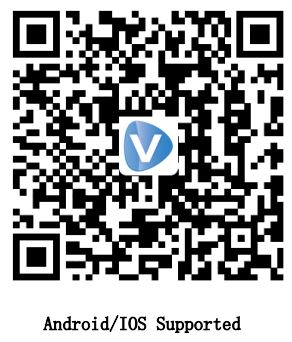
Product Features

Function Description
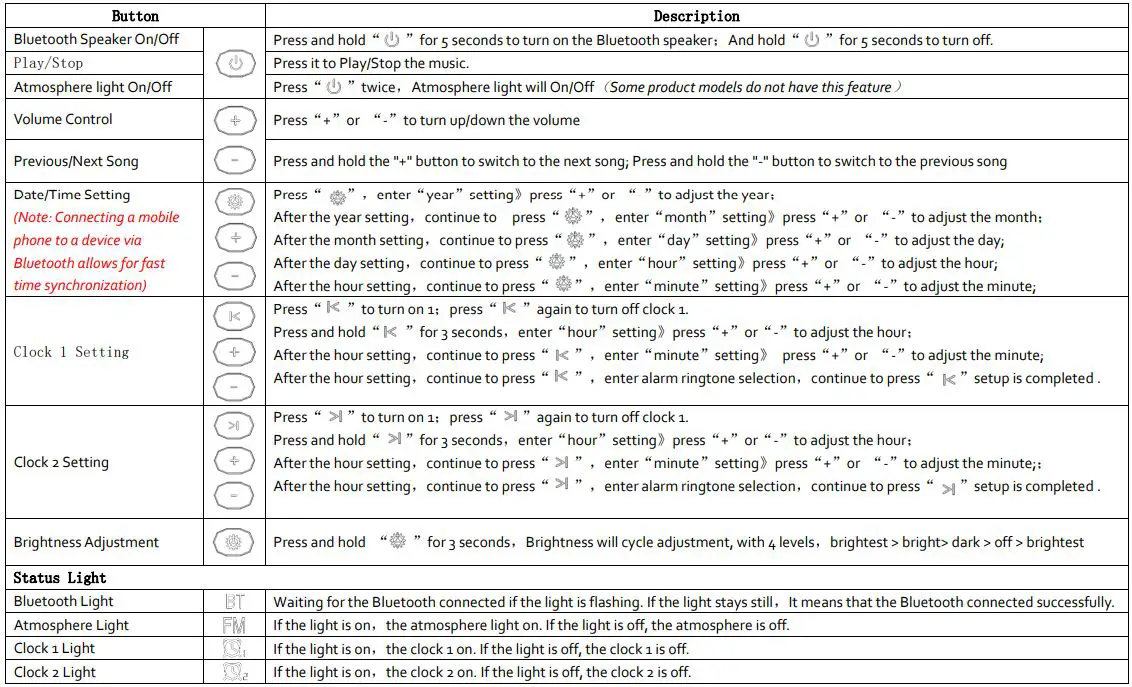
App Connection
Please open your app store or google play, scan the QR code below or search `VideoLink’ to down the App. According to the APP prompt to complete user registration. Place the camera as close as possible to the router. Then connect it to the power supply. And pair the camera according to “Add Device”.

Note: Please make sure to update the APP to the latest version. If not, the version of the app will not be able to configure and manage this camera.
Equipment Power-on Instruction
Once powered up the device,the Bluetooth light and time will display, it indicates that the device starts to run and it will last for about 1 minute. When you hear the device prompt tone, It’s gonna to configure a WiFi or scan code to add the device.
Register an Account

Add the Device
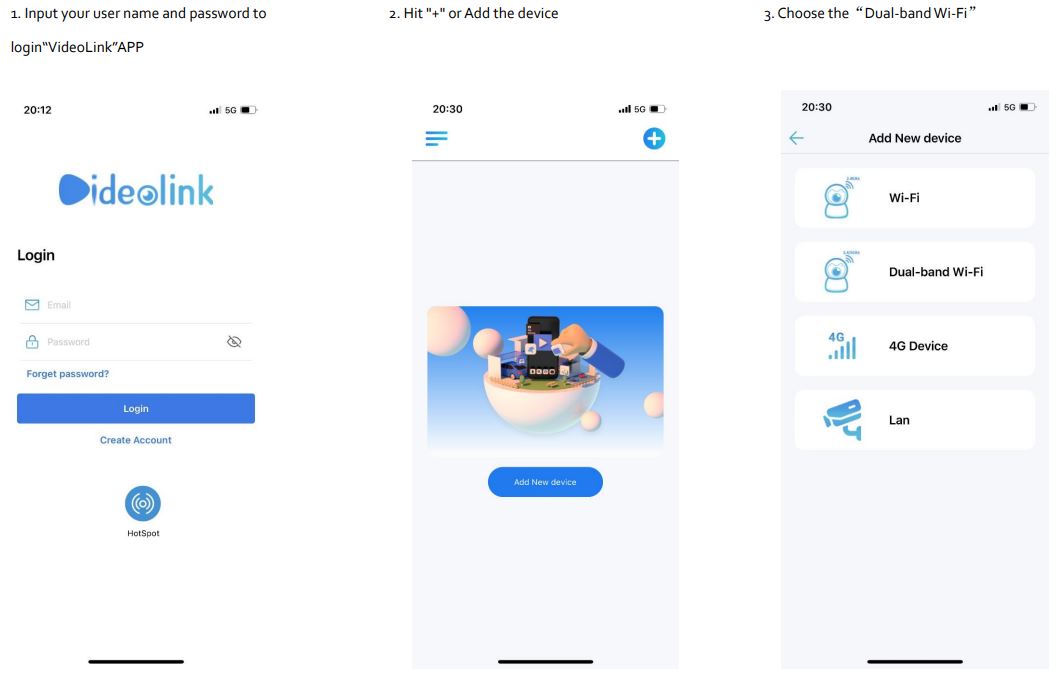
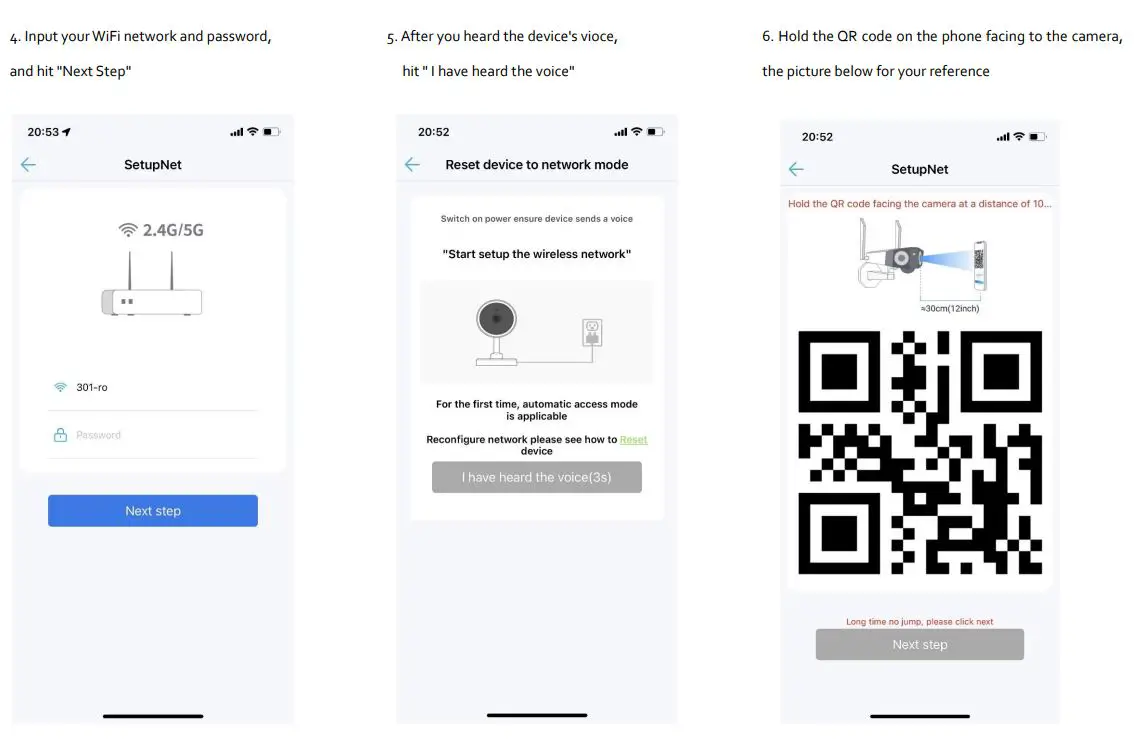
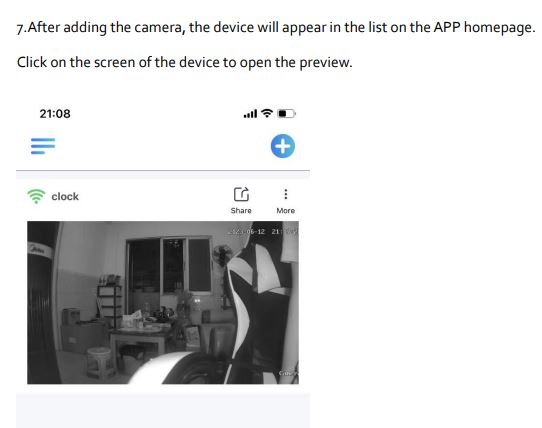
Note: If you need to change the WiFi network that the device is connected to, please press and hold the device REST button and reconfigure it; If you need to switch to an app that directly connects to the camera’s WiFi Hotspot , Press the RESET button for 1 second until you can hear the prompt voice, it will automatically switch to the Hotspot mode; Hotspot password: 88888888
Interface Introduction
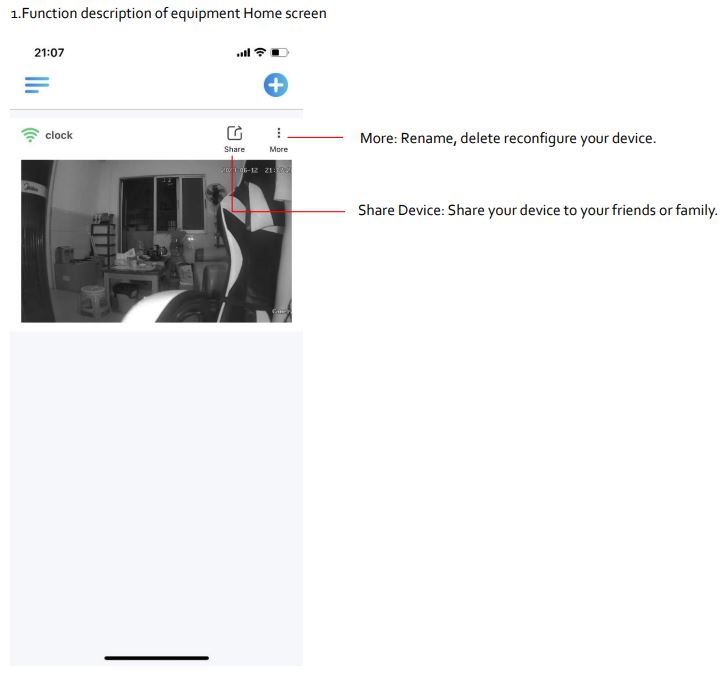
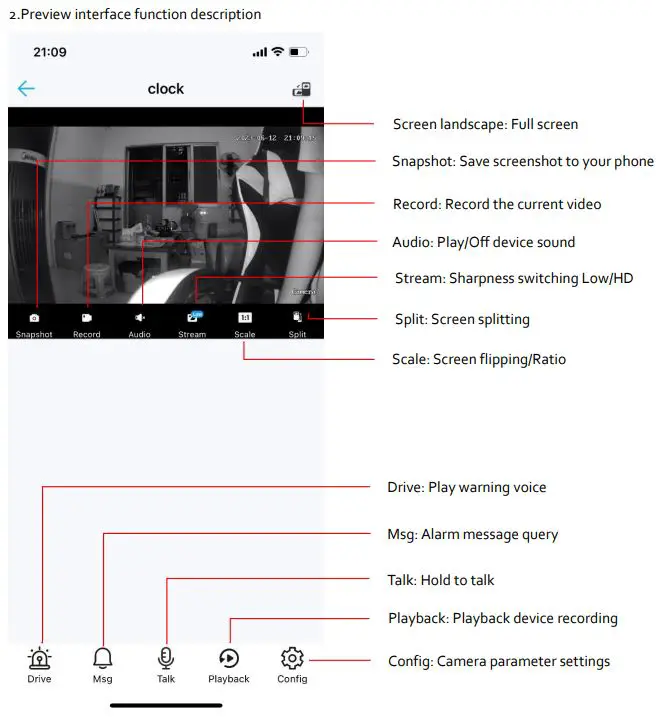
- On the first user account, follow the pics below to share the device to others Note: The shared user account needs to be registered in advance.
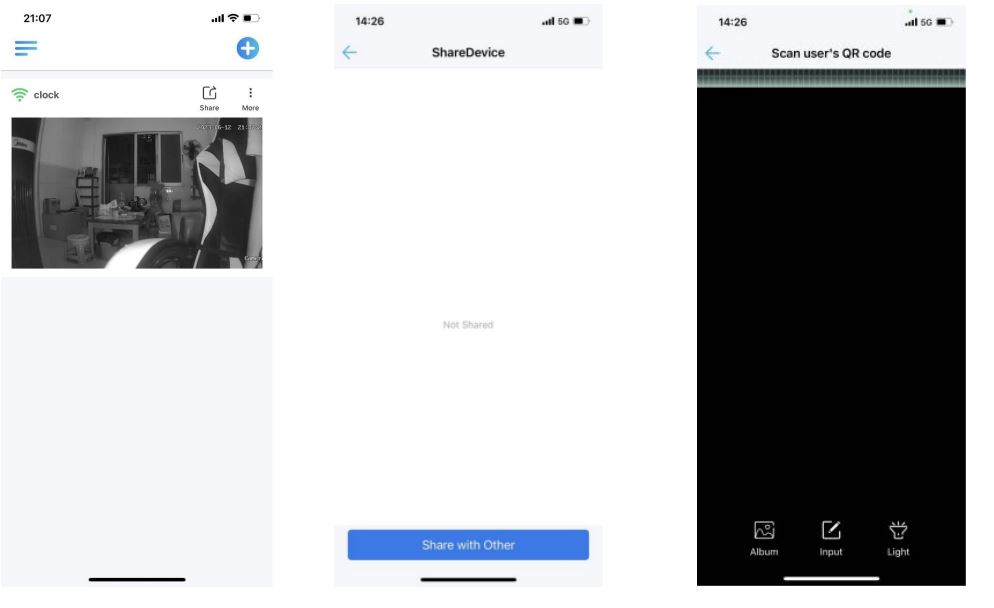
- You can manually enter the shared account.

Wireless Charge
Place your any smart phone which is supported to wireless charge on the top of the device. The device must be charged all the time when you wireless charge your smart phone. Note: The charger for the device must be 12V. You can use the one coming from the package, otherwise other chargers might not work with it.
Bluetooth Connection
- Power up the device
- Press and hold the Bluetooth button for 5 seconds on the device, “BT”sign on the device screen will be flashing.
- Turn on your Bluetooth in your smartphone or tablet settings, and find the device named YSA-XXXX, tap it to connect, it will say “Connected”
- “BT” sign on the device screen keep lit after Bluetooth has connected successfully
- Now, you can play any music or video on your smart phone or ipad.
Q & A Frequently Asked Questions
- Account Can’t login
Q: Verify the email again or after changing the password, but still prompt for incorrect username or password
A: If the email has not registered an account or has been logged out, username or password error will be prompted please click create account to register.
Q :Prompt error -1 or 404
A :Check your phone network, change WIFI or traffic and log in again. - Pairing process prompts error messages
Q :When pairing the device, Pairing failure and a prompt indicating is displayed. Please restart the device
A :The device needs to be paired for ten minutes when it turns on. After power off and restart, the device can be pair again
Q: When pairing process, it prompts that the user has been registered
A: After restoring the factory, Pair the device again. - Prompt for device offline or delayed after logging in the account
Q:The device prompts offline
A:Offline situations please check your device online status, usually caused by network disconnection or power supply disconnection. Check the power supply when the network
port light is not on, and check if there is a self-check process after power outage and restart. If the network interface light is always on but not blinking, please check whether the
network connection is normal (check whether the router background device list is connected to the device)
Q:The picture is severely stuck
A1:Your network conditions or WIFI signal is not good.
A2:Multiple users are watching on a device at the same time, and the buffer is full.
A3:The setting of video frame rate and resolution is too high. You can reduce them appropriately to effectively improve the smoothness and stability of monitoring videos. - An exception occurred during network connection
Q:It indicates that the wireless connection has failed. Please check the configuration information and pair again
A:1、During the distribution process, the device prompt tone overlaps with the sound wave emitted by the phone, resulting in unclear recognition of some parts. Prompt to wait for configuration before clicking on Next Step.
5、Incorrect WiFi information.
Q:The wireless password is incorrect, please pair again.
A:Password error, replace with correct password for pairing. - Playback or storage abnormal
A1:First, check whether the storage of the device’s memory card is normal. If the memory card is not recorded to a certain extent or not formatted when it is full, please check and try to replace the memory card (please select a memory card from a large factory, such as Kingston, Sandisk, Lonco, Samsung, Patriot, and do not support expansion cards)
A2:Check if the speaker version is the latest model and upgrade to the latest version (enter the settings interface → system information → check for updates → upgrade equipment)
FCC Caution.
This device complies with part 15 of the FCC Rules. Operation is subject to the following two conditions: (1) This device may not cause harmful interference, and (2) this device must accept any interference received, including interference that may cause undesired operation.
Any Changes or modifications not expressly approved by the party responsible for compliance could void the user’s authority to operate the equipment.
Note: This equipment has been tested and found to comply with the limits for a Class B digital device, pursuant to part 15 of the FCC Rules. These limits are designed to provide reasonable protection against harmful interference in a residential installation. This equipment generates uses and can radiate radio frequency energy and, if not installed and used in accordance with the instructions, may cause harmful interference to radio communications. However, there is no guarantee that interference will not occur in a particular installation. If this equipment does cause harmful interference to radio or television reception, which can be determined by turning the equipment off and on, the user is encouraged to try to correct the interference by one or more of the following measures:
-Reorient or relocate the receiving antenna.
-Increase the separation between the equipment and receiver.
-Connect the equipment into an outlet on a circuit different from that to which the receiver is connected.
-Consult the dealer or an experienced radio/TV technician for help.
*RF warning for Mobile device: This equipment complies with FCC radiation exposure limits set forth for an uncontrolled environment. This equipment should be installed and operated with minimum distance 20cm between the radiator & your body.
The FCC certification of this device refers to RF exposure testing performed in typical operating conditions, where a person is no closer than 20 centimetres from the device surface at all times, except for non-repetitive patterns with transient time intervals in the order of a second. Only in the stated conditions, the device is shown to fully comply with the FCC RF Exposure requirements of KDB 447498.
Documents / Resources
 |
verk C30-W2HC Smart Clock Camera [pdf] User Manual 2BHBM-C30-W2HC, 2BHBMC30W2HC, C30-W2HC Smart Clock Camera, C30-W2HC, Smart Clock Camera, Clock Camera, Camera |