V2C Trydan 7.4 kW Dynamic Power Control

Dear Customer,
This is the installation and configuration manual of Dynamic Power Control.
If you have any suggestion for our improvement, please send us a mail: info@v2charge.com.
We hope you find it helpful.
Thank you, V2C team.
![]() V2C bears the CE symbol. V2C applies the corresponding declarations of conformity
V2C bears the CE symbol. V2C applies the corresponding declarations of conformity
![]() V2C complies with the ROHS directive (2011/65/EC). V2C applies the corresponding declarations of conformity.
V2C complies with the ROHS directive (2011/65/EC). V2C applies the corresponding declarations of conformity.
![]() Electrical and electronic equipment and its accessories should be disposed of separately from household waste.
Electrical and electronic equipment and its accessories should be disposed of separately from household waste.
SAFETY WARNINGS
The installation must be done only by a competent and qualified technical staff, fully responsible for compliance with the installation regulations and existing standards.
The Dynamic Power Control must be carried out once the e-Charger installed and its correct functioning verified.
Verify the e-Charger is switched off (without voltage) before installation.
LEGAL NOTICE
This manual is subject to change without notice. The images contained in this manual are representative and may differ slightly from the actual products.
TOOLS REQUIRED FOR INSTALLATION
- Screwdriver.

- Cutting pliers
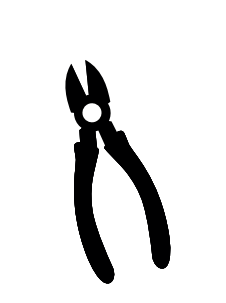
- Wire strippers.
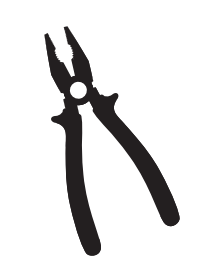
- RJ45 cat6 network cable
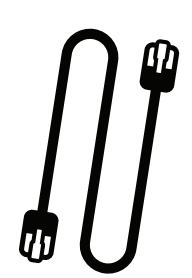
ACCESSORIES INCLUDED
- Clamp meter x1 (single-phase) x2 (photovoltaic) x3 (three-phaser)
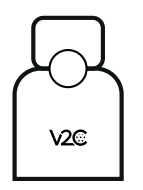
- Slave. x1

FOLLOW THESE STEPS FOR THE INSTALLATION
- Connect the slave to the master board of the e-Charger via a category 6 RJ45 Ethernet cable.

- Locate the phase supplying the whole installation and connect the clamp meter. Release the sensor and fit around the power cable. Close the clip to hold it firmly in place. Normally, this is the connection from the meter, which is grey, black or brown. If it is a three-phase installation, you must use the 3 clamps (view slave graphic) and must all previously exposed cables. IMPORTANT: the clip should cover the ENTIRE phase to read the energy of the whole installation (house + e-Charger).

- Connect the slave sensors. Positions 1, 2 and 3 correspond to the house connection. Positions 4, 5 and 6 correspond to the photovoltaic output. It the installation is single-phase, connect only the phase in position 1. If it is three-phase, connect phases on 1, 2 and 3. If the e-Charger is single-phase on photovoltaic installation, connect them to 1 (house) and 4 (photovoltaic). If it is a three-phase on photovoltaic installation, connect 1, 2, 3 (house) and 4, 5, 6 (photovoltaic)

![]() Important. Red LED flashes in case of any communication error. The cause is related to the network cable (the problem may be caused by the cable head). Please, re-crimp, connect and check the cable. Even if the tester (LAN Tester) shows everything is correct, the problem still lies on the network cable. Remember that this network cable will not transfer Internet, but data and information to Trydan
Important. Red LED flashes in case of any communication error. The cause is related to the network cable (the problem may be caused by the cable head). Please, re-crimp, connect and check the cable. Even if the tester (LAN Tester) shows everything is correct, the problem still lies on the network cable. Remember that this network cable will not transfer Internet, but data and information to Trydan
FOLLOW THESE STEPS FOR THE CONFIGURATION
- Log in the V2C Cloud app

- Select e-Charger and access to its configuration.

- Click on “Dynamic Power Control”

- Activate Dynamic Power Control and select the V2C 2.0 meter and installation type.

- Once activated, come back on the e-Charger configuration page to access to “Configure dynamic control”.

- Create different time slots and the maximum power available on the installation. In the case of a single power tranche, add the opening hours from 00:00 to 24:00 both daily and on the weekend. If it is a photovoltaic installation, indicate the functioning mode on each time slots.

- Specify the minimum recharging intensity (> 6 Amps) and the maximum (< 32 Amps).

CUSTOMER SUPPORT
For more information about V2C Cloud, you can check the FAQs on the Support Area:
www.v2charge.com/trydan/support/

Documents / Resources
 |
V2C Trydan 7.4 kW Dynamic Power Control [pdf] Installation Guide Trydan 7.4 kW Dynamic Power Control, Trydan 7.4 kW, Dynamic Power Control, Power Control, Control |



