 USR-DR502-EUserManual
USR-DR502-EUserManual
TechnicalSupport:h.usriot.com
Documentversion:V1.0.5
Introduction
1.1. Overview
USR-DR502-E is a LTE CAT 1 communication modem, which supports LTE and GSM, covers the mainstream frequency bands of European operators. It has perfect software function, supports TCP/UDP transparent transmission, SMS transmission, HTTPD Client mode and AT command configuration. In addition, it is simple to configure, has high reliability and built-in hardware watchdog, supports FOTA upgrading.
USR-DR502-E supplies a wide voltage range power through terminal interface, RS485 standard interface, meets the needs of different application scenarios.
1.2. Features
- Equipped with CAT-1 network, 10Mbps download rate, 5Mbps upload rate, meeting 80% of the data transmission application scenarios
- Low latency in milliseconds
- Multiple modes, supports LTE CAT 1 and GPRS
- Wide coverage, high stability based on existing 4G network
- Supports TCP/UDP, HTTPD and SMS transparent transmission
- Each socket supports buffering 20 packets of serial port data, each packet is up to 4K
- Supports parameter configuration via network, serial and SMS AT command
- Supports base station geolocation and NTP function
- Support 9~36V wide voltage supply
- Multiple indicator lights, convenient and accurate to check the device status
- Industrial grade, hardware watchdog, high reliability
Get Started
2.1. Specification
|
Parameters |
Description |
|
| Basic Parameters | USR-DR502-E | Supports B1/B3/B7/B8/B20 |
| Power | DC 9V~36V | |
| Operating current | Average: 21mA-50mA, maximum: 54mA (12V) | |
| Indicators | POWER, WORK, NET, LINK, Signal strength, TX, RX | |
| SIM/USIM | 3V/1.8V SIM slot, Micro SIM | |
| USB interface | Slave, MicroUSB, USB 2.0 High speed | |
| UART interface | RS485, baud rate 1200~230400 bps. | |
| Antenna interface | SMA female cellular antenna connector | |
| Environmental | Dimensions(mm) | 28 x 64.7 x 109.7(L*W*H) |
| Weight(g) | <110g | |
| Temperature | Operating temperature | -30℃~ +75℃ |
| Storage temperature | -40℃~ +90℃ | |
| Humidity | Operating humidity | 5%~95% (non-condensing) |
| Transmission speed | LTE FDD Rel.13 | 10MbpsDL/5Mbps UL |
| GPRS | 85.6KbpsDL/85.6Kbps UL(multi-slot class 12) | |
| Bands | LTE FDD | B1/B3/B7/B8/B20 |
| GSM | 900/1800MHz | |
| TX Power | FDD:B1/3/7/8/20/28 | 23dBm±2dB |
| GSM:900MHz | 33dBm±2dB | |
| GSM:1800MHz | 30dBm±2dB | |
| Rx Sensitivity | GSM:900MHz | -109.5dBm |
| GSM:1800MHz | -108dBm | |
| FDD:B1/3/20 | -98dBm | |
| FDD:B7 | -97.5dBm | |
| FDD:B8/B28 | -98.5dBm | |
| Software | Operating mode | TCP/UDP/HTTPD/SMS transparent transmission, CMD mode |
| Configuration command | AT+command | |
| Network protocol | TCP/UDP/DNS/FTP/HTTP/IPV4/IPV6 | |
| Socket number | 4 | |
| User configuration | Serial/Network/SMS AT command | |
| Features | Socket distribution protocol | Support |
| Heartbeat package | Support ICCID/IMEI/SN/User-defined/LBS | |
| Identity package | Support ICCID/IMEI/SN/User-defined/CLOUD | |
| FOTA self upgrade | Support | |
| Backup socket | Support | |
| Base station geolocation | Support | |
| FTP upgrade | Support | |
| NTP | Support |
2.2. Hardware
2.2.1.Dimensions  2.2.2.Interface
2.2.2.Interface  2.2.3.Indicators
2.2.3.Indicators
There are ten indicators on USR-DR502-E.
|
Indicator |
Function |
Status |
| POWER | Power indicator | Always on after normal power supply. |
| WORK | Working status indicator. | Flashes. |
| NET | Network status indicator | Flashed after connecting to network. |
| LINKA | Socket A connection status indicator | Always on after socket A is connected |
| LINKB | Socket B connection status indicator | Always on after socket B is connected |
| TX | Serial port data sending indicator | Will be on when sending serial data |
| RX | Serial port data receiving indicator | Will be on when receiving serial data |
| Level 1 signal strength | Level 1 signal strength indicator | Always on when signal strength between 4 ~15 (CSQ) |
| Level 2 signalstrength | Level 2 signal strength indicator | Always on when signal strength between 16 ~ 21 (CSQ) |
| Level 3 signal strength | Level 3 signal strength indicator | Always on when signal strength greater than 21 (CSQ) |
2.3. Connecting Hardware
If you have purchased, there will be the following accessories:
 Required additional equipment:
Required additional equipment: 
- Installing SIM card and antenna:
Insert the SIM card according to the sign next to the slot. Then Install the antenna. - Serial Connecting:
Connect pin A of the RS485 interface of the DR502-E to pin A of the RS485 to USB adaptor, pin B of DR502-E to pin B of the adaptor. - Power Supply:
Connect 9-36V DC power adapter via the conversion cable to power the DR502-E. Then “POWER” indicator will always on and the “WORK” indicator will flash.
Utility Configuration
3.1. Download the Utility
Please download the utility in this link: https://www.pusr.com/products/4G-Cat-1-Modem.html
3.2. Starting the Configuration Utility
USR-DR502-E utility is shown as following: Description:
Description:
- In PC serial parameter setting area, it is necessary to set the serial parameters consistent with the serial device, otherwise they cannot communicate with each other.
- Working mode selection area, select the work mode of the modem.
- In the parameter setting area of characteristic functions, set parameters related to modem’s featured functions.
- Modem parameter area, setup some basic global parameters.
- Data receiving and display area, displaying the data sent and received.
- Data sending area, input the data and click Send. S
- Common command button, click to send the self-input command.
Serial Port
4.1. Basic Parameters
 Serial parameters of USR-DR502-E must be consistent with the parameters of the serial device. Serial port parameters include basic parameters and framing parameters.
Serial parameters of USR-DR502-E must be consistent with the parameters of the serial device. Serial port parameters include basic parameters and framing parameters.
|
Item |
Parameter |
| Baud rate | 1200~230400bps |
| Data bit | 8 |
| Stop bit | 1,2 |
| Check bit | NONE EVEN ODD |
4.2. Frame Forming Mechanism
4.2.1.Time Trigger
When DR502-E receives data from the UART, it continuously checks the interval of two adjacent bytes. If the interval time is greater or equal to a certain “time threshold”, then a frame is considered finished, otherwise the data is received until greater or equal to the packet length byte set. This frame is sent to the network as a TCP or UDP packet. The “time threshold” here is the time between packages. The range of settable is 10ms~500ms. Factory default: 50ms.
This parameter can be set by AT command, AT+UARTFT=<time>.  Note: T is the packing interval time.
Note: T is the packing interval time.
4.2.2.Length trigger
When DR502-E receives data from the UART, it constantly checks the number of bytes received. If the number of bytes received is equal to a certain “length threshold”, a frame is considered to have ended, otherwise the packaging time is waiting for the end. This frame is sent to the network as a TCP or UDP packet. The “length threshold” here is the package length. The settable range is 5~4096. Factory defaults to 1024.
This parameter can be set by AT command, AT+UARTFL=<length>.  Note: L is the packaging length.
Note: L is the packaging length.
Selecting an Operating Mode
USR-DR502-E has three operating modes: transparent mode, HTTPD Client mode and SMS mode.
5.1. Transparent Mode In this mode, users do not need to pay attention to the data conversion process, can realize the bidirectional data transparent transmission between serial devices and network servers.
In this mode, users do not need to pay attention to the data conversion process, can realize the bidirectional data transparent transmission between serial devices and network servers.
DR502-E supports 4 socket connections, Socket A, Socket B, socket C and socket D, which are independent with each other. Each socket supports TCP Client and UDP Client.
> Set parameters by the utility:  Set by AT command:
Set by AT command:
|
Command |
Operation |
|
| 1 | +++a | Enter serial AT command mode |
| 2 | AT+WKMOD=NET | Set the work mode to Transparent mode |
| 3 | AT+SOCKAEN=ON | Enable Socket A |
| 4 | AT+SOCKASL=LONG | Set Socket A to persistent link |
| 5 | AT+SOCKA=TCP,test.usr.cn,2317 | Set the remote IP and port of Socket A |
| 6 | AT+S | Save all parameters and restart |
Test
Connect the serial port of USR-DR502-E to the computer via a RS485 serial to USB cable, send data from the utility, the test server will return the same data to serial port.  5.2. HTTPD Client Mode
5.2. HTTPD Client Mode
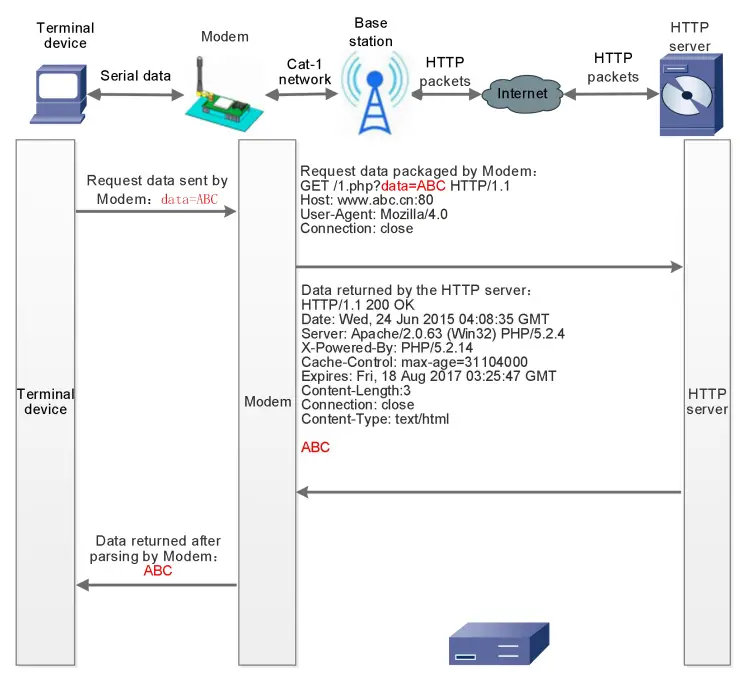
In this mode, user’s terminal device can send request data to the specified HTTP server through this modem, then the modem receives data from HTTP server, parses and sends data to the serial device.
User does not need to pay attention to the data conversion process between the serial data and the network data packet, and can achieve the data request from the serial device to the HTTP server through simple parameter settings.
The modem will filter out the received HTTP protocol header data by default, only output user data to the serial port. Users can choose whether to filter by AT command.
Set parameters by the utility:  Set by AT command:
Set by AT command:
|
Command |
Operation |
|
| 1 | +++a | Enter serial AT command mode |
| 2 | AT+WKMOD=HTTPD | Set the work mode to HTTPD Client |
| 3 | AT+HTPTP=GET | Set the HTTP request type to GET |
| 4 | AT+HTPURL=/1.php? | Set the HTTP URL |
| 5 | AT+HTPSV=test.usr.cn,80 | Set the HTTP server address and port |
| 6 | AT+HTPHD=Accept:text/html[0D][0A] | Set the HTTP request header |
| 7 | AT+HTPTO=10 | Set the time of transitory link |
| 8 | AT+HTPPK=ON | Set whether to filter HTTP header |
| 9 | AT+S | Save parameters and restart the modem |
Test
After the NET light is on, send the data in the format of “data =”. After the data is sent successfully, server will return the data.  5.3. SMS Mode
5.3. SMS Mode  In this mode, user’s serial device can send SMS to the specified mobile phone and receive SMS from any mobile phone. User can decide whether to transmit the data of the specified mobile phone to the serial device through settings.
In this mode, user’s serial device can send SMS to the specified mobile phone and receive SMS from any mobile phone. User can decide whether to transmit the data of the specified mobile phone to the serial device through settings.
Users can send and receive SMS to check the serial device status remotely via DR502-E.
Set by the utility:  Set by AT command:
Set by AT command:
|
|
Command |
Operation |
| 1 | +++a | Enter serial AT command mode |
| 2 | AT+WKMOD=SMS | Set the work mode to SMS |
| 3 | AT+DSTNUM=10086 | Set the destination phone number |
| 4 | AT+SMSFLT=ON | Enable only receive SMS from source number |
| 5 | AT+VOLTEEN=ON | Enable VOLTE function |
| 6 | AT+S | Save the parameters and restart |
Note:
- You need to add the international number before the destination phone number.
- When only receive SMS from source number is enabled, other phone numbers can still query or set parameters.
Test
When the NET light is on, we can send and receive data in both directions via SMS with destination phone number.  5.4. MQTT Mode
5.4. MQTT Mode
Note: This function is only supported by firmware version 1.3.25 and above. 
In this mode, USR-DR502 works as an MQTT Client, which can help users quickly access the built private MQTT server or public MQTT IoT cloud platform. Users do not need to pay attention to the data conversion process between serial port data and network data packets, and can realize data transparent transmission between serial port and server only through simple parameter settings.
USR-DR502 supports quick access to general MQTT server and Alibaba Cloud, and supports multi-topic data publishing and data subscription.
Setup software is like below:  5.4.1. Generic MQTT
5.4.1. Generic MQTT
USR-DR502 supports connection to standard MQTT protocol IoT platforms, such as Baidu Cloud, Tencent Cloud, Huawei Cloud, AWS Cloud, etc., and supports reconnection interval configuration to adapt to different MQTT servers. Support SSL/TLS encryption, and the authentication mode can choose not to verify the certificate, one-way authentication certificate and two-way authentication certificate. 
| Options | Descriptions | Default |
| MQTT Mode | Whether to enable MQTT mode | OFF |
| MQTT Version | V3.1, V3.1.1 | Vv3.1.1 |
| MQTT Server IP | MQTT server domain name or IP address | cloudmqtt.usr.cn |
| Port | MQTT server port | 1883 |
| Client ID | MQTT client identifier. Not repeatable when connected to the same MQTT server. | 123456 |
| Username | Username for MQTT connection authentication | admin |
| Password | Username for MQTT connection authentication | admin |
| Interval of Reconnection | Interval between next reconnection after MQTT disconnection, | 5 |
| MQIT heartbeat time | MQTT protocol heartbeat time, unit: s. Note: Alibaba Cloud requires that the heartbeat can be set within 30–1200 seconds, and it is recommended to set it to 300 seconds when connecting to Alibaba Cloud. |
60 |
| MQTT serial trans mode | Transparent mode, distribution mode | Transparent mode |
| Clean session | MQTT protocol connection flag, used to control the lifetime of session state. | Enable |
| Will messages enable | MQTT connection flag, when the network connection is closed, the server must publish the will message, and the client subscribing to the will topic will receive the set will. | Enable |
| Will topic | Will topic | will |
| Will payload | Will content | offline |
| QOS | QOS of the will, can be set: 0: at most once. 1: at least once. 2: Accurate once. |
0 |
| Retain | Keep will message | Enable |
| SSL | Support SSL3.0, TLS1.0, TLS1.1 and TLS1.2 version protocols. Authentication methods can be selected:
|
Do not verify certificate |
5.4.2. Subscribe/Public Topics
Users can configure the subscribe topics, public topics, topic numbers, QOS, whether to retain will message via the setup software. DR502-E supports two MQTT modes, transparent mode and distribution mode.
In transparent mode, the data received by the serial port is transparently transmitted to the associated topic as the payload of the topic, and up to 4 publish/subscribe topics are supported. Add the identifier of the topic in the distribution mode, and after the module receives the serial port data, it will push it to the associated topic according to the identifier. The identifier defaults to the topic number, and the identifier and payload are separated by commas. The message format is: symbol, <payload➤  5.4.3 AWS IoT Service
5.4.3 AWS IoT Service
DR502-E supports connecting to AWS IoT platform via MQTT.
Visit https://aws.amazon.com/, log in to the IoT console, choose AWS Management Console. 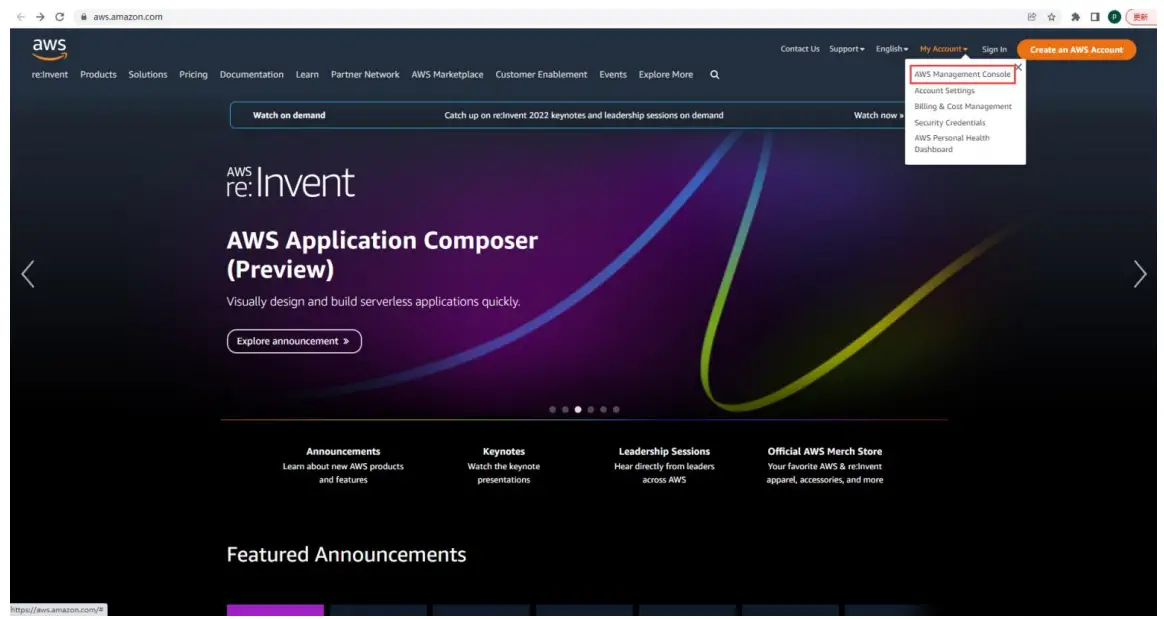 5.4.3.1. AWS loT Configuration
5.4.3.1. AWS loT Configuration
- In Things, click to Create things–Create single thing.

- Edit the Thing name, click Next.

- Choose Auto-generate a new certificate. Then click Next.

- Create Policy.

- Edit the Policy name, change the Policy effect to Allow, the Policy action and Policy resource to *.

- After created, return to the previous certificate interface, attach the new created policy to this certificate. Then click Create thing.

- Download 4 certificates in below interface. Then click Done.

- Now new thing has been added successfully.

- In Settings, copy the AWS server address that needs to be filled in DR502-E device.

5.4.3.2. DR502-E Device Configuration
You can use an RS485 to USB adaptor to connect the serial port of DR502-E device to the computer. Then open the CAT1 setup software to configure the MQTT parameters.
- Here we choose Generic MQTT mode, the MQTT server IP should be the one that we copied in AWS Cloud, and the MQTT port is 8883. Username and password can be any value. Configure the subscribe and publish topics.

- Upload the created certificates to DR502-E device. We need to upload the Server CA certificate(rootCA.pem), Client certificate(certificate.pem.crt) and Client private key(private.pem.key).

- After configuring all parameters, click to Set and save all parameters. The device will restart automatically.

5.4.3.3. Data Transmission Test
In AWS loT platform, click MQTT test client, publish data from AWS to the subscribed topic of DR502 device , we can receive it from the serial port of DR502-E device.  Subscribe the publish topics of DR502-E device in AWS, we can receive the data sent from the serial port of DR502-E device.
Subscribe the publish topics of DR502-E device in AWS, we can receive the data sent from the serial port of DR502-E device.  In this way, we can achieve the bi-directional communication between serial device and AWS cloud via DR502-E device.
In this way, we can achieve the bi-directional communication between serial device and AWS cloud via DR502-E device.
General Function
6.1. Identity Package  In transparent mode, user can set the device to send identity package to the server. Identity package is intended to allow the server to identify the data from which device or to use it as a password to obtain authorization for the server’s functions.
In transparent mode, user can set the device to send identity package to the server. Identity package is intended to allow the server to identify the data from which device or to use it as a password to obtain authorization for the server’s functions.
Identity package can be sent when the modem establishes a connection with the server, or as the prefix of each data packet or both.
Identity package data can be ICCID code, IMEI code, SN, CLOUD or User-defined data.
ICCID: Unique SIM identification code, for applications based on SIM card identification.
IMEI: Unique identification code of the Internet modem, which is mainly used in device identification, has nothing to do with SIM card.
SN: Serial number.
USER: User-defined data.
CLOUD: Set the device ID and password when connecting to USR Cloud, sent when building connection.
» Set by the utility:  > Set by AT command:
> Set by AT command:
|
Command |
Operation |
|
| 1 | +++a | Enter AT command mode |
| 2 | AT+WKMOD=NET | Set the work mode to NET |
| 3 | AT+REGEN=ON | Enable identity package function |
| 4 | AT+REGTP=USER | Set the type to User-defined |
| 5 | AT+REGDT=7777772E7573722E636E | Set the User-defined data in HEX. |
| 6 | AT+REGSND=LINK | Send the package as the prefix of the data |
| 7 | AT+S | Save parameters and restart |
6.2. Heartbeat Package
In transparent mode, user can send the heartbeat package from the module to the network side or serial port device .
Sending to the network is to ensure the normal connection of the module and let the server know the online status of the module. User can also set the serial heartbeat to a fixed query command instead of sending from server to save the traffic.
Heartbeat package can be ICCID code, IMEI code, SN, LBS or user-defined data.
ICCID: Unique SIM identification code, for applications based on SIM card identification.
IMEI: Unique identification code of the Internet modem, which is mainly used in device identification, has nothing to do with SIM card.
SN: Serial number.
USER: User-defined data.
LBS: Current latitude, longitude of the device and time.
» Set by the utility:  Set by AT command:
Set by AT command:
|
Command |
Operation |
|
| 1 | +++a | Enter AT command mode |
| 2 | AT+HEARTEN=ON | Enable heartbeat package function |
| 3 | AT+HEARTTP=NET | Send the heartbeat package to network side |
| 4 | AT+HEARTSORT=USER | Set the type to User-defined |
| 5 | AT+HEARTDT=7777772E7573722E6 36E | Set the User-defined data in HEX. |
| 6 | AT+HEARTTM=30 | Set the heartbeat interval |
You also need to set the socket parameters. After setting all parameters, save and restart the modem. Note:
- Network heartbeat package: In transparent mode, it will only be sent when there is no data sent to network within one heartbeat interval.
- Serial heartbeat package: In transparent mode, it will always be sent to serial port according to the set interval.
6.3. Socket Distribution Protocol
USR-DR502-E supports socket distribution protocol. When a device is connected to multiple sockets, can send different serial data to different servers via this protocol. Data returned from different server will also be sent to the serial port with the socket distribution protocol.
For detailed protocol, please refer to another document: socket distribution protocol. Socket distribution protocol data follows the packaging mechanism, the total length of the real data and socket distribution protocol must be less than the packaging length.
Socket distribution protocol data follows the packaging mechanism, the total length of the real data and socket distribution protocol must be less than the packaging length.
This function is valid in transparent mode, disabled by default, can be set via AT command: AT+SDPEN.
64.USR Cloud
USR Cloud is an open platform for communication between devices and devices, devices and servers (Android, IOS, PC), it can achieve data remote monitoring (Modbus RTU) and transparent transmission. Our USR-DR502-E also supports connecting to USR Cloud. For details, please check this link: mp.usriot.com.
6.5. Backup Socket
In transparent mode, you can set one backup socket for each socket, the modem will try to connect to backup server when cannot connect to the main server. This function defaults to be unchecked.
Set by the utility:  Set by AT commands:
Set by AT commands:
|
|
Command |
Operation |
| 1 | +++a | Enter serial AT command mode |
| 2 | AT+WKMOD=NET | Set the work mode to Transparent mode |
| 3 | AT+SOCKAEN=ON | Enable Socket A |
| 5 | AT+SOCKA=TCP,test.usr.cn,2317 | Set the remote IP and port of Socket A |
| 6 | AT+SOCKABKEN=ON | Enable Socket backup function |
| 7 | AT+SOCKABK=TCP,test.usr.cn,2317 | Set the backup server address and port |
| 8 | AT+S | Save all parameters and restart |
6.6. SSL/TLS Encryption
Note: This function is only supported by firmware version V1.3.25 and above.
In HTTPD Client mode and MQTT mode, the device supports SSL/TLS encryption. If the target server enables SSL certificate verification, you need to configure the SSL encryption parameters. It supports SSL3.0, TLS1.0, TLS1.1, and TLS1.2 versions, and the authentication method can choose not to verify certificate, verify server certificate, and two-way verification authentication. 
| Authentication mode | Descriptions | Recommendations |
| Not to verify certificate | It only implements data layer transmission decryption, and does not verify the identity of the other party during the handshake process. | No encryption required. |
| Verify server certificate | During the handshake, the client will verify the server certificate, and the client needs to preset the root certificate of the server. | Scenario for verifying device legitimacy |
| Two-way verification authentication | The client and the server verify each other’s identity, and the server root certificate, client certificate, and client private key need to be preset. | Data transmission scenarios with strong security |
6.7. Security
When enable Security function, after enter AT command mode, you need to input the correct password to login. After logging, you can also change the password by sending the login command again.
The modem will automatically exit AT command mode if there is no login command within 30s.
Set by the utility: Set by AT commands:
Set by AT commands:
Enable:
|
|
Command |
Operation |
| 1 | +++a | Enter serial AT command mode |
| 2 | AT+SAFEATEN=ON | Enable security function |
| 3 | AT+S | Save all parameters and restart |
Change the password:
|
Command |
Operation |
|
| 1 | +++a | Enter serial AT command mode |
| 2 | AT+SIGNINAT=usr_cn | Login command |
| 3 | AT+VER | Query the firmware version |
| 4 | AT+SIGNINAT=usr_cn# | Change the password |
| 5 | AT+S | Save all parameters and restart |
6.8.NTP
USR-DR502-E supports connecting to the NTP server for time synchronization.
This function defaults to be disabled, support connecting to up to 4 NTP servers. User can send “AT+CCLK” or “AT+CCLK?” to query the current time.
Set by the utility:  Set by AT commands:
Set by AT commands:
|
Command |
Operation |
|
| 1 | +++a | Enter serial AT command mode |
| 2 | AT+NTPEN=ON | Enable NET function |
| 3 | AT+NTPSVR=cn.ntp.org.cn,us.ntp.org.cn | Set the NTP server address |
| 4 | AT+NTPTM=60 | Set the NTP calibration interval |
| 5 | AT+S | Save all parameters and restart |
6.9. FTP Upgrade
DR502-E supports FTP upgrade protocol, user’s device can request files on FTP server by special protocol through serial port. The file of the server can be split into small packets with a maximum size of 256 bytes for transmission, which is convenient for customer device to upgrade or download large files remotely.
For details, please refer to “USR FTP Upgrade protocol”.  6.10. Base Station Geolocation
6.10. Base Station Geolocation
USR-DR502-E supports base station geolocation function, and can obtain general location of the device through the operator’s network. Base station positioning information can be obtained through serial AT command or SMS AT command.
|
Command |
Function |
Default parameter |
| AT+LBS | Query station geolocation information | Empty |
6.11. Firmware Upgrade
DR502-E supports upgrading via FOTA or USB. For FOTA upgrading, please contact us for technical support. Please also provide the IMEI and the firmware version of the device after connecting the device to the network.
Here we introduce how to upgrade via USB port:
- Hardware connection: Connect the USB port (only for upgrading) of DR502-E to the computer.
- Install the driver(Please contact the technical support).
- Press the “Reload” button and power on the device at the same time, release it and the device will be in downloading mode. Download port is showing like below:

- Please contact the sales for upgrading tool (Please contact the technical support). Find “UpgradeDownload.exe” under UPGRADEDOWNLOAD\Bin.
- Download the firmware.

- Upgrade successfully. You can directly change to another device to upgrade. After all the devices are upgraded, click “Stop”, then close the tool.

6.12. Restore to Factory Default Settings
- Hardware reset: After power on, press the “Reload” button in the device for 3~15S to restore the device to factory parameters.
- Software reset: After enter AT command mode, send “AT+CLEAR” from the serial port to restore the device.
6.13. Timeout Restart
USR-DR502-E supports timeout restart function, defaults to be enabled, 1800s. When there is no data in
30min, the device will restart automatically. You can change it via AT command: AT+RSTIM.
AT Commands
AT command is used for controlling modem, for USR devices in transparent mode normally, you must enter AT command mode at first, then you can send AT commands to configure or query the parameter settings.
After setting all parameters, restart the modem to make the settings take effect. Every time the modem restart will work in work mode rather AT command mode.
Every AT command must add character carriage return <CR> and line feed <LF>. In Hex, <CR> is 0xOD <LF> is OxOA.
For detailed AT commands, please check the AT commands set.
7.1. AT Command Settings Enter AT command mode:
Enter AT command mode:
- Send “+++” from the serial port, it will be a “a” returned.
- Do not send any data within a serial port packaging interval before sending “+++”.
- Afterreceiving “a”, send another “a” within 3s.
- Receiving “+ok” means the device has changed to AT command mode.
- Then can send AT commands to the device.
Exit AT command mode:
- Send “AT+ENTM” from the serial port.
- Receiving “+ok” means the device has exited AT command mode.
7.2. Serial AT Commands
When enable “Serial AT command” function, you can directly send “Command prefix+AT command”in transparent mode without changing to AT command mode. Command prefix defaults to “usr.cn#”.
Example: query socket A status, there is a carriage return and line feed after the AT command.
 7.3. Network AT Commands
7.3. Network AT Commands
In transparent mode, you can also send “Command prefix+AT command” from the network side to query or change the modem’s parameter settings.  Example: query socket A status, there is a carriage return and line feed after the AT command.
Example: query socket A status, there is a carriage return and line feed after the AT command.  7.4. SMS AT Commands
7.4. SMS AT Commands
If we know the phone number of the SIM card in DR502-E, we can also query or modify the parameters of it by sending SMS AT command.
For example: query firmware version, there is a carriage return and line feed after the AT command. 
 Jinan USR 10T Technology Limited
Jinan USR 10T Technology Limited
WWW.pusr.com
Documents / Resources
 |
USR IOT DR502-E Cat-1 Cellular Modem [pdf] User Manual DR502-E Cat-1 Cellular Modem, DR502-E, Cat-1 Cellular Modem, Cellular Modem, Modem |