 MS852P Wireless 2D Imager Scanner
MS852P Wireless 2D Imager Scanner
User Guide

Charging
Please charge your scanner with the cradle by connecting the cradle with host PC, or the USB cable connect to AC power adapter into the electrical outlet.

Connect Dongle to Host
- Scan the MAC address on the dongle using MS852P.

- Plug the USB Dongle to a free USB port of a host computer. The MS852P is now ready to use.

Test &Finish
Open a word processing program such as Microsoft Word or Notepad and scan the following barcode:
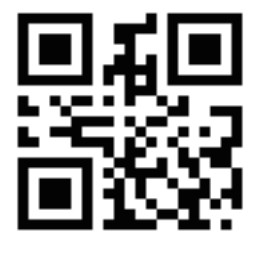 unitech
unitech
If the word “Unitech” appears on the screen, you have successfully installed your scanner.
Buzzer Description
- Power off: one short beep.
- Auto Power Off Alarm: 3 short beeps 15s before power off.
- USB Dongle Connection: :Beep with low Meighen sound.
- Good Read(USB Dongle connected): Medium beep.
- Good Read (USB Dongle disconnect): one Beep with short medium high sound.
LED Description
Red Light
- Charging: Light on
- System Warning/Error:
- Toggling every second for 5 seconds or until trigger key pressed.
Blue Light
- USB Dongle Connected: Light on
- USB Dongle Pairing: Toggling every second
Green Light: Good Read: Flashing once
White Light: Scanner in firmware update mode


Documents / Resources
 |
unitech MS852P Wireless 2D Imager Scanner [pdf] User Guide 609505G, MS852P Wireless 2D Imager Scanner, MS852P 2D Imager Scanner, Wireless 2D Imager Scanner, 2D Imager Scanner, Wireless Imager Scanner, Imager Scanner, 2D Scanner, Wireless Scanner, Scanner |



