 TrueNAS® F-Series Racking Guide
TrueNAS® F-Series Racking Guide
v.23101
Introduction
This document guides you through racking your system and accessing the TrueNAS web UI. See the back page of this document for guidance on where to access in-depth product information and setup recommendations.
![]() Note – Rack Space
Note – Rack Space
The F-Series requires 2U of rack space and a #2 Phillips head screwdriver to install in a rack.
The system is 38.9″ long with the CMA. The rack posts must be between 30″ and 37″ apart to install the rail kit. Review your rack setup to ensure the F-Series fits in the rack with any front or back rack doors closed.
![]() Important – Damage or Injury
Important – Damage or Injury
When handling rails, system components, or drives, never force movement if a part seems stuck or does not insert properly. Gently remove the part and check for pinched cables or obstructing material before installing it again. Installing a part with excessive force can damage the system or cause personal injury.
![]() Warning – Team Lift
Warning – Team Lift
The F-Series requires two people to lift safely. Failure to follow safety recommendations can lead to severe system damage or personal injury.
Remove Chassis Rail from Rack Rail
The rail kit separates into two pieces, the inner chassis rail and the outer rack rail.
Slide the inner chassis rail out of the rack rail until it stops, then pull the white tab and remove the chassis rail.

Install the Chassis Rail on the System
Fit the rail keyholes over the mounting pegs on the system and slide the rail toward the back of the system until it locks. Use a low-profile M4x4 screw to secure the rail to the chassis. Repeat the process for the second chassis rail.


Install the Rack Rail in the Rack
![]() Tip – Rack Spacing
Tip – Rack Spacing
To ease field servicing, we recommend you avoid installing the F-Series between two other systems if possible.
Place the rail in the rack with the front end towards the front of the rack. Align the rear pins with the rear rack mounting holes in the bottom 2U of reserved rack space. Swing the gray latch handle open and pull it to extend the rail until the rail pins are fully seated in the rack holes. Release the latch to lock the rail in place, then secure the rail to the rack by installing one M5x10L screw and washer between the rail pins.
At the front of the rail, align the pins with the front rack holes, then push the pins into the holes until the latch clicks.
Ensure you mounted the front and rear rail pins in the same U in the rack and that the rail is level.
Repeat the process for the second rack rail.

Install the System in the Rack
Team-lift the system and align the chassis rails with the rack rails. Slide the ends of the chassis rails into the rack rails and push the system into the rack until the metal safeties click and lock.
Pull the blue release tabs towards the front of the system and finish pushing the system into the rack. Tighten the thumbscrews to secure each system ear to the rack.


Install the Cable Management Arm (CMA)
Starting with the left side, push the post onto the left bracket. On the right side, push the inner post onto the inner bracket, then push the outer post onto the outer bracket. The CMA posts click and lock when installed correctly.

Install Cables
Open the black baskets on the CMA and route all the wires for both controllers. Ensure the left-side wires have at least 28 inches of slack between the system and the CMA. The right-side wires should have at least 20 inches of slack between the system and the CMA. All cables going through the CMA should be at least five feet long overall.
![]() Tip – Cabling
Tip – Cabling
We recommend bundling the cables for each controller using the included velcro straps to make servicing easier.

Connect ethernet network cables from your local switch or management network to the Out-of-Band Management (OOBM) and TrueNAS Management ports on both controllers.
Next, connect a monitor to one of the Micro HDMI ports using the VGA adapter, then connect a keyboard to a USB port on the same controller.
Finally, connect the power cables to both power supplies, then plug them into a power distribution unit.

6.1 NIC Cabling
If you ordered additional networking cards with your system, you can set them up now. Insert the SR optics into the first port on the NIC, then plug the SR cable into the back of the SR optics. The optics and the cable click and lock into place when installed correctly. Repeat for all remaining ports.

![]() Tip – Cable Management
Tip – Cable Management
Before continuing, test your cable setup by sliding the system out of the rack. The cables should move freely with the CMA without pinching or coming loose.
Boot the System
After plugging the power cables into outlets, the system powers on and boots into TrueNAS.
When booted, the system console displays the TrueNAS web UI IP address. The IP address is either preconfigured according to customer guidelines or automatically generated with DHCP.
Enter the IP address into a browser on a computer on the same network to access the web user interface.
See your welcome email or the password stickers on each controller at the rear of the unit for login credentials.
Additional Resources
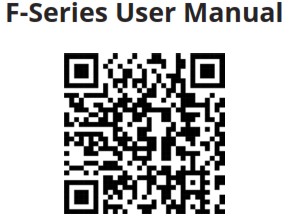 |
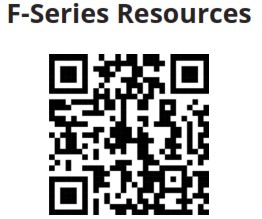 |
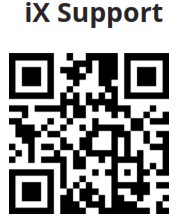 |
| https://www.truenas.com/docs/hardware/fseries/ |
F-Series User Manual: https://www.truenas.com/docs/files/FSeriesPUM.pdf
F-Series Resources: https://www.truenas.com/docs/hardware/fseries/
Contact iXsystems
| Contact Method | Contact Options |
| Web | https://support.ixsystems.com |
| support@iXsystems.com | |
| Telephone | Monday-Friday, 6:00AM to 6:00PM Pacific Standard Time: • US-only toll-free: 1-855-473-7449 option 2 • Local and international: 1-408-943-4100 option 2 |
| Telephone | Telephone After Hours (24×7 Gold Level Support only): • US-only toll-free: 1-855-499-5131 • International: 1-408-878-3140 (International calling rates will apply) |
Documents / Resources
 |
TrueNAS F-Series High Performance Storage Systems [pdf] Installation Guide F-Series, F-Series High Performance Storage Systems, High Performance Storage Systems, Performance Storage Systems, Storage Systems, Systems |



