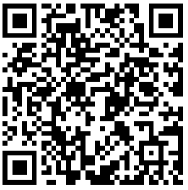Installation Guide
Installation Guide
VIGI Solar System Controller
Overview
The VIGI solar system controller mainly consists of a horizontal mount (containing controller and modular battery) and many mounting accessories. The horizontal mount is shown as the following figure.
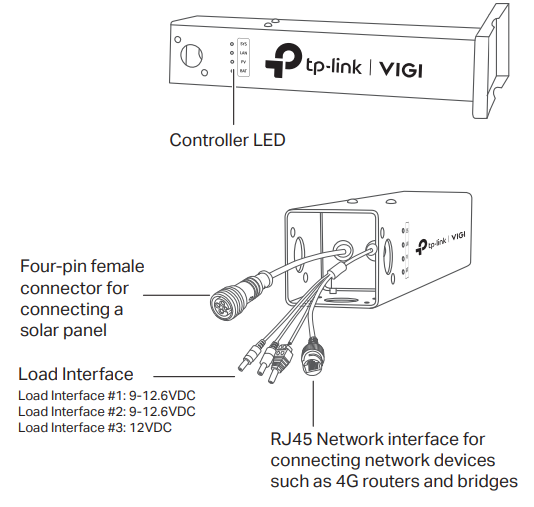
Controller LED
| LED | Indication |
| SYS | On: The system is working and the load is enabled Flashing: The system is working and the load is disabled. Off: The system is not working. |
| LAN | On: The RJ45 interface is connected. Flashing: Data is being transferred. Off: The RJ45 interface is not connected. |
| PV | On: PV panels are connected and have voltage. Off: PV panels have no voltage. |
| BAT | On: Battery power is higher than 20%. Slow Flashing: Battery power is lower than 20%. Quick Flashing: Intelligent auxiliary heating. Off: Battery is abnormal. |
Specifications
| Items | VIGI PS20 | VIGI PS30 |
| Type | Lithium | |
| Battery Capacity | 20.8AH | 31.2AH |
| Battery Working Voltage | 9~12.6V | |
| Output | 12VDC 2A max per output port | |
| Operating Temperature | -30~60°C (With intelligent auxiliary heating) | |
Installation
2.1 Package Contents
Make sure that the package contains the following items. Please contact your distributor, if any of the listed items are damaged or missing.
The figures are for demonstration only. The actual items may differ in appearance and quantity from what is depicted.

2.2 Safety Precautions
- During installation, collision and knocking are strictly prohibited to avoid damage.
- When placing the modular battery, make sure that the solar panel is facing upwards and placed horizontally. Uneven ground may scratch or damage the solar panel.
- Make sure there are no fixed obstructions. If installed around buildings or trees, it is necessary to ensure the installation height of the battery panel is higher than the obstacle.
- All modular battery load interfaces should take strict waterproof measures to avoid short circuit, leakage, and other problems.
2.3 Installation
Step 1. Prepare the solar panel
It is recommended to use VIGI solar system controller with VIGI solar panels.
Step 2. Determine the installation location
Choose a location where the solar panel receives the most sunlight throughout the year. Position the solar panel south-facing in the Northern
Hemisphere or north-facing in the Southern Hemisphere.
Step 3. Install the horizontal mount
Fix the horizontal mount to the vertical pole with U-shaped screws.

Tip: Determine the direction according to a compass or mobile phone compass software, and adjust the orientation of the bracket to obtain the maximum solar energy.
Step 4. Install the solar panel
- Install the solar panel bracket to the solar panel using 4 M8*20 mounting screws, nuts, flat washers, and spring pads.

- Install the angle adjustment bracket to the solar panel bracket using four M8*20 mounting screws.

- Determine the installation inclination according to the location (the inclination can be determined according to the latitude of the location).
 Recommended solar panel inclination angles (the following inclination angles correspond to the holes on the mount):
Recommended solar panel inclination angles (the following inclination angles correspond to the holes on the mount):
Latitude Range Recommended Inclination 0-5° 5° 5-15° 15° 15-25° 25° 25-35° 35° 35-45° 45° >45° 55° - Fix the solar panel on the mount using the solar panel matching screws (M8*100).

Step 5. Install the vertical mount and cameras
- Install the vertical mount to cross the horizontal mount using PTZ Camera Connector Mounting Screws (M6*20).

- Install cameras on the vertical mount using camera mounting screws (M4*20). For PTZ cameras, use PTZ camera connector mounting screws (M6*20). Different types of mounts have varying access methods, and the corresponding type of bracket should be selected for installation according to the actual situation of the device. The installation hole diagram of the load at the end of the vertical mount is as follows:

 Note: If the product is used in a windy area, it is recommended to tie VIGI 5-Series cameras directly to the pole to reduce the impact of strong wind on the image quality of the camera.
Note: If the product is used in a windy area, it is recommended to tie VIGI 5-Series cameras directly to the pole to reduce the impact of strong wind on the image quality of the camera. - After connecting the camera to the load interface, wrap the connection with over two layers of waterproof tape (not included), as shown below.

Note: When using waterproof tape, wrap the first layer, then cut. Apply a second layer, ensuring no gaps between the connection and tape for secure waterproofing.
Step 6. Install waterproof cable attachments
Install the waterproof cable attachments for the network interface if needed.
Note: Make sure each part is securely attached and the waterproof rings are flush to keep out water.

- Route the network cable through the following components in order: fix nut, waterproof ring, and then the waterproof jacket.
- Fix the O-ring to the network interface of the solar panel and connect the network cables.
- Attach the network interface with the waterproof jacket, then twist to lock.
- Insert the waterproof ring into the waterproof jacket. Rotate the fix nut to secure it to the waterproof jacket.
Configuration
Here is a typical network topology for the VIGI solar system controller.

Step 1. Connect the four-pin female connector to the solar panel.
Step 2. Connect the RJ45 network interface to the network devices (such as access points, bridges, and 4G cameras).
Step 3. Follow the instructions to finish Quick Setup.
- Download and install the latest TP-Link VIGI app.
 https://www.tp-link.com/app/qrcode/?app=vigi
https://www.tp-link.com/app/qrcode/?app=vigi - Open the app and log in with your TP-Link ID. If you don’t have an account, sign up first.
- Tap the + button on the top right and follow the app instructions to add the VIGI solar system controller.
Step 3. Done.
The VIGI solar system controller is added to your network and can provide power to your devices. You can control and manage the VIGI solar system controller via the VIGI app remotely.
Appendix FAQ
Q1. The controller LED status is abnormal.
• SYS LED is off: It may be out of power or the system board is damaged. • LAN LED is off: There is no connection. Check whether the RJ45 interface is firmly connected to the network device. • PV LED is off: The solar panel is not connected or works abnormally and cannot generate electricity. • BAT LED is off: The battery is working abnormally.
Q2. Short system runtime and short monitoring time
• The battery board is disconnected: Check whether the solar panel interface is connected well, and ensure that the solar panel is in working condition. • The solar panel is blocked: Check whether the solar panel is blocked by foreign objects or the front of the solar panel is dirty, which will affect its power generation efficiency. • Inefficient equipment system: Confirm the power consumption of the equipment. If the power consumption is large, it is recommended to replace it with a solarpowered product with a higher specification.
Safety Information
- Do not attempt to disassemble, repair, or modify the device.
- Do not use damaged charger or USB cable to charge the device.
- Do not use any other chargers than those recommended.
- Adapter shall be installed near the equipment and shall be easily accessible.
- Use only power supplies which are provided by manufacturer and in the original packing of this product. If you have any questions, please don’ t hesitate to contact us.
- Avoid disposal of a battery into fire or a hot oven, or mechanically crushing or cutting of a battery, that can result in an explosion.
- Place the device with its bottom surface downward. Install it at stable places, and prevent it from falling.
- Keep the device away from fire or hot environments. DO NOT immerse in water or any other liquid.
This equipment is not suitable for use in locations where children are likely to be present, such as family environment, school, children’s playground and so on.
*Some devices may be incompatible, such as wireless mouse.
Please read and follow the above safety information when operating the device. We cannot guarantee that no accidents or damage will occur due to improper use of the device. Please use this product with care and operate at your own risk.
CAUTION!
Avoid replacement of a battery with an incorrect type that can defeat a safeguard.
Avoid disposal of a battery into fire or a hot oven, or mechanically crushing or cutting of a battery, that can result in an explosion.
Do not leave a battery in an extremely high temperature surrounding environment that can result in an explosion or the leakage of flammable liquid or gas.
Do not leave a battery subjected to extremely low air pressure that may result in an explosion or the leakage of flammable liquid or gas.
EU Declaration of Conformity
TP-Link hereby declares that the device is in compliance with the essential requirements and other relevant provisions of directives 2014/30/EU, 2014/35/EU, 2011/65/EU and (EU)2015/863.
The original EU Declaration of Conformity may be found at https://www.tp-link.com/en/support/ce/
UK Declaration of Conformity
TP-Link hereby declares that the device is in compliance with the essential requirements and
other relevant provisions of the Electromagnetic Compatibility Regulations 2016 and Electrical
Equipment (Safety) Regulations 2016.
The original UK Declaration of Conformity may be found at https://www.tp-link.com/support/ukca/